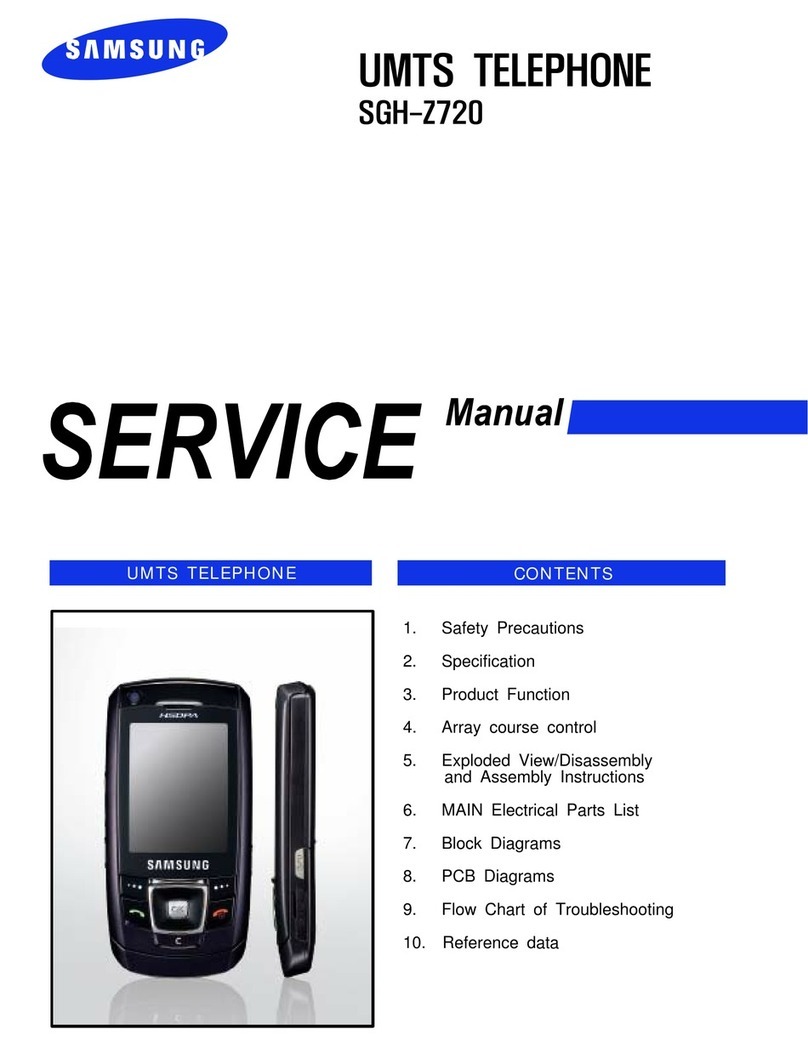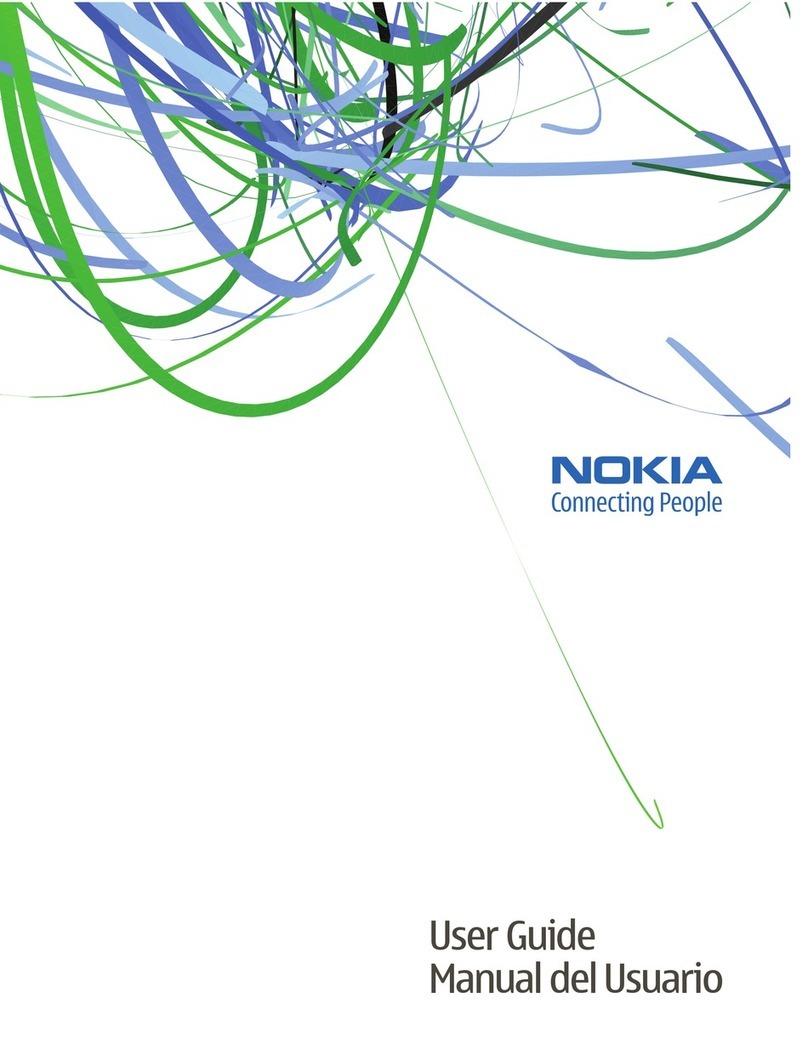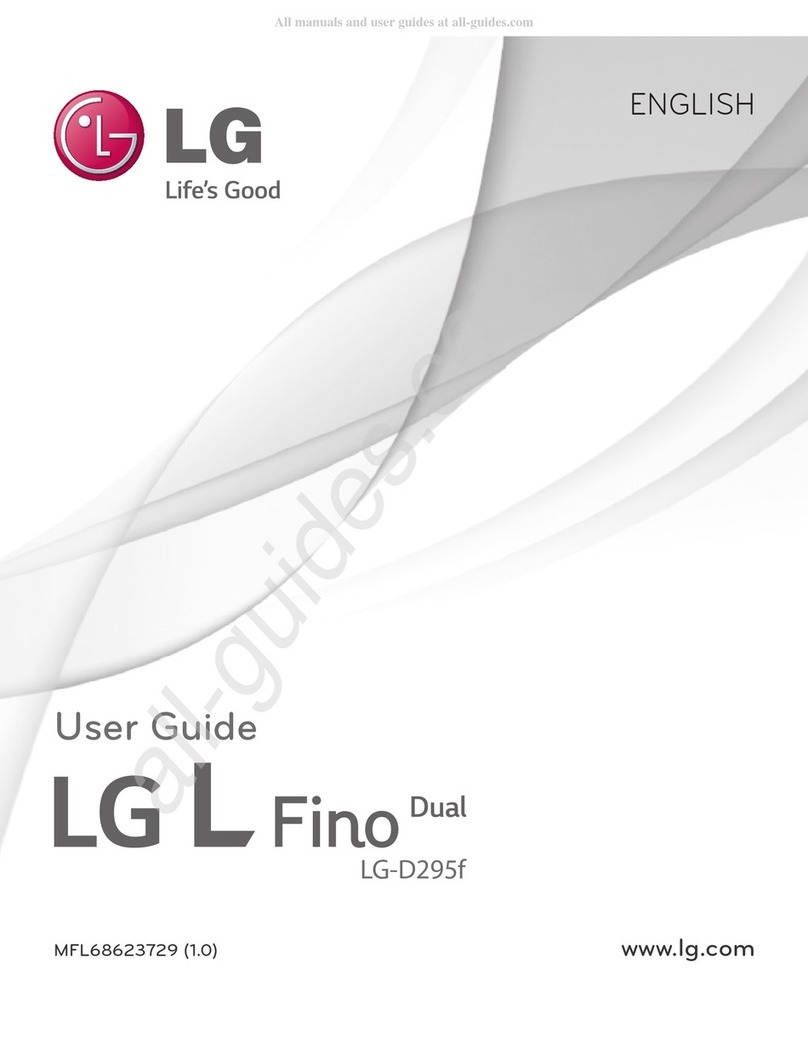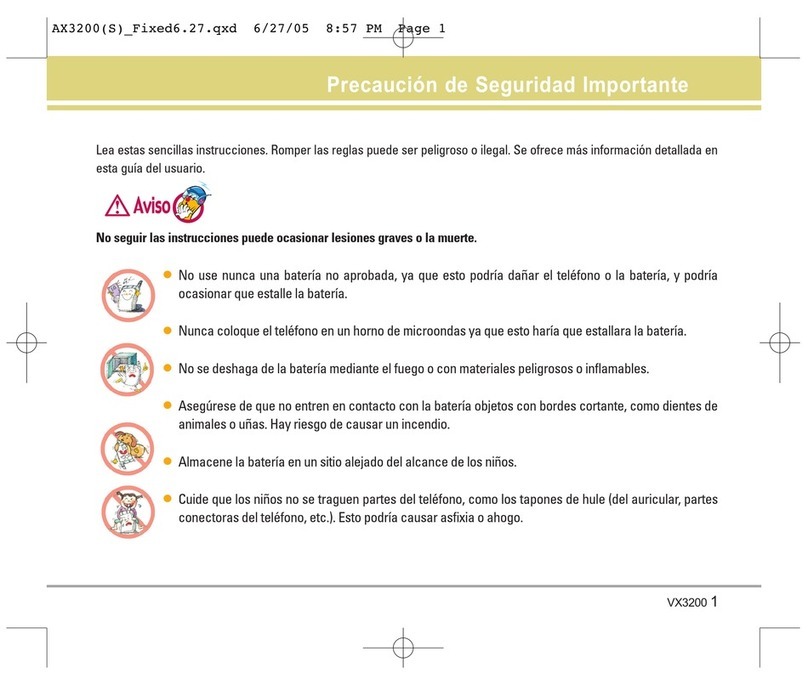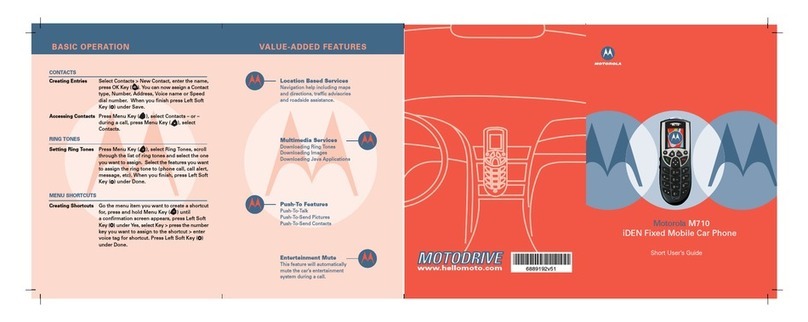Dialog Infinity Pro User manual
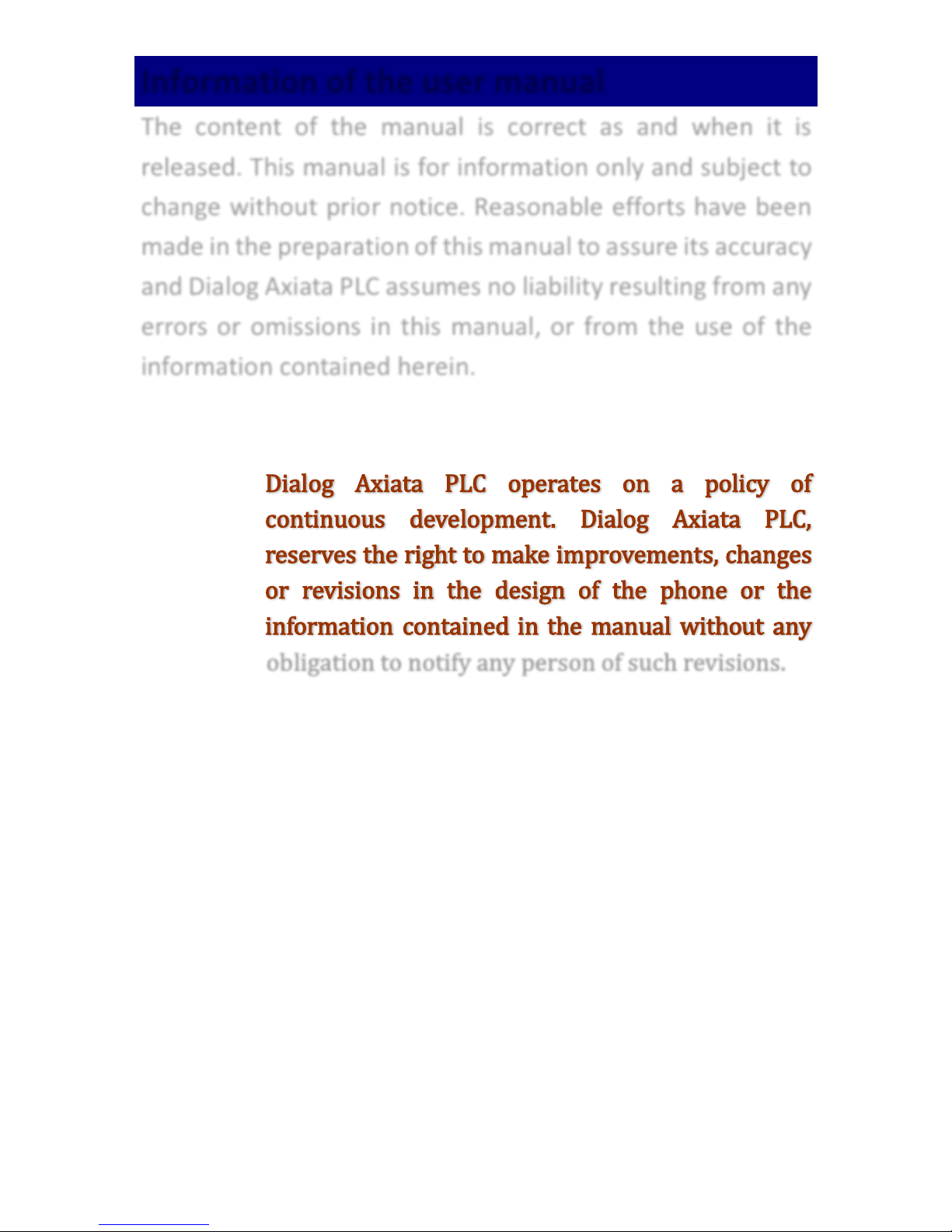
1
Public
Information of the user manual
The content of the manual is correct as and when it is
released. This manual is for information only and subject to
change without prior notice. Reasonable efforts have been
made in the preparation of this manual to assure its accuracy
and Dialog Axiata PLC assumes no liability resulting from any
errors or omissions in this manual, or from the use of the
information contained herein.
Dialog Axiata PLC operates on a policy of
continuous development. Dialog Axiata PLC,
reserves the right to make improvements, changes
or revisions in the design of the phone or the
information contained in the manual without any
obligation to notify any person of such revisions.

2
Public
Content
Information of the user manual.......................... 1
Getting to know your smartphone....................................3
Inserting a SIM cards and Micro SD card .....3
Charging your phone .................................... 4
Keys and Parts ................................................... 5
Lock and Unlock the Screen................................ 6
Make it yours..................................................... 7
Add Widgets and more icons to Home Screen..... 8
Add widgets and icons to home screen ......8
Rearrange or remove widgets and icons on your
Home screen...............................8
Enter Launcher................................................... 9
Open and Switch Applications ...............9
Switch to Recently Used Application ........11
Browse the Web .............................................. 11
Download Applications From Android Market .. 12
Manage Applications........................................ 13
Maintenance & Safety...................................... 14
Legal information............................................. 16
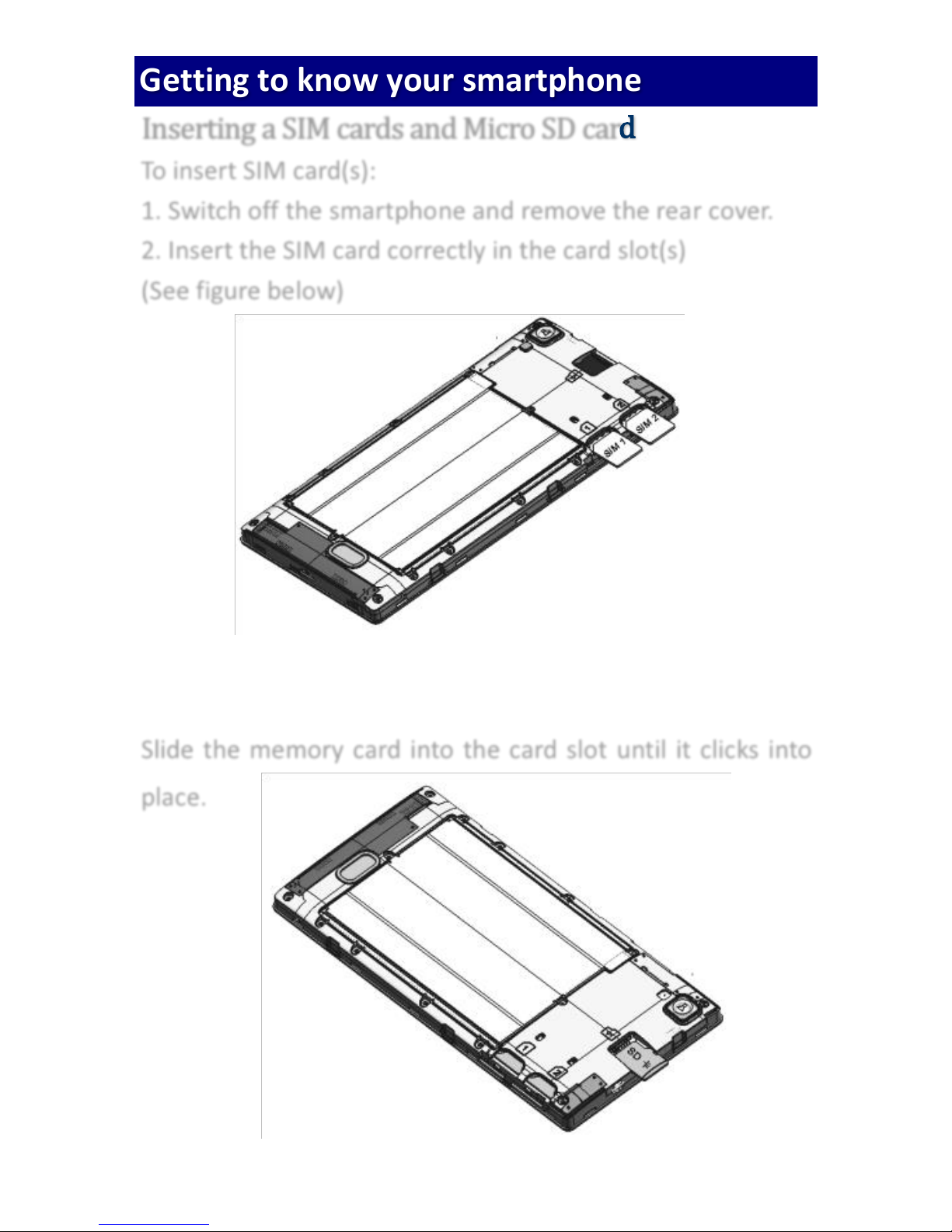
3
Public
Getting to know your smartphone
Inserting a SIM cards and Micro SD card
To insert SIM card(s):
1. Switch off the smartphone and remove the rear cover.
2. Insert the SIM card correctly in the card slot(s)
(See figure below)
Slide the memory card into the card slot until it clicks into
place.

4
Public
Charging your phone
You can charge your battery using the charger or connect the
USB cable (supplied with this smartphone) to the computer.
Notice: Built-in battery is not removable.
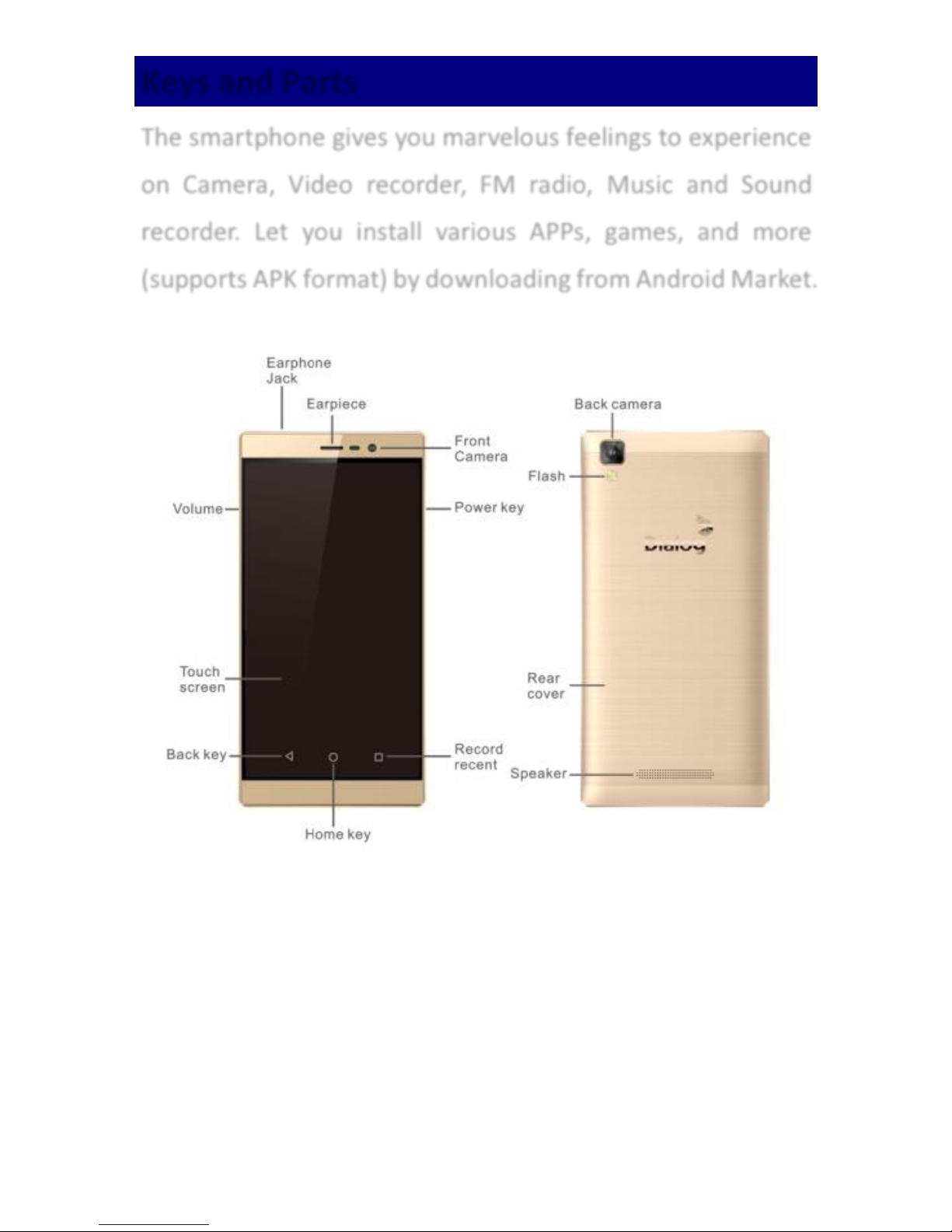
5
Public
Keys and Parts
The smartphone gives you marvelous feelings to experience
on Camera, Video recorder, FM radio, Music and Sound
recorder. Let you install various APPs, games, and more
(supports APK format) by downloading from Android Market.
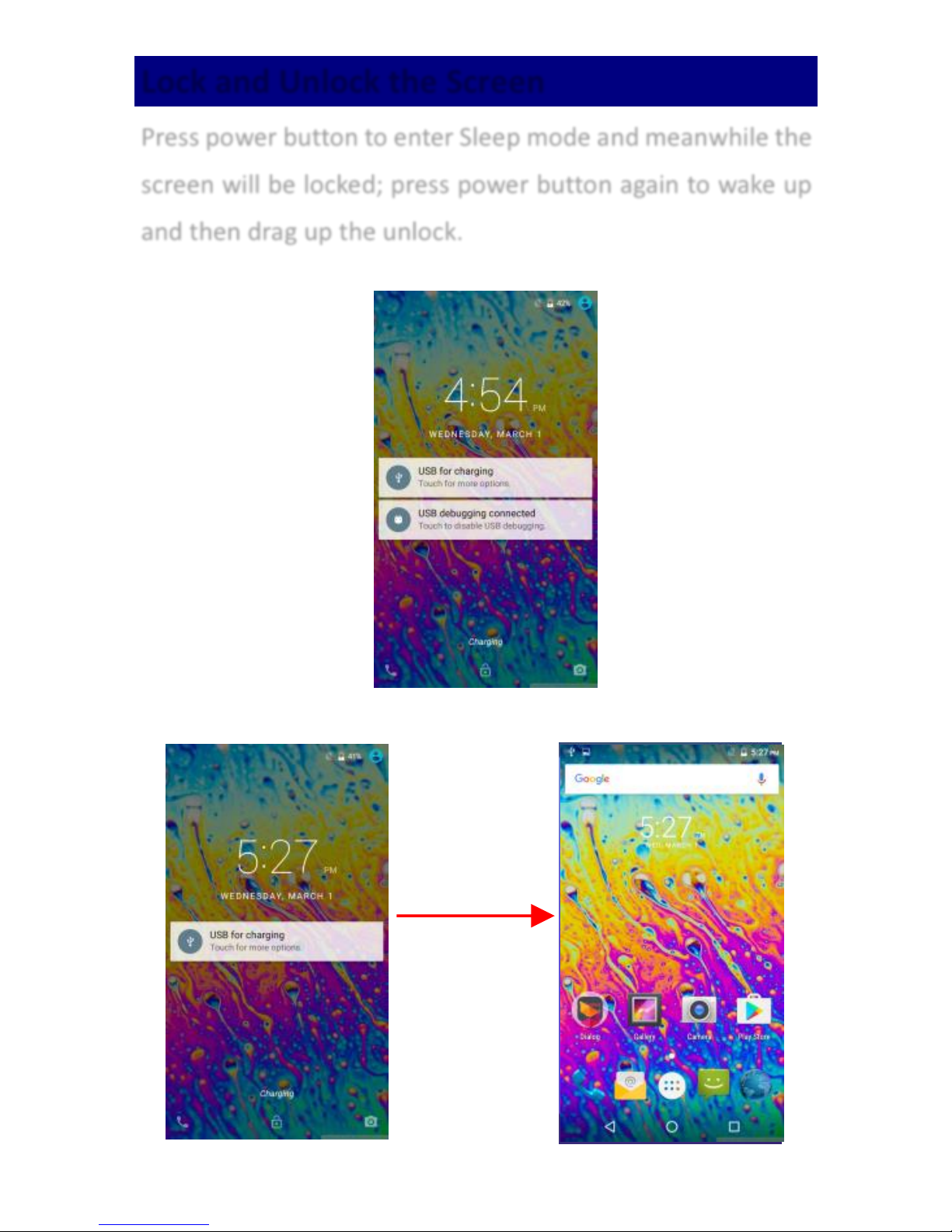
6
Public
Lock and Unlock the Screen
Press power button to enter Sleep mode and meanwhile the
screen will be locked; press power button again to wake up
and then drag up the unlock.
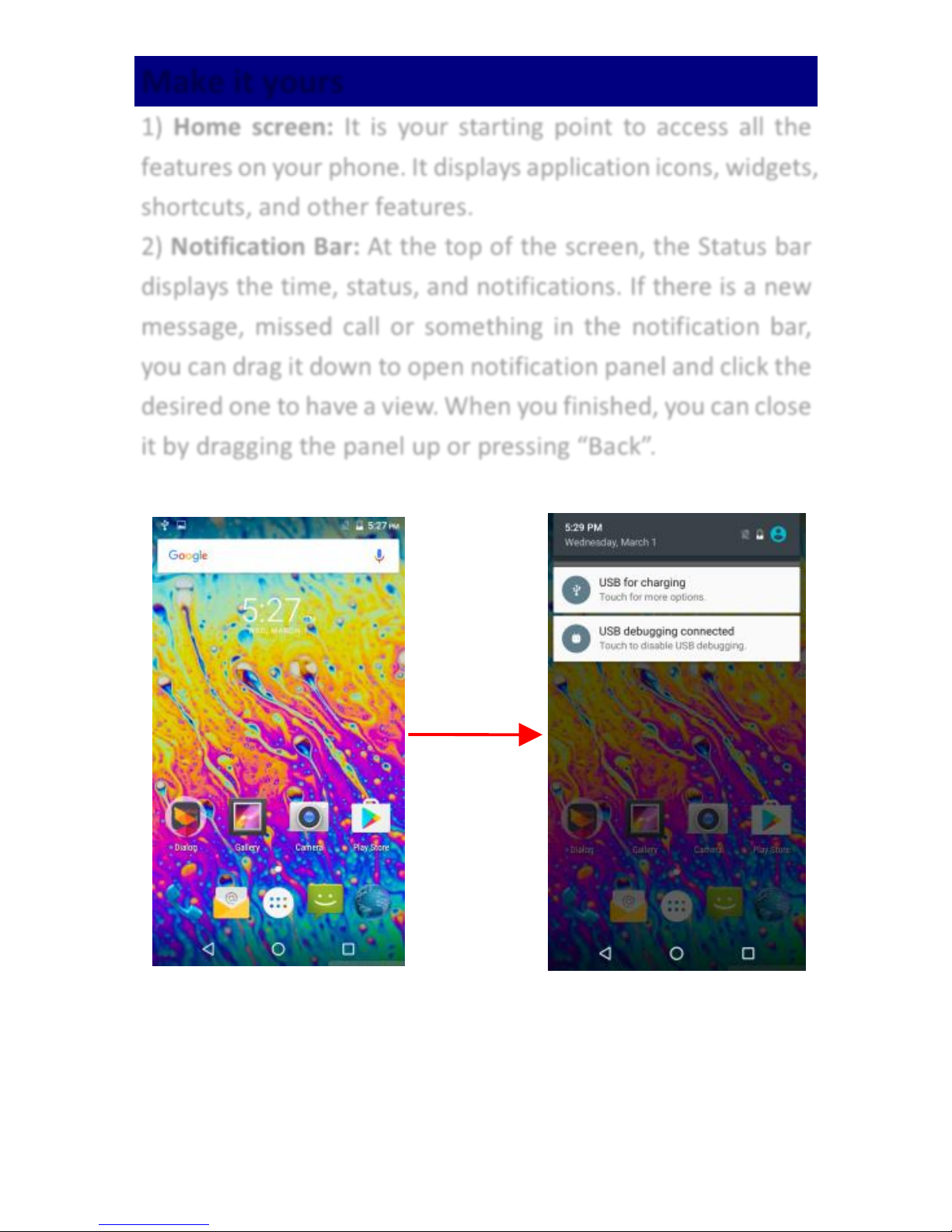
7
Public
Make it yours
1) Home screen: It is your starting point to access all the
features on your phone. It displays application icons, widgets,
shortcuts, and other features.
2) Notification Bar: At the top of the screen, the Status bar
displays the time, status, and notifications. If there is a new
message, missed call or something in the notification bar,
you can drag it down to open notification panel and click the
desired one to have a view. When you finished, you can close
it by dragging the panel up or pressing “Back”.
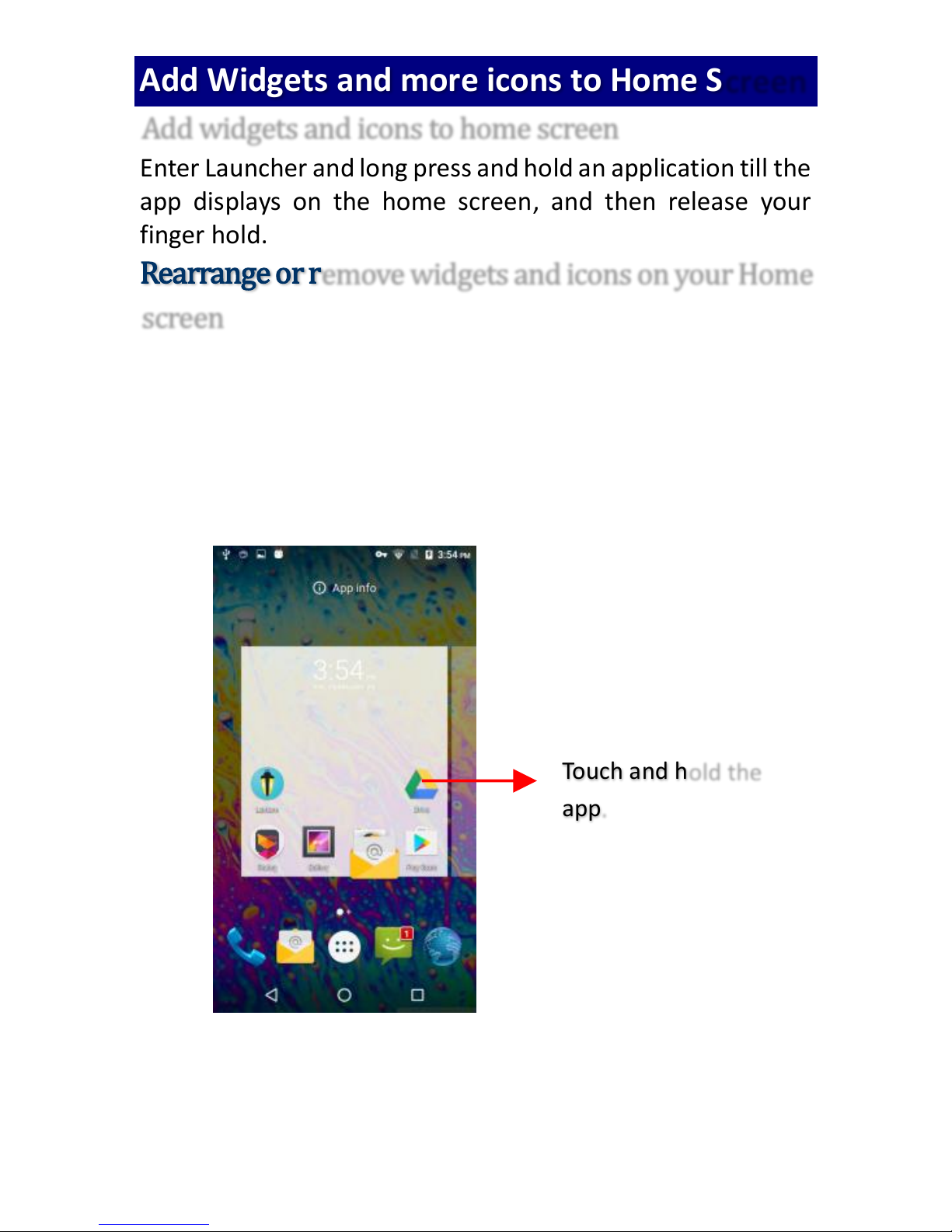
8
Public
Add Widgets and more icons to Home Screen
Add widgets and icons to home screen
Enter Launcher and long press and hold an application till the
app displays on the home screen, and then release your
finger hold.
Rearrange or remove widgets and icons on your Home
screen
a). Long press and hold the widget or icon you want to move.
Once “App info”appears, don't release your hold on
the icon and drag the widget or icon to a new location
on the screen.
b.) Press and hold on icon for several seconds, and then
drag the widgets or icon to remove!
Touch and hold the
app.
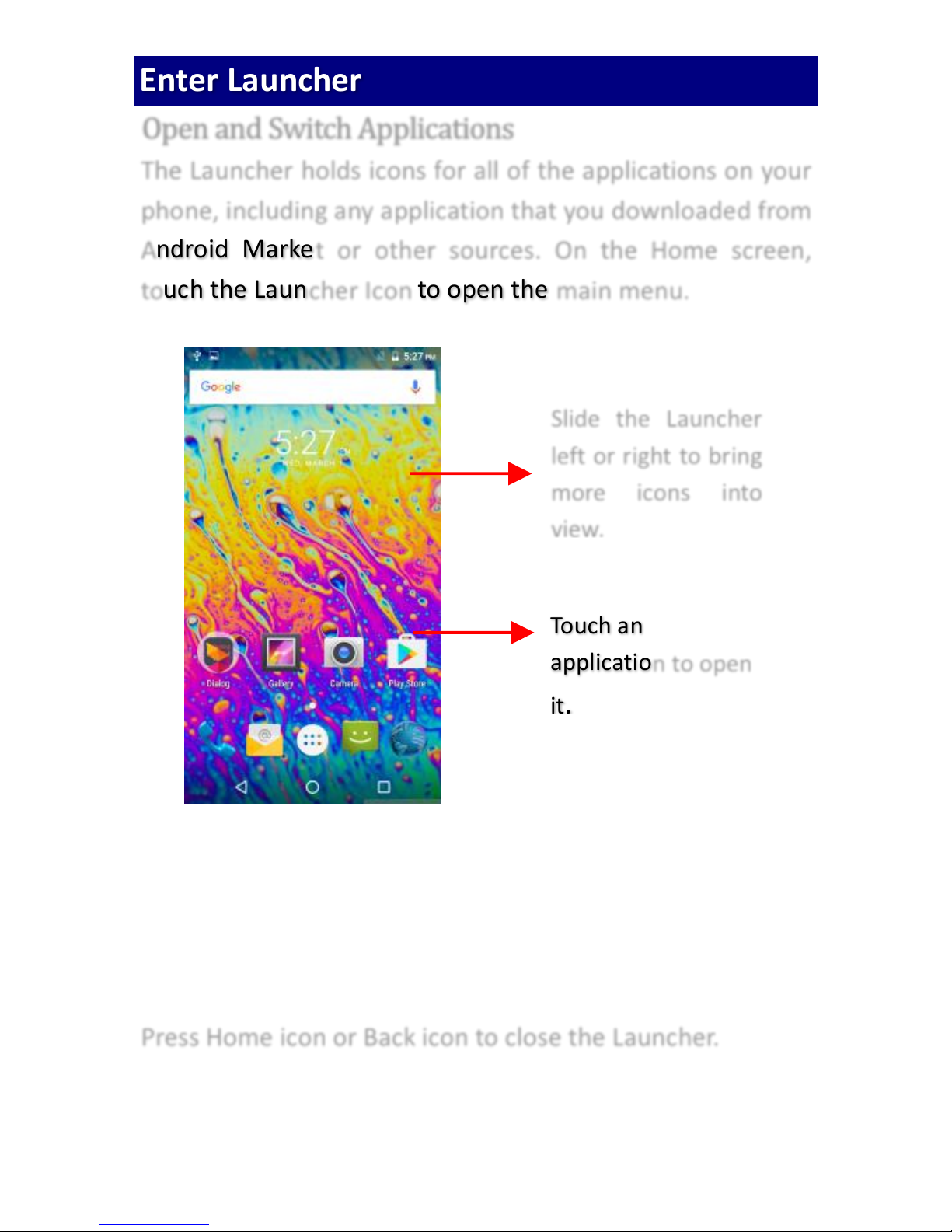
9
Public
Enter Launcher
Open and Switch Applications
The Launcher holds icons for all of the applications on your
phone, including any application that you downloaded from
Android Market or other sources. On the Home screen,
touch the Launcher Icon to open the main menu.
Press Home icon or Back icon to close the Launcher.
Slide the Launcher
left or right to bring
more icons into
view.
Touch an
application to open
it.

10
Public
Switch to Recently Used Application
Press and hold the icon for a few seconds.
Touch to open the
application.
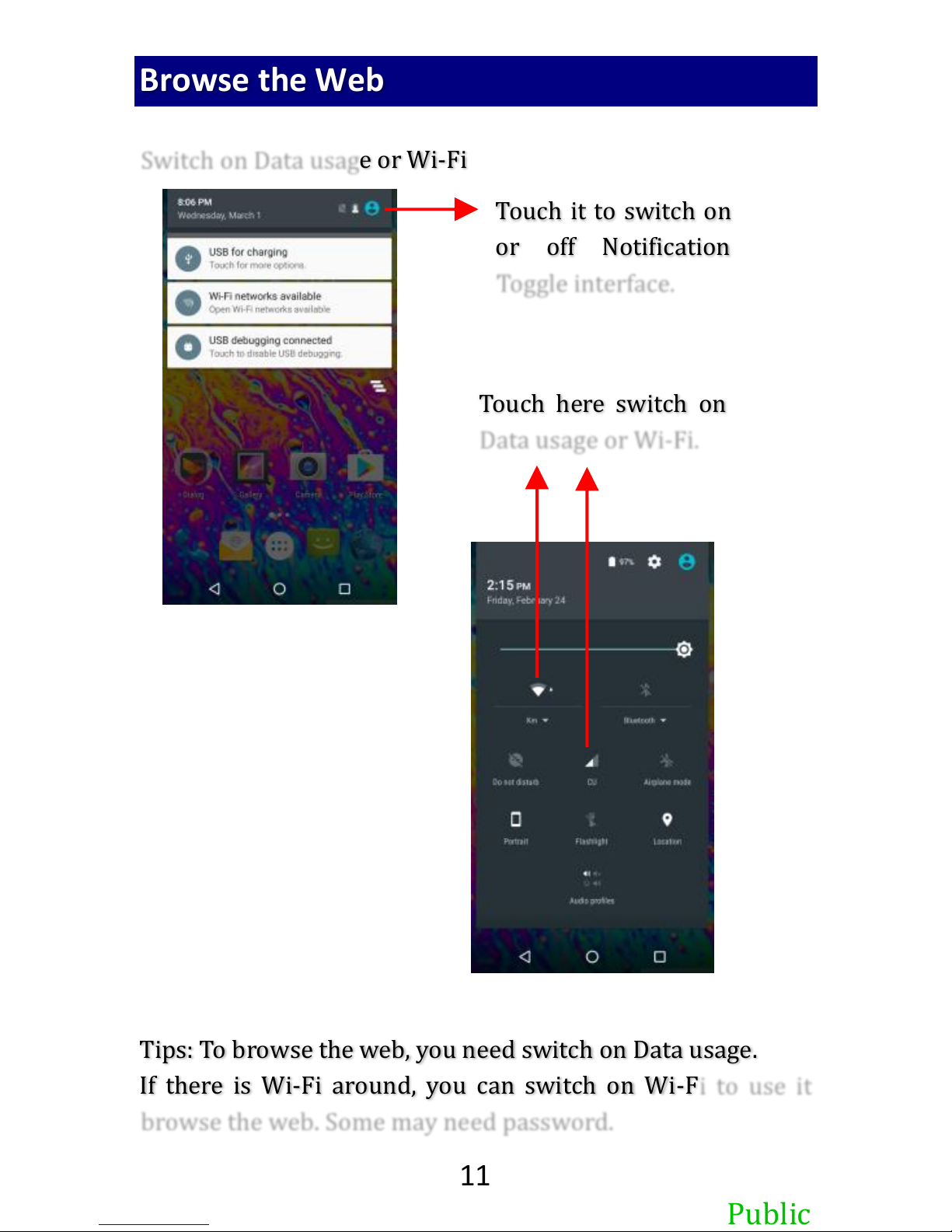
11
Public
Browse the Web
Switch on Data usage or Wi-Fi
Tips: To browse the web, you need switch on Data usage.
If there is Wi-Fi around, you can switch on Wi-Fi to use it
browse the web. Some may need password.
Touch it to switch on
or off Notification
Toggle interface.
Touch here switch on
Data usage or Wi-Fi.
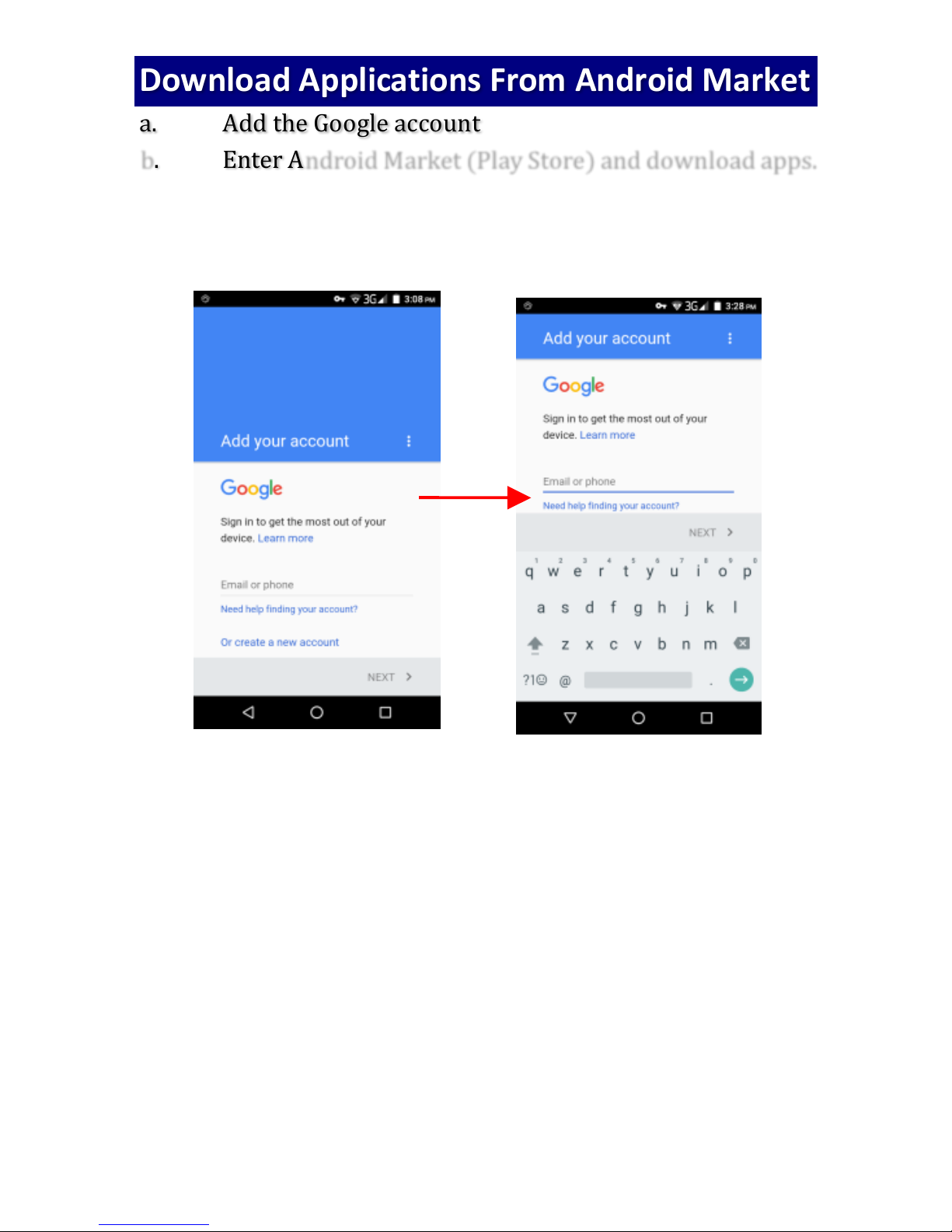
12
Public
Download Applications From Android Market
a. Add the Google account
b. Enter Android Market (Play Store) and download apps.
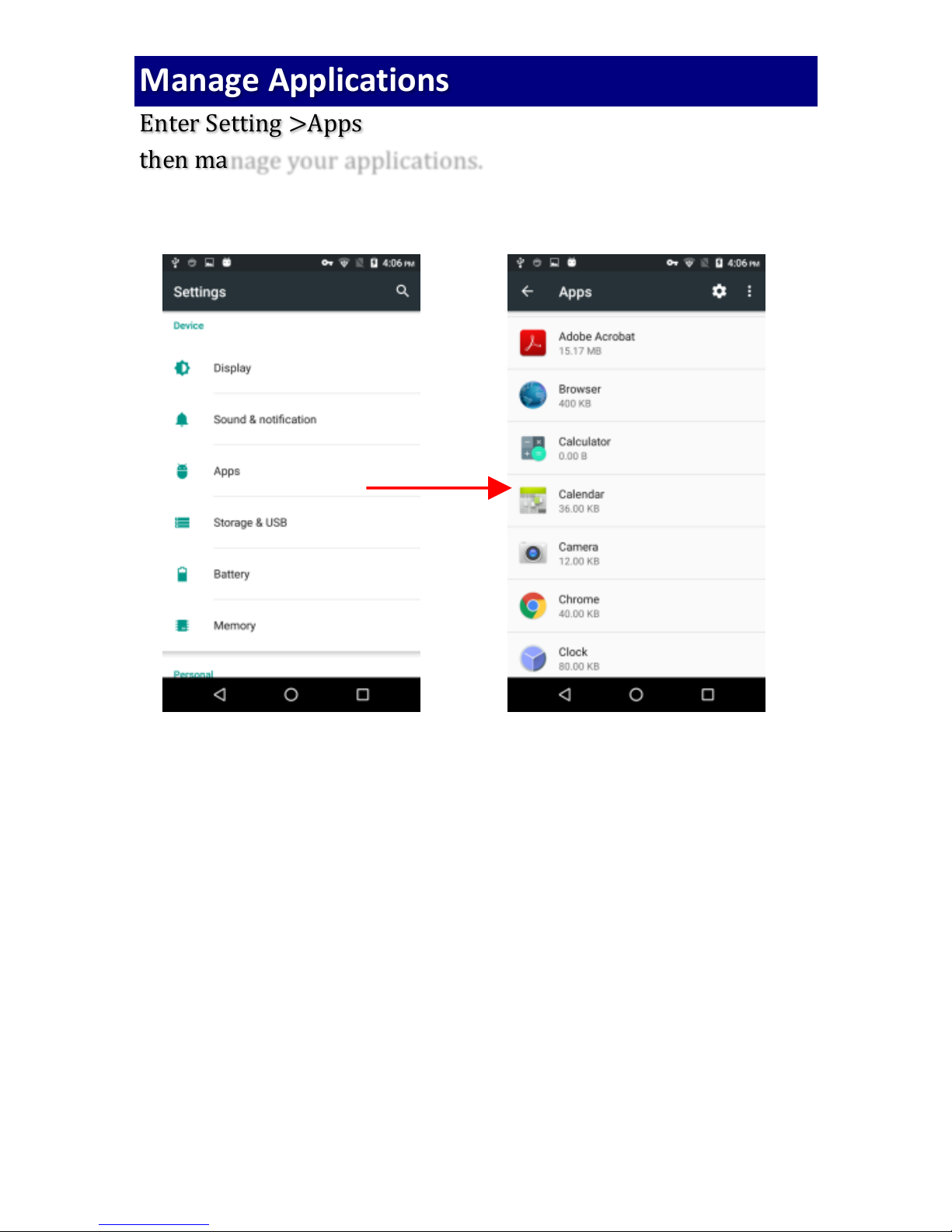
13
Public
Manage Applications
Enter Setting >Apps
then manage your applications.
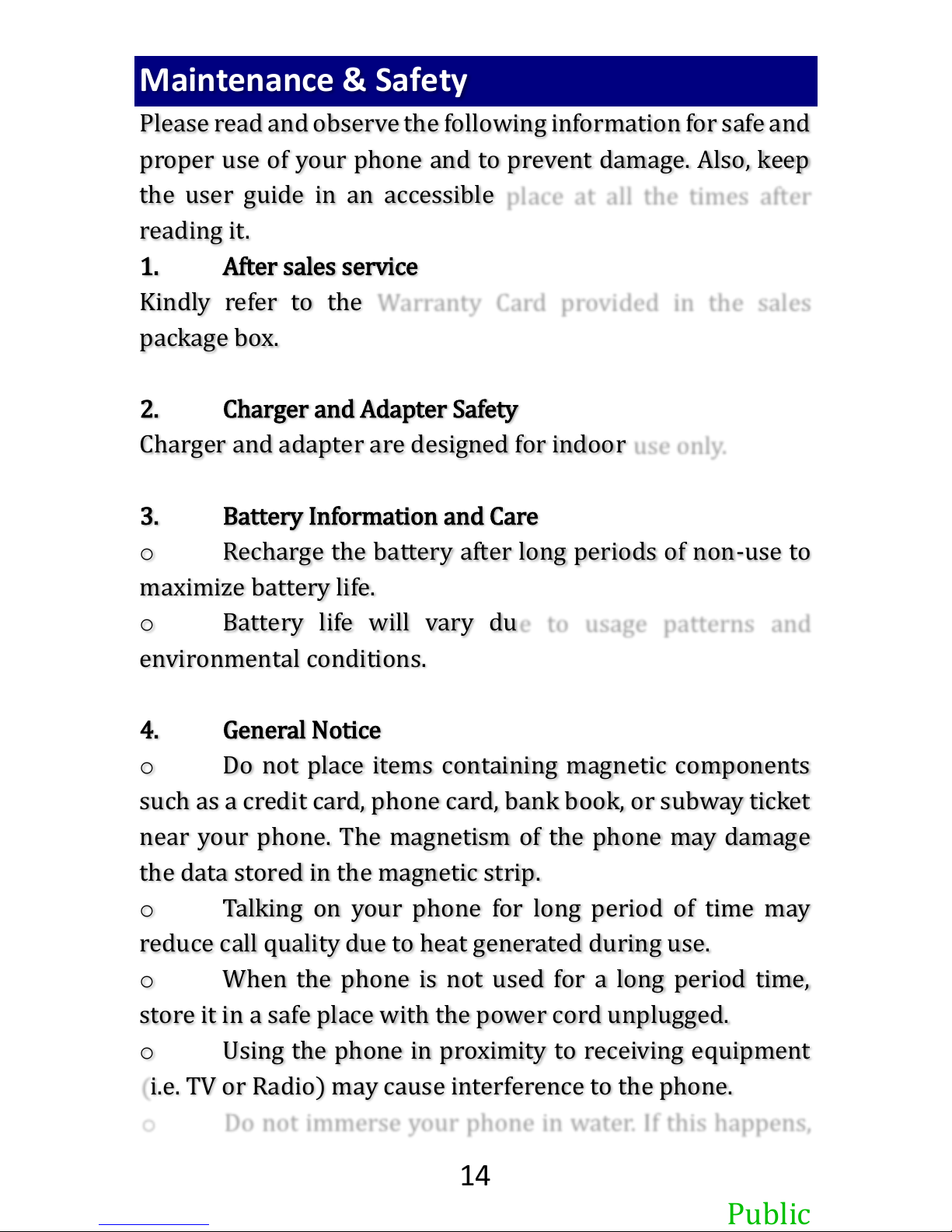
14
Public
Maintenance & Safety
Please read and observe the following information for safe and
proper use of your phone and to prevent damage. Also, keep
the user guide in an accessible place at all the times after
reading it.
1. After sales service
Kindly refer to the Warranty Card provided in the sales
package box.
2. Charger and Adapter Safety
Charger and adapter are designed for indoor use only.
3. Battery Information and Care
oRecharge the battery after long periods of non-use to
maximize battery life.
oBattery life will vary due to usage patterns and
environmental conditions.
4. General Notice
oDo not place items containing magnetic components
such as a credit card, phone card, bank book, or subway ticket
near your phone. The magnetism of the phone may damage
the data stored in the magnetic strip.
oTalking on your phone for long period of time may
reduce call quality due to heat generated during use.
oWhen the phone is not used for a long period time,
store it in a safe place with the power cord unplugged.
oUsing the phone in proximity to receiving equipment
(i.e. TV or Radio) may cause interference to the phone.
oDo not immerse your phone in water. If this happens,
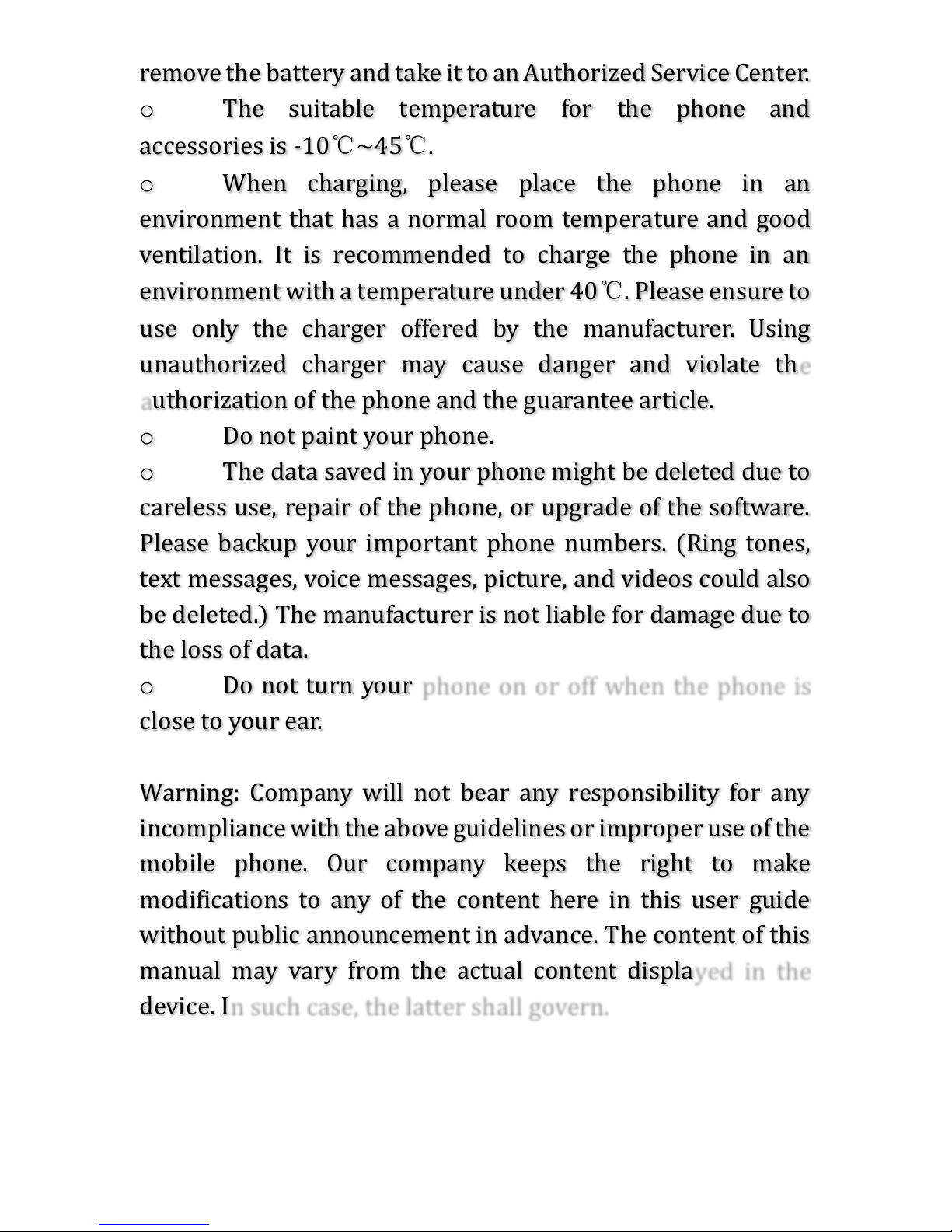
15
Public
remove the battery and take it to an Authorized Service Center.
oThe suitable temperature for the phone and
accessories is -10℃~45℃.
oWhen charging, please place the phone in an
environment that has a normal room temperature and good
ventilation. It is recommended to charge the phone in an
environment with a temperature under 40℃. Please ensure to
use only the charger offered by the manufacturer. Using
unauthorized charger may cause danger and violate the
authorization of the phone and the guarantee article.
oDo not paint your phone.
oThe data saved in your phone might be deleted due to
careless use, repair of the phone, or upgrade of the software.
Please backup your important phone numbers. (Ring tones,
text messages, voice messages, picture, and videos could also
be deleted.) The manufacturer is not liable for damage due to
the loss of data.
oDo not turn your phone on or off when the phone is
close to your ear.
Warning: Company will not bear any responsibility for any
incompliance with the above guidelines or improper use of the
mobile phone. Our company keeps the right to make
modifications to any of the content here in this user guide
without public announcement in advance. The content of this
manual may vary from the actual content displayed in the
device. In such case, the latter shall govern.

16
Public
Legal information
All rights reserved. Reproduction, distribution, translation, or
transmission in any form or by any means, electronic or
mechanical, including photocopying, recording, or storing in
any information storage and retrieval system, without the
prior written permission of Dialog Axiata PLC is prohibited.
1. Trademarks
• Dialog Axiata PLC, and the Dialog logo are registered
trademarks of Dialog Axiata PLC,
• The Android logo, Google™, Google Maps™, Google Mail™,
YouTube™, Google Play™ Store, and Google Talk™ are
trademarks of Google, Inc.
• Bluetooth® is a registered trademark of Bluetooth SIG, Inc.
worldwide.
• Wi-Fi®, Wi-Fi Protected Setup™, Wi-Fi Direct™, Wi-Fi
CERTIFIED™, and the Wi-Fi logo are registered trademarks of
the Wi-Fi Alliance.
• All other trademarks and copyrights are the property of their
respective owners.
2. Disclaimer
The contents of this document are provided "AS IS". This
manual could contain technical inaccuracies, typographical
errors and out-of-date information. This document may be
updated or changed without notice at any time. Use of the
information contained in this manual is therefore at your own
risk.
Dialog Axiata PLC, makes no representations, warranties, or
conditions whether express or implied with respect to this
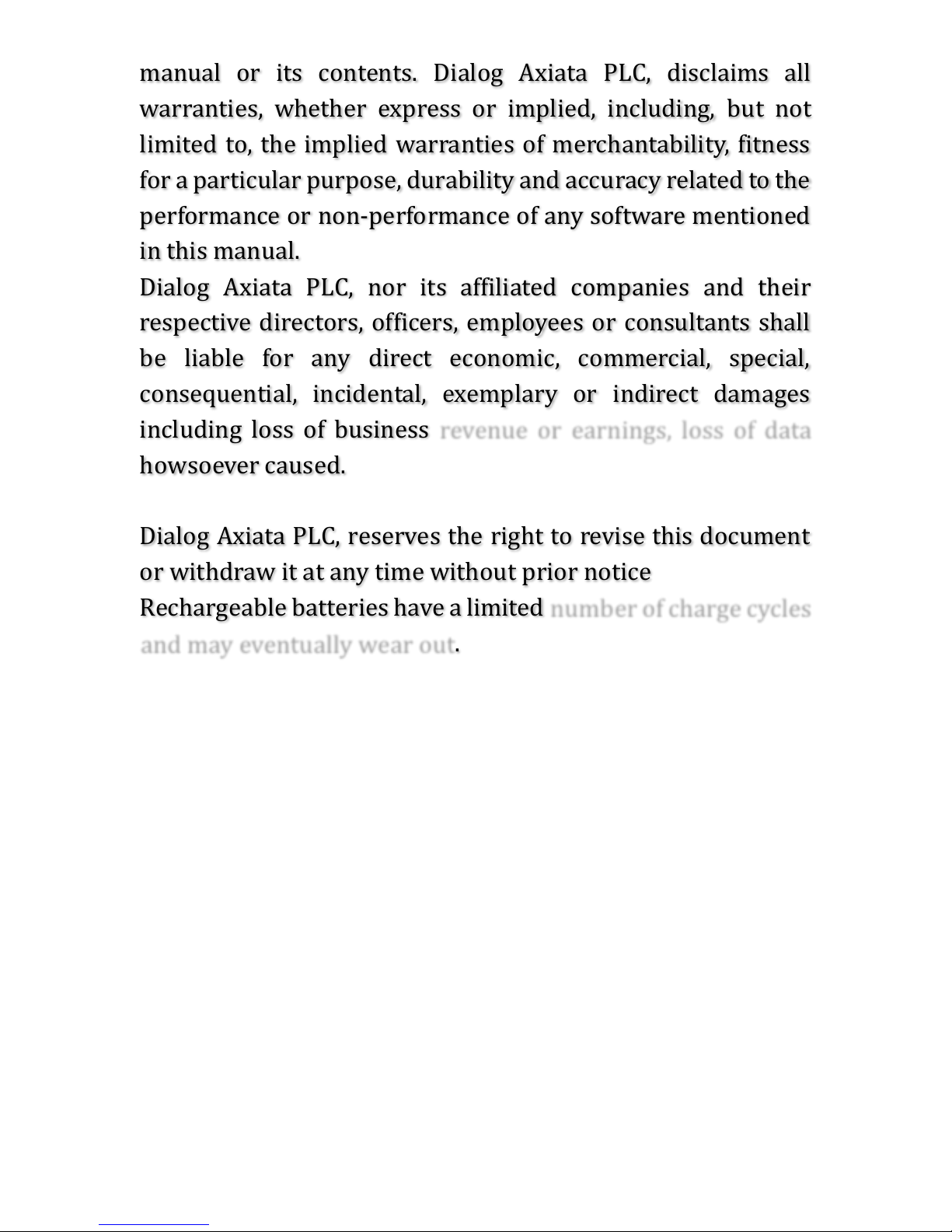
17
Public
manual or its contents. Dialog Axiata PLC, disclaims all
warranties, whether express or implied, including, but not
limited to, the implied warranties of merchantability, fitness
for a particular purpose, durability and accuracy related to the
performance or non-performance of any software mentioned
in this manual.
Dialog Axiata PLC, nor its affiliated companies and their
respective directors, officers, employees or consultants shall
be liable for any direct economic, commercial, special,
consequential, incidental, exemplary or indirect damages
including loss of business revenue or earnings, loss of data
howsoever caused.
Dialog Axiata PLC, reserves the right to revise this document
or withdraw it at any time without prior notice
Rechargeable batteries have a limited number of charge cycles
and may eventually wear out.
Table of contents