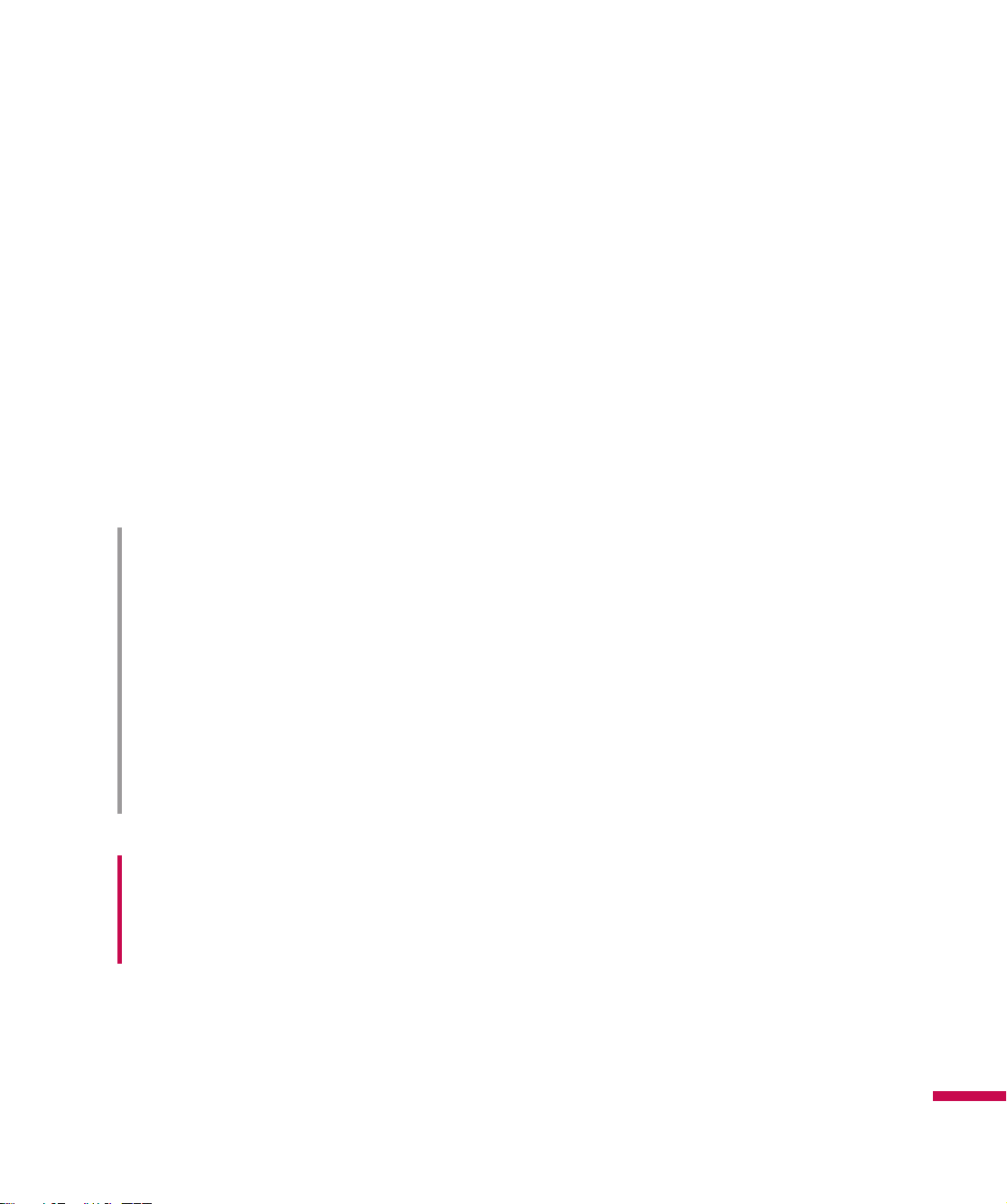21
Getting Started
<Charging mode>
1.
When you recharge your phone after the device is switched off, the phone's LED lights up red and
displays a charging animation.
2.
When the phone is fully charged, the LED lights up green and the animation stops.
3.
When the battery is fully discharged, the LED light blinks and the charging animation is no longer
displayed.
4.
When the LED is blinking, you cannot power on the phone.
5.
As soon as the charg power reaches 1% (takes 1 or 2 minutes), the LED stops blimking and the
charging animation is displayed. Now you can power on the phone.
6.
If you press and hold the power button for approx. 2 seconds in the charging mode, the phone turns on.
CAUTION!
• When you charge a fully discharged battery, it may take over a minute for the display to respond.
This is not a malfunction but completely normal.
(If using a USB cable, it may take over 10 minutes.)
• Do not force the connector as this may damage the phone and/or the charger.
• If you use the charger out of your own country, use an attachment plug adaptor for the proper
configuration.
• Do not remove your battery or the SIM card while charging.
• There is risk of explosion if battery is replaced by an incorrect type. Dispose of used batteries
according to the maker's instructions.
WARNNING
• Unplug the charger from the mains and phone during lightning storms to avoid electric shock or fire.
• Make sure that no sharp-edged items such as animal teeth or nails come into contact with the
battery. There is a risk of this causing a fire.