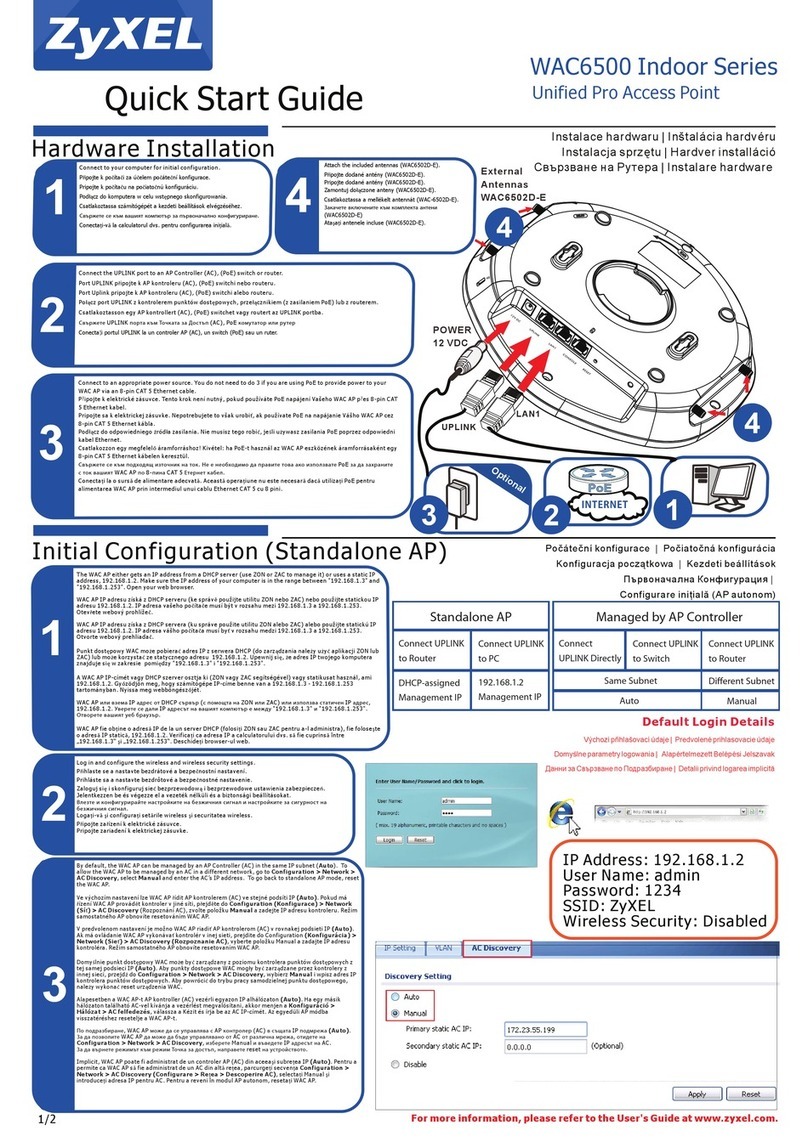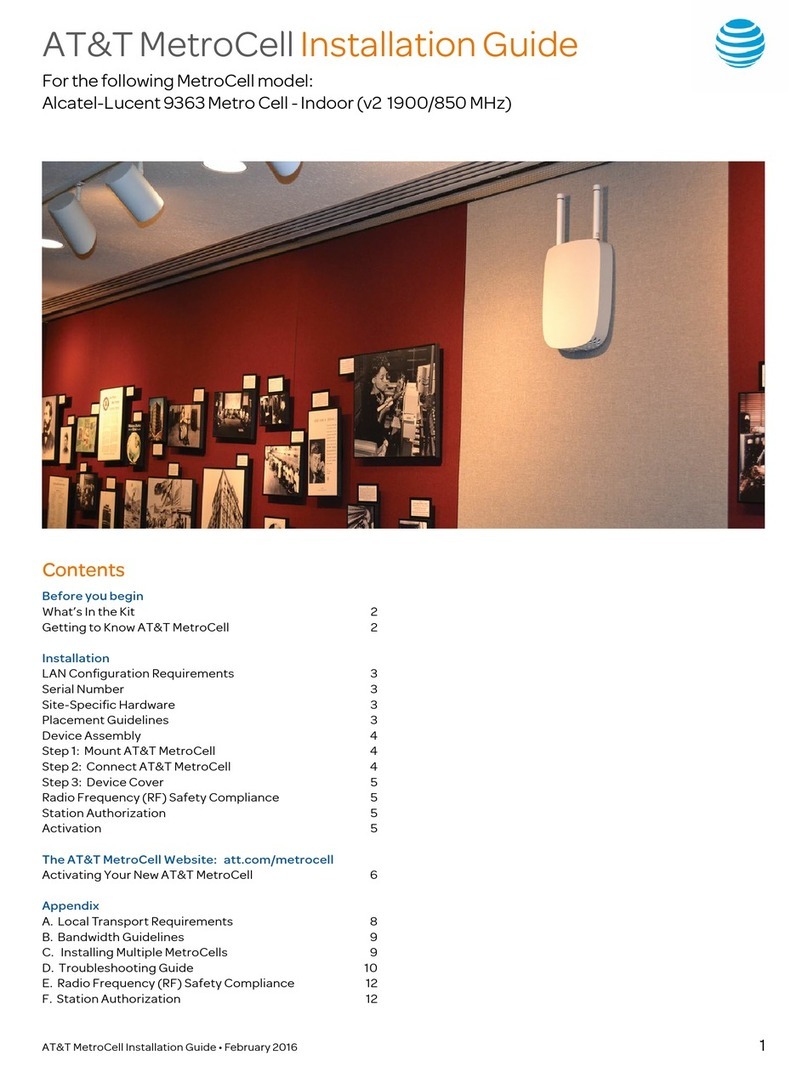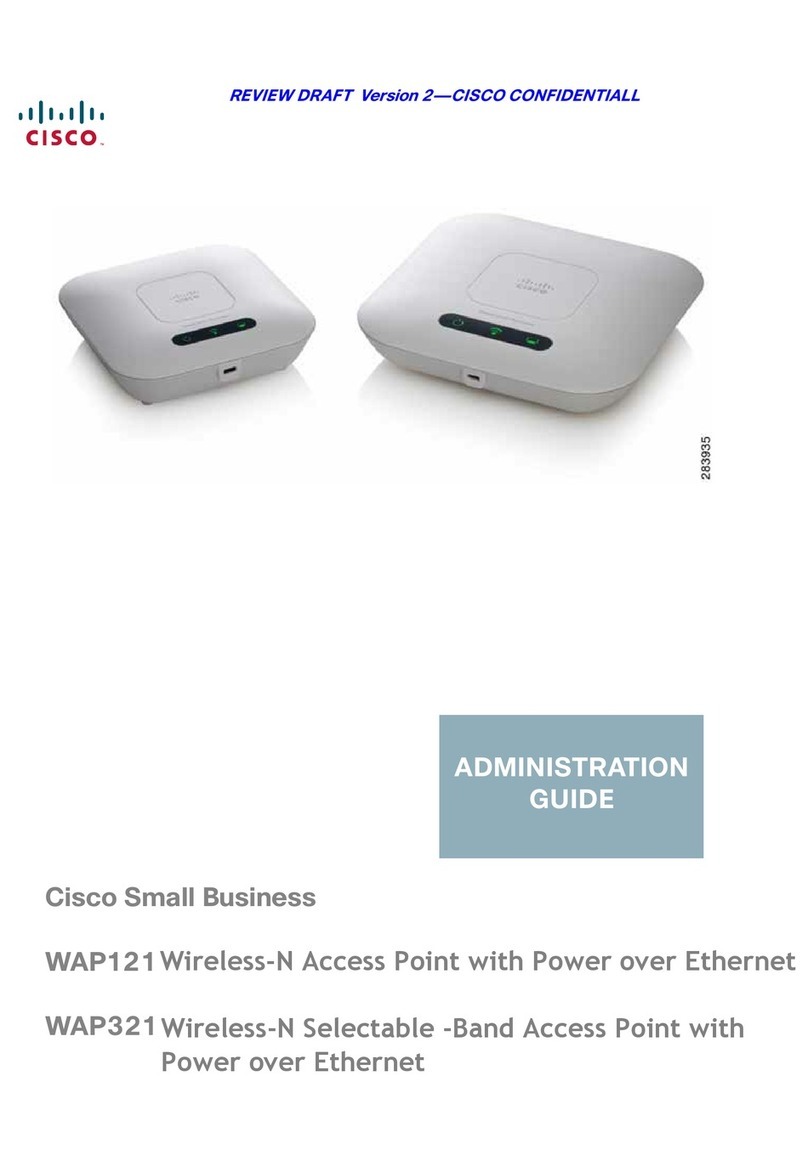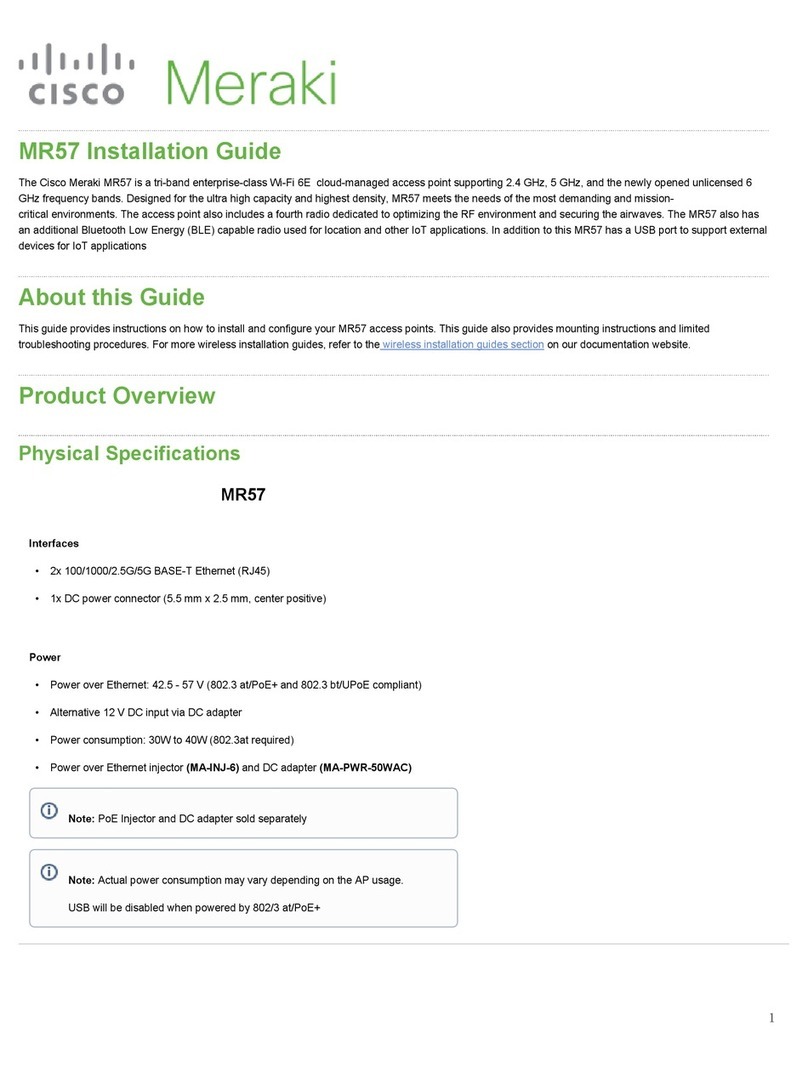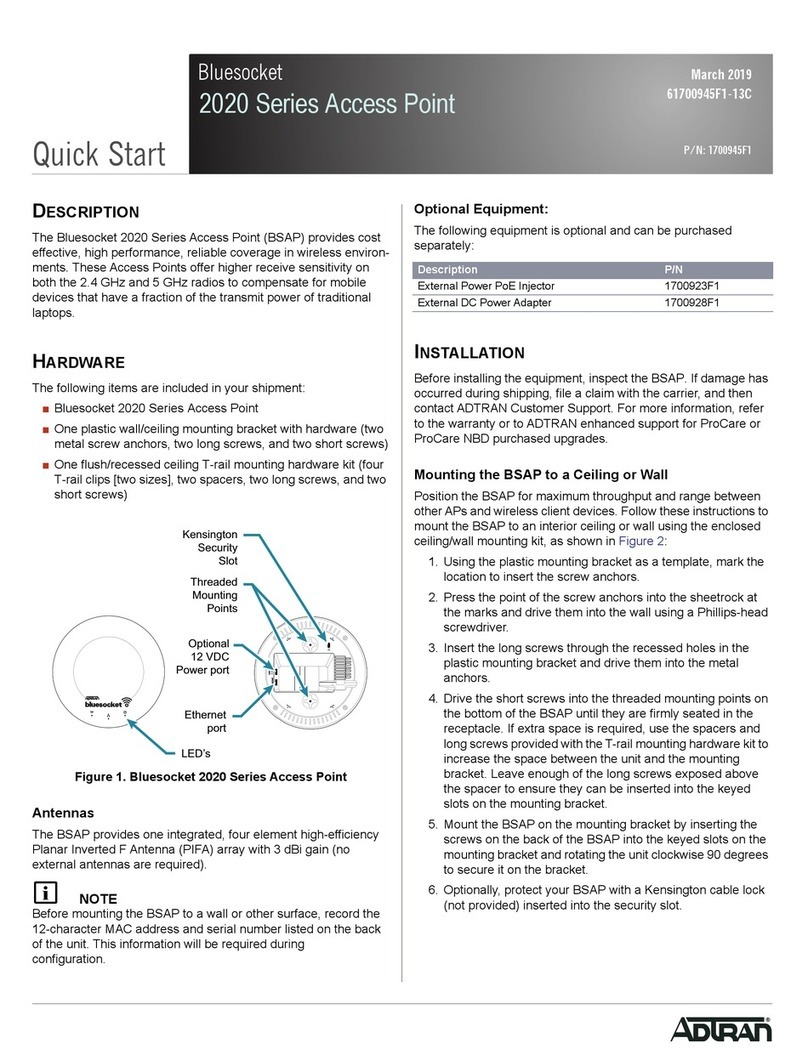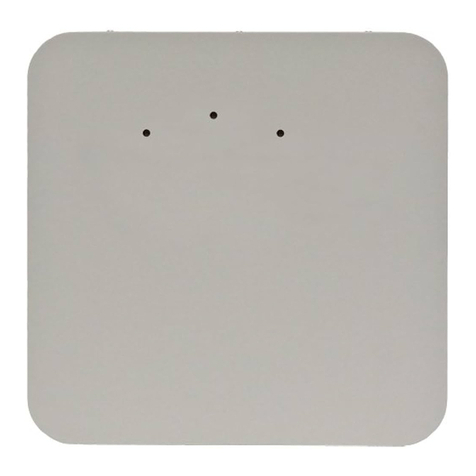Dialog Fixed Broadband User manual

Fixed Broadband
SMART HOME & SMART OFFICE
User Manual
Powered by WiMAX Technology 2012 Revised Edition

Fixed Broadband
SMART HOME & SMART OFFICE
Dialog offers you Broadband Internet Connectivity through
World Class Wi-Max Technology.
Overview
Fixed Broadband offers asymmetric Broadband Internet access through an Ethernet
interface powered by Wi-MAX technology to the end consumer. Connection to the
Internet is established via a PPPoE (Point-to-Point Protocol over Ethernet). In addition,
there are predefined optional services available to cater to the customer requirements.
Subscriber Benefits
• High speed Broadband Internet access
• Wi-MAX CPE provides Ethernet interface (10/100BaseT). A direct connection can
be provided to the PC Network interface card without an additional Broadband
modem/router. Using a Broadband router with a WAN Ethernet port helps con-
nect among more than one computer.
• A copper wire telephone line is not required, as this product is delivered through
wireless technology
• Offers E-mail Boxes and Web Space as Inbuilt services
• SME users have the ability to run in-house mail/web server with the static IP
option.
SMART HOME
Welcome to residential Broadband and Fixed Line solutions. Smart Home offers you
single or dual fixed Lines with high speed Broadband Internet.
Available solutions for you,
1. Broadband Solutions
2. Broadband and Fixed Line Solutions
Smart Home entitles you with your own E-mail address and web address. We offer you
CLI enabled Fixed Lines and what’s more, you have a choice between the speeds of
512Kbps or 1Mbps. The Fixed Line is enabled with all standard voice features and can
be managed manually or through the Web portal for which only you can gain access
through a password. You are your own manager with Smart Home.

Fixed Broadband
SMART HOME & SMART OFFICE
Package Details
Smart Home – Broadband Solutions
Monthly Rental Speeds up to Features
Rs. 2,000/- Downlink – 1024 kbps 4 Email boxes
Uplink – 256 kbps 25 MB Web Space
FUP 15 GB Dynamic IP
Rs. 3,000/- Downlink – 1024 kbps 4 Email boxes
Uplink – 256 kbps 25 MB Web Space
FUP 15 GB Dynamic IP
Connection fee is Rs. 5,000/-
Smart Home – Broadband and Fixed Line Solutions
Monthly Rental Speeds up to Fixed Line Broadband Features
Features
Rs. 2,500/- Downlink – 1024 kbps 1 Fixed Line 4 Email boxes
Uplink – 256 kbps 25 MB Web Space
FUP 15 GB Dynamic IP
Rs. 3,000/- Downlink – 1024 kbps 2 Fixed Lines 4 Email boxes
Uplink – 256 kbps 25 MB Web Space
FUP 15 GB Dynamic IP
Rs. 3,500/- Downlink – 1024 kbps 1 Fixed Line 4 Email boxes
Uplink – 256 kbps 25 MB Web Space
FUP 40 GB Dynamic IP
Rs. 4,000/- Downlink – 1024 kbps 2 Fixed Lines 4 Email boxes
Uplink – 256 kbps 25 MB Web Space
FUP 40 GB Dynamic IP
Connection fee is Rs. 5,000/-
* Rs.500/- worth of Free calls for usage over Rs. 1,000/-

Fixed Broadband
SMART HOME & SMART OFFICE
SMART OFFICE
The all in one solution for your business communication and it’s all about benefits.
Dialog Fixed Broadband and Fixed Line boasts of hassle free, flexible and a feature rich
solution bringing in immediate cost cutting advantages. Given the excellent features
and plug and play possibilities it simplifies the flow of information drastically and it
does this economically and efficiently.
Dialog Fixed Broadband and Fixed Line is designed to link phones, Fax machines, PBX
and LAN at your office to Internet.
There are two main solutions available for you.
1. Broadband Solutions
2. Broadband and Fixed Line Solutions
Package Details
Smart Office – Broadband Solutions
Monthly Rental Speeds up to Features
Rs. 4,500/- Downlink – 2048Mbps 5 Email boxes
Uplink – 512kbps 25 MB Web Space
FUP 50 GB Dynamic IP
Rs. 8,500/- Downlink – 4096Mbps 10 Email boxes
Uplink – 1024 kbps 25 MB Web Space
FUP 80 GB Dynamic IP
Rs. 12,500/- Downlink – 4096Mbps 10 Email boxes
Uplink – 1024 kbps 25 MB Web Space
FUP 150 GB Dynamic IP
Connection Fee Rs. 5,000/-
Smart Office – Broadband and Fixed Line Solutions
Monthly Rental Speeds up to Fixed Line Broadband Features
Features
Rs.5000/- Downlink – 2048Mbps 1 Fixed Line 5 Email boxes
Uplink – 512kbps 25 MB Web Space
Rs. 5500/- 2 Fixed Lines FUP 50 GB Dynamic IP
Rs. 9000/- Downlink – 4096Mbps 1 Fixed Lines 10 Email boxes
Uplink – 1Mbps 25 MB Web Space
Rs. 9500/- 2 Fixed Lines FUP 80 GB Dynamic IP
Connection Fee Rs. 5,000/-
* Rs.500/- worth of Free calls for usage over Rs.1000/-

Fixed Broadband
SMART HOME & SMART OFFICE
BOX OFFICE (4 Fixed lines and above)
Monthly Rental Speeds up to Fixed Line Broadband Features
Features
Rs. 4,000/- Downlink – 1024 Kbps 4 Fixed Lines 4 Email boxes
Rs. 5,000/- Uplink – 256kbps 6 Fixed Lines 25 MB Web Space
Rs. 6,000/- 8 Fixed Lines FUP 15 GB Dynamic IP
Rs. 5,000/- Downlink – 1024 Kbps 4 Fixed Lines 4 Email boxes
Rs. 6,000/- Uplink – 256kbps 6 Fixed Lines 25 MB Web Space
Rs. 7,000/- 8 Fixed Lines FUP 40 GB Dynamic IP
Rs. 6,500/- Downlink – 2048Kbps 4 Fixed Lines 5 Email boxes
Rs. 7,500/- Uplink – 512 kbps 6 Fixed Lines 25 MB Web Space
Rs. 8,500/- 8 Fixed Lines FUP 50 GB Dynamic IP
Rs. 10,500/- Downlink – 4096Kbps 4 Fixed Lines 10 Email boxes
Rs. 11,500/- Uplink – 1024 kbps 6 Fixed Lines 25 MB Web Space
Rs. 12,500/- 8 Fixed Lines FUP 80 GB Dynamic IP
Connection Fee Rs. 5,000/-
* Rs.500/- worth of Free calls for usage over Rs. 1,000/-
SMART HOME AND SMART OFFICE FIXED LINE FEATURES
Offers you a range of value added features to enhance your communication. Managing
your call features will enable you to maximize business potential generated through
incoming and outgoing calls. No longer do you have to miss calls and business oppor-
tunities along with it.
Available features
• Hunting
• Call Forwarding
• Call Return
• Call Waiting
• Speed Dial
• Direct Inward Dialing
• Caller Line Identification
• Last Number re-dial

Fixed Broadband
SMART HOME & SMART OFFICE
Activation / Deactivation of Features
Call features could be easily activated/ deactivated through the following methods:
• By logging in to the WEB portal
Call features can be activated /deactivated online, by logging in to the Dialog
Web portal. It also facilitates you to control your voice requirements even while
you are away from office! You only need to get to an Internet access point and
you are in control.
• By dialing Feature Access Codes ( FAC)
Each call feature is represented by a unique dial code. (FAC) Call features can be
activated/ deactivated through your phone unit by using the relevant FAC.
Note: The features need to be activated individually on all lines.
Using the Web Portal Facility
Log in to the web portal using the credentials given to you at the time of purchase of
the Fixed Broadband and Fixed Line connection.
Log in to the portal by typing http://myportal.dialog7.lk
User Name : Your phone Number ( E.g. 117110110)
Password : Default Password
You can change the initial password which was given to you. Type the current and new
password to change the password.
Activating / Deactivating features through the Web Portal
Most of the features available can be managed through the Web portal. The Feature
Access Codes (FAC) can be viewed through the Web portal as well.
Type http://myportal.dialog7.lk to access your web portal
Go to options > Utilities > Basics> Feature Access Codes

Fixed Broadband
SMART HOME & SMART OFFICE
Using Feature Access Codes (FAC)
Simply lift the handset of your phone unit and dial the FAC. Hang up after you hear the
confirmation or proceed with your call.
The Feature Access Code
FAC Description
1 *72 Call forwarding Always Activation
2 *73 Call forwarding Always Deactivation
3 *89 Call forwarding Busy Activation
4 *91 Call forwarding Busy Deactivation
5 *92 Call forwarding No Answer Activtion
6 *93 Call forwarding No Answer Deactivtion
7 *69 Call Return
8 *43 Call Waiting Persistent Activation
9 *44 Call Waiting Persistent Deactivation
10 *70 Cancel Call Waiting
11 *61 No Answer Timer
12 *74 Speed Dial 8
Note : Features 7 and 10 cannot be activated or deactivated throug the web portal.
Hunting Facility (Series Completion)
The is a standard feature which will mitigate the calling party hearing a busy signal, since
the phone hunts for the next available phone in the loop until it reaches an available unit
( phone) to connect an incoming call. It is advised that this feature remains active, to
ensure that you do not miss any incoming calls.
If you wish to disable this standard feature, you will need to request for same through
Customer Service.
Dialing Numbers
Dialing Extensions – Dial your two digit extension. Press the # sign to dial your
number faster.
(Example: if you want to dial extension number 12, dial 12 followed by a # sign to call the
extension immediately. There will be a delay in the system in dialing your number if you do
not press the # sign)
To dial other Local Numbers – dial your seven digits
E.g. 7110110, 2314596

Fixed Broadband
SMART HOME & SMART OFFICE
To dial National Numbers or Mobile – dial your ten digits
E.g. 0917152901, 0777123456
To dial IDD Numbers – dial your number beginning with 00
(Example: if you need to make a call to Australia, dial 00 followed by the country code
(614) followed by local area code and the number. E.g. 006142081111111 press # sign
after the number, in order to dial the number faster)
Call Hold
This feature enables a user to press the flash key/ flash hook and put the existing call
on hold. Press flash again to reconnect with the call on hold.
Three Way Calling
This feature enable a user to make a three-way call with two parties, by which all par-
ties can communicate with each other.
To activate a three-way call while engaged in a regular two-party call
Press the flash hook / flash key and dial the third party
Press the flash hook again after the third party answers to from a three-way call
with the two parties
To drop the third party
Press the flash hook and reconnect with the original party in a regular two-party
call
Call Transfer
• Call Transfer with three way consultation
This feature enables a user to make a three-way call with the caller and add-on
party before transferring the caller. This feature allows three-parties to be in
conversation.
• Press the flash hook and dial the number of the add on party
• When the call is answered, press the flash hook which forms a three-way call with
the add on party and caller
• Hang up to transfer

Fixed Broadband
SMART HOME & SMART OFFICE
• Call Transfer after third party consultation
This feature enables a user to consult with the add-on party before transferring
the caller. This is important when you want to transfer an already answered
incoming call to another party on any other phone network. The feature also
allows you to consult with the new party to the call, before you transfer the call.
• To initiate call transfer with consultation
• Press the flash hook and dial the add-on party. The user can consult with the
add-on party when the call is answered.
• Hang up to transfer. The caller is now connected to the add-on party.
Call Forwarding
• Call Forwarding Always
This feature enables a user to redirect all incoming calls to another phone number. For
example, you may wish to forward your calls to your mobile phone while you are not in
office.
• Through Feature Access Codes
0 To Activate press *72
Press the number to which calls are to be forwarded followed by #
0 To Deactivate press *73
• Through the Web Portal
By checking the Play Ring Reminder when a call is forwarded check box, user will
get a ring splash when calls are being forwarded.

Fixed Broadband
SMART HOME & SMART OFFICE
Call Forwarding Busy
This feature enables a user to redirect calls to another destination when an incoming
call encounters a busy condition.
Activate / Deactivate Call Forwarding Busy
• Through Feature Access Codes
0 To activate press *89
0 Press the number to which calls are to be forwarded followed by #
0 To deactivate press *91
• Through the Web Portal
By Checking the Play Ring Reminder when a call is forwarded check box, user will get a
ring splash when calls are being forwarded.
Note: As the hunting (series completion) is enabled and when the first line is busy, the second
line is connected, and so on. Therefore Call Forwarding Busy will work only when the last
number in the series also encounters a busy condition.
Call Forwarding No Answer
This feature enables a user to redirect calls to another number you specify when an
incoming call is not answered within a specific number of rings.
Activate / Deactivate Call Forwarding No Answer
• Through Feature Access Codes
0 To activate press *92
0 Enter the phone number you wish to forward calls to
0 Press *61 to program the number of rings
0 Enter the number of rings
• Through the Web Portal
Call Return
This feature enables you to dial the last call you received, irrespective of whether you
answered the call or not.
0 To retrieve call Press *69
Call Waiting
Activate / Deactivate Call Waiting
0 Through Feature Access Codes
0 Through the Web Portal

Fixed Broadband
SMART HOME & SMART OFFICE
Call Waiting Always
This feature enables the user to answer a call while already engaged on another call.
The user is informed via a short beep when a second call is received.
To answer call waiting call
Press the Flash hook. The user connects with the waiting party and holds the original
party by pressing the ash hook again. The user reconnects to the original party and
holds the waiting party. The feature completes when any party hangs up.
Note: Call hunting facility will not be effective when the call waiting feature is activated.
Cancel Call Waiting per Call
This feature enables the user to cancel call waiting for the duration of a particular call.
The user is not presented with any waiting calls. Call Waiting is automatically re-
activated when the call ends. This is a feature which is useful when you don’t want to
be disturbed when you are on an important call. This feature can be helpful if you have
already activated call waiting. Every time you want to dial an important call activate
this feature.
To activate this feature before you make a call
Press *70
Listen to a string of quick beeps followed by the dial tone
Dial the destination number
To activate his feature when you have received a call or while a call is in progress
Press the ash hook while a call is in progress and wait for the dial tone
Press *70 after the dial tone is applied. Wait for the conrmation announcement,
followed by a dial tone.
Press the ash hook to go back to the call. No other waiting calls are presented
for the duration of the current call.
Speed Dialing
This feature enables you to dial single digit codes to call up to eight dierent numbers.
This feature is ideal for frequently-dialed numbers or long strings of digits that are hard
to remember.
Activate / Deactivate Speed Dialing
• Through Feature Access Codes
Press *74 a recall dial tone ( three quick beeps and then regular dial tone) will
be played
Dial the single-digit speed code ( select codes from 2-9), followed by the
phone number and (#)
Hang up after you h ear the conrmation announcement

Fixed Broadband
SMART HOME & SMART OFFICE
• Through the Web Portal
Log in to the web portal
Click options> Outgoing calls>Basic >Speed Dial
Enter the phone numbers and names corresponding to the speed codes and
click Apply or OK
The figure 9 and 10 show how to configure the speed dial numbers.
Now you can dial the one digit speed code instead of the phone number correspond-
ing to the speed code.

Fixed Broadband
SMART HOME & SMART OFFICE
SMART HOME AND SMART OFFICE BROADBAND
Product Features
Link Speed
Maximum link speeds supported are shown. The customer has the ability to select the
appropriate package for his Internet requirement.
IP Address
Dynamic IP is provided by default for all the packages. The Static IP option is provided
as a VAS for 2Mpbs and 4Mbps connections. The Static IP option is useful for custom-
ers who need to run mail server/ web server or any other application server within the
LAN that needs accessibility through the internet.
Email Boxes
Email boxes are provided with the spam and virus protection. The size of an Email box
is 10MB and provided in the format of <username>@dialog.lk. End users can access
their Email boxes using web mail and any Email client that supports POP3 and SMTP.
Web Space
A web space of 10 MB is provided based on a sub domain of dialognet.lk and the
customer’s web address is in the format of www.<name>.dialognet.lk. Supported tech-
nologies – HTML, PHP customers can use a FTP client to upload the les to his web
space.
DNS Hosting
This is available as an optional service for 2Mbps and 4Mbps and an additional xed
monthly rental is charged irrespective of the number of domain hosted.
System Requirements
Operating Systems and applications:
Windows XP
Windows 2003 server
Windows Vista
Internet Explorer 6 or higher version
Mozilla Fire Fox 2 or higher version
Hardware:
Intel Pentium IV 2 GHz
512MB RAM or greater
Hard Disk capacity 40GB
Ethernet LAN Card (10/100BaseT) with TCP/IP support
Broadband SOHO router with PPPoE support (If sharing with multiple PCs)

Fixed Broadband
SMART HOME & SMART OFFICE
CONFIGURATIONS
Connecting PC/Router to Dialog WIMAX CPE.
The LAN Ethernet interface on your PC/Router should connect to the WIMAX CPE
(RJ45) using a patch cord. Once this is done the, LEDs (known as the Link Integrity
LEDs) on your LAN Ethernet interface (normally at the back of your PC/Router)
would start to glow, indicating that the LAN connectivity is up.
Setting up the WI-MAX connection on a Windows XP
Installed PC without a router.
RJ45 Connector
RJ45 Ethernet Interface
Connectivity Diagram

Fixed Broadband
SMART HOME & SMART OFFICE
From the “Start” menu, select “Control Panel”. Double Click on “Network Connec-
tions”.
Select “File” menu and click “New Connection”. Then “New connection wizard”
will appear.
Click “Next”, select “Connect to the internet” and click “Next”. Select “Set up
my connection manually” and click “Next”. Select “Connect using a Broadband
connection that requires a user name and password” and click “Next”.
Type “Dialog Broadband” for the ISP name and click “Next”.
Type your given user name (<user_name>@dialognet.lk) and password as
mentioned below and click “Next”.
Select “Add a shortcut to this connection to my desktop” and click “Finish”.

Fixed Broadband
SMART HOME & SMART OFFICE
Right-click on the created “Dialog Broadband” Icon and then click
“Properties”.
To get connected to the internet, double click the created icon on the desktop
and click “Connect”.
To check the assigned IP address, double click the created icon on the desktop
and click “Details” tab.

Fixed Broadband
SMART HOME & SMART OFFICE
Setting up the WI-MAX connection with a router.
Instructions for router configuration
Routing Type : PPPoE
Given user Name (<user_name>@dialognet.lk)and password.
Enable NAT (Network Address Translation) on the router. Enable or disable DHCP as
you required.
Note: To check the assigned IP address, login to the router interface and check the status.
Connectivity Diagram

Fixed Broadband
SMART HOME & SMART OFFICE
Configuring the TCP/IP on Windows XP installed PCs.
From the “Start” menu, select “Control Panel”. Double Click on
“Network Connections”.
Right-click on the “Local Area Connection” Icon and then click “Properties”.
In the General tab, select “Internet Protocol (TCP/IP)”, and then click “Properties”.
If you are running DHCP on the router:
Under General tab, select the “Obtain an IP address automatically” and “Obtain
DNS Server address automatically” options as shown in the screen below.

Fixed Broadband
SMART HOME & SMART OFFICE
Configuring the TCP/IP on Windows XP installed PCs.
From the “Start” menu, select “Control Panel”. Double Click on
“Network Connections”.
Right-click on the “Local Area Connection” Icon and then click “Properties”.
In the General tab, select “Internet Protocol (TCP/IP)”, and then click “Properties”.
Press OK to save and exit. This completes the setting and you are ready to access the
Internet.

Fixed Broadband
SMART HOME & SMART OFFICE
DNS Servers
Preferred DNS: 123.231.0.167
Alternate DNS : 123.231.0.181
Press OK to save and exit.
If you are not running DHCP on the router:
Under General tab, select the “Use the following IP address” and specify the IP
address, Subnet mask and the Default gateway which you are given.
Note: Assign the router’s LAN Ethernet IP address as the gateway.
Select “Use the following DNS Server addresses” and specify the Preferred and
Alternate DNS server addresses as shown in the screen given below.
Table of contents
Popular Wireless Access Point manuals by other brands
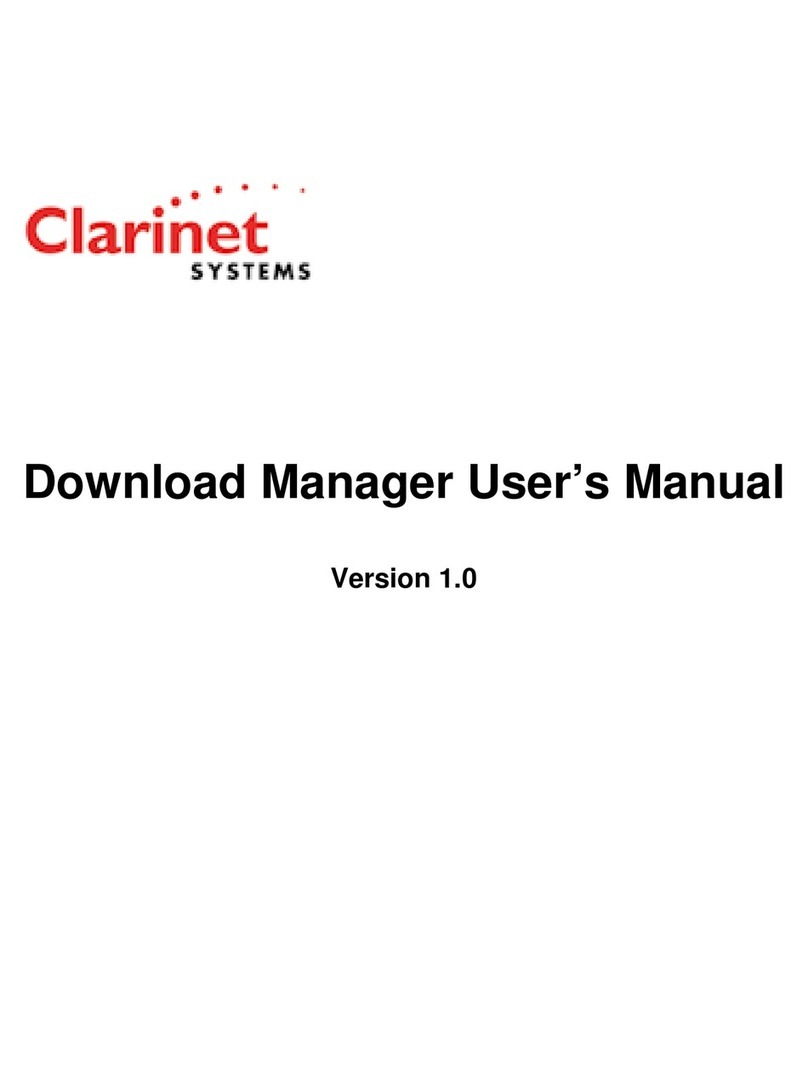
Clarinet Systems
Clarinet Systems ESB301 user guide

Grandstream Networks
Grandstream Networks GWN7600 user manual
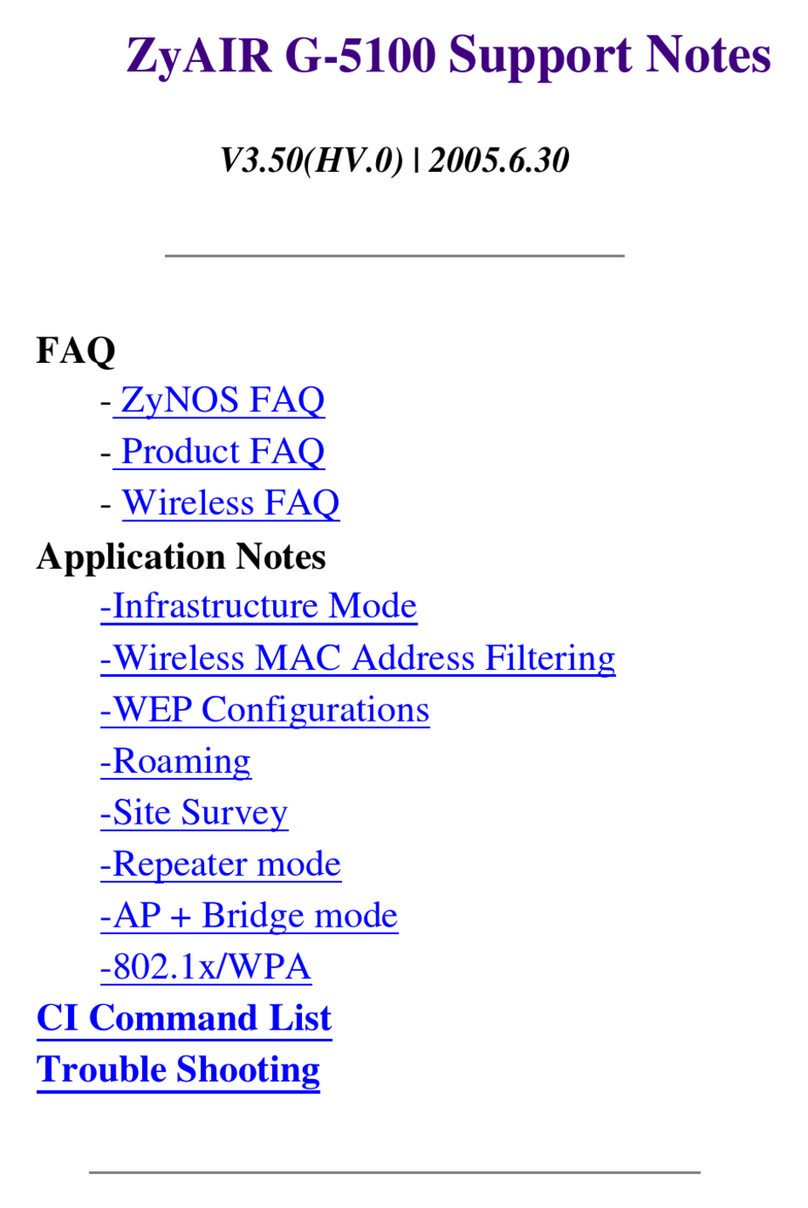
ZyXEL Communications
ZyXEL Communications ZyAIR G-5100 Support notes
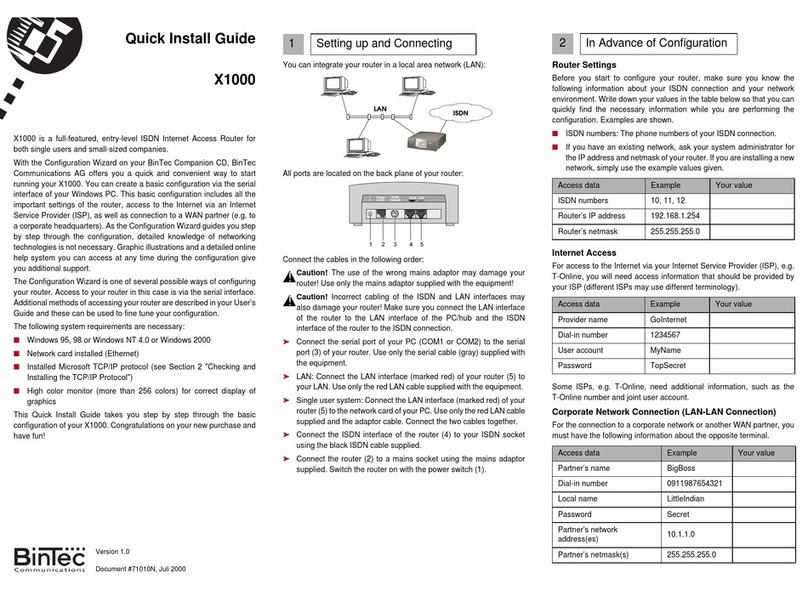
BinTec
BinTec X1000 Quick install guide

Alcatel-Lucent
Alcatel-Lucent AP1320 Series installation guide

MST
MST ImPact quick start guide