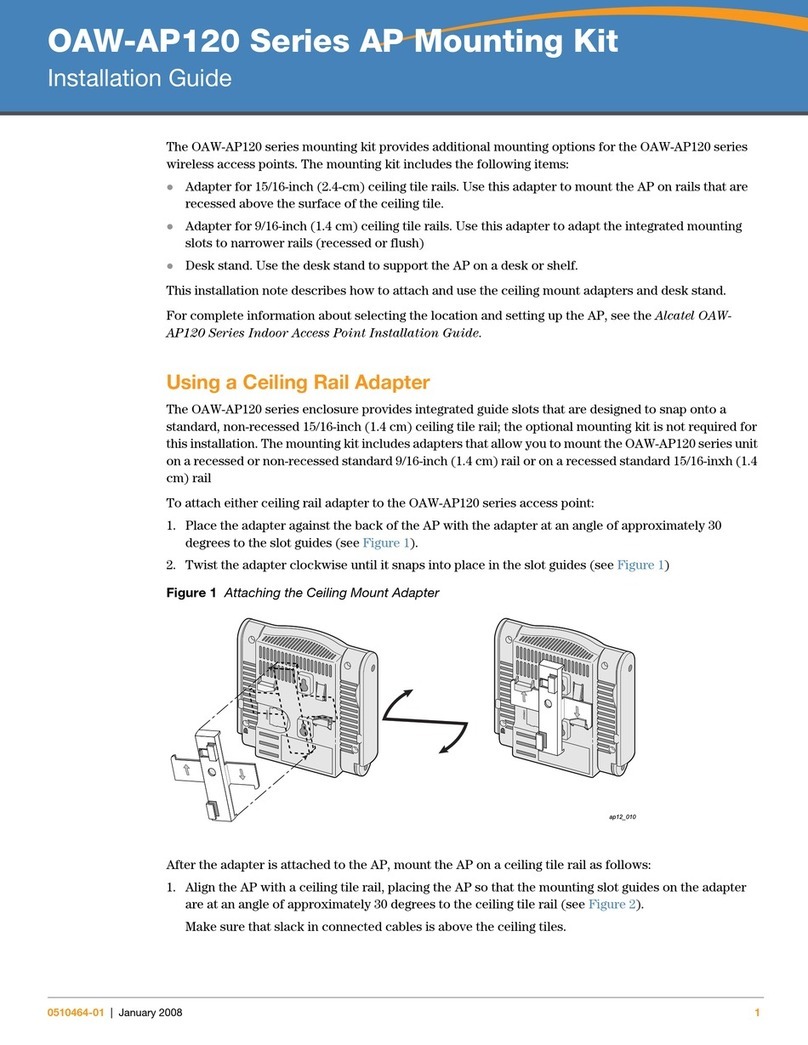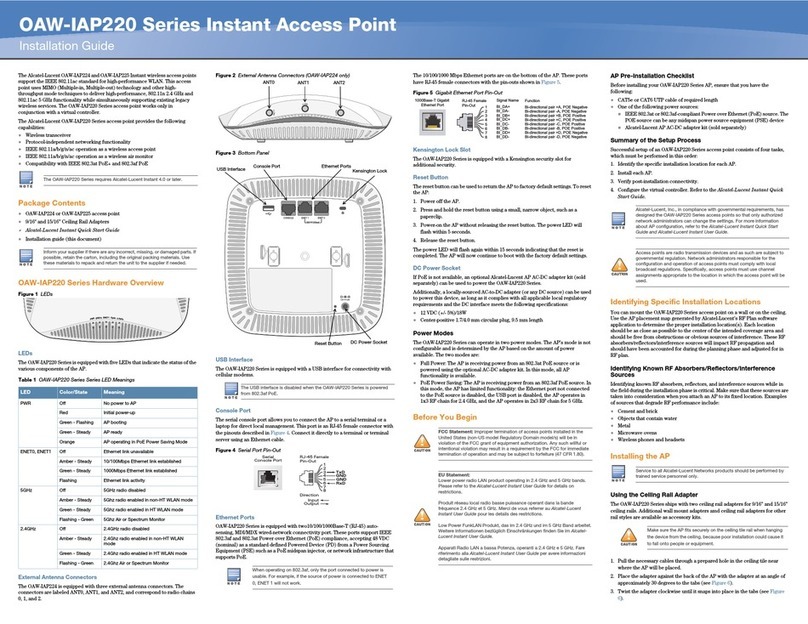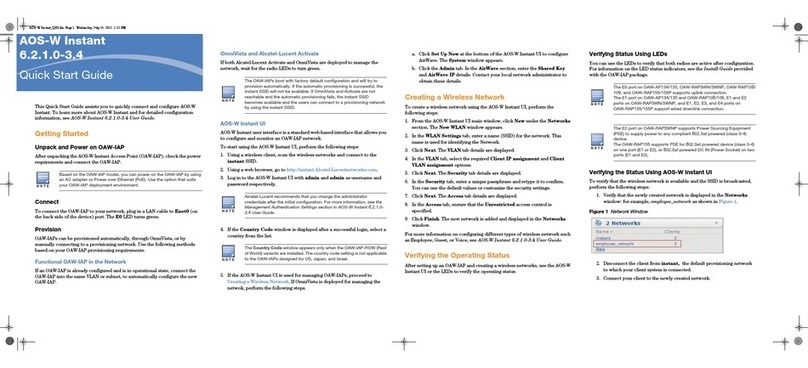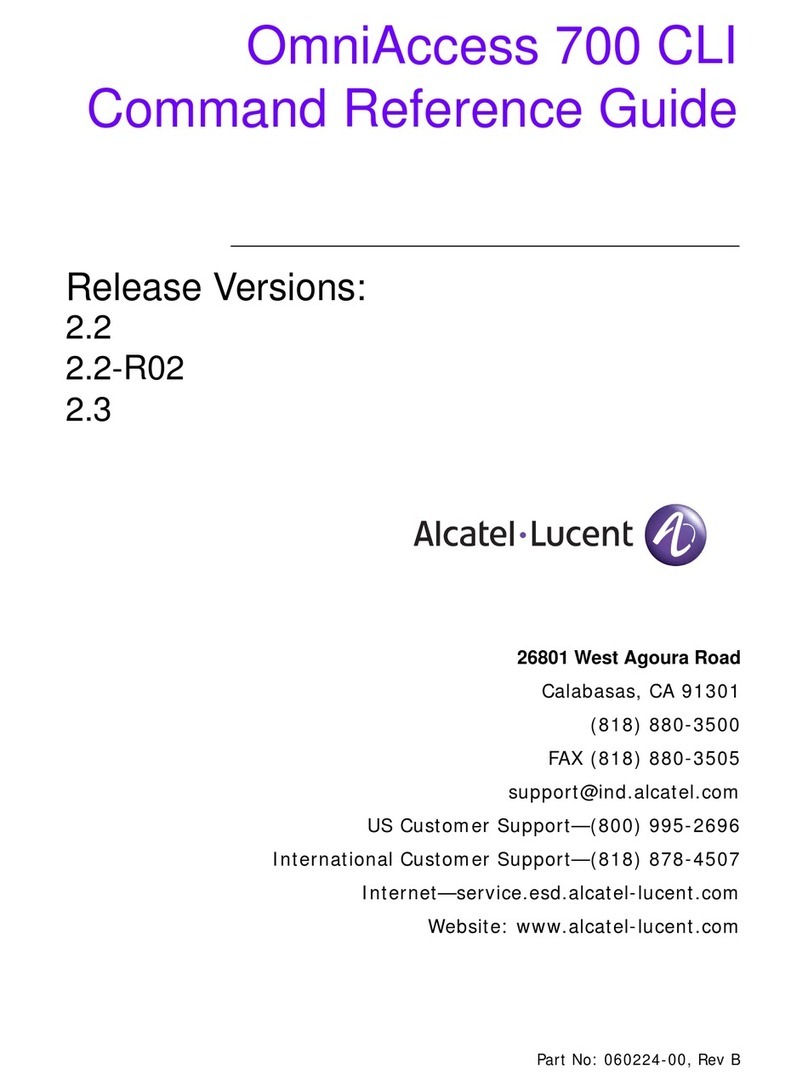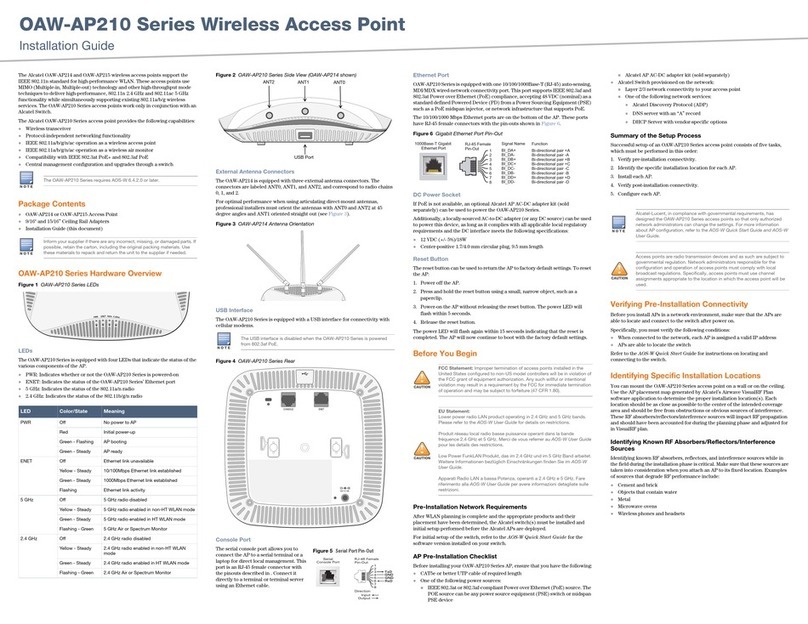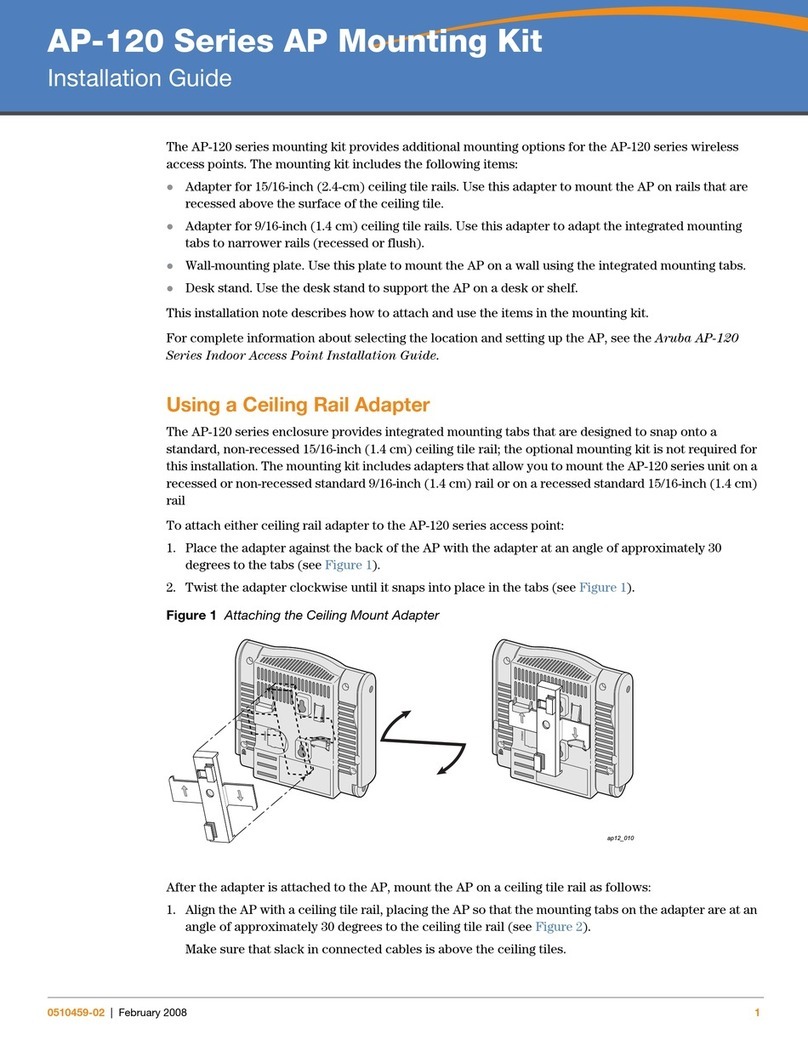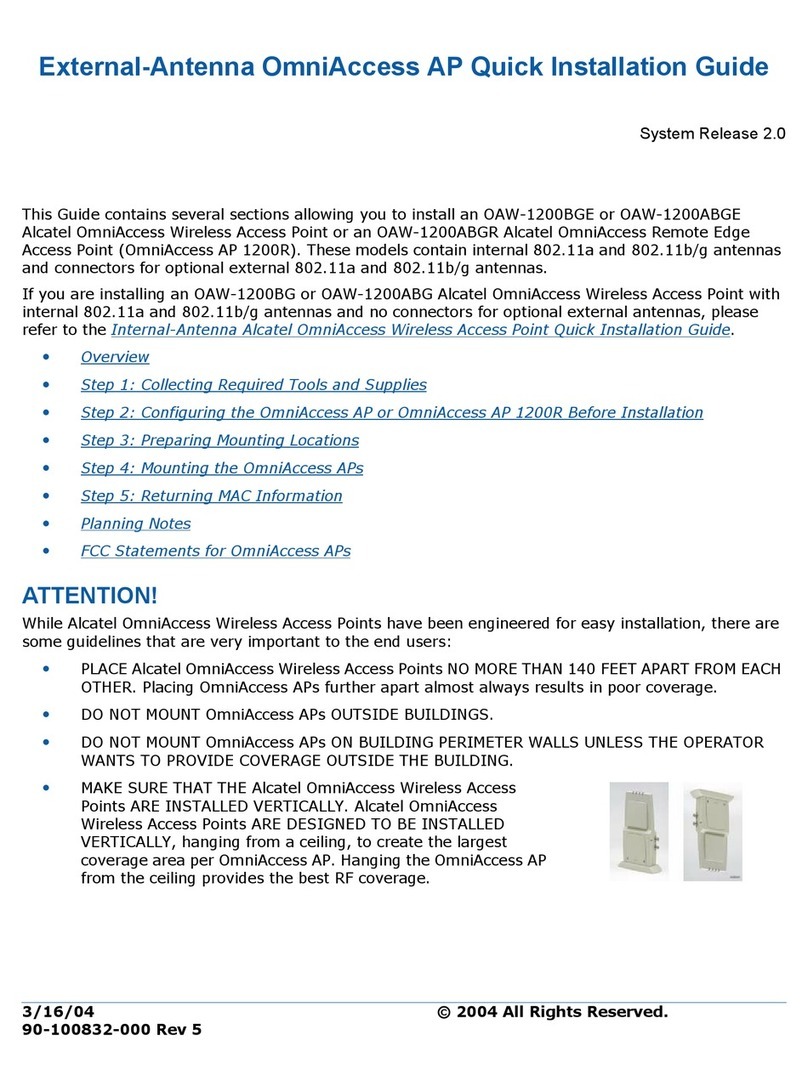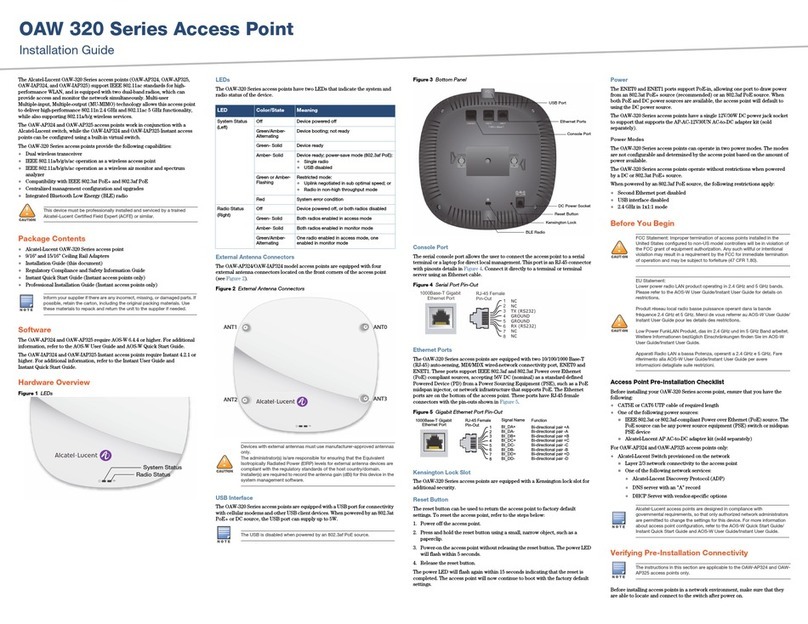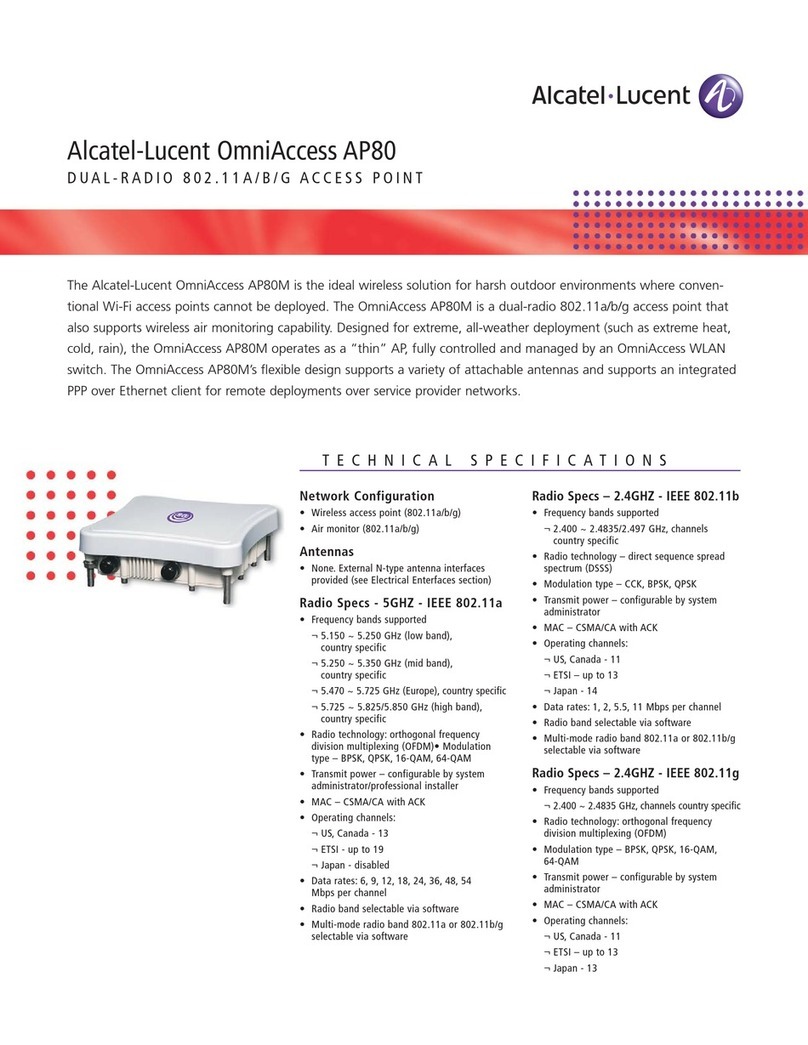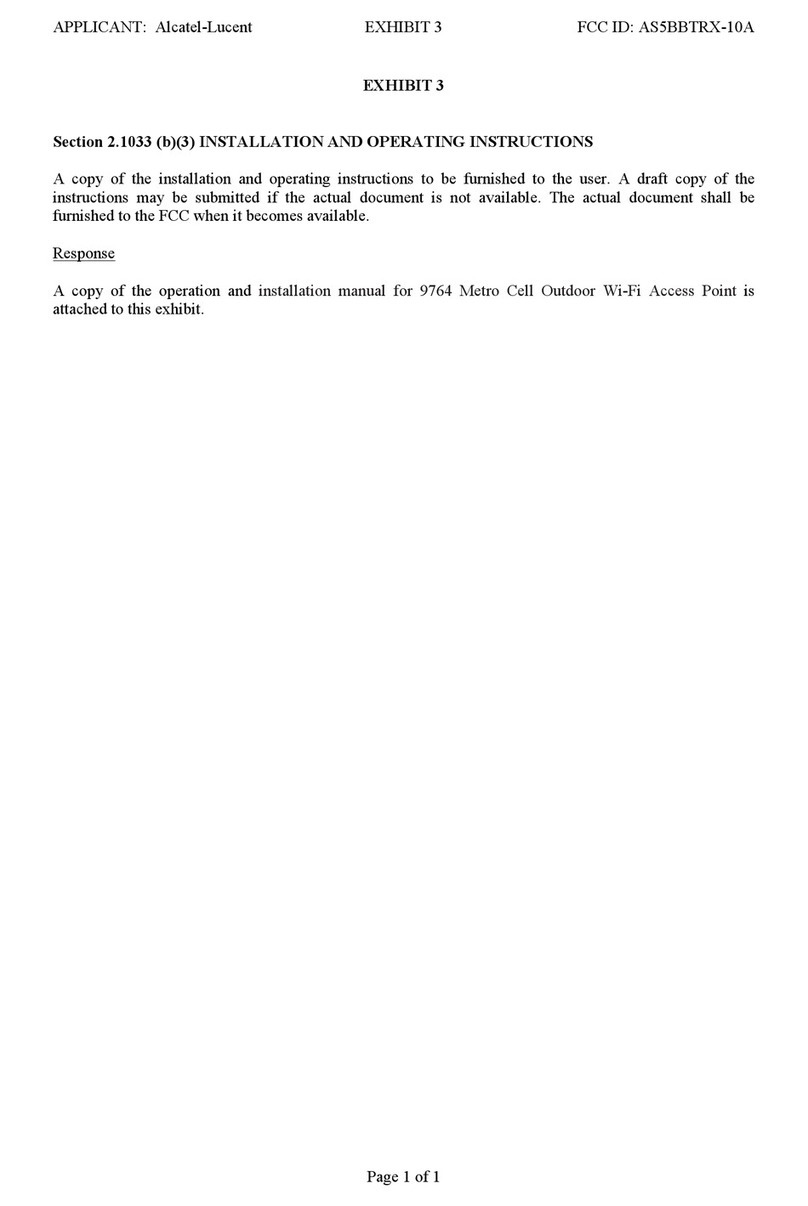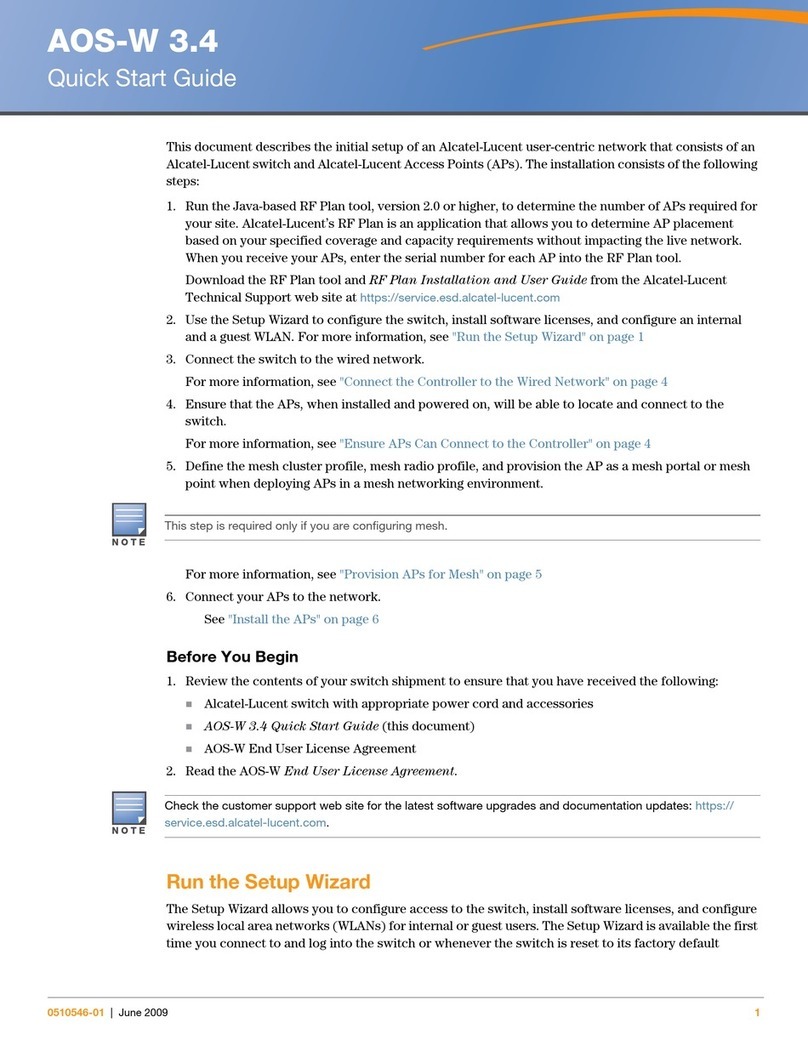ANT0-1 dual band, ANT2-3 5GHz.
External antennas are sold separately.
LED
The OAW-AP1320 Series access point is equipped with hidden LED display
that indicates different status with different color.
For the details of the LED status, please refer to the Quick Start Guide.
Figure 6: OAW-AP1320 Series Back View
OAW-AP1320 series External Interfaces
Table 1
Interface Specifications
DC Power
Socket
The AP has a single 48V DC power jack socket to support
powering through an AC-to-DC power adapter. If PoE is
not available, an optional AC-DC adapter kit (sold
separately) can be used to power the A P.
1x 100/1000/2.5GBASE-T autosensing (RJ-45) port,
Power over Ethernet (PoE).
1x 10/100/1000BASE-T autosensing (RJ-45) port, Power
over Ethernet (PoE).
Console
The console port is an RJ-45 female connector and can
be used to connect to a terminal for direct local
management.
Note: Currently for use by Service & Support only.
USB USB 2.0 host interface (Type A, output current 0.5A )
Reset
Factory reset. Press reset button for 5s, AP LEDs will
quickly flash for 3s, then AP will restart and restore
The AP is equipped with a security lock slot for
additional security.
Table 2
Ethernet Port Pinout
Connector Pin Signal
Name PoE
1 RJ45_DA+ PoE-
2 RJ45_DA– PoE-
3 RJ45_DB+ PoE+
4 RJ45_DC+ PoE+
5 RJ45_DC– PoE+
6 RJ45_DB– PoE+
7 RJ45_DD+ PoE-
8 RJ45_DD– PoE-
Table 3
Console Port Pinout
Connector Pin Signal Name Function
3 TXD Transmit
4 GND Ground
5 GND Ground
6 RXD Receive
Pins not listed are not connected.
Note: The serial console port allows you to connect the AP to a
serial terminal or a laptop for direct local management. This port
is an RJ-45 female connector with the pinouts described in Table 3.
Currently for use by Service & Support only.
Power
The OAW-AP1320 series access point supports direct DC power adapter
(48V DC nominal, sold separately) and Power over Ethernet (PoE).
The DC power connector port is located on the back of the device, as
shown in Figure 6.
The PoE allows the Ethernet port to draw power from an IEEE
802.3at compliant source.
OmniAccess Stella AP supports the power adapter provided by ALE
O N LY.
Before You Begin
Refer to the sections below before beginning the installation process.
Pre-installation Checklist
Before installing your OAW-AP1320 Stellar access point, be sure that
you have the following items:
•8-conductor, CAT5 or better UTP cable of required length.
•One of the following power sources:
IEEE 802.3at compliant Power over Ethernet (PoE) source
(PoE switch or PoE injector).
AC-DC adapter (sold separately),output voltage DC 48V,
output current ≥0.5A
•A terminal or a notebook
Identifying Specific Installation Locations
You can mount the OmniAccess Stellar AP on a ceiling rail or on a
wall. You should first determine the location of the installation. The
installation position is located at the center of the required
coverage area and should be free from obstructions or obvious
sources of interference.
•Minimize the number of obstructions (such as walls) between the
AP and user terminals.
•Electronic equipment or devices (such as microwave ovens) which
may produce radio frequency noise should be away from the
installation position of the AP.
It is strictly prohibited to install around stagnant water, water seepage,
leakage or condensation. Avoid cable condensation or water seepage
along the cables connecting to the AP.
AP Installation
Refer to mounting kits installation Guide.
Verifying Post-Installation Connectivity
The LED on the AP can be used to verify that the AP is receiving power
and initializing successfully.
Product Specifications
OAW-AP1320 series Dimensions/Weight
Unboxed OAW-AP1321:
•Net Weight: 1.64lbs / 0.74kg
•Dimensions (HxWxD): 7.1 inches x 7.1 inches x 1.42 inches
(18 cm x 18cm x 3.6cm)
Unboxed OAW-AP1322 (external antennas)
•Net Weight: 1.65lbs / 0.75kg
•Dimensions (HxWxD): 7.1 inches x 7.7 inches x 1.42 inches (18 cm
x 19.8cm x 3.6cm)
Environmental
•Operating
Temperature: 0°C to +50°C (+32°F to +122°F)
Humidity: 10% to 90% non-condensing
•Storage and transportation
Temperature: -40°C to +70°C(-40°F to +158°F)
For additional specifications on this product, please refer to the
Datasheet.
Contacting Alcatel-Lucent Enterprise
Website Support
Main Site https://www.al-enterprise.com/
Support Site https:// businessportal2.alcatel-lucent.com
Support Email ebg_global_supportcenter@al-enterprise.com
Telephone Support
North America 1-800-995-2696
Latin America 1-877-919-9526
Europe +800 00200100 (Toll Free) or +1(650)385-2193
Asia Pacific +65 6240 8484
Other Region 1-818-878-4507