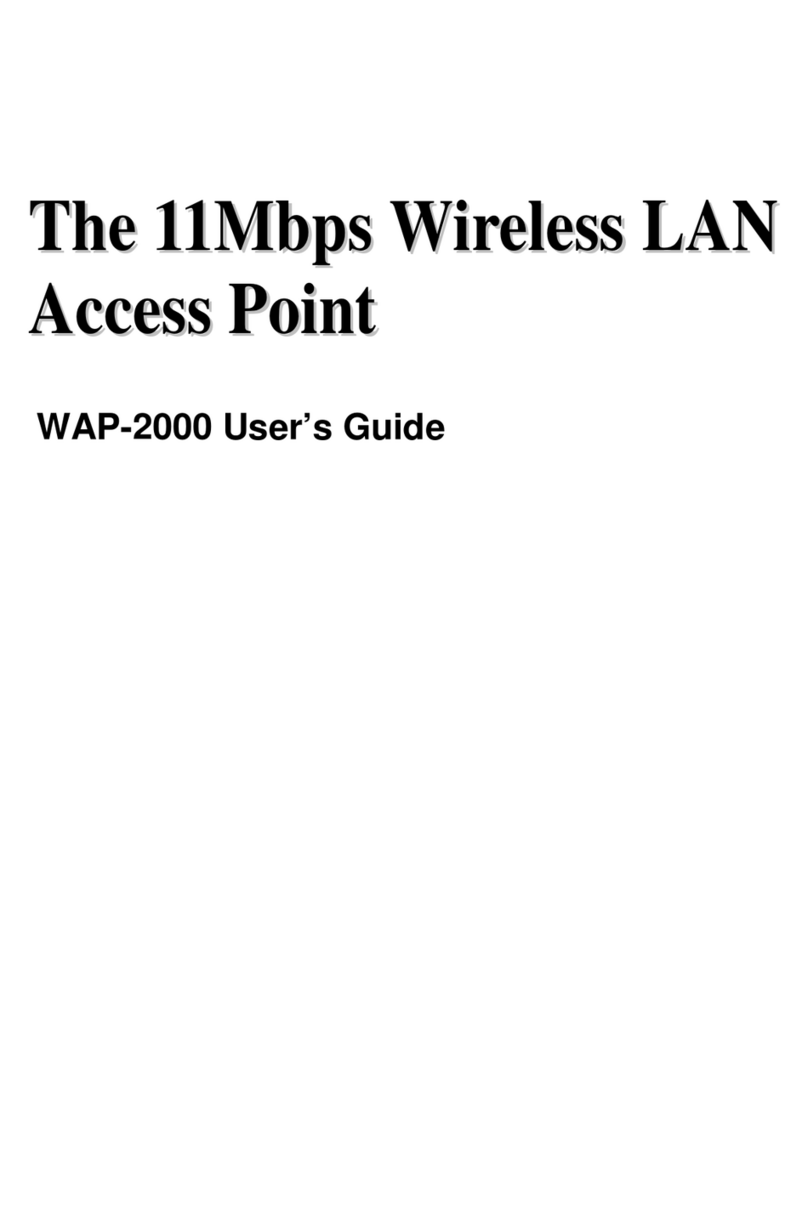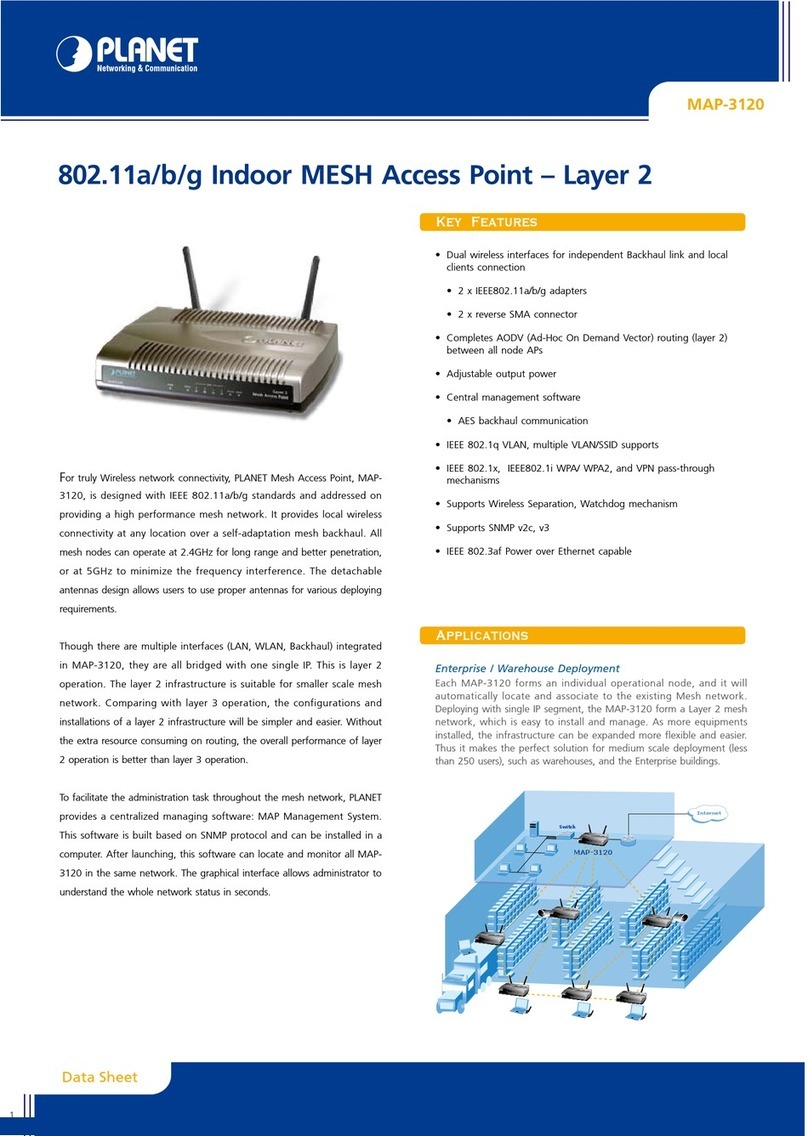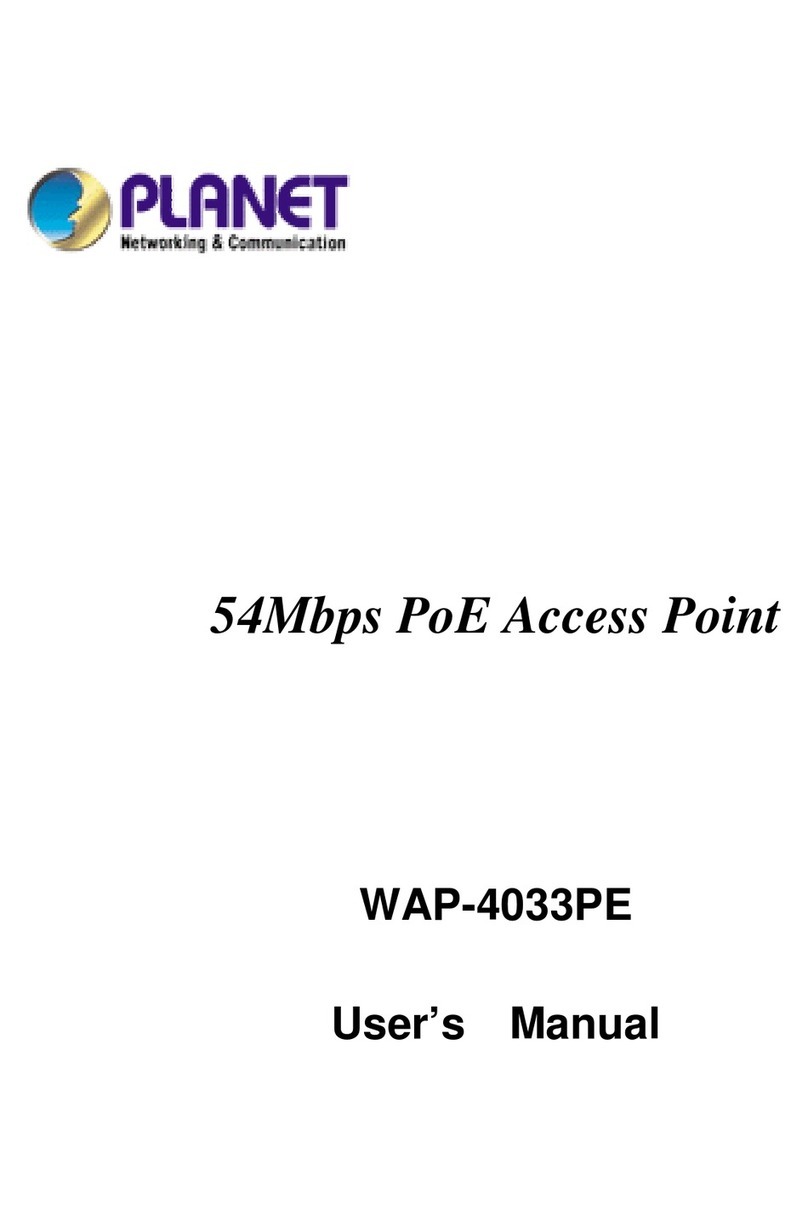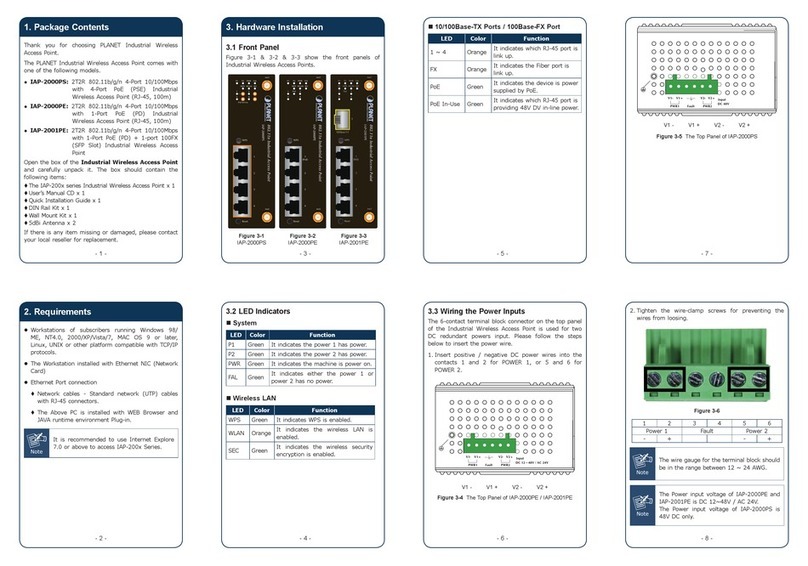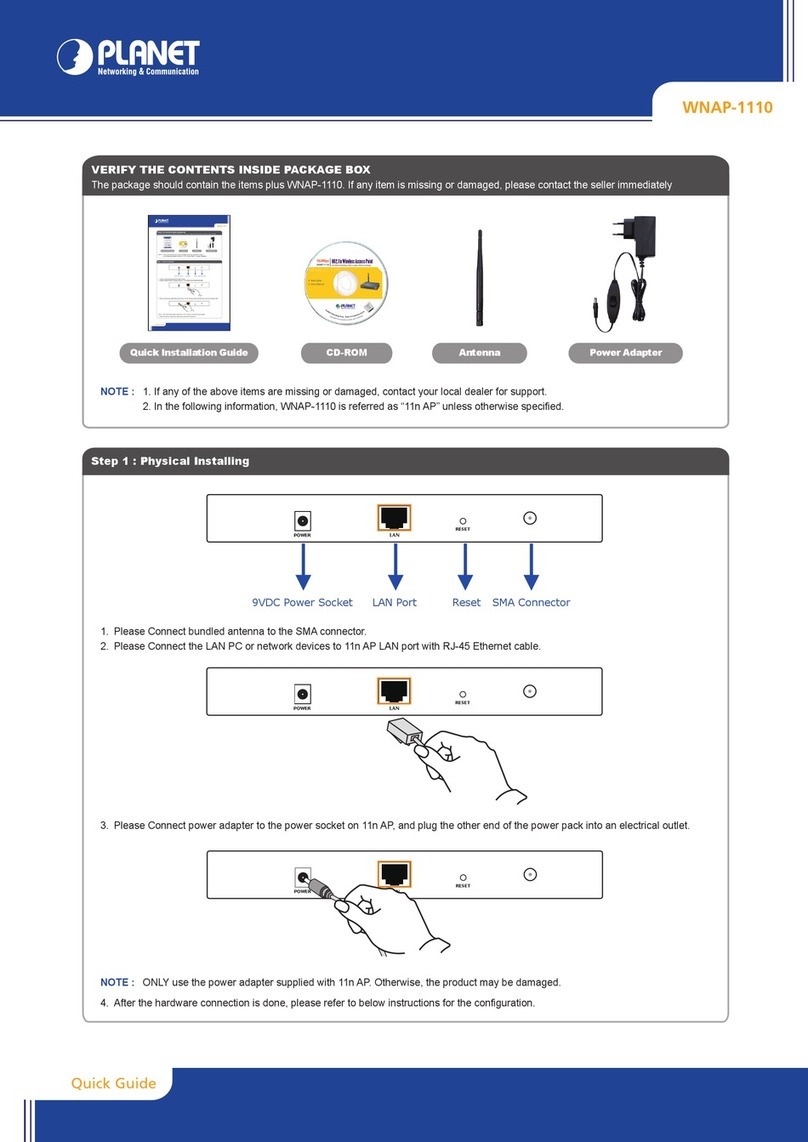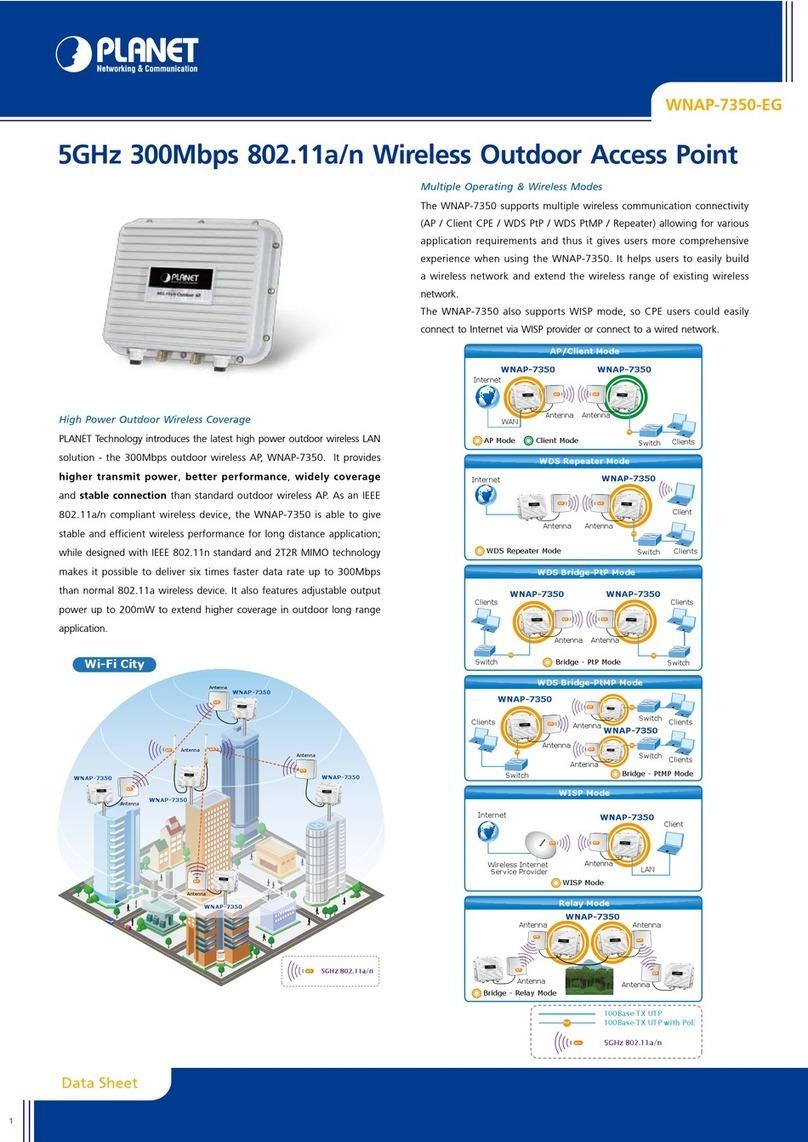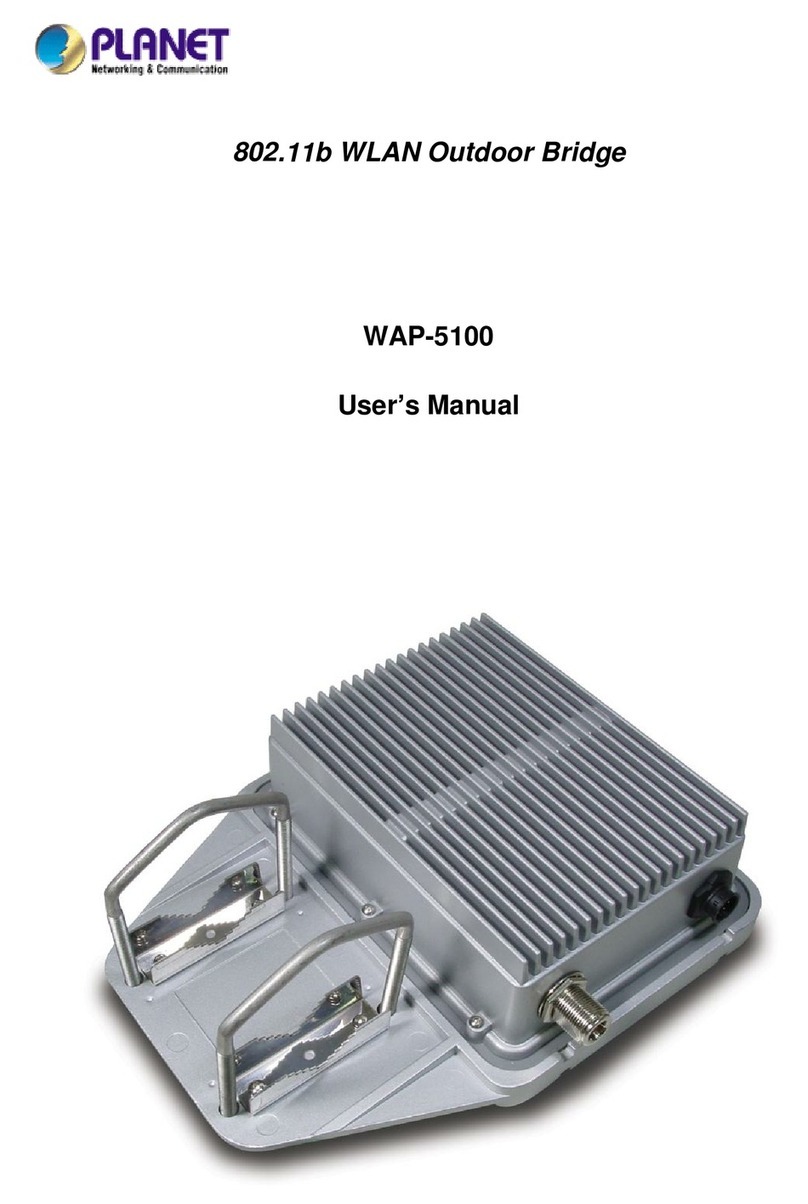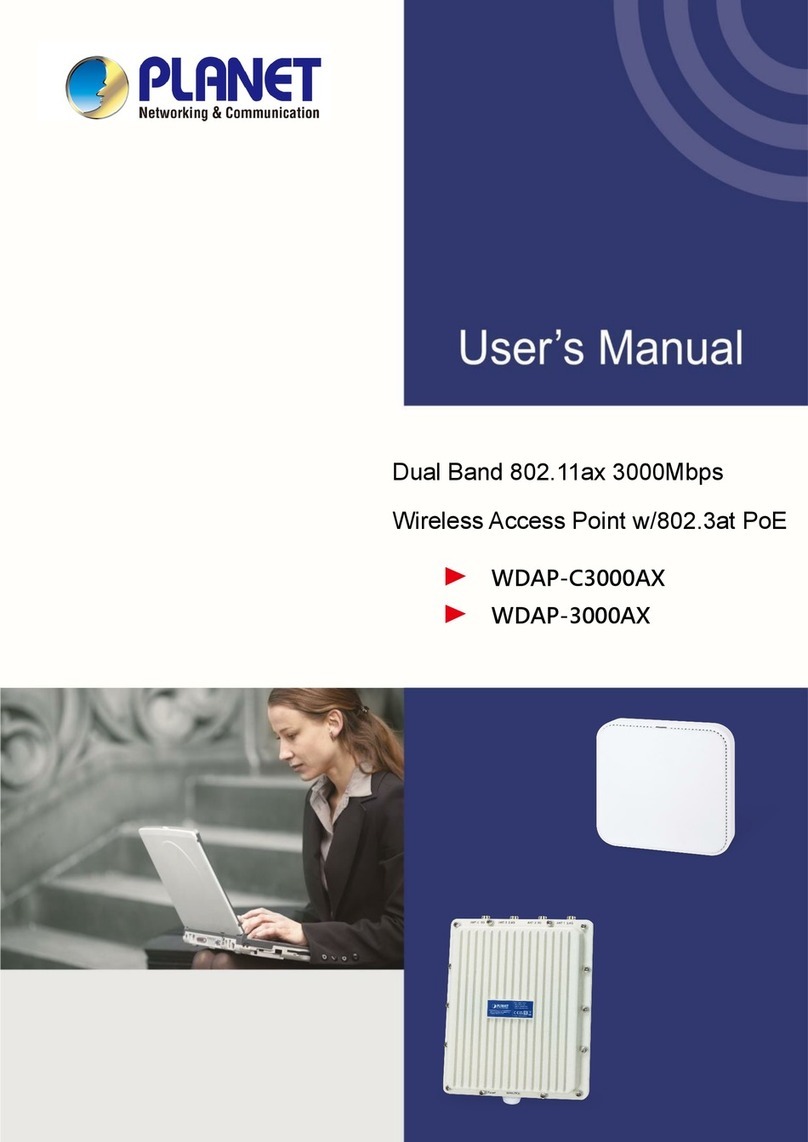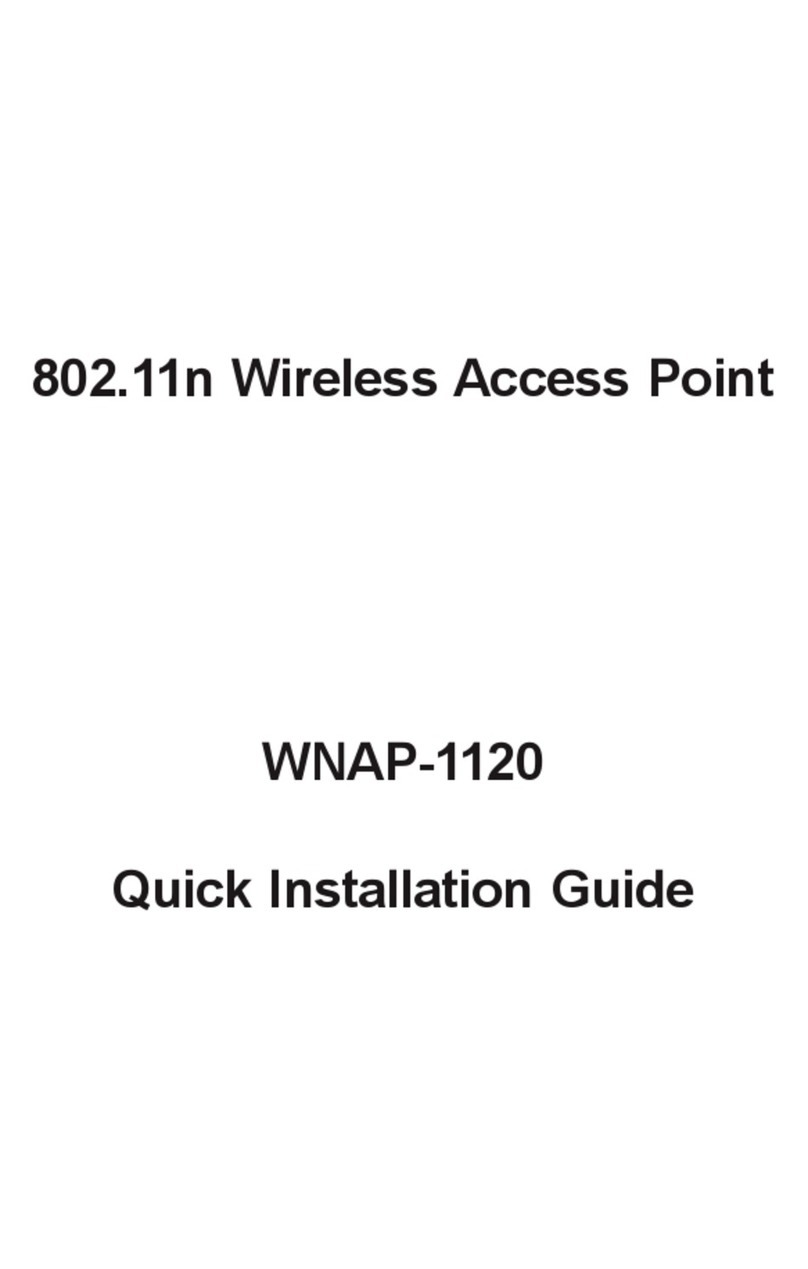- 4 - - 5 - - 6 - - 7 - - 8 -
5. Enter into the Web Management
Default IP Address: 192.168.1.253
Default Username: admin
Default SSID: PLANET_2.4G / PLANET_5G
Default Wireless Encryption Type: None
Step 1: The Web management allows you to access
and manage the WDAP-W1200E easily.
Launch the Web browser and enter the
default IP address http://192.168.1.253
Step 2: When the login window pops up, please
enter the password. The default password is
“admin”. Then click the LOGIN button to
continue.
For security reasons, it is recommended to change
thepasswordattherstloginandmemorizeit.
6. Wireless Network Connection
Step 1: Right-click on the network icon displayed
in the system tray of your laptop or PC.
Step 2: Highlight the wireless network (SSID) to
connect and click the [Connect] button.
Step 3: Enter the encryption key of the WDAP-
W1200E if necessary.
You have already nished the conguration of the
WDAP-W1200E. Now you can use your iPhone, iPad,
laptop or any other Wi-Fi device to connect with it
wirelesslyandstartsurngtheinternet.
Further Information:
The above steps introduce the simple installations
and congurations of the WDAP-W1200E. For further
congurations of dierent operation modes, please
refer to the user manual, which can be downloaded
from the website.
https://www.planet.com.tw/en/support/downloads?&m
ethod=keyword&keyword=WDAP-W1200E&view=3#list
If you have further questions, please contact the
local dealer or distributor where you purchased this
product
Step 3: For security reasons, it is strongly
recommended to go to Managed to
congure the Encryption Method and
Passphrase of your wireless network.
4. Wired Network Conguration
(Windows 7 and Windows 10)
A computer with wired Ethernet connection is required
fortherst-timecongurationoftheWirelessAP.
1. Click the “Start” button located at the lower-left
corner of your computer.
2. Click “Control Panel”.
3. Double-click the “Network and Sharing Center”
icon.
4. Click “Change Adapter Settings”.
5. Double-click “Local Area Connection”.
6. Select “Internet Protocol Version 4 (TCP/
IPv4)” and click “Properties”.
7. Select “Use the following IP address”, and
then click the “OK” button twice to save the
conguration. For example, as the default IP
address of the WDAP-W1200E is 192.168.1.253
and the router is 192.168.1.254, you may choose
from 192.168.1.1 to 192.168.1.252.
Energy Saving Note of the Device
This power required device does not support Standby mode operation. For energy savings, please remove the DC plug or slide the
hardware-based Power Switch to the OFF position to disconnect the device from the power circuit. Without removing the DC plug from or
switching off the device, the device will still consume power from the power source. In view of Saving the Energy and reducing the unnecessary
power consumption, it is strongly suggested to power off or to remove the DC plug from the device if this device is not intended to be active.
PLANET Technology Corp.
2011-E11170-000
10F., No. 96, Minquan Rd., Xindian Dist., New Taipei City 231, Taiwan
W
arning:
This device is compliant with Class A of CISPR 32.
In a residential environment this device may cause radio interference.