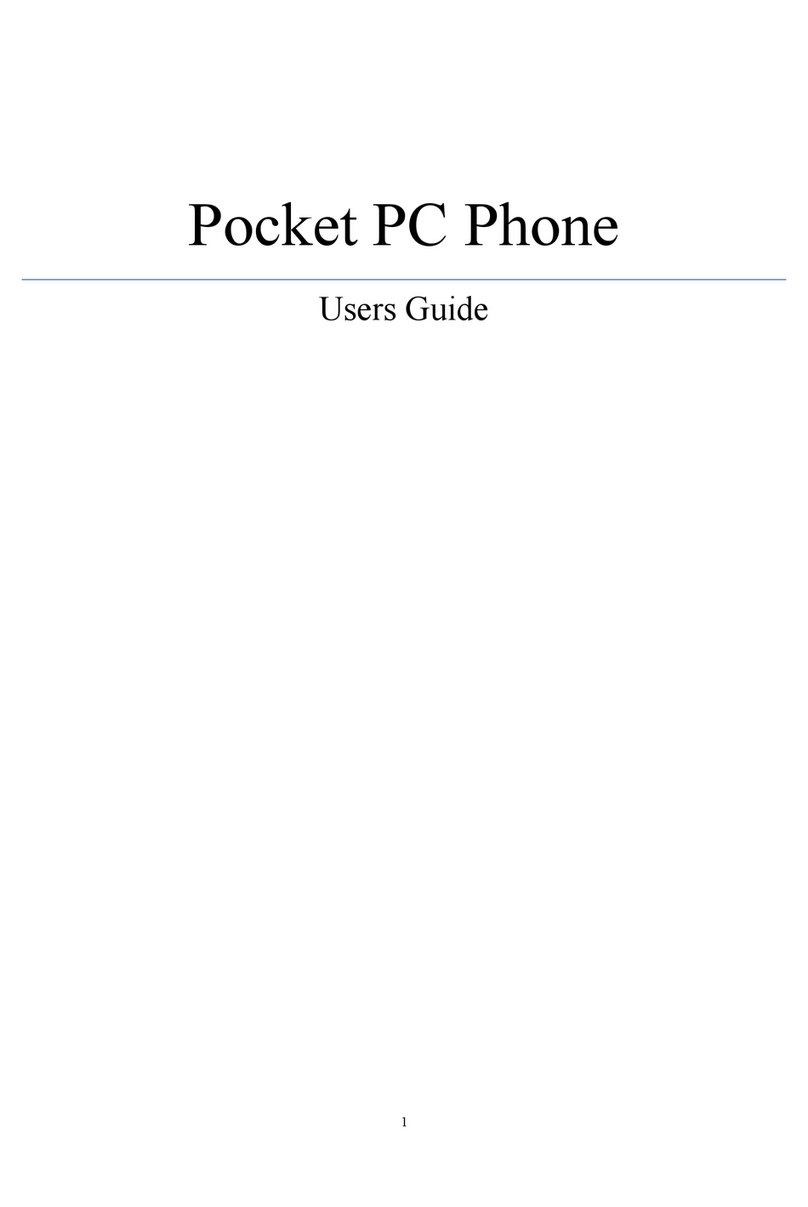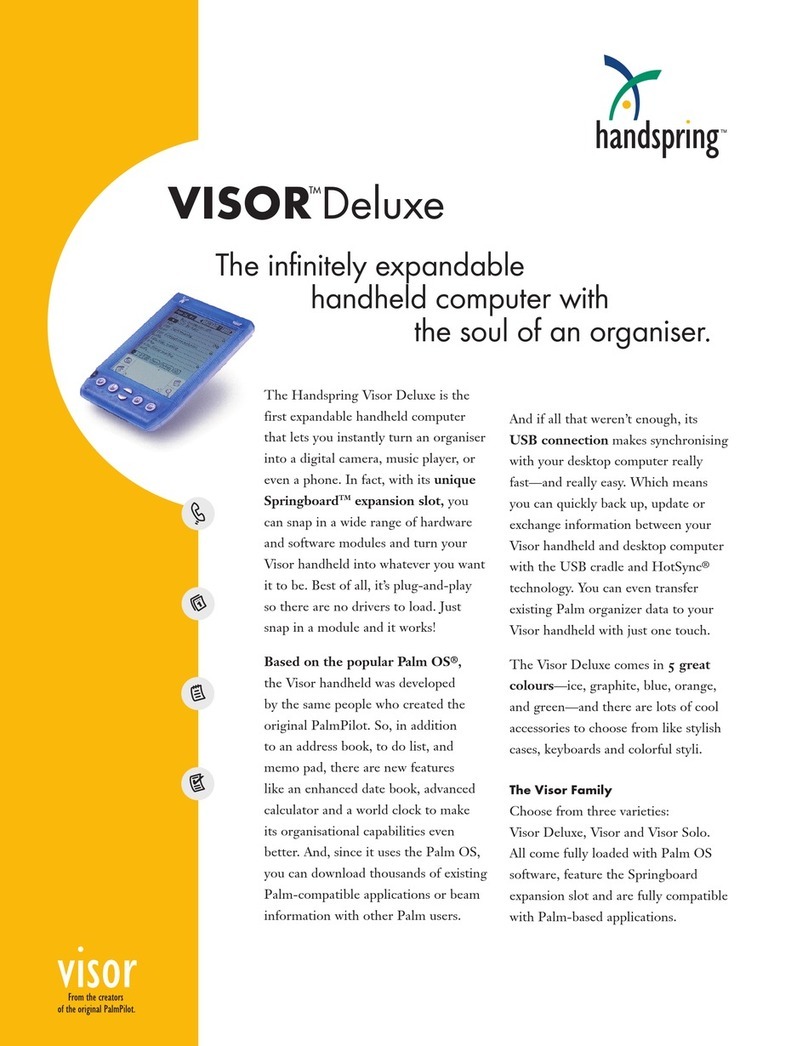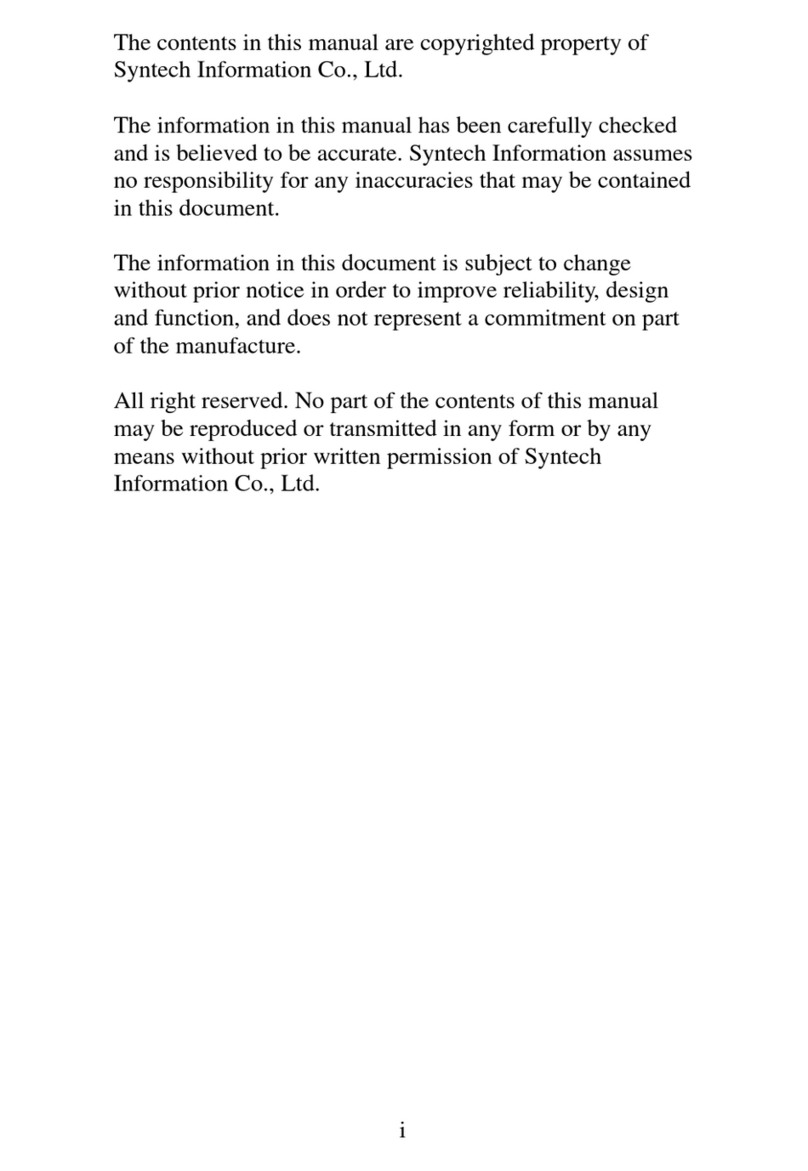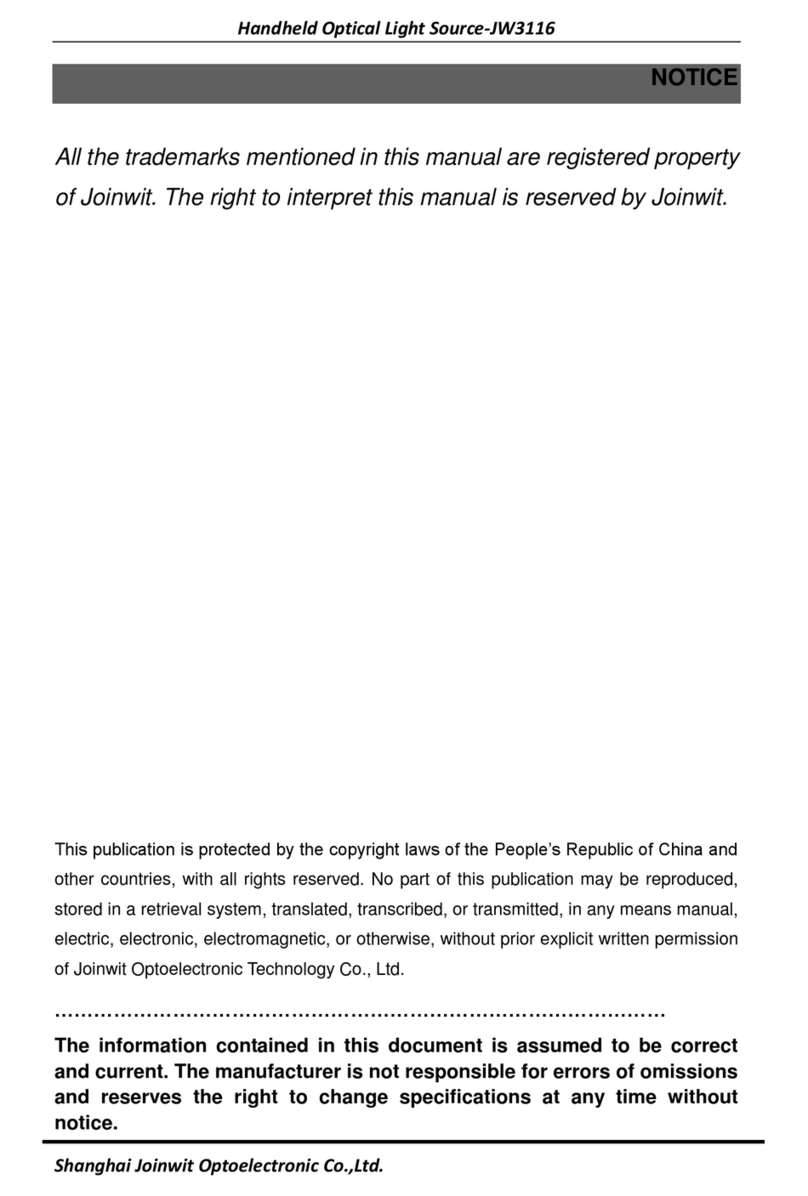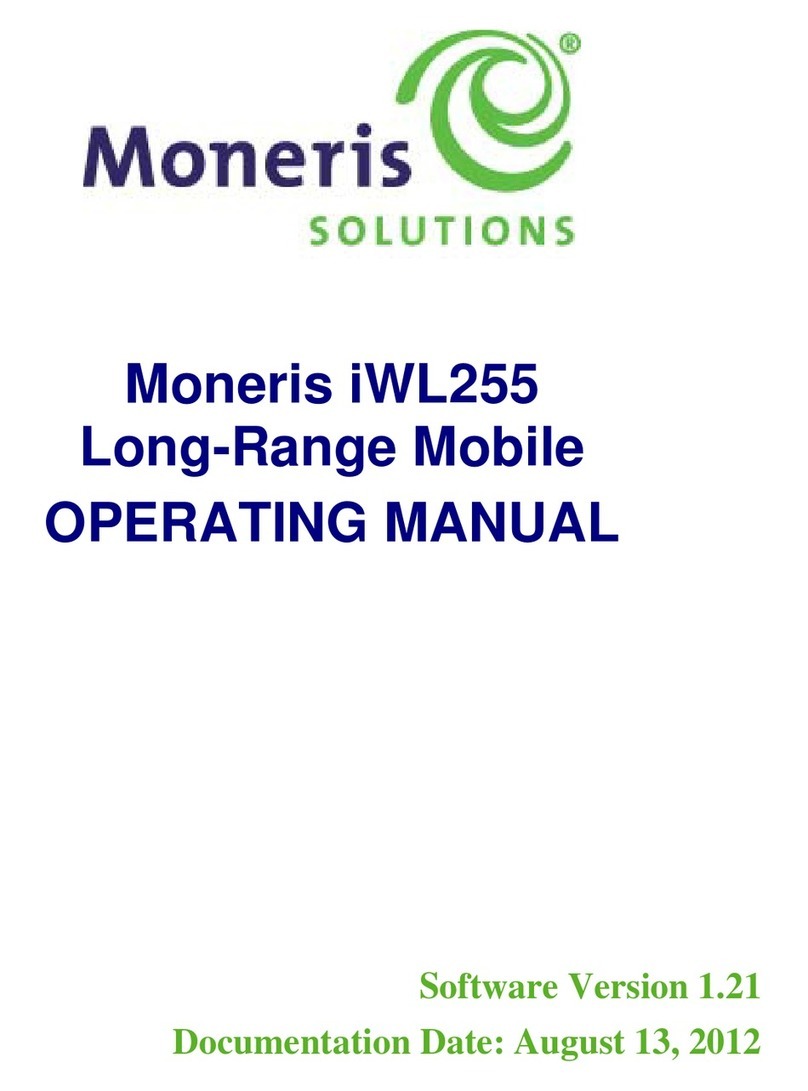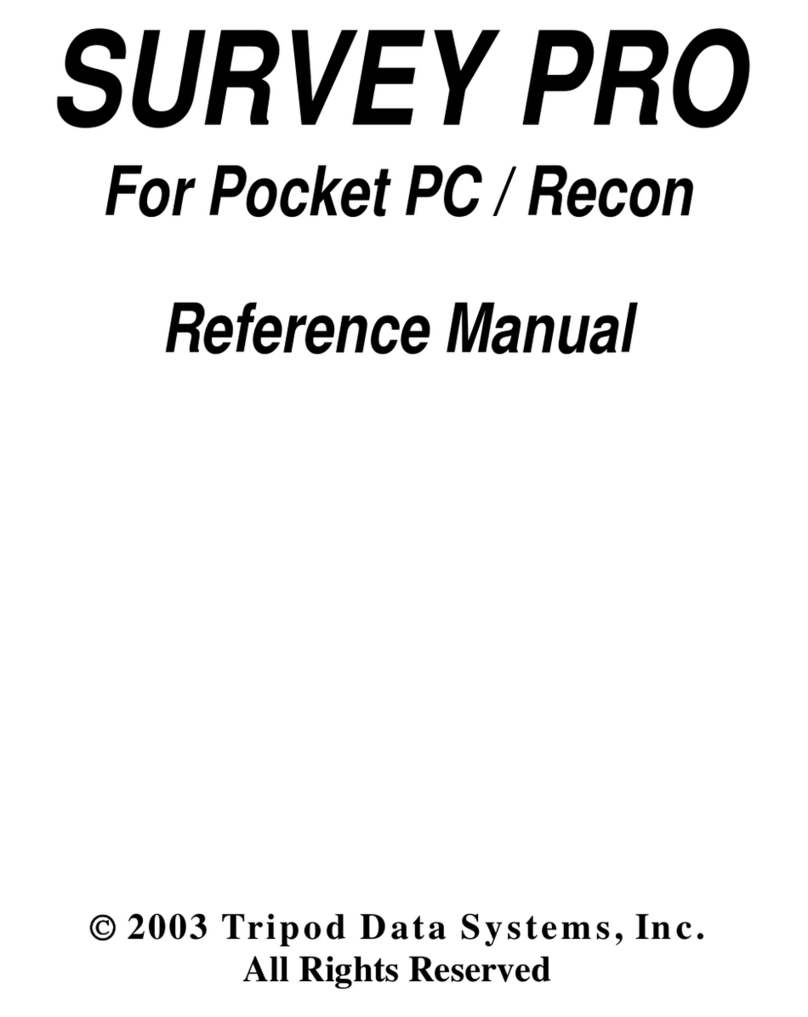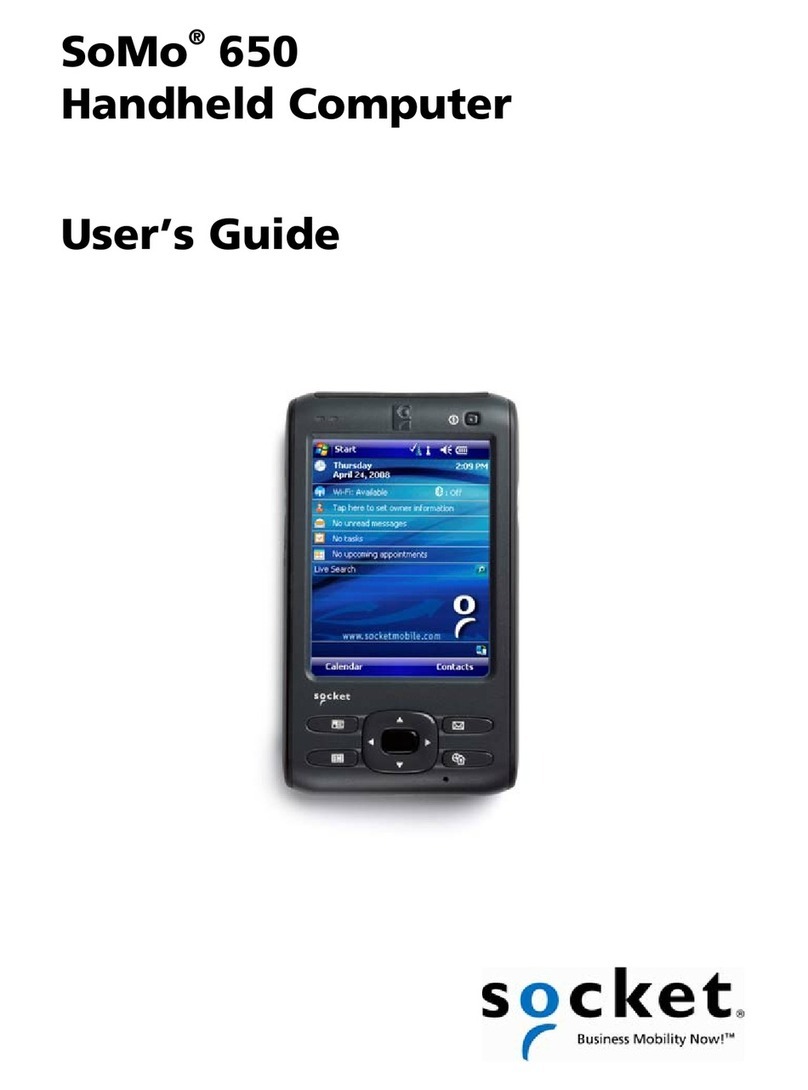Dialogue Technology Flybook V5 User manual

Dialogue Flybook V5
User’s Manual
Model No. V5W1BB (without 3G)
V5W1BBHA (with 3G)
Dialogue Technology Corporation
Copyright 2006-2007.All Rights Reserved
Version 1.0, Dec. 2006

— i
Copyright and safety notices
Please read this section before using your computer. Retain this manual for
future reference.
Copyright
This publication, including all photographs, illustrations and software, is pro-
tected under international copyright laws, with all rights reserved. Neither this
manual, nor any of the material contained herein, may be reproduced without
written consent of the manufacturer.
Copyright 2006 Dialogue Technology Corporation
Version 1.0, December 2006
Disclaimer
The information in this document is subject to change without notice. The man-
ufacturer makes no representations or warranties with respect to the contents
hereof and specifically disclaims any implied warranties of merchantability or
fitness for any particular purpose. The manufacturer reserves the right to revise
this publication and to make changes from time to time in the content hereof
without obligation of the manufacturer to notify any person of such revision or
changes.
Trademark recognition
Bluetooth is a trademark of the Bluetooth SIG, Inc. (Special Interest Group).
The Bluetooth trademark is owned by Bluetooth SIG, Inc. USA. BlueSoleil is a
trademark of IVT Corporation. Dialogue Technology Corporation is a registered
trademark. FlyBook is a trademark of the Dialogue Technology Corporation.
Windows is a registered trademark or trademark of Microsoft Corporation in the
United States and/or other countries. All other product names used in this man-
ual are the properties of their respective owners and are acknowledged.
Federal Communications Commission (FCC)
This equipment has been tested and found to comply with the limits for a Class
A digital device, pursuant to Part 15 of the FCC Rules. These limits are
designed to provide reasonable protection against harmful interference in a
residential installation. This equipment generates, uses, and can radiate radio
frequency energy and, if not installed and used in accordance with the instruc-
tions, may cause harmful interference to radio communications. However,

ii —
there is no guarantee that interference will not occur in a particular installation.
If this equipment does cause harmful interference to radio or television recep-
tion, which can be determined by turning the equipment off and on, the user is
encouraged to try to correct the interference by one or more of the following
measures:
• Reorient or relocate the receiving antenna.
• Increase the separation between the equipment and the receiver.
• Connect the equipment onto an outlet on a circuit different from that to
which the receiver is connected.
• Consult the dealer or an experienced radio/TV technician for help.
Shielded interconnect cables and a shielded AC power cable must be
employed with this equipment to ensure compliance with the pertinent RF
emission limits governing this device. Changes or modifications not expressly
approved by the system's manufacturer could void the user's authority to oper-
ate the equipment.

—iii
Battery caution
Risk of explosion if battery is replaced by an incorrect type. Dispose of used
batteries according to the instructions.
About this manual
This User’s Manual provides information to help you operate and get the most from
your V5 Flybook. Read the Quick Start Guide to quickly set up and begin using your
computer.
Please read “Copyright and safety notices” on page i before using your computer.
Taking Care of the V5 Flybook
After you unpack your computer, store the packing materials in case you want
to ship the computer or if you have to return it for servicing.
Your notebook computer is a precision instrument that should be handled with
care. Use common sense and follow the guidelines below, and your computer
will last you for many years.
Do’s and don’ts with the V5 Flybook
yDo not twist the display counterclockwise.
yDo not place heavy objects such as books on the computer.
yDo not storage the computer to temperatures above 50° C or below 0° C.
yKeep the computer away from direct sunlight or heat sources.
yDo not expose the computer to rain or moisture.
yDo not spill water or any other liquid on the computer.
yDo not place the computer near magnetic fields.
yAvoid subjecting your computer to heavy shocks or vibrations.
yDo not expose the computer to dusty or dirty environments.
yDo not place the computer on uneven surfaces.
yDo not cover the air vents around the computer.
yOnly use the ac adapter that is provided with your computer.

iv —
Safety Information
The V5 Flybook has been designed and tested to meet the most recent stan-
dards of safety in notebook technology equipment. To ensure safe use of the
V5 Flybook, refer to the following safety instructions and any caution or warn-
ing messages on the equipment or in the user manual.
• Read and follow all instructions marked on the V5 Flybook and in the user
manual before operating the V5. Store all safety information in a secure
place for future reference.
• Do not use the V5 Flybook near water or a heat source such as a radiator.
• Always set the V5 Flybook on a stable surface.
• Only operate the V5 Flybook from the type of power source indicated on
the rating label on the AC adapter.
• Ensure all ventilation openings are not blocked or covered. Keep an ade-
quate space (around 6 inches or 15 cm) around the V5 Flybook. Never
insert objects of any kind into the ventilation openings.
• When using an extension cord with the V5 Flybook, ensure that the total
ampere rating on the equipment connected to the cord does not exceed
the extension cord ampere rating maximum value.
• Only use the supplied power cord. Do not place anything on the power
cord. Place the power cord where it will not be in the way of foot traffic.
• Avoid spilling any liquids on the V5 Flybook.
• Always unplug any modem, LAN, or power cables from the V5 Flybook
before you clean it.
• Disconnect the V5 Flybook from power and contact qualified service per-
sonnel if any of the following occurs:
– The power cord or adapter is damaged.
– Liquid has been spilled on the V5 Flybook
– The V5 Flybook does not operate correctly when operating instructions
are followed.
– The V5 Flybook has been dropped, or the case is broken open.
– V5 Flybook performance is seriously degraded.

— iii
Table of Contents
Getting started with the V5 Flybook - - - - - - - - - - -1
Taking a tour of the V5 Flybook . . . . . . . . . . . . . . . . . . . . . . . . 2
Front-left view ................................................................................ 2
Rear view . . . . . . . . . . . . . . . . . . . . . . . . . . . . . . . . . . . . . . . . . 4
LED descriptions . . . . . . . . . . . . . . . . . . . . . . . . . . . . . . . . . . . 5
Using the battery . . . . . . . . . . . . . . . . . . . . . . . . . . . . . . . . . . . 7
Using the battery lock..................................................................... 7
Installing the battery ....................................................................... 8
Removing the battery...................................................................... 8
Charging the battery . . . . . . . . . . . . . . . . . . . . . . . . . . . . . . . . 9
Connecting the AC adapter . . . . . . . . . . . . . . . . . . . . . . . . . . . 9
Adjusting display characteristics . . . . . . . . . . . . . . . . . . . . . . 10
Changing the display orientation .................................................. 10
Changing the display resolution and color ................................... 11
Changing the display brightness................................................... 12
Using the swivel screen . . . . . . . . . . . . . . . . . . . . . . . . . . . . . 14
Using the fingerprint reader . . . . . . . . . . . . . . . . . . . . . . . . . . 17
Using V5 Flybook input devices - - - - - - - - - - - - - 19
About the V5 Flybook input devices . . . . . . . . . . . . . . . . . . . 19
Using the stick pointing device . . . . . . . . . . . . . . . . . . . . . . . 20
Using the Stylus . . . . . . . . . . . . . . . . . . . . . . . . . . . . . . . . . . . 21
Using the PenMount utility........................................................... 21
Calibrating the stylus for the first time ......................................... 23
Using the Keyboard . . . . . . . . . . . . . . . . . . . . . . . . . . . . . . . . 24
Using function (Fn) keys .............................................................. 24
Using the numeric keypad . . . . . . . . . . . . . . . . . . . . . . . . . . . 26
Windows® keys and other keys . . . . . . . . . . . . . . . . . . . . . . 26
Connecting devices - - - - - - - - - - - - - - - - - - - - - - 27
Connecting audio devices . . . . . . . . . . . . . . . . . . . . . . . . . . . 27
Connecting an earphone ............................................................... 27

iv —
Connecting a microphone ............................................................. 27
Connecting USB devices . . . . . . . . . . . . . . . . . . . . . . . . . . . . 29
Connecting an external display . . . . . . . . . . . . . . . . . . . . . . . 30
Using an ExpressCard . . . . . . . . . . . . . . . . . . . . . . . . . . . . . . 31
Installing an ExpressCard:............................................................ 31
Removing an ExpressCard: .......................................................... 32
Connecting to a TV . . . . . . . . . . . . . . . . . . . . . . . . . . . . . . . . 33
Using the V5 - - - - - - - - - - - - - - - - - - - - - - - - - - - - 34
About Windows XP and Vista . . . . . . . . . . . . . . . . . . . . . . . . 34
Windows XP................................................................................ 34
Windows Vista.............................................................................. 34
Flybook control center . . . . . . . . . . . . . . . . . . . . . . . . . . . . . . 36
Opening the control center............................................................ 36
Using GPS . . . . . . . . . . . . . . . . . . . . . . . . . . . . . . . . . . . . . . . 38
Securing your system - - - - - - - - - - - - - - - - - - - - - 39
Before you go online . . . . . . . . . . . . . . . . . . . . . . . . . . . . . . . 39
Installing a firewall . . . . . . . . . . . . . . . . . . . . . . . . . . . . . . . . . 40
Installing spyware blocker . . . . . . . . . . . . . . . . . . . . . . . . . . . 40
Networking your computer - - - - - - - - - - - - - - - - - 41
Connecting LAN . . . . . . . . . . . . . . . . . . . . . . . . . . . . . . . . . . 41
Determining IP address settings ................................................... 41
Setting up a wired connection....................................................... 42
Setting up wireless connections . . . . . . . . . . . . . . . . . . . . . . 43
Setting up a WLAN connection.................................................... 43
Setting up a wireless WAN (WWAN) connection ....................... 45
Using the built-in Bluetooth module ............................................ 46
Using the 3.5G module . . . . . . . . . . . . . . . . . . . . . . . . . . . . . 48
Using 3G watcher for voice communications .............................. 48
Using the built-in modem . . . . . . . . . . . . . . . . . . . . . . . . . . . . 48
Using the built-in Webcam - - - - - - - - - - - - - - - - - 49
Ergonomics - - - - - - - - - - - - - - - - - - - - - - - - - - - - 50

— v
Caring for your computer - - - - - - - - - - - - - - - - - - 52
Things not to do with your computer . . . . . . . . . . . . . . . . . . . 52
Cleaning the computer . . . . . . . . . . . . . . . . . . . . . . . . . . . . . 53
The BIOS setup utility - - - - - - - - - - - - - - - - - - - - - 54
Accessing the BIOS setup . . . . . . . . . . . . . . . . . . . . . . . . . . . 54
Updating the BIOS firmware . . . . . . . . . . . . . . . . . . . . . . . . . 54
The Main BIOS menu . . . . . . . . . . . . . . . . . . . . . . . . . . . . . . 55
The Advanced menu . . . . . . . . . . . . . . . . . . . . . . . . . . . . . . . 56
The Intel menu . . . . . . . . . . . . . . . . . . . . . . . . . . . . . . . . . . . . 56
The Security menu . . . . . . . . . . . . . . . . . . . . . . . . . . . . . . . . 57
The Boot menu . . . . . . . . . . . . . . . . . . . . . . . . . . . . . . . . . . . 57
The Exit menu . . . . . . . . . . . . . . . . . . . . . . . . . . . . . . . . . . . . 58
Troubleshooting and specifications - - - - - - - - - - 59
Tips for troubleshooting . . . . . . . . . . . . . . . . . . . . . . . . . . . . . 59
Identifying problems . . . . . . . . . . . . . . . . . . . . . . . . . . . . . . . 59
General hardware problems . . . . . . . . . . . . . . . . . . . . . . . . . 59
Having the V5 serviced . . . . . . . . . . . . . . . . . . . . . . . . . . . . . 62
Specifications . . . . . . . . . . . . . . . . . . . . . . . . . . . . . . . . . . . . . . . . . 63
Index - - - - - - - - - - - - - - - - - - - - - - - - - - - - - - - - - - 65

vi —

Getting started with the V5 Flybook
Congratulations on purchasing
the V5 Flybook! The V5 is a pow-
erful mobile computer which per-
forms dual duty as a notebook or
tablet PC. Advanced networking
features include WLAN, WWAN,
Bluetooth, and even an internal
modem.
The V5 Flybook uses the Intelli-
gent Stickpointer®with mouse
buttons on both sides of the unit
and a third mouse button and
scroll bar for added convenience.
The LCD monitor can be rotated
and laid flat to enable you to use
the V5 Flybook as a tablet PC. Using the stylus, you can write text and draw on
the tablet as you would on conventional paper.
The built-in web cam enables you to be seen by contacts using Windows MSN
or other messaging software. The camera can be rotated 270 degrees for max-
imum flexibility.
The powerful Li-ion rechargeable battery provides 3 hours of mobility, making
the V5 Flybook the best choice for people on the go.

2 — Getting started with the V5 Flybook
Taking a tour of the V5 Flybook
This section describes the major components of your new V5 Flybook.
Front-left view
1. STATUS LEDS
• These LEDs display when the AC is connected, when the HDD is
being accessed, or when the WWAN, WLAN, or Bluetooth is acti-
vated.
2. POINTING DEVICE BUTTONS (RIGHT)
• These pointing device buttons emulate mouse right and left buttons.
The top button corresponds to a mouse right button. The lower but-
ton corresponds to a mouse left button. Refer to “About the
V5 Flybook input devices” on page 19 for more information.
1
4
5
6
7
10
8
2
3
12
12 15
11
13
14
9

Taking a tour of the V5 Flybook — 3
3. SCROLL BAR
• This bar enables you to scroll up and down in web pages or word
processing software. Refer to “About the V5 Flybook input devices”
on page 19 for more information.
4. POINTING DEVICE
• This pointing device stick moves the cursor in the direction of the
pressure you apply with your finger.
5. RF KILL SWITCH
• Wireless transmission uses power. Use this button to disable the
wireless feature of your computer to save power or when instructed
to do so, for example on an aircraft.
6. FINGERPRINT READER
• When you set up fingerprint authentication, you can use the finger-
print reader to turn on the computer.
7. POWER BUTTON
• Press and hold the power button for two seconds to turn on the com-
puter.
8. LEFT SPEAKER
• Stereo speakers are built into the computer.
9. POINTING DEVICE BUTTONS (LEFT)
• These pointing device buttons emulate mouse right and left buttons.
The right button corresponds to a mouse right button. The left button
corresponds to a mouse left button. Refer to “About the V5 Flybook
input devices” on page 19 for more information.
10. AC POWER CONNECTOR
• Connect the AC adapter to this connector.
11. MIDDLE MOUSE BUTTON
• This button corresponds to the center button on a conventional
mouse.
12. STEREO MICROPHONES
• Use the built-in stereo microphones for recording sound, and video
conferencing with friends.
13. CAMERA AND CAMERA LED
• Use the built-in camera for video conferencing with friends. The LED
indicates when the camera is active
14. AMBIENT LIGHT SENSOR
• This sensor detects ambient light and reduces screen brightness to
adjust for optimum display quality.

4 — Getting started with the V5 Flybook
15. STYLUS
• Use the stylus in place of the mouse to interact with the V5 Flybook.
Rear view
1. RJ-11 MODEM JACK
• Connect a phone line to this jack to use the internal modem.
2. ETHERNET CONNECTOR
• Connect the computer to your home or office network (LAN) with the
Ethernet connector.
3. MONITOR (VGA) CONNECTOR
• Connect an external display or projector to the monitor connector.
4. TV CONNECTOR
• Connect a TV to this connector to use the TV as an external display.
5. HEADPHONE JACK
• Connect headphones or external speakers to the headphone jack.
6. MICROPHONE JACK
• Connect a microphone to the microphone jack.
7. USB CONNECTORS
• Connect USB devices such as printers or flash drives to the USB
connectors.
8. AIR VENT
• Air vents help to prevent the interior of the computer from overheat-
ing. Do not block the air vents.
9. STRAP SLOT
• This slot enables you to attach a strap to the V5 for safe carrying.
10. EXPRESSCARD SLOT
• Install an ExpressCard in the ExpressCard slot.
1 2 3 4 5 6
7 8 9 10

LED descriptions — 5
LED descriptions
1. BATTERY
• (No AC adapter connected)
• Green: The battery is in use and has more than 10% capacity.
• Blinking red: The battery has less than 10% capacity.
• (AC adapter connected)
• Blinking green: The battery is charging.
• Green: The battery is charged.
• Red: The battery has a problem and cannot be charged. Return the
battery to your reseller for servicing.
2. HARD DRIVE
• Red: The hard drive is being accessed.
3. WIRELESS LAN
• Off: The wireless LAN module is turned off.
• On: The wireless LAN module is turned on.
• Blinking: Data is being transmitted or received.
4. WIRELESS WAN
• Off: The wireless WAN module is turned off.
• On: The wireless WAN module is turned on.
• Blinking: Data is being transmitted or received.
5. BLUETOOTH
• Slow blinking: The Bluetooth module is on standby.
• Fast blinking: Data is being transmitted or received.
NOTE:If no battery is installed, then the battery LED is
always off.
NOTE:The wireless WAN module is available only on some
V5 models.

6 — Getting started with the V5 Flybook
6. NUM LOCK
• Lights when the numeric keypad is enabled.
7. CAPS LOCK
• Lights when Caps Lock mode is enabled. When enabled you can
type alphabetic characters without holding the Shift key.

Using the battery — 7
Using the battery
When your V5 Flybook ships, the battery is not installed. You can begin using
your V5 immediately with the AC adapter connected, while charging the battery
at the same time.
Using the battery lock
There are two latches for securing the battery in place: the battery lock (A) and
the battery release (B).
The battery lock must be manually closed. The battery release is spring loaded
and closes automatically when you insert the battery.
CAUTION:Always close the battery lock after inserting the
battery. If the battery lock is not closed, the battery could fall
out when carrying the computer and cause injury or damage
the battery.
A
B

8 — Getting started with the V5 Flybook
Installing the battery
1. Slide the battery lock to the unlocked position .
2. Align the guides on the sides of the battery with the guides in the bay and
then install the battery.
3. Slide the battery lock to the locked position .
Removing the battery
1. Slide the battery lock to the unlocked position .
2. While holding the battery release in the open position , remove the bat-
tery.

Charging the battery — 9
Charging the battery
The first time you charge the battery, you should charge it for eight hours.
Thereafter, the standard charging time is about three hours. To charge the bat-
tery, install it in the computer (see “Installing the battery” on page 8) and then
connect the AC adapter (see “Connecting the AC adapter” on page 9).
Connecting the AC adapter
1. Connect the AC cable (A) to the AC adapter.
2. Connect the other end of the AC cable (B) to an electrical outlet.
3. Connect the AC adapter (C) to the AC jack on the computer.
The battery charge LED lights.
(A)
(B)
(C)

10 — Getting started with the V5 Flybook
Adjusting display characteristics
This section describes how to change display characteristics such as the orien-
tation, resolution and color, and brightness.
Changing the display orientation
The V5 Flybook enables you to change the display orientation for optimum
viewing. When using the V5 as a tablet PC, it is usually more convenient to
view the display in portrait mode, as you would a book.
Open the Control Center by double-clicking the icon in the taskbar.
Click the orientation buttons in the left pane to select one of the following dis-
play orientations.
Orientation Icon Result
Landscape Normal display
Display is rotated 180 degrees.
Portrait Display is rotated 90 degrees clockwise.
Display is rotated 90 degrees counter-
clockwise.

Adjusting display characteristics — 11
Changing the display resolution and color
You can change the display resolution and color for optimum view quality.
Click start | Settings | Control Panel, and then double-click the Display icon.
The display properties screen appears.
• Drag the screen resolution slider to change the screen size.
• Click the drop-down menu to select a color depth.
Drag this slider to
change the display
resolution.
Click this arrow to
select a color depth
from the drop-
down menu.
Other manuals for Flybook V5
1
This manual suits for next models
2
Table of contents