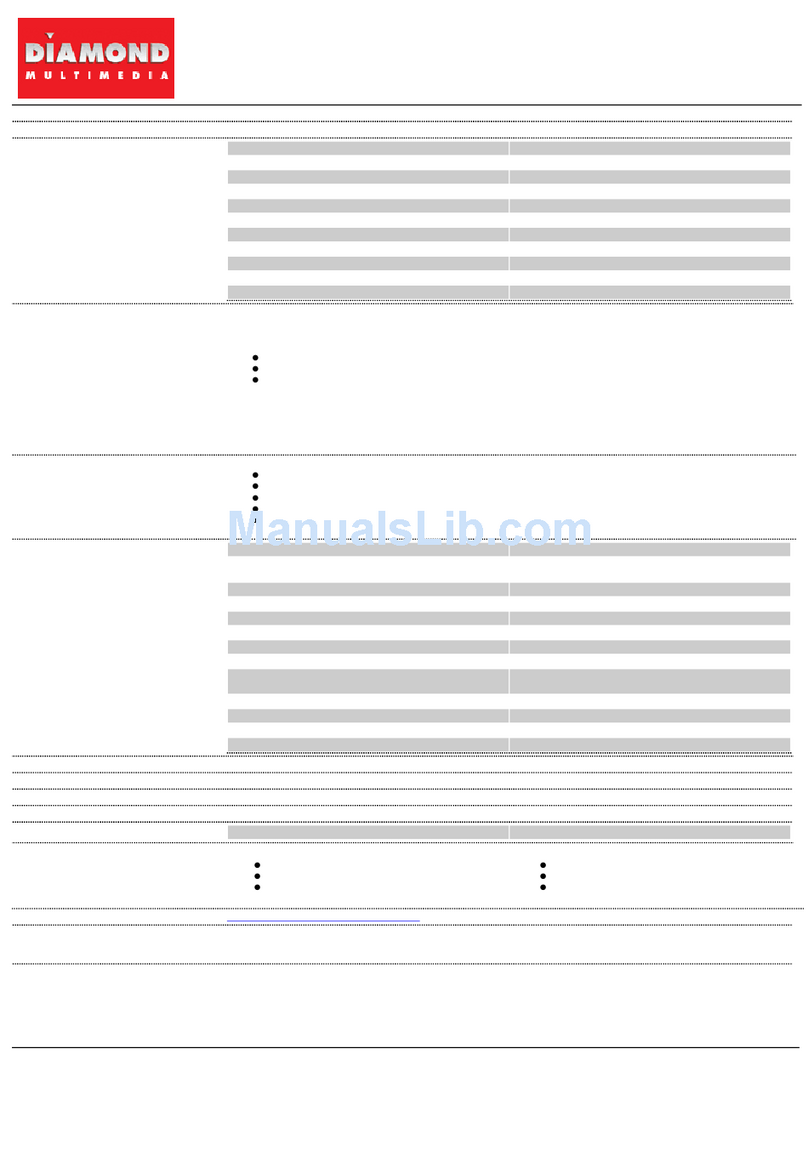Diamond Multimedia BVU5500HS2 User manual
Other Diamond Multimedia Adapter manuals

Diamond Multimedia
Diamond Multimedia MDS3900 User manual

Diamond Multimedia
Diamond Multimedia UE3000 User manual

Diamond Multimedia
Diamond Multimedia Stream2TV User manual
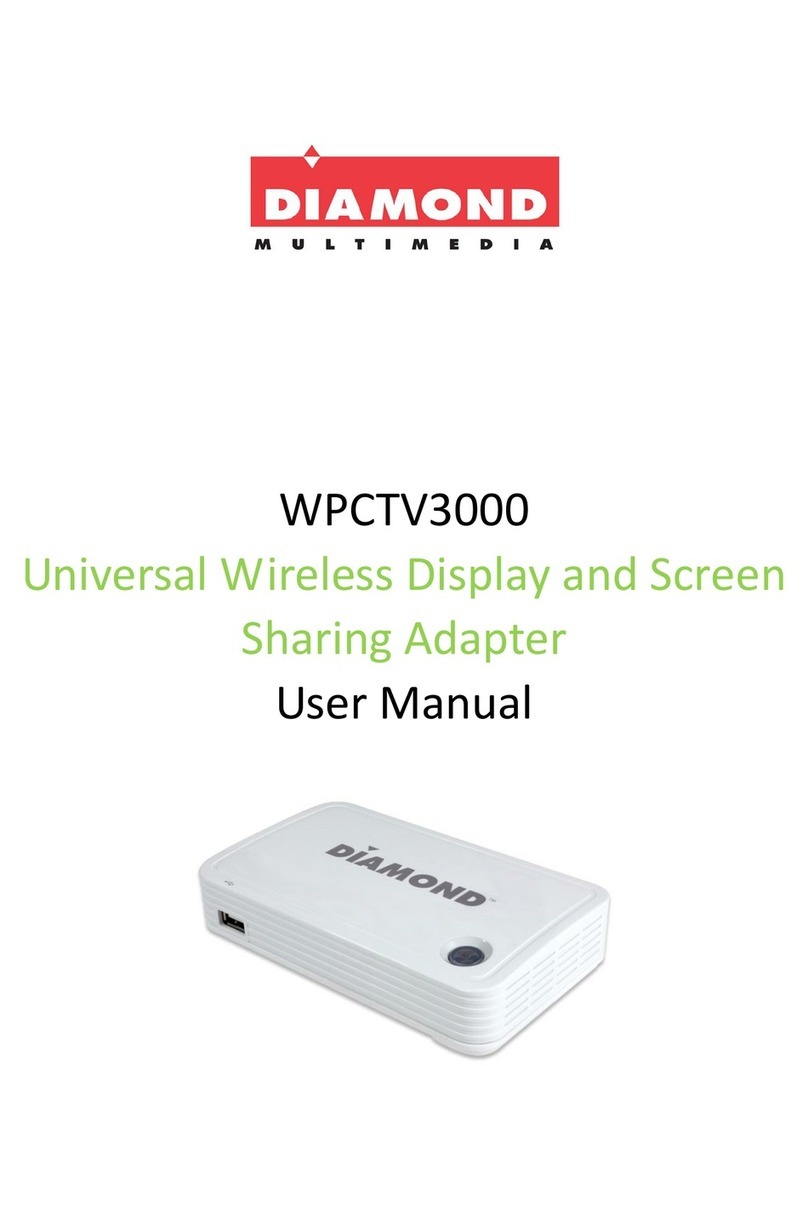
Diamond Multimedia
Diamond Multimedia WPCTV3000 User manual

Diamond Multimedia
Diamond Multimedia BVU5500HS User manual
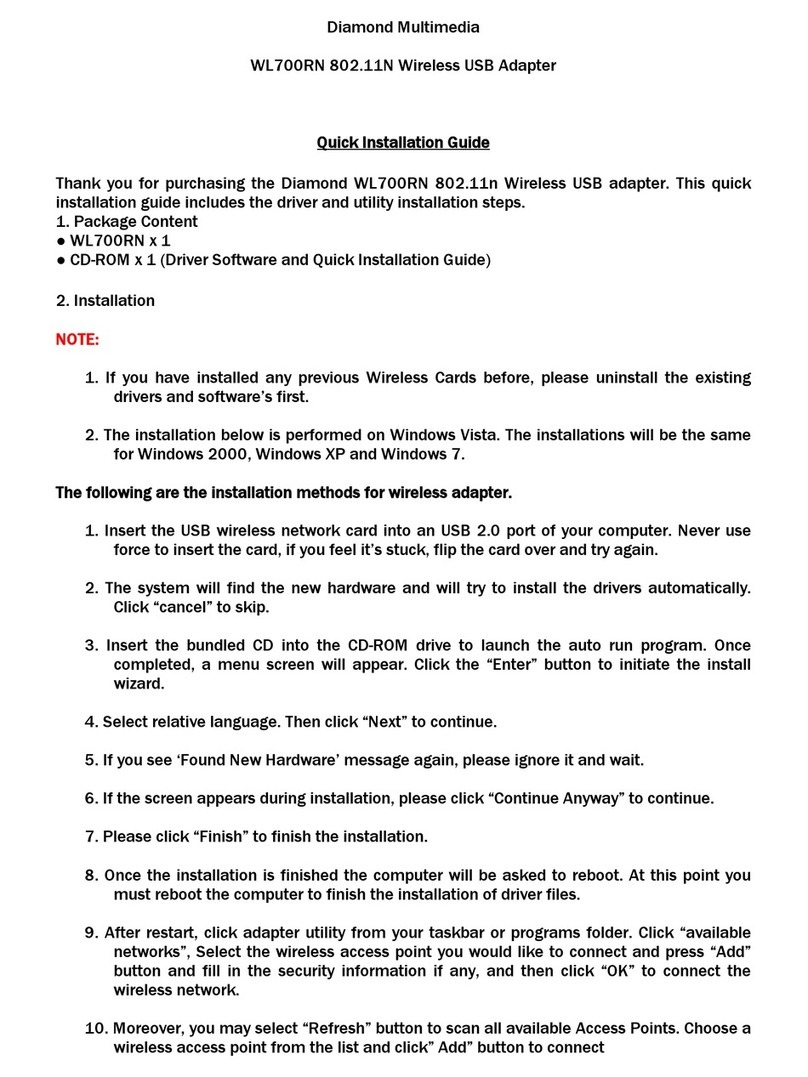
Diamond Multimedia
Diamond Multimedia WL700RN User manual

Diamond Multimedia
Diamond Multimedia VC500MAC User manual
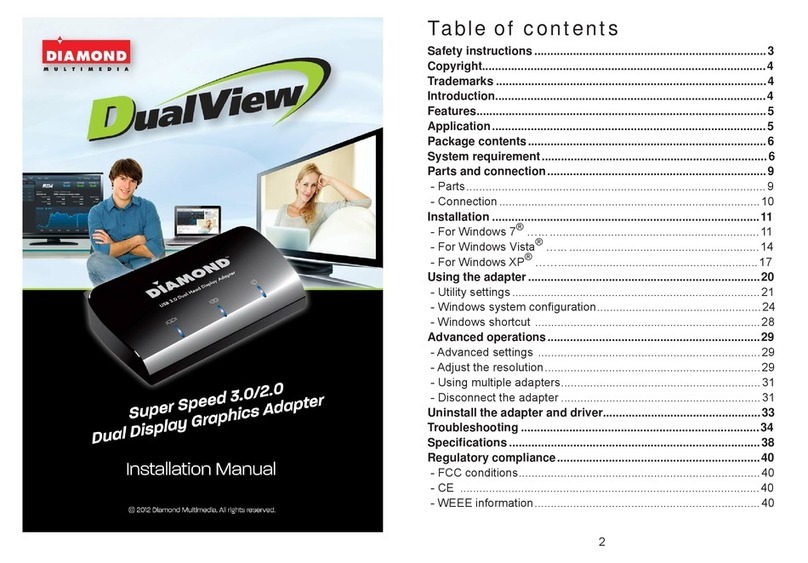
Diamond Multimedia
Diamond Multimedia DualView Super Speed 3.0 User manual

Diamond Multimedia
Diamond Multimedia BVU3500 User manual

Diamond Multimedia
Diamond Multimedia WPCTV3000 User manual