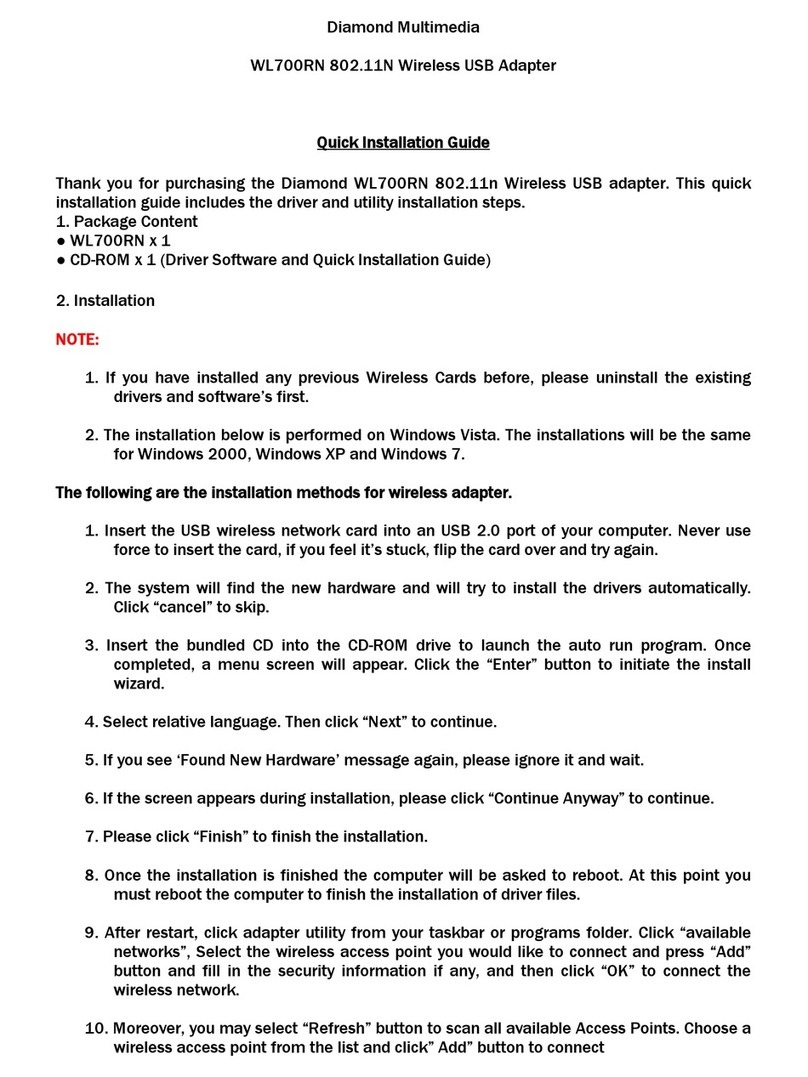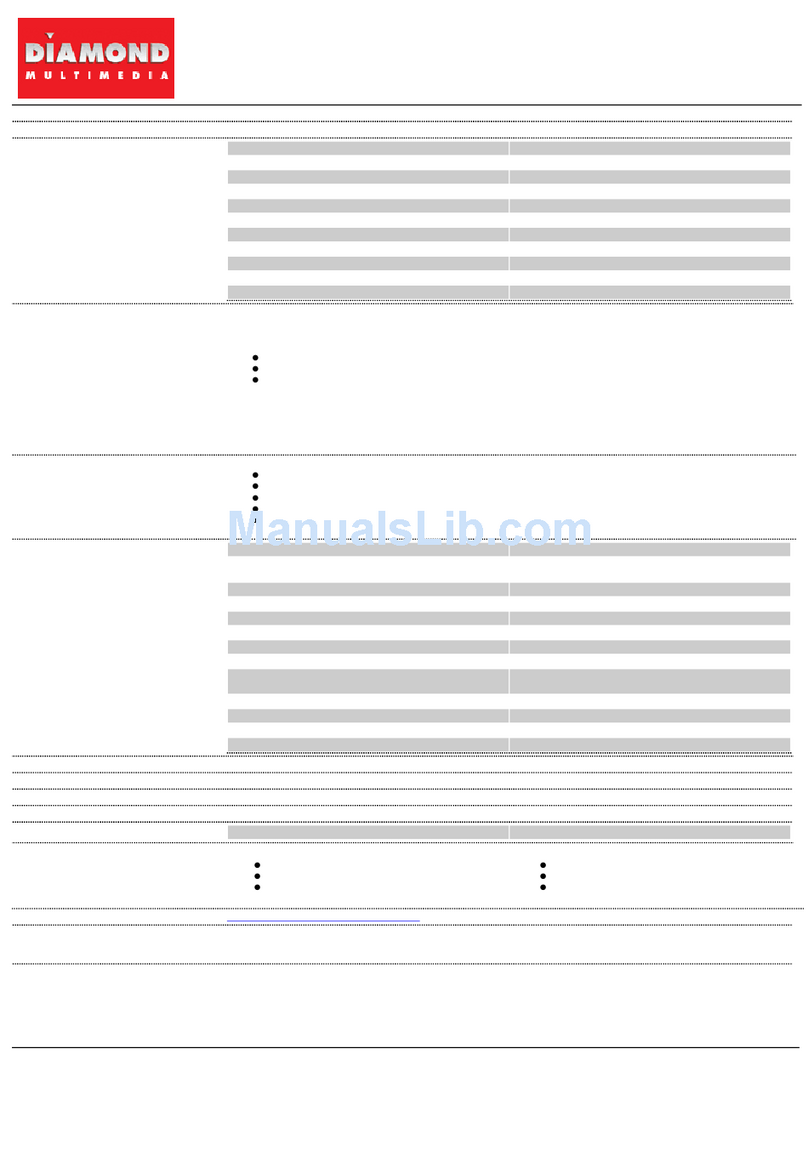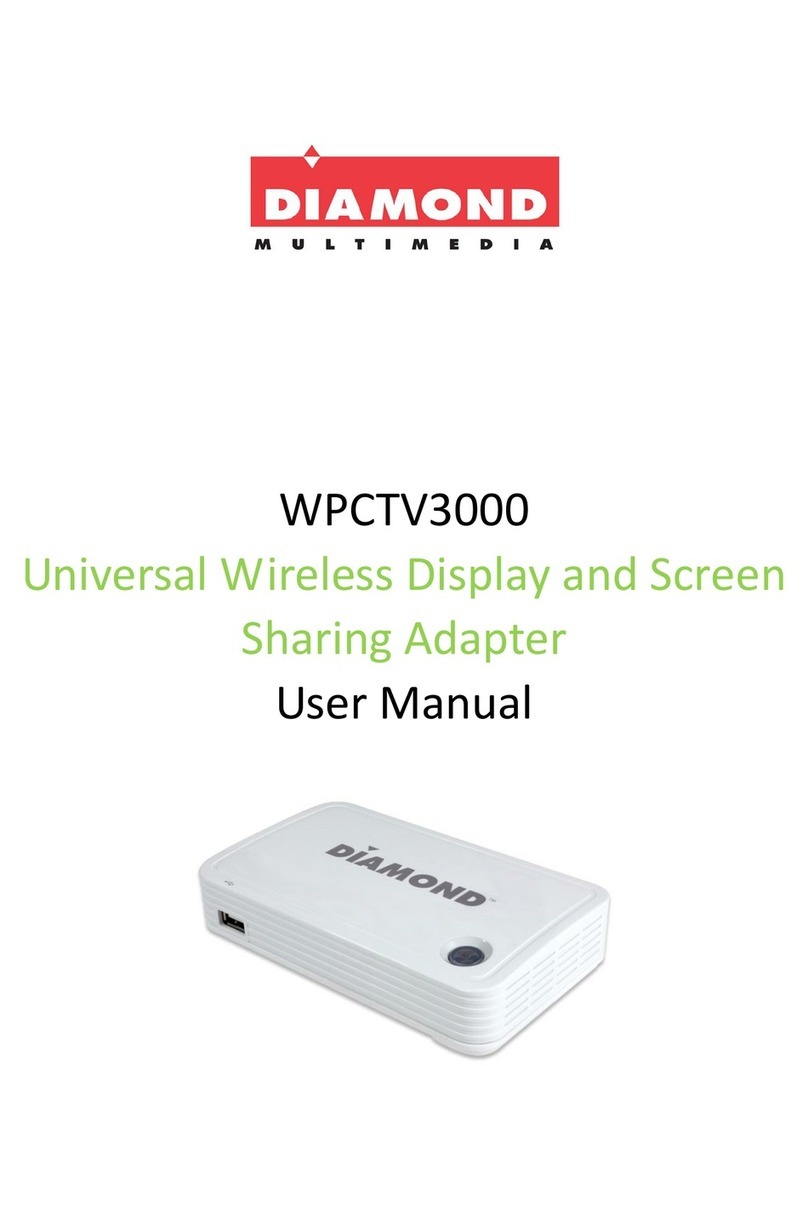3
This manual is designed for use with the USB 3.0 Dual Head Display
Adapter. Information in this document has been carefully checked
for accuracy; however, no guarantee is given to the correctness of
the contents. The information in this document is subject to change
without notice. The manufacturer does not make any representations
or warranties (implied or otherwise) regarding the accuracy and
completeness of this document and shall in no event be liable for
any loss of profit or any commercial damage, including but not
limited to special, incidental, consequential, or other damage.
Before attempting to connect, operate or adjust this product, please
save and read the User's Manual completely. The style of the
product shown in this User's Manual may be different from the actual
unit due to various models.
Safety instructions
Always read the safety instructions carefully:
■Keep this User’s Manual for future reference
■Keep this equipment away from humidity
■If any of the following situation arises, get the equipment
checked by a service technician:
• The equipment has been exposed to moisture.
• The equipment has been dropped and damaged.
• The equipment has obvious sign of breakage.
• The equipment has not been working well or cannot get
it to work according to the User’s Manual.
4
Copyright
This document contains proprietary information protected
by copyright. All right are reserved. No part of this manual
may be reproduced by any mechanical, electronic or other
means, in any form, without prior written permission of the
manufacturer.
Trademarks
All trademarks and registered trademarks are the property
of their respective owners or companies.
Introduction
The Diamond DV100 Dual View USB 3.0 Display Adapter is
a device which enables connection to second and third
display device to a computer using USB 3.0 port. With this
convenient design, it can connect up to 6 display devices to
a computer without installing extra video cards. Once the
driver has been installed, the USB- attached monitor will be
enabled immediately. No function key on the adapter and
there is no need to reboot the operating system after
unplugging the USB adapter.
System performance is an important issue when using
multiple monitors. Another benefit of this adapter is that it
occupies little computer resource; ensuring users get quality
display without comprising computer performance.