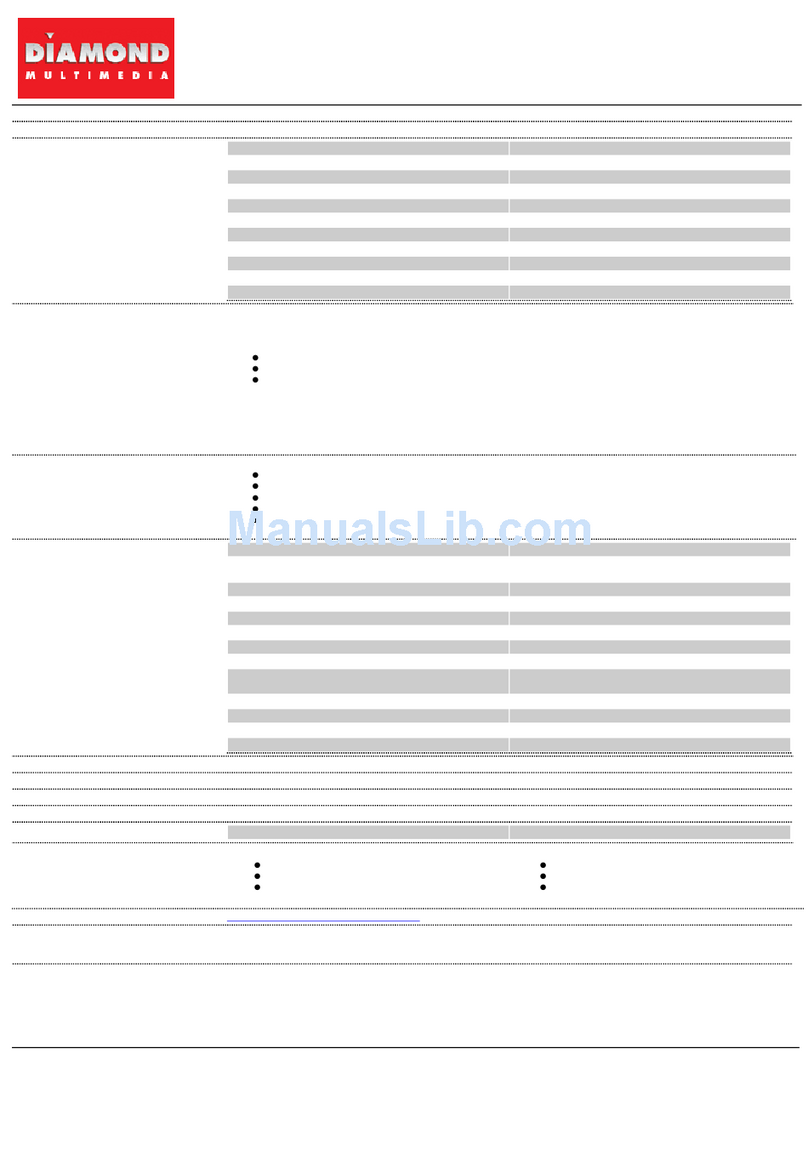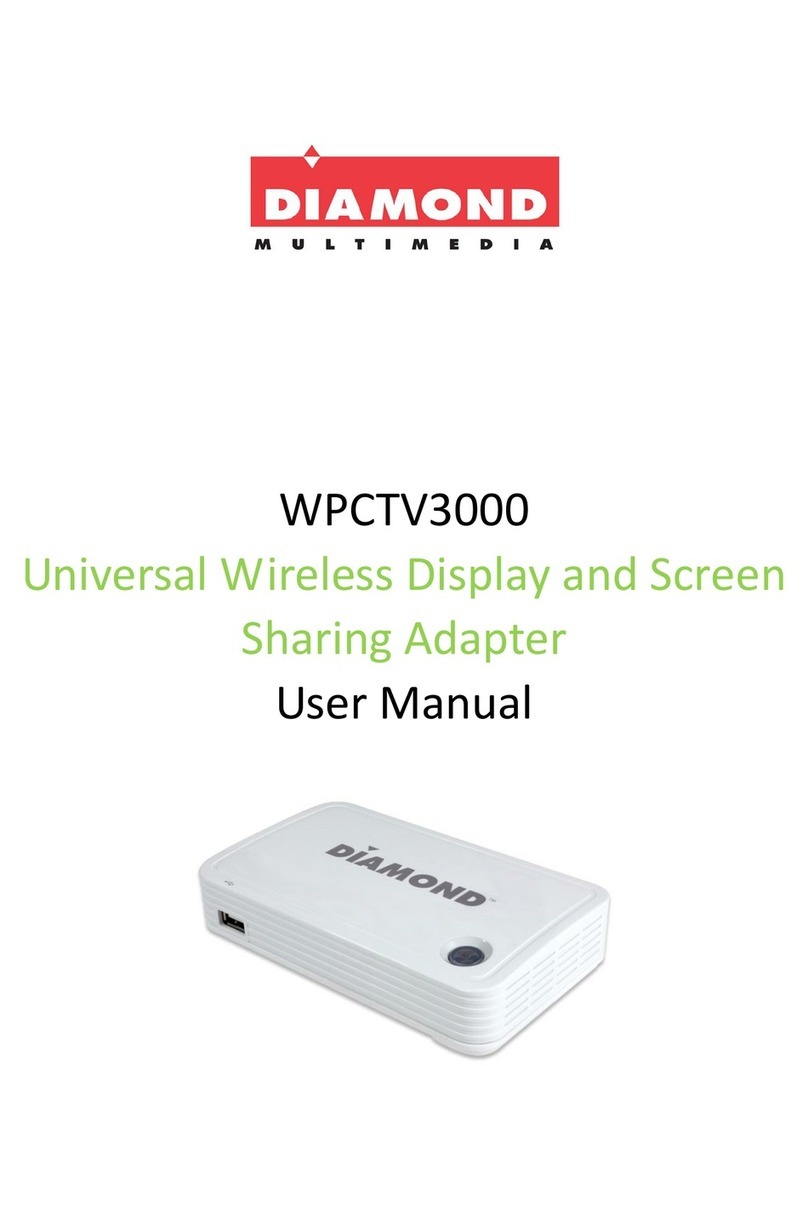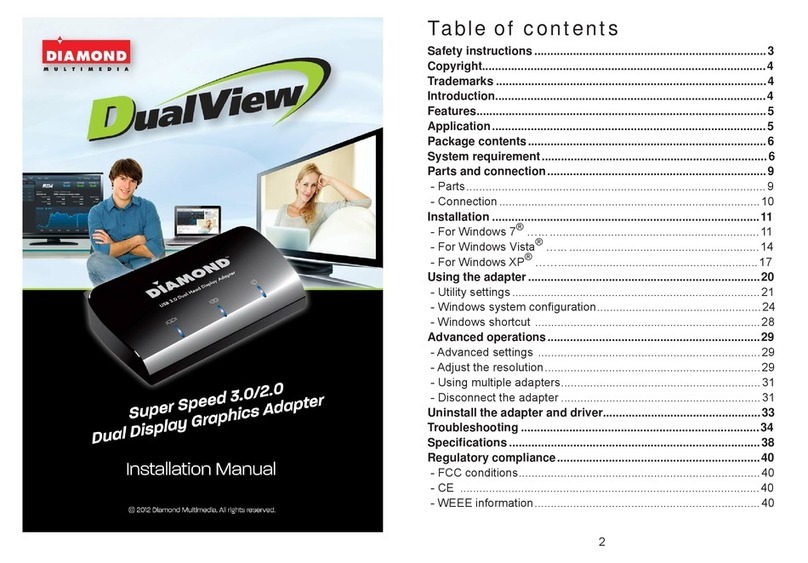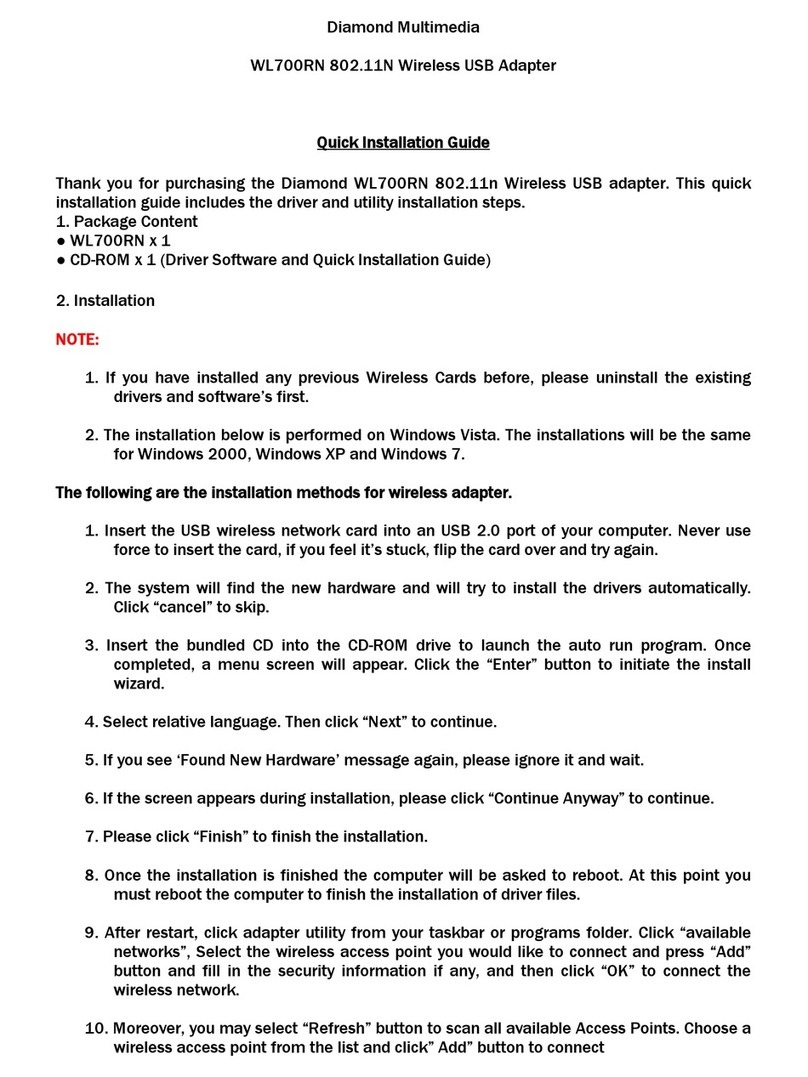2
Table of Contents
Chapter 1: Product Introduction ................................................................................................................... 3
1-1 Package Contents............................................................................................................................ 3
1-2 Hardware Recommendation........................................................................................................... 4
1-2-1 PC2TV (Mirror your PC screen to a HDTV or Projector wirelessly)...................................... 4
1-2-1 Media Streaming........................................................................................................... 4
1-2-2 Miracast......................................................................................................................... 5
1-2-3 i-Play.............................................................................................................................. 5
1-3 Highlights ........................................................................................................................................ 5
1-4 Hardware Setup/Installation........................................................................................................... 6
1-4-1 Connect your WPCTV3000 device ....................................................................................... 6
1-4-2 Connect the power adapter and push power button to turn on the WPCTV3000. ............ 6
Chapter 2: Description of Functions ............................................................................................................. 7
2-1 Using WPCTV3000 with nScreenShare ........................................................................................... 8
2-1-1 Basic Usage of application software for windows ............................................................... 8
2-1-1-1 Launching nScreenShare ........................................................................................ 10
2-1-1-2 User Interface of nScreenShare.............................................................................. 12
2-1-2 Basic Usage of application software for Mac .................................................................... 19
2-1-2-1 Launching nScreenShare ........................................................................................ 20
2-1-2-2 User Interface of nScreenShare.............................................................................. 23
2-2 Using WPCTV3000 on Miracast .................................................................................................... 27
2-2-1 Launching Miracast............................................................................................................ 27
2-3 Using WPCTV3000 on i-Play.......................................................................................................... 32
2-3-1 Launching i-Play for file streaming .................................................................................... 32
2-4 Using WPCTV3000 on Media Streaming....................................................................................... 34
2-4-1 Basic Usage of AirFun Utility for APPs ............................................................................... 35
2-4-2 Basic Usage of AirFun Utility for Windows software......................................................... 37
2-4-3 Advanced Setup ................................................................................................................. 38
2-4-3-1 Network Setting...................................................................................................... 41
2-4-3-2 Audio Setting .......................................................................................................... 43
2-4-3-3 Video Setting .......................................................................................................... 44
Chapter 3: Router Application (Station Mode) ........................................................................................... 45
Appendix A: Support Resolution................................................................................................................. 47
Appendix B: Support Media Format ........................................................................................................... 47