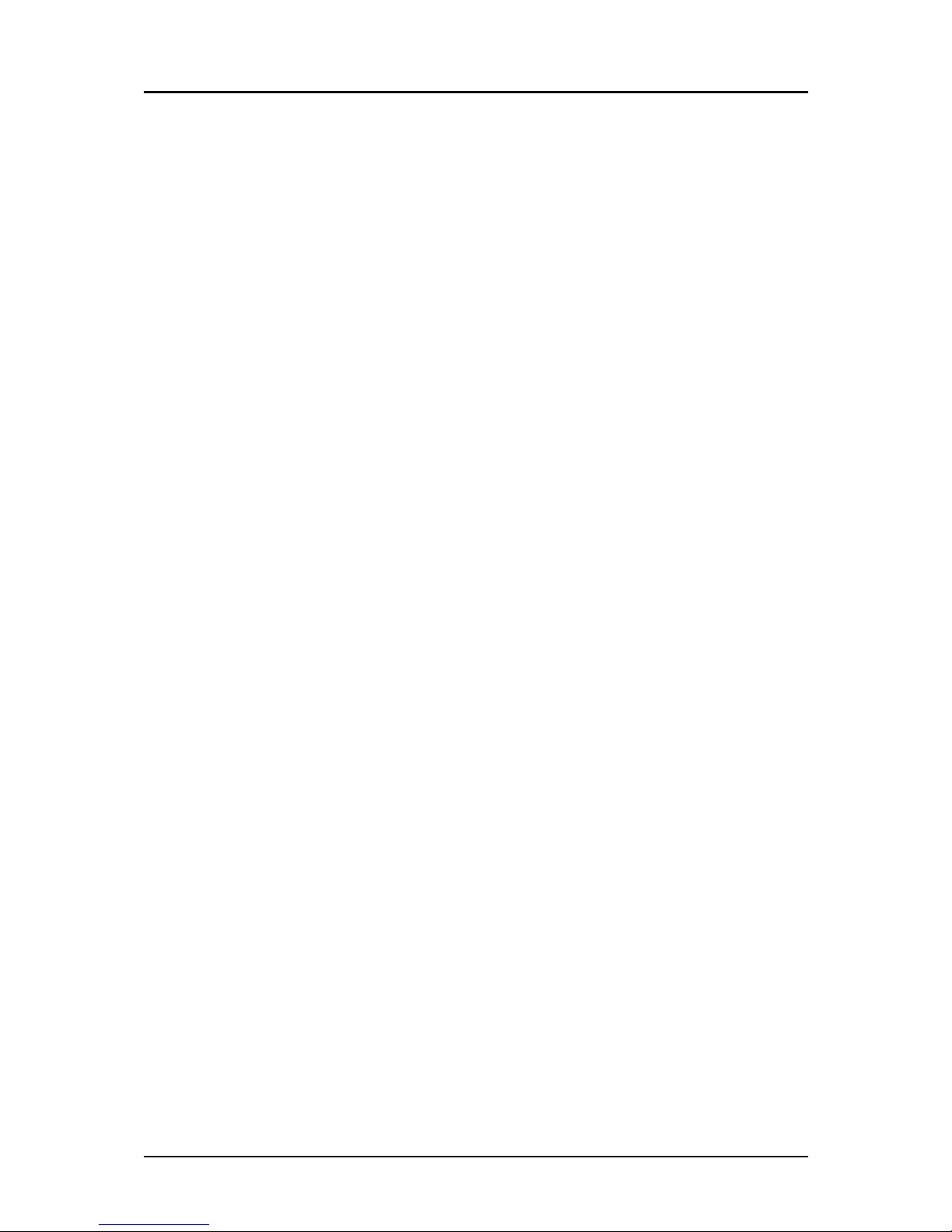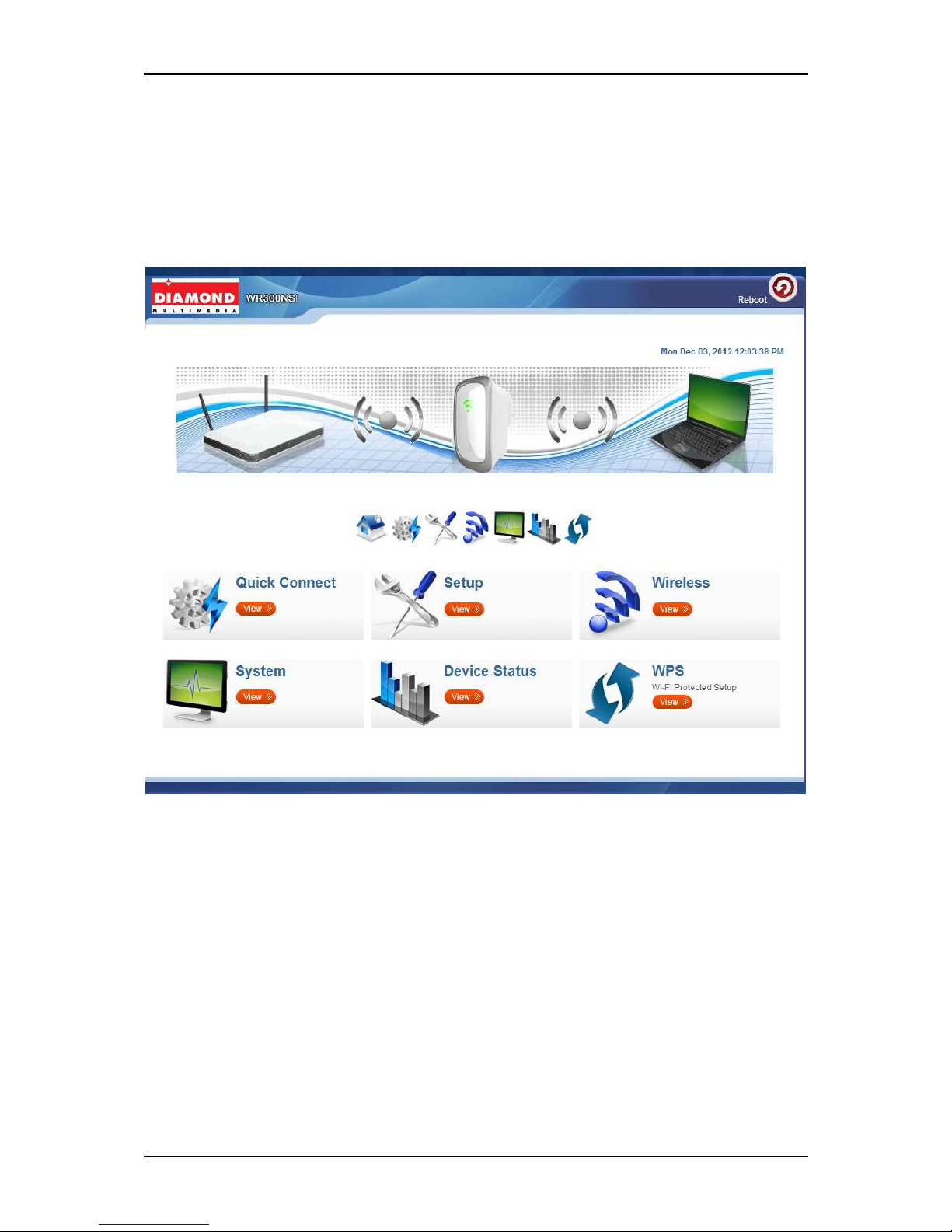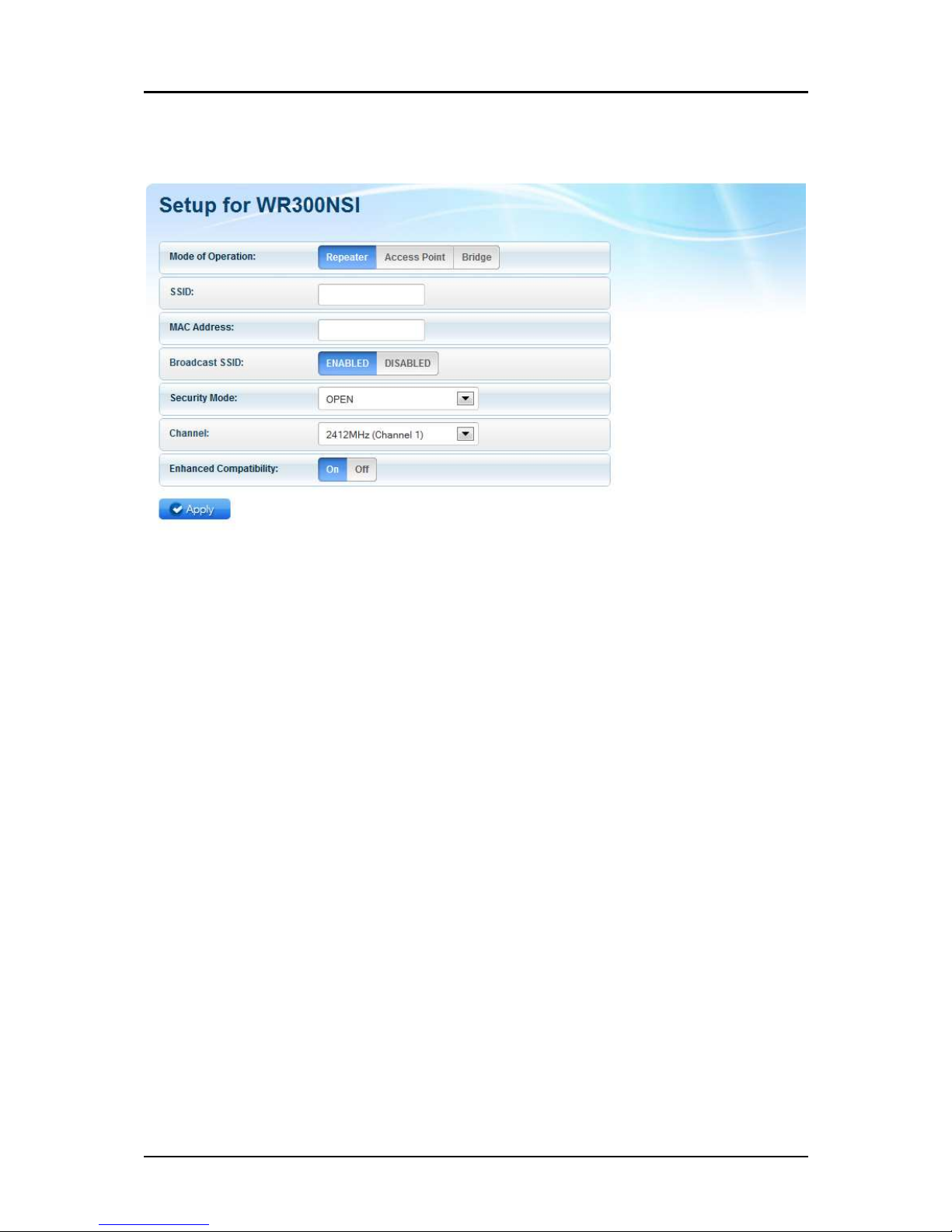User Manual
Page 3
of 31
Table of Contents
About the Device ........................................................................................................ 4
Minimum System Requirements ................................................................. 5
Package Contents ........................................................................................ 5
Device Overview ..........................................................................................
Front Panel ................................................................................................................ 6
Top Panel ................................................................................................................... 7
Bottom Panel ............................................................................................................ 8
Accessing the User Interface ...................................................................................... 9
Quick Connect .............................................................................................. 9
Setup ......................................................................................................... 10
Wireless ..................................................................................................... 11
Wireless Basi Settings ........................................................................................... 11
Wireless Se urity Settings ...................................................................................... 12
MAC Filter Settings .................................................................................................. 13
System ....................................................................................................... 15
Devi e Information ................................................................................................. 15
LAN Configuration ................................................................................................... 16
Configuration Settings ............................................................................................ 16
Firmware Upgrade .................................................................................................. 17
System Password
System PasswordSystem Password
System Password .................................................................................................... 17
Configuring the Device ............................................................................................. 19
Wireless Repeater ..................................................................................... 20
Wireless Access Point ................................................................................ 21
Wireless Bridge.......................................................................................... 22
Configure WR300NSI to Wireless Router via WPS ................................................. 24
FCC Notice ................................................................................................................. 29