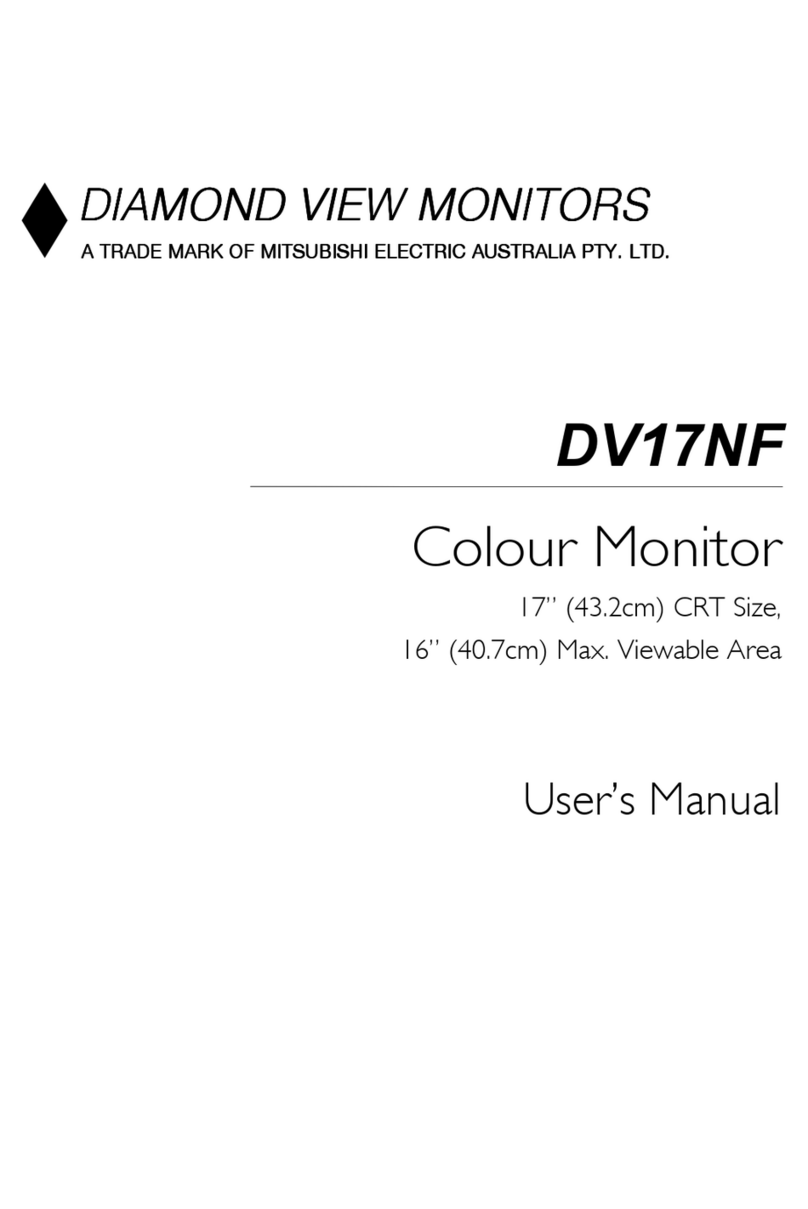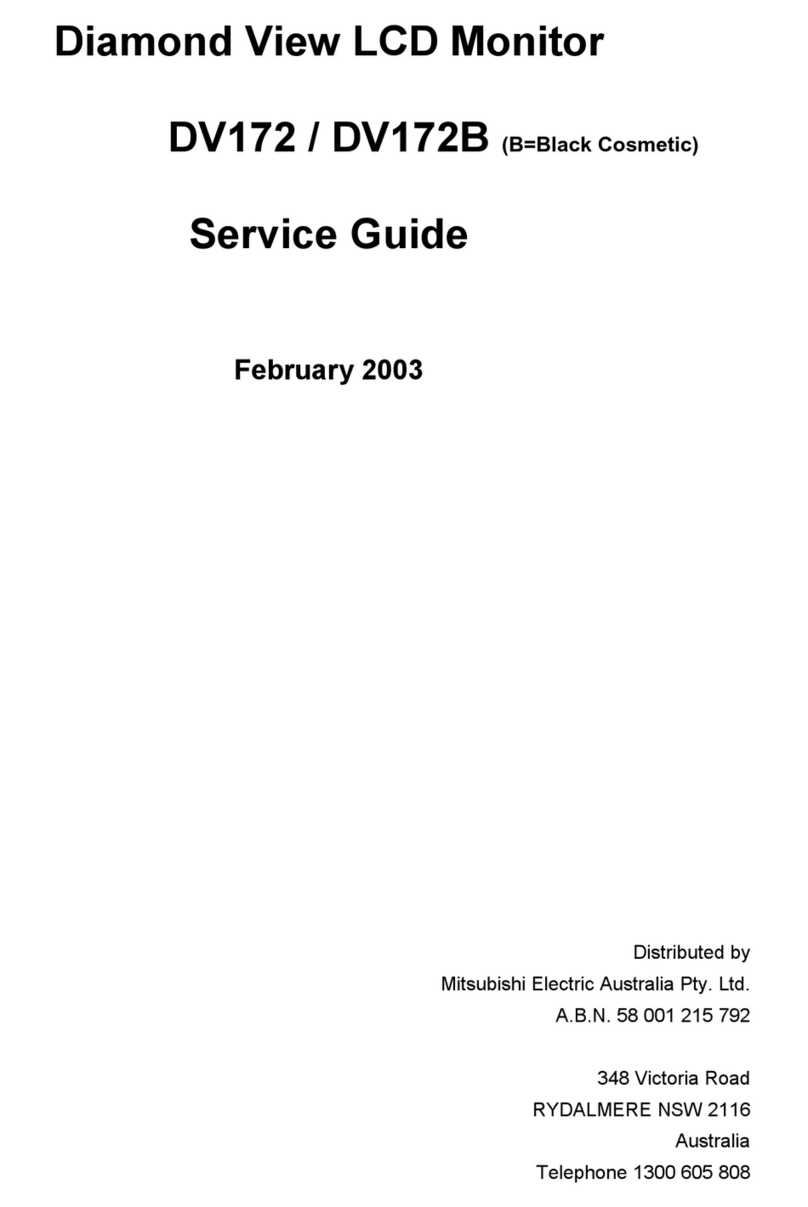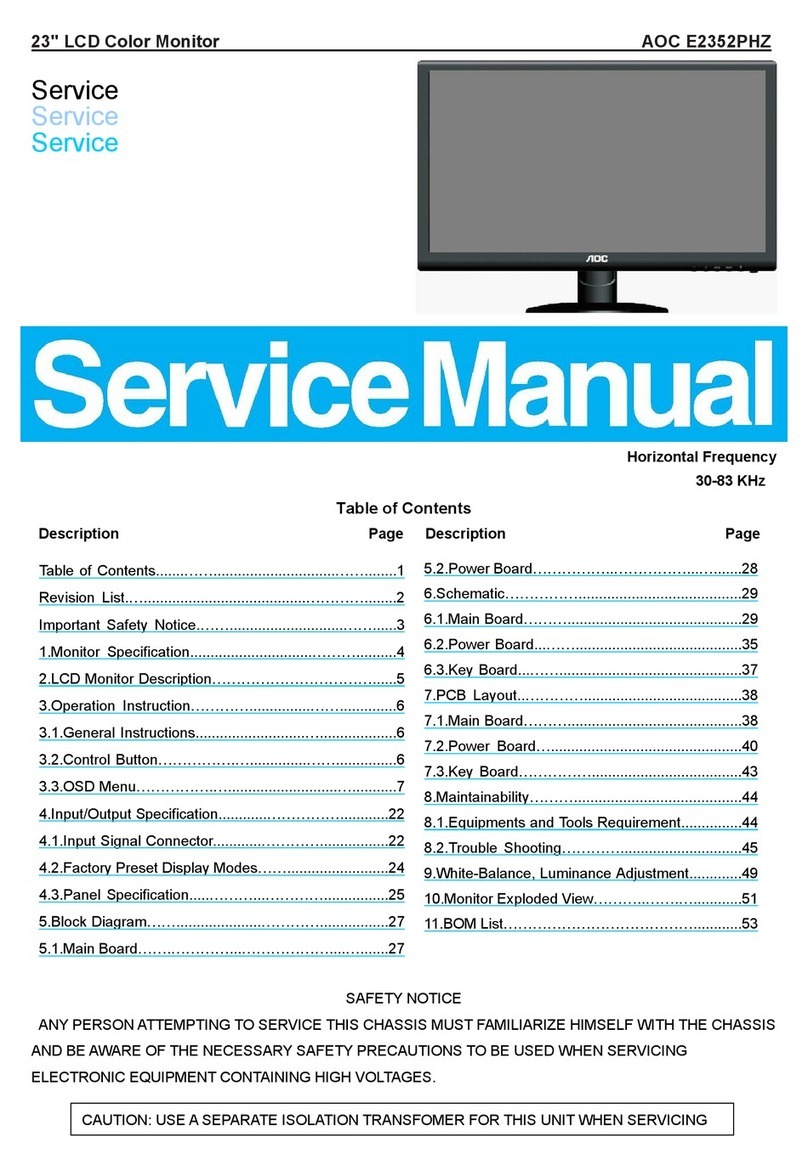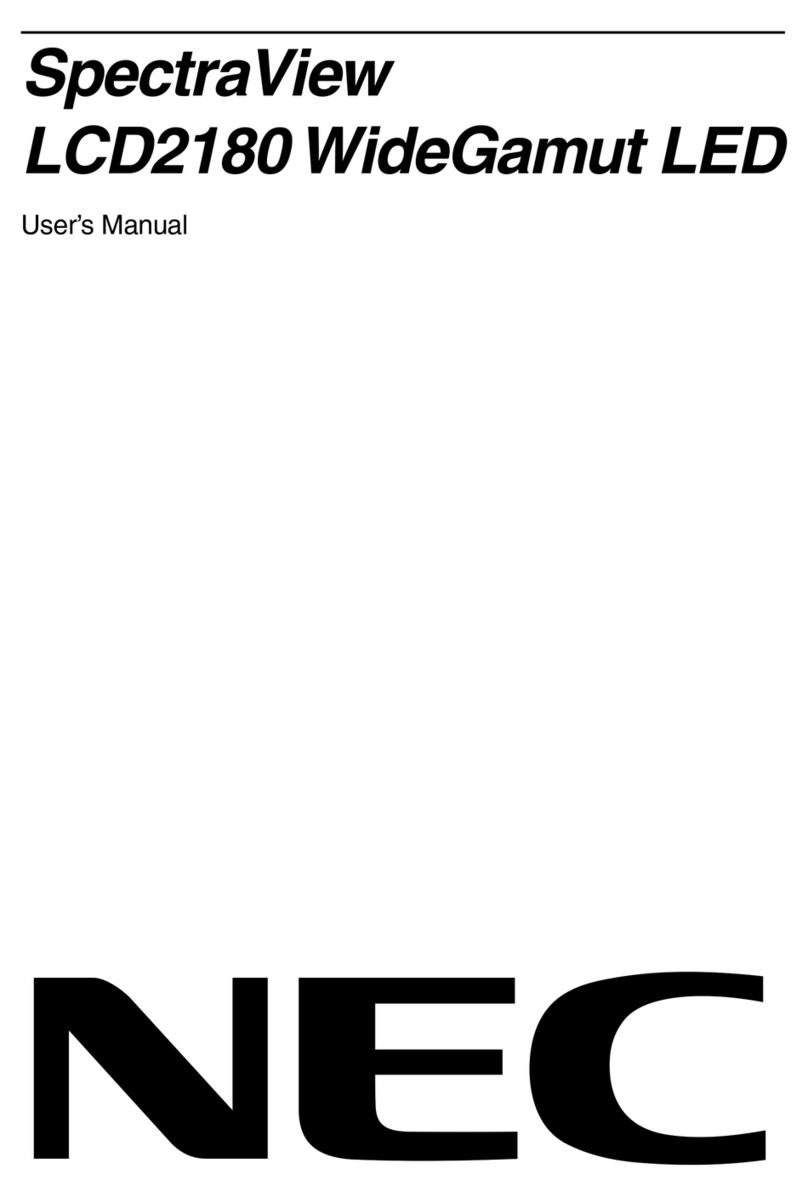Diamond View DV172 User manual




















Other manuals for DV172
1
Table of contents
Other Diamond View Monitor manuals

Diamond View
Diamond View DV65UM User manual

Diamond View
Diamond View DV195 User manual

Diamond View
Diamond View DV158 User manual
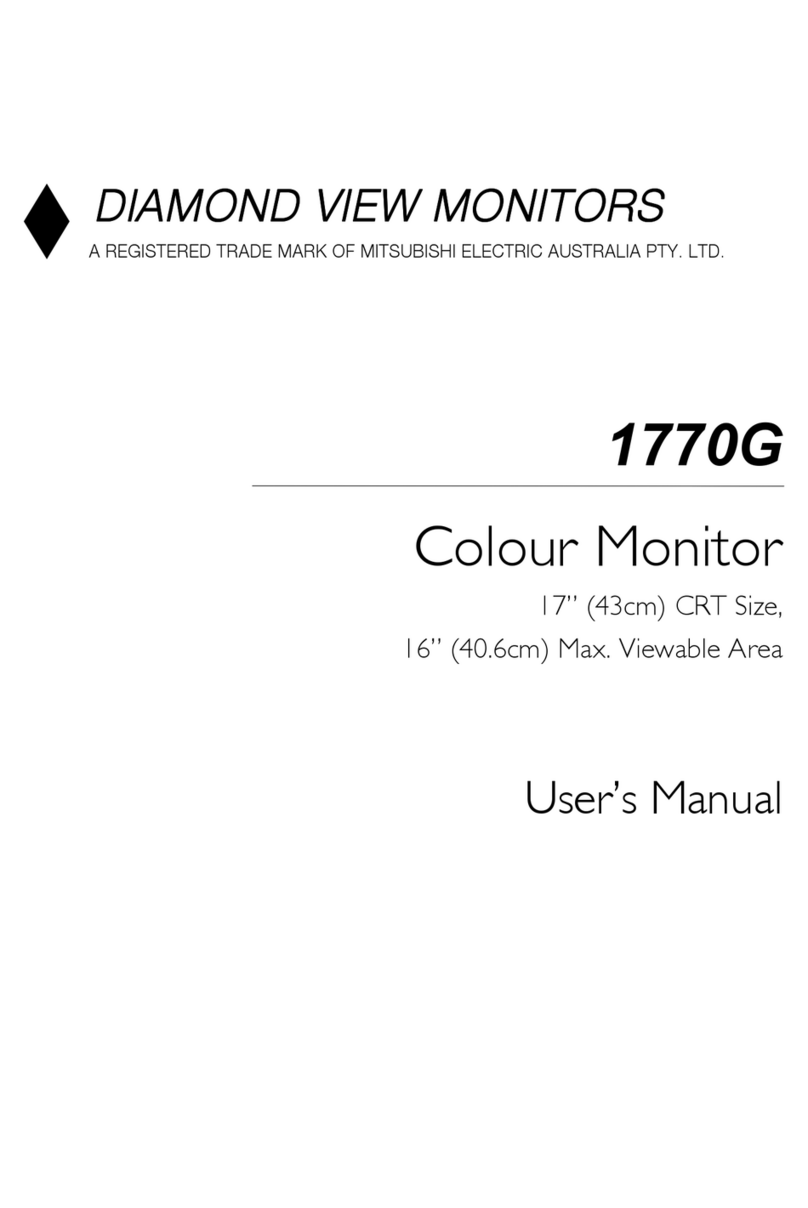
Diamond View
Diamond View 1770G User manual
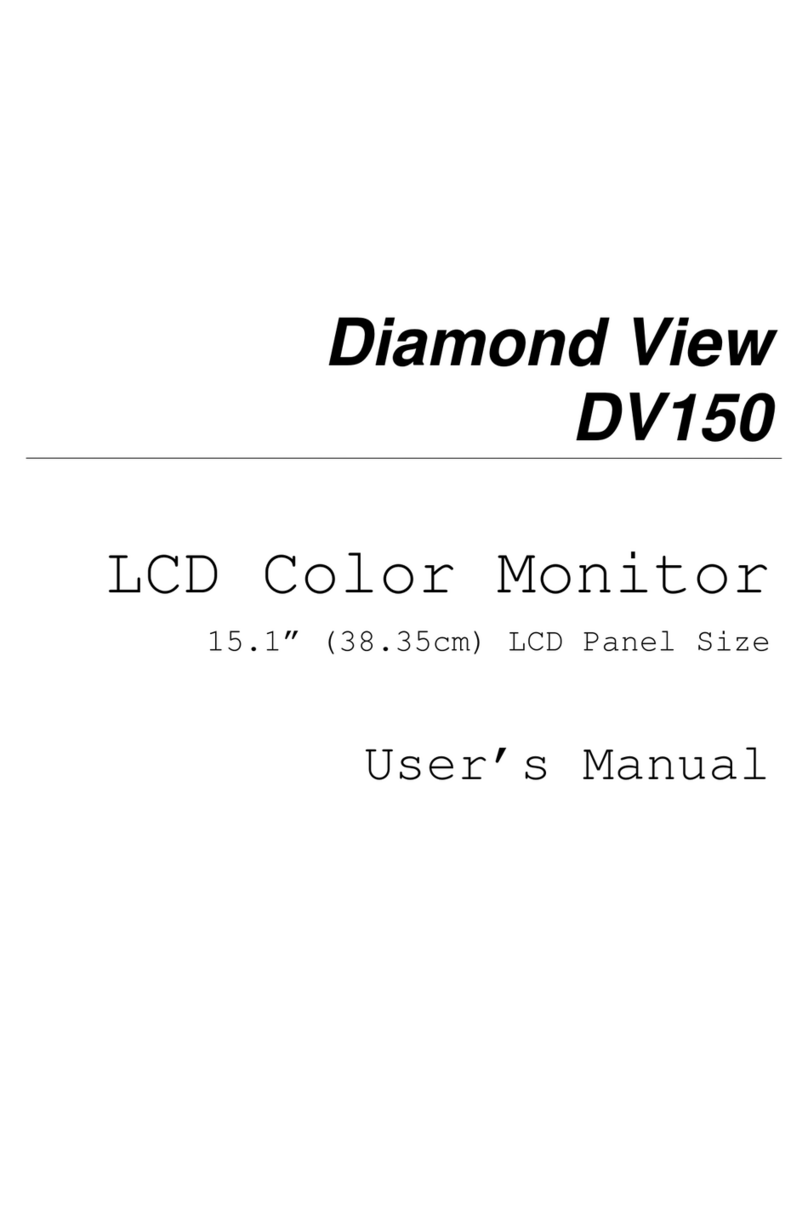
Diamond View
Diamond View DV150 User manual
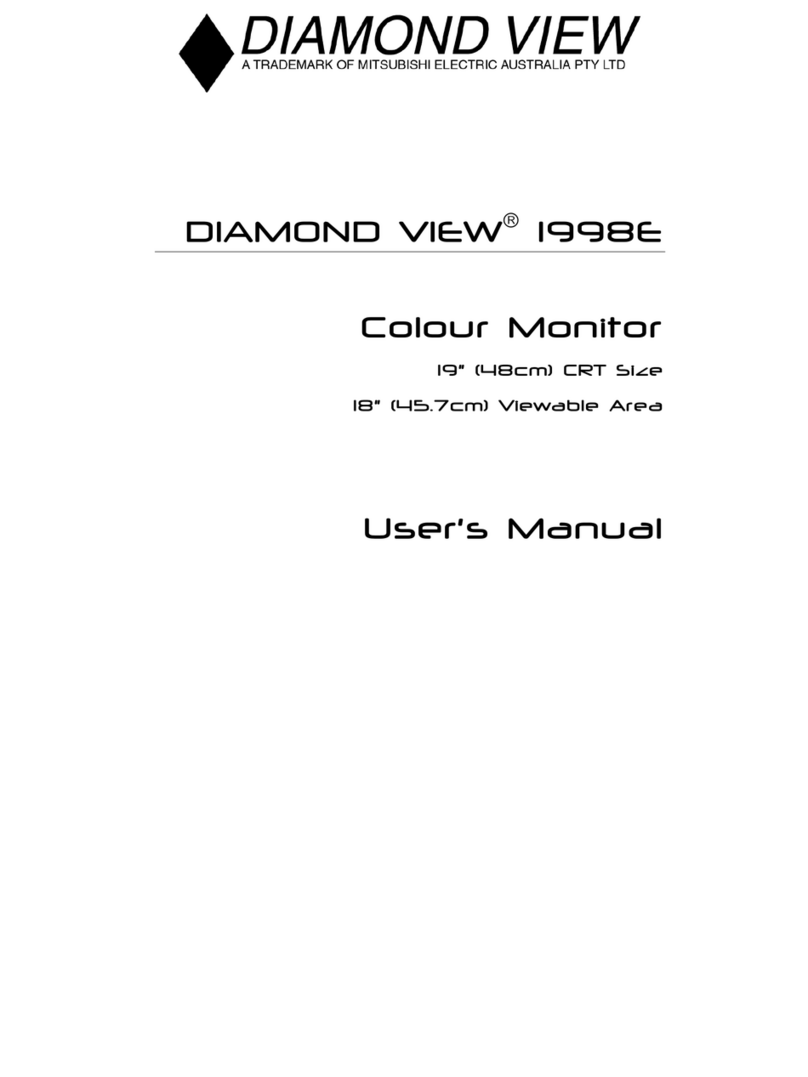
Diamond View
Diamond View 1998E User manual
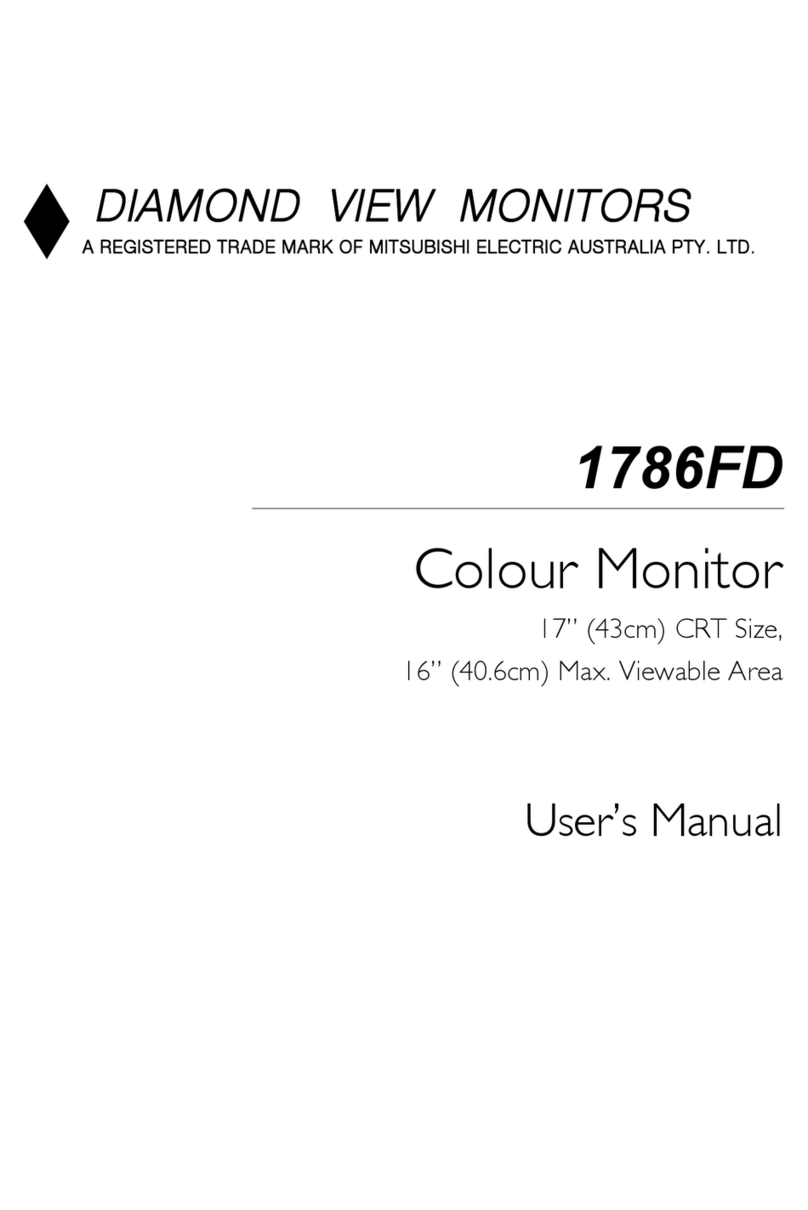
Diamond View
Diamond View 1786FD User manual

Diamond View
Diamond View DV158 User manual
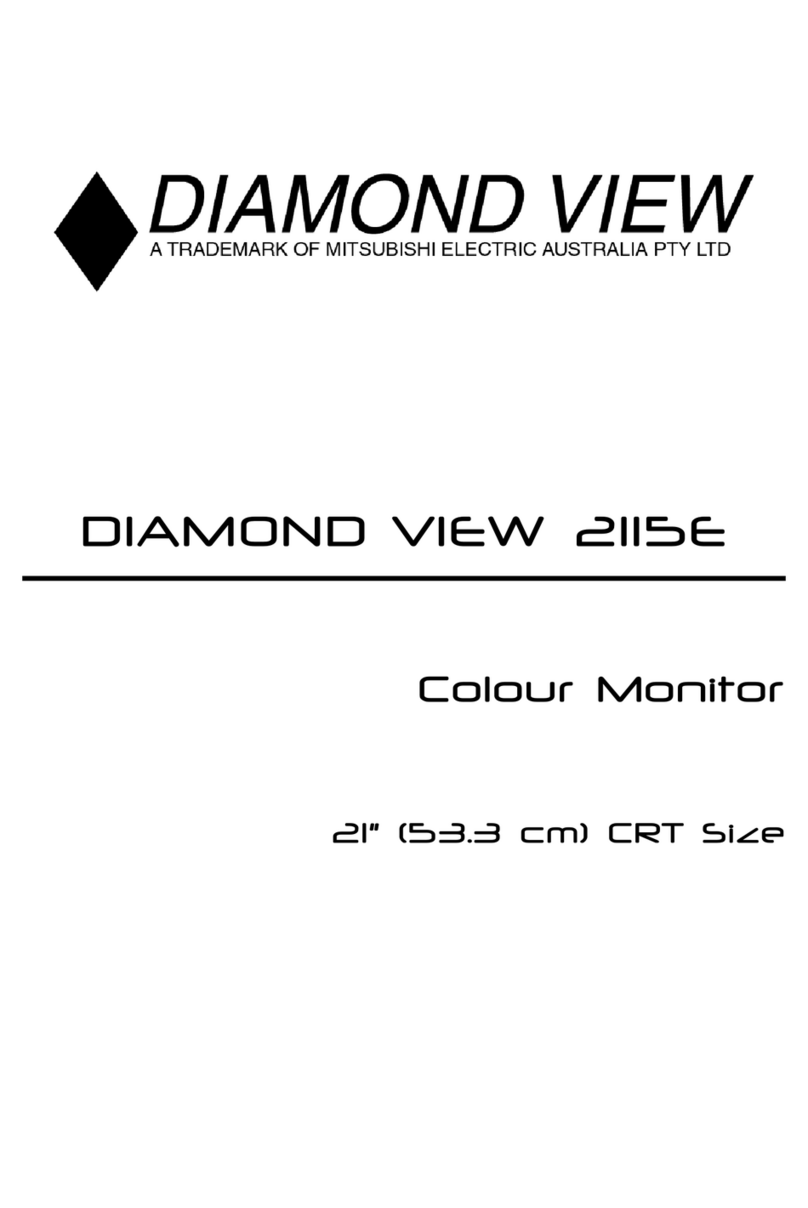
Diamond View
Diamond View 2115E User manual

Diamond View
Diamond View DV55RM5 User manual
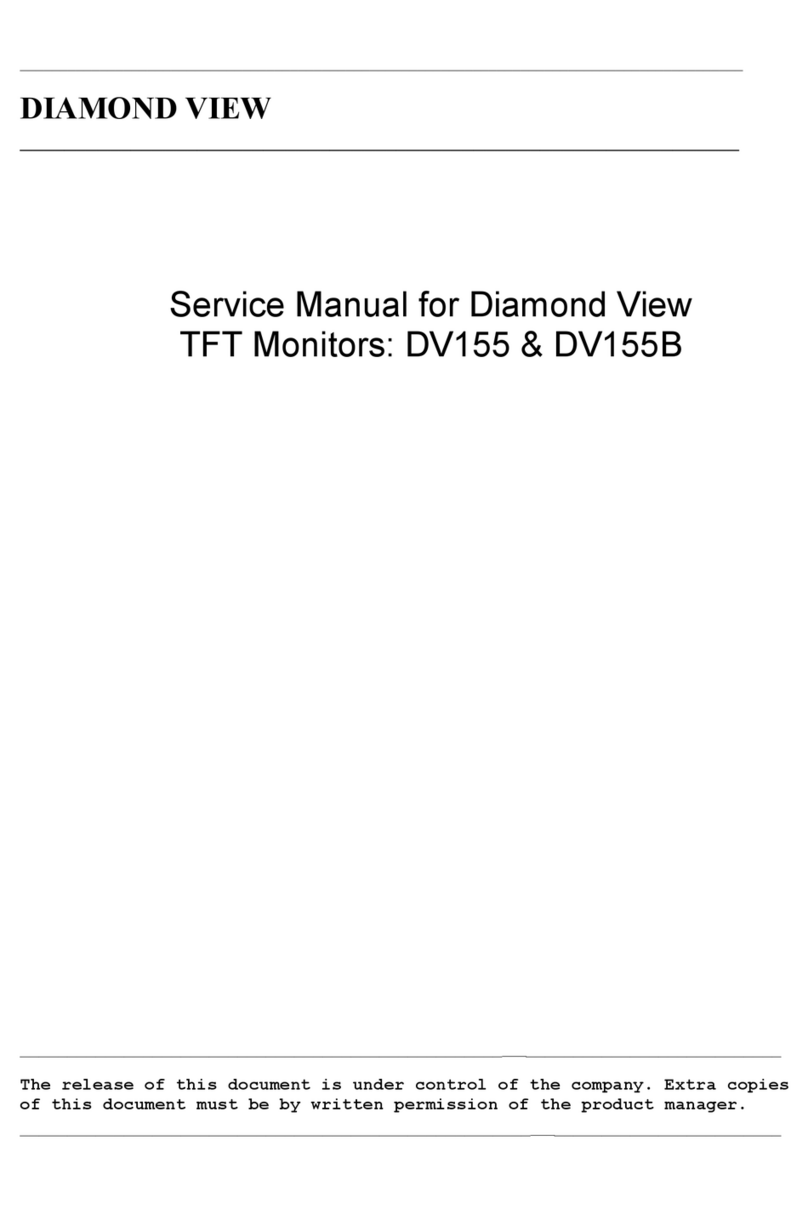
Diamond View
Diamond View DV155 User manual

Diamond View
Diamond View DV152 User manual

Diamond View
Diamond View DV75UM User manual

Diamond View
Diamond View DV171 User manual

Diamond View
Diamond View DV151 User manual

Diamond View
Diamond View DV100UM User manual
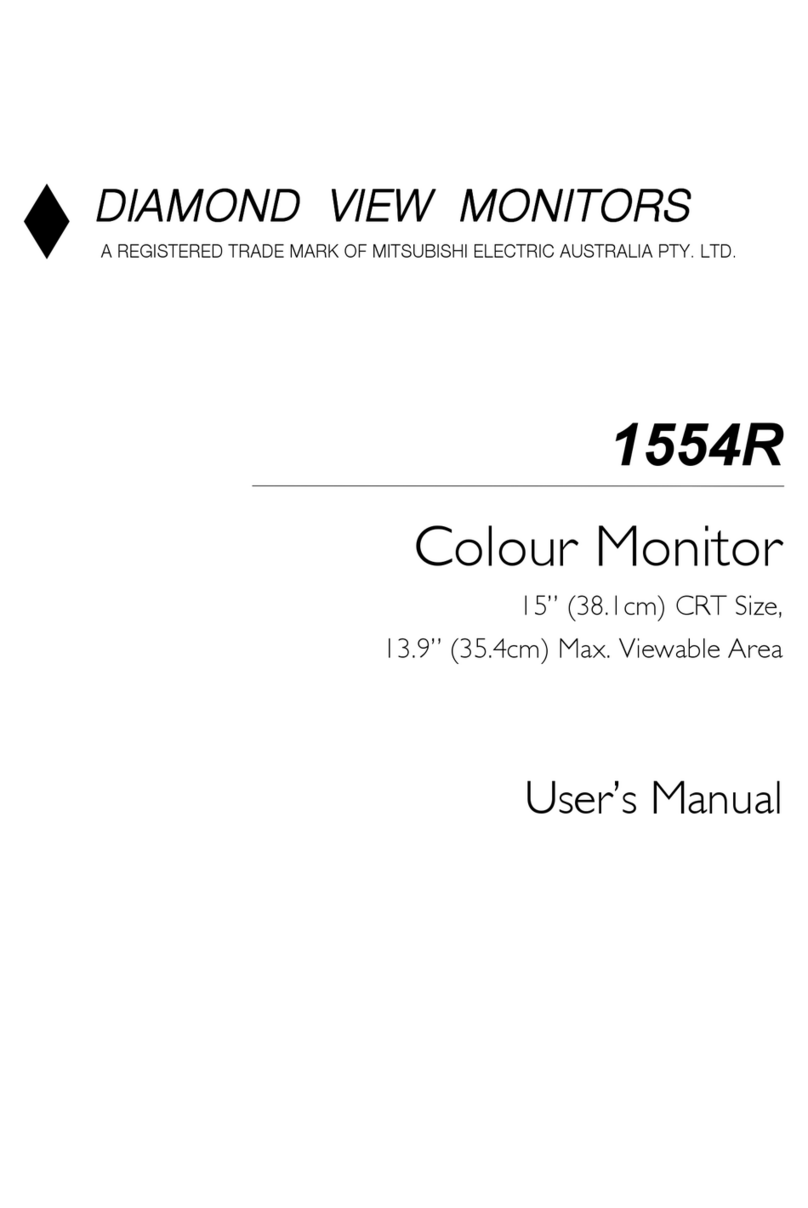
Diamond View
Diamond View 1554R User manual

Diamond View
Diamond View DV200B User manual
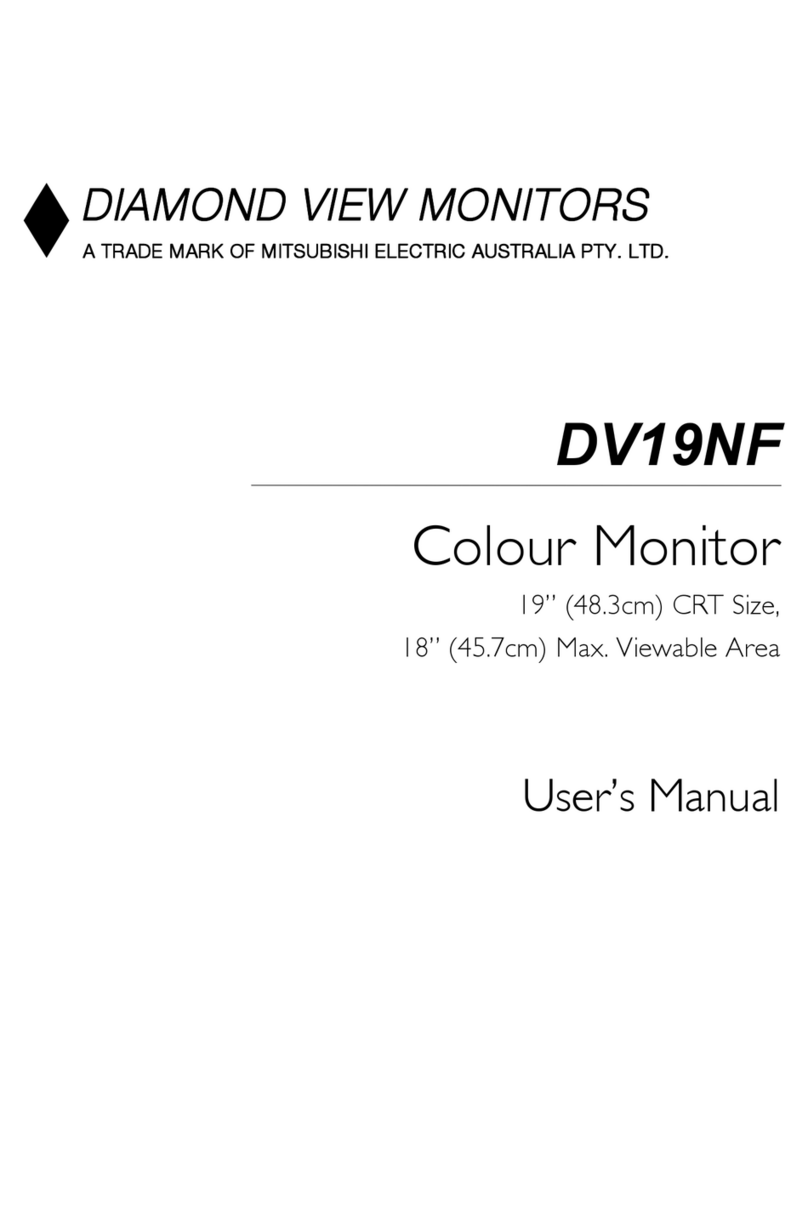
Diamond View
Diamond View DV19NF User manual

Diamond View
Diamond View DIAMOND VIEW DV159 User manual
Popular Monitor manuals by other brands

NEC
NEC LCD2090UXI - MultiSync - 20.1" LCD Monitor user manual

Philips
Philips Brilliance 190S9FS Specification sheet
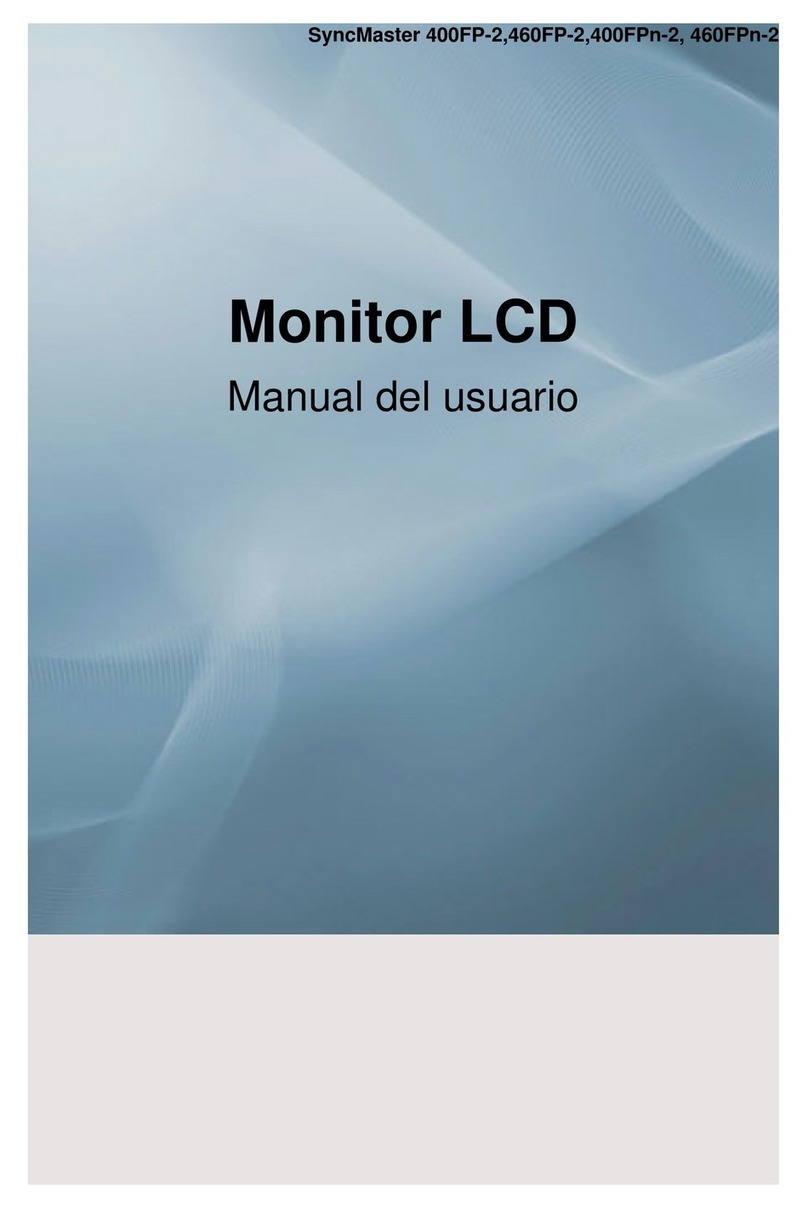
Samsung
Samsung 400FP-2 - SyncMaster - 40" LCD Flat Panel... user manual
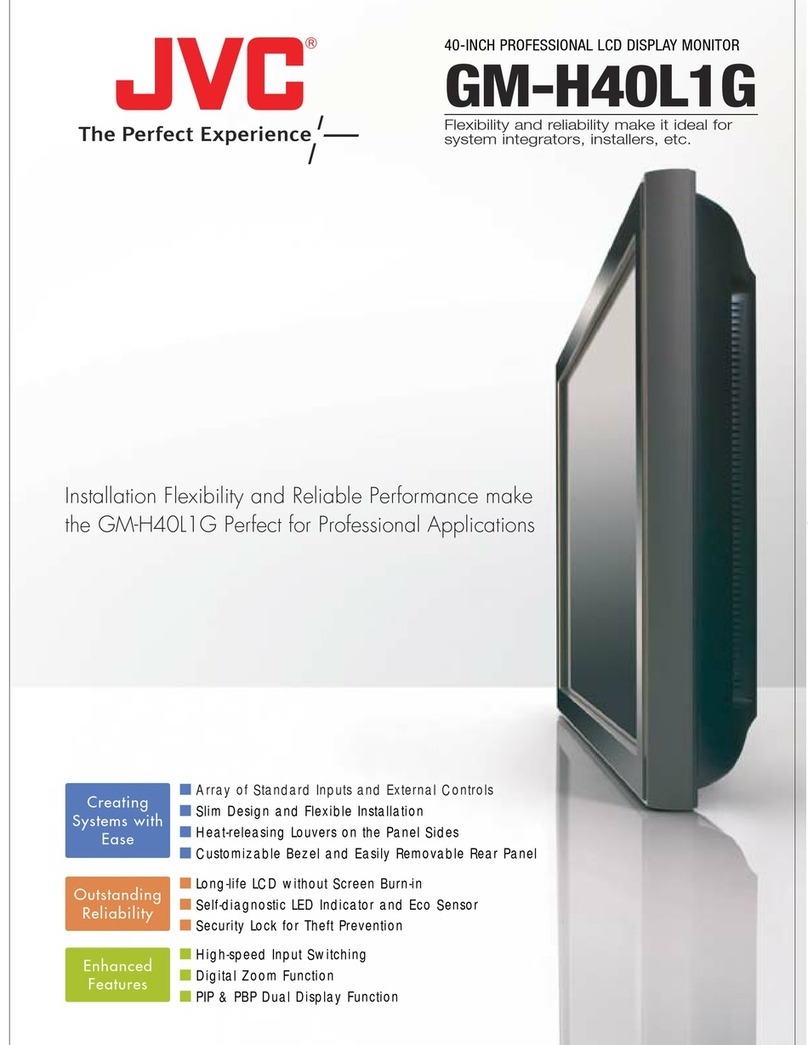
JVC
JVC GM-H40L1G brochure

Shenzhen Mindray Bio-Medical Electronics
Shenzhen Mindray Bio-Medical Electronics MEC-1000 Service manual
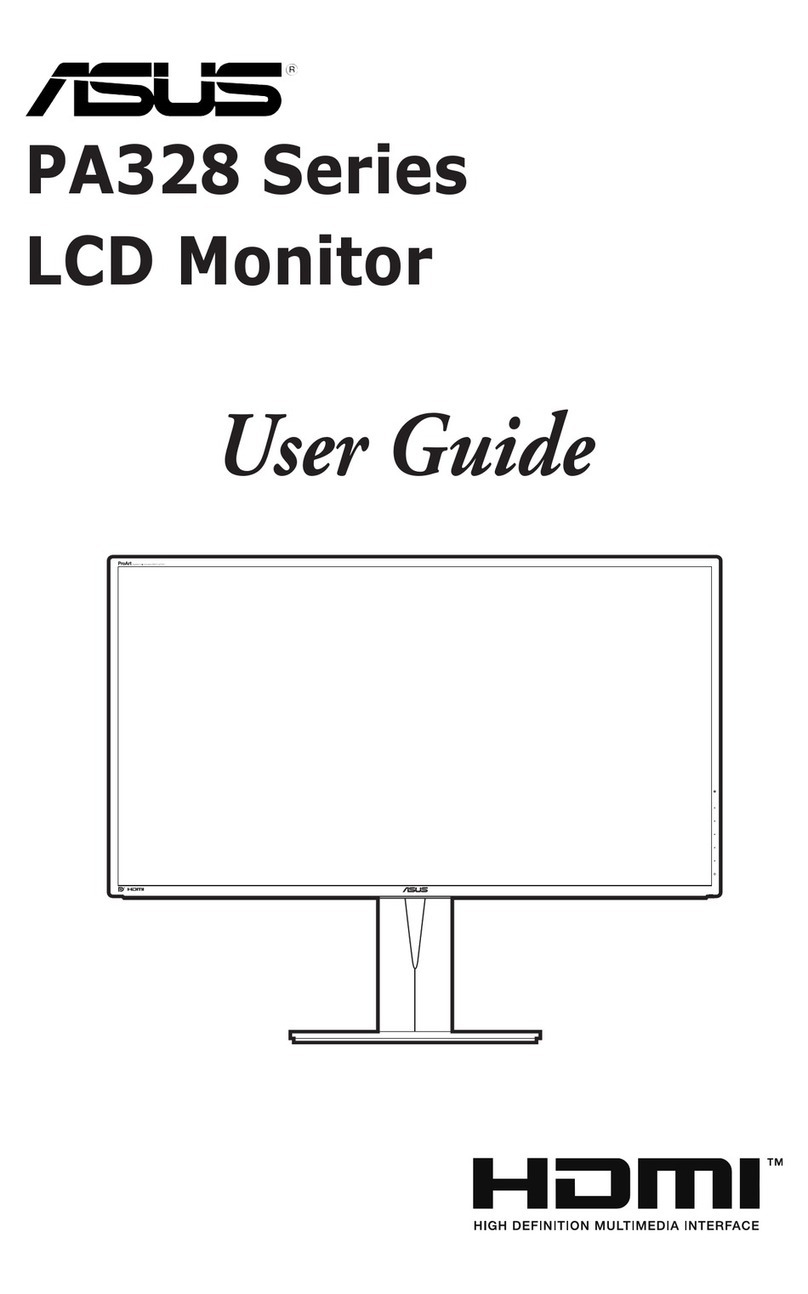
Asus
Asus PA328 Series user guide