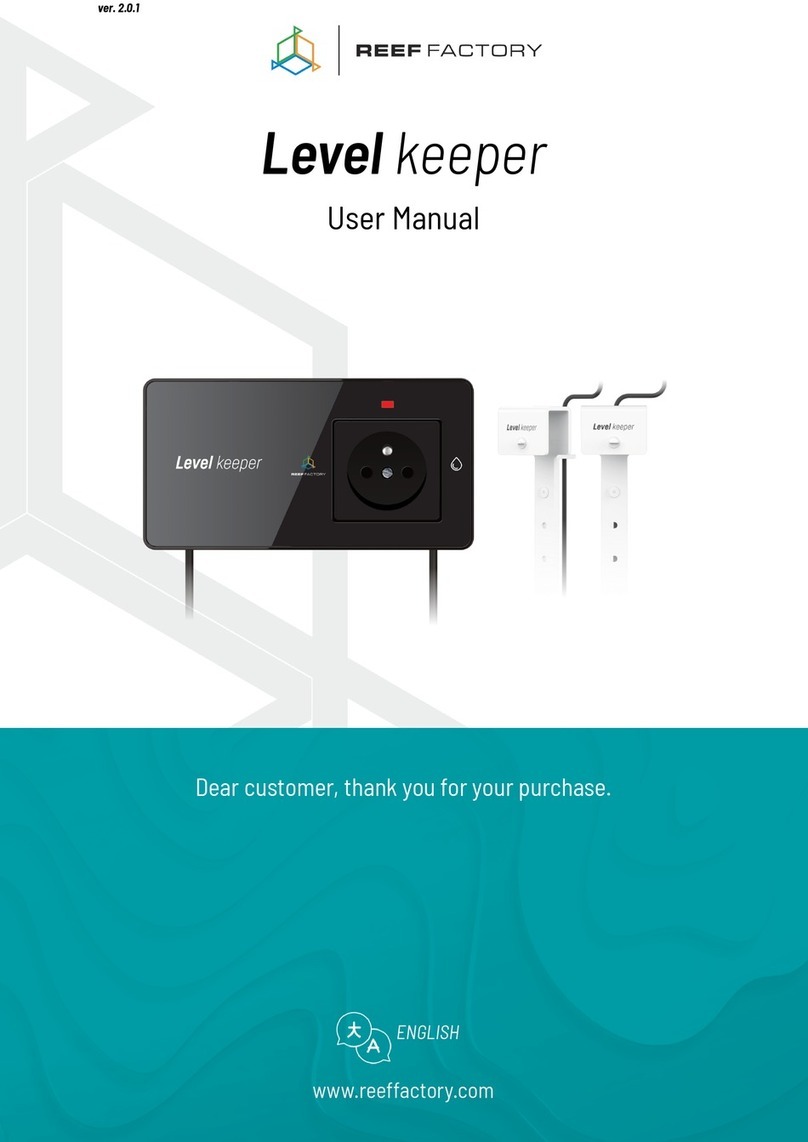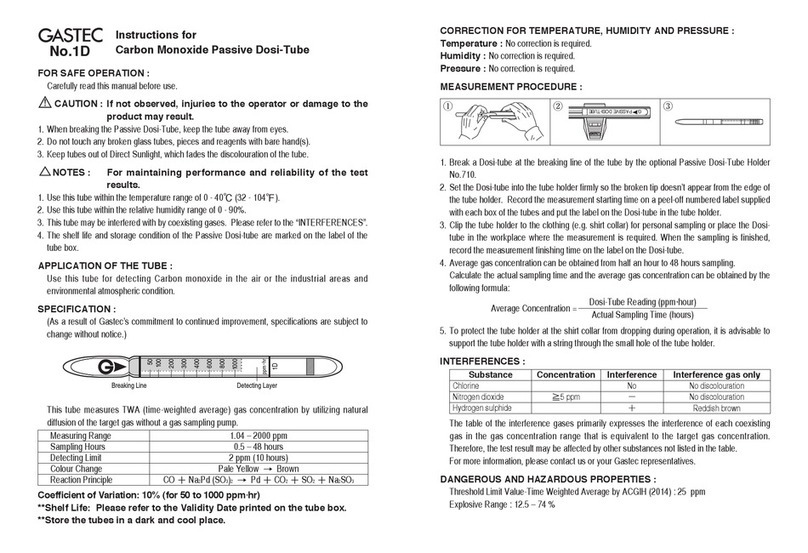DiFluid Omni User manual

DiFluid Omni
User Manual
English 简体中文 日本語

1. Know Your Omni
Buttons
(Power / Test / Calibration)
Touchscreen
Omni Main Unit
1

USB-C Charging Port
Deeper side for
coffee beans
Shallower side
for coffee ground
Magnetic Connector
Reverse
Tray
Roast Analysis Tray
Particle Analysis Tray
2

Name
Model
Dimensions (Main Unit)
Screen
Weight (Main Unit)
Battery
Light Source (Roast Analysis)
Optical Sensor
Data Records
Operating Temperature
Professional Roast / Particle Analyzer (2-in-1)
DFT-SD101
109*79*72mm(L*W*H)
2.8-inch HD touchscreen
290g
2500mAh rechargeable lithium battery
Multi-band NIR light source (850nm, 940nm)
Two-dimensional imaging sensor
500 Roast Analysis Records / 500 Particle Analysis Records
0-45℃
USB-C
5V 1A
Charging Port
Charging Parameters
2. Product Parameters
Specs
3

500 Roast Analysis Records / 500 Particle Analysis Records
3. Preparation Before Use
APP Download
Particle Analysis Tray *1
Roast Analysis Tray *1
Tray *1
Calibration Plate *1
USB-C Charging Cable *1
Omni Main Unit *1
Coffee Spoon *1
Brush*1
Scraper *1
Coffee Ground Spoon *1
Velvet Bag *1
Protective Film*1
Toolbox*1
Test Report *1
Manual (including warranty card)*1
Accessories
Scan the QR code below to download the DiFluid Café App
.
4

Charging: Please ensure that the battery is fully charged. Attach the Omni Main Unit to the
Particle Analysis Tray and connect the included charging cable to the USB-C port
of the side of the Particle Analysis Tray for charging.
Note: If you turn on the device during charging, the device will rst display the"DiFluid"
page, and then enter the charging status page.You need to short press the button again
to enter the "READY" page.
!
Charging and Icons
Attach the Omni Main Unit to the
Particle Analysis Tray. Plug charging wire into the port of
particle tray.
1 2
5

4. Basic Operation
Power-off State
Press the button once to start the device. When the screen displays "READY", the device
has nished booting up.
Power-on State
Short click: Perform the test.
A short click followed by a long press: Roast degree calibration.
Quick double-click: View device information.
Long press: Press and hold the button, and the screen will display "Power Off". Release
the button to complete the shutdown operation.
Operate with Button
Icon
Description Fully
charged Charging Bluetooth
connected
WIFI
connected Bluetooth and
WiFi connected
51%
Operate with Touchscreen
6

Swipe right to access the menu page
1. Roast : Perform roast analysis.
2. Particle: Perform particle analysis.
3. Calibration: Perform the calibration.
4. Settings: Access more settings for Omni.
Swipe left to access the analysis history page
1. View Roast Analysis History: Swipe left from the Home Page to view the last roast analysis
result, and swipe down to access all roast analysis history.
2. View Particle Analysis History: Swipe left twice from the Home Page to view the last particle
analysis result, and swipe down to access all particle analysis history.
On the Home Page, tap to perform the test.
On a sub-page, swipe right to return to the previous level page.
Left Page
MenuSettings
Home Page
Tap the screen,
Perform the Test
Right Page
Last Roast Analysis
Result
Second Right
Page Last Particle
Analysis Result
Swipe right Swipe left Swipe left
Full
City
Ratio:34%
43.9
Agtron
(COMMON)
Roast
Medium
Ratio:58%
Counts:174
(ISO)
Particle
980
μm
SettingsCalibration
Roast Particle
7

There are three methods to start the test
1. Click the button: In smart test mode, the system will automatically determine whether to
perform roast analysis or particle analysis.
2. Tap the screen on the Home Page: In smart test mode, the system will automatically
determine whether to perform roast analysis or particle analysis.
3. Click the <Roast> or <Particle> option on the menu page: The system will directly execute
the corresponding analysis.
5. Function operation
Test
Roast analysis
1. Recommended Procedure
1) Use a roast analysis tray and a tray. Fill the beans into deeper side while the coffee ground into
shallower side. Note that you need to use a Scraper to make it ush with the surface of the tray.
2)
Click to power up, put the main unit over the roast analysis tray.
3)
Swipe from left to right on READY page to enter the menu page. Click on the 'Roast'
button
to start test. The screen will display result after complete. (See page 11 for more details)
2. Analysis Result
(See Page 12 For More Details)
3. Cautions
1)
Light Source: Roast analysis utilizes near-infrared light sources (850nm, 940nm) for testing
and analysis. White light is used for auxiliary functions such as smart tests and 0-6 silver skin
detection
2)
Silver Skin Detection: You can choose whether to enable the silver skin detection function for
coffee beans or coffee grounds in the settings.You can also adjust the sensitivity of it.
8

Particle Analysis
1. Recommended Procedure
1)
Use a coffee ground spoon to scoop an appropriate amount of ground coffee into the center
area of the particle analysis tray.
2) Click to power up, put the main unit over the particle analysis tray. Make sure the meganetic
ports are connected.
3) Swipe from left to right on READY page to enter the menu page. Click on the 'Particle' button
to start test. The screen will display result After the completion of the test. (See page 13
for more details)
2. Analysis Result
(See Page 14 For More Details)
3. Test
1)
If the amount of coffee ground taken is more than one at spoon, the analysis of ner
particles may be affected.
2)
After the Smart Diffusor function is turned on, it can automatically conduct diffusion according
to the current particle distribution. If the particles have already been evenly distributed, the
diffusion will not be carried out again.
3)
During testing, the particle analysis tray will beep when diffusing the particle, which is a
normal phenomenon.
4. Sampling Recommendations
1)For coarse grind, please take two-thirds of a spoonful of ne powder.
2)For ne grind, please control it to one-third of a spoonful of ne powder.
3)If the grind cannot be determined, please take half a spoonful of ne powder.
4)You can adjust the sampling amount according to the actual situation to achieve better
dispersion and uniformity.
9

Recommended Procedure
1) Take off the protective cover.
2) Click to power up, put the main unit over the calibration plate.
3) Swipe from left to right on READY page to enter the menu page. Click on the 'Calibration'
button or start calibration by short click and then long click the button. The screen will
display 'Success' after After completion.(See page 15 for more details)
Test
Each Omni has its unique calibration plate. If you lost the original calibration plate, you
could contact our online store to purchase a new one.
On the menu screen, click the <Settings> option to enter the settings
page.
1. Roast: The settings related to roast analysis.
2. Particle: The settings related to particle analysis.
3. General: Device settings like language and screen brightness.
4. Device Info: See more Omni product information.
5. Factory Reset: Long-press on the reset icon and wait for the progress bar to complete
lling (5 seconds). This will restore the device to its factory settings (Please note: This
operation will clear all the history records, reset all settings and reboot the device).
Calibration
Settings
10

Settings
色卡校准
Use a roast analysis tray and a tray. Fill the beans
into deeper side while the coffee ground into
shallower side. Note that you need to use a scraper
to make it ush with the surface of the tray.
coffee beans coffee ground
Roast Analysis Operation Diagram
Click to power up, put the main unit over the
roast analysis tray.
Swipe from left to right on READY page to enter the menu page. Click on the 'Roast' button to start
test. The screen will display result after complete.
Roast Particle TestingTesting Full
City
Ratio:34%
43.9
Agtron
(COMMON)
Roast
12
3
11

Sample Type
The current sample being tested is coffee
beans or coffee grounds.
Roast Analysis Standard
The roast degree standard is used for the
current result.
Roast Degree
The roast degree of the currently highlighted
part of the pie chart.
Ratio
The ratio of the highlighted part of the pie
chart.
Standard Deviation
The standard deviation of the roast degree
reects the roast uniformity. The smaller
the value, the more uniform it is.
Distribution Details
Detailed histogram of the distribution of the
sample roast degree centered on the average
value.
Average Value
The average value of the roast degree,
which reects the overall roast degree.
Show History
View all the history of roast analysis results.
Full
City
Ratio:34%
43.9
Agtron
(COMMON)
Roast
AVG STD
43.9
7%
12%
20%
24%
18%
11% 8%
16.2
Show History
Roast Analysis Result Page
12

coffee ground
spoon
coffee grounds
Particle Analysis Operation Diagram
Click to power up, put the main unit over the particle
analysis tray. Make sure the meganetic ports are
connected.
Swipe from left to right on READY page to enter the menu page. Click on the 'Particle' button to start
test. The screen will display result after complete.
Particle TestingTesting
1 2
3
Medium
Ratio :58%
Counts:174
(ISO)
Particle
980
μm
Roast
参数设置
Calibration
Use a coffee ground spoon to scoop an appropriate
amount of ground coffee into the center area of the
particle analysis tray.
13

Particle Analysis Standard
The particle analysis standard is used for the
current result.
Grind Size
The grind size of the currently highlighted part
of the pie chart.
Ratio
The ratio of the highlighted part of the pie chart.
Counts
The total counts of particles in this round of
testing.
Standard Deviation
The standard deviation of the particle size
reects the uniformity of the particle size. the
smaller the value, the more uniform it is.
Distribution Details
Detailed histogram of the distribution of the
sample particle size displayed according to
selected particle analysis standard.
D50
Median particle size, reecting the concentration
trend.
History
View all the history of particle analysis results.
Medium
Ratio:58%
Counts:174
(ISO)
Particle
D50 μm STD
980 273.8
0% 0%0% 0%
8% 16% 17% 10%
49%
Show History
980
μm
Particle Analysis Result Page
14

Take off the protective cover.
Calibration Operation Diagram
Click to power up, put the main unit over the
calibration plate.
Swipe from left to right on READY page to enter the menu page. Click on the 'Calibration' button or start
calibration by short click and then long click the button. The screen will display 'Calibration Success'
after complete.
Calibration
SuccessSuccess
1 2
3
45.3
Agtron 45.3
Agtron
Again > Exit >
Exit >Start >
ParticleRoast
Settings
15

7. Standards Specications
AGTRON Values COMMON SCA
Espresso Roast
French Roast
Full City Roast
0 ≤ AGTRON ≤30
30 < AGTRON ≤40
40 < AGTRON ≤50
50 < AGTRON ≤60
60 < AGTRON ≤70
70 < AGTRON ≤80
80 < AGTRON ≤90
90 < AGTRON ≤150
City Roast
Dark Roast
Medium Roast
Cinnamon Roast
Light Roast
Medium
Medium-Light
Light
Very Light
Extra Light
Very Dark
Dark
Medium-Dark
Summary of Roast Analysis Standards
16

American Society for
Testing and Materials
Sieve Specications
International Standard
ISO Sieve pore
size (μm)
American Sieve Society
Sieve specication
50
40
30
300
425
600
850
1180
1400
1700
2360
20
16
14
12
8
20
14
12
10
8
48
35
28
Summary of Particle Analysis Standards
17

Particle Size (μm) Grind Size
Fine
Medium Fine
Medium
100 ≤ Particle Size < 500
500 ≤Particle Size <800
800 ≤Particle Siz <1100
1100 ≤Particle Siz <1400
1400 ≤Particle Size ≤2500
Medium Coarse
Coarse
Grind Size Standard
18

1. 认识部件
按键(开关 / 检测 / 标定)
触控屏
Omni 主机
19
This manual suits for next models
1
Table of contents
Popular Measuring Instrument manuals by other brands

ProAir
ProAir FGP Series manual

MH Corbin
MH Corbin NC300 Operation manual

Delta-T Devices
Delta-T Devices WET150 Kit quick start guide

Ono Sokki
Ono Sokki FT-7200 instruction manual

AutomationDirect
AutomationDirect ProSense LPM1 Series operating instructions

AutoMeter
AutoMeter 6858 installation instructions