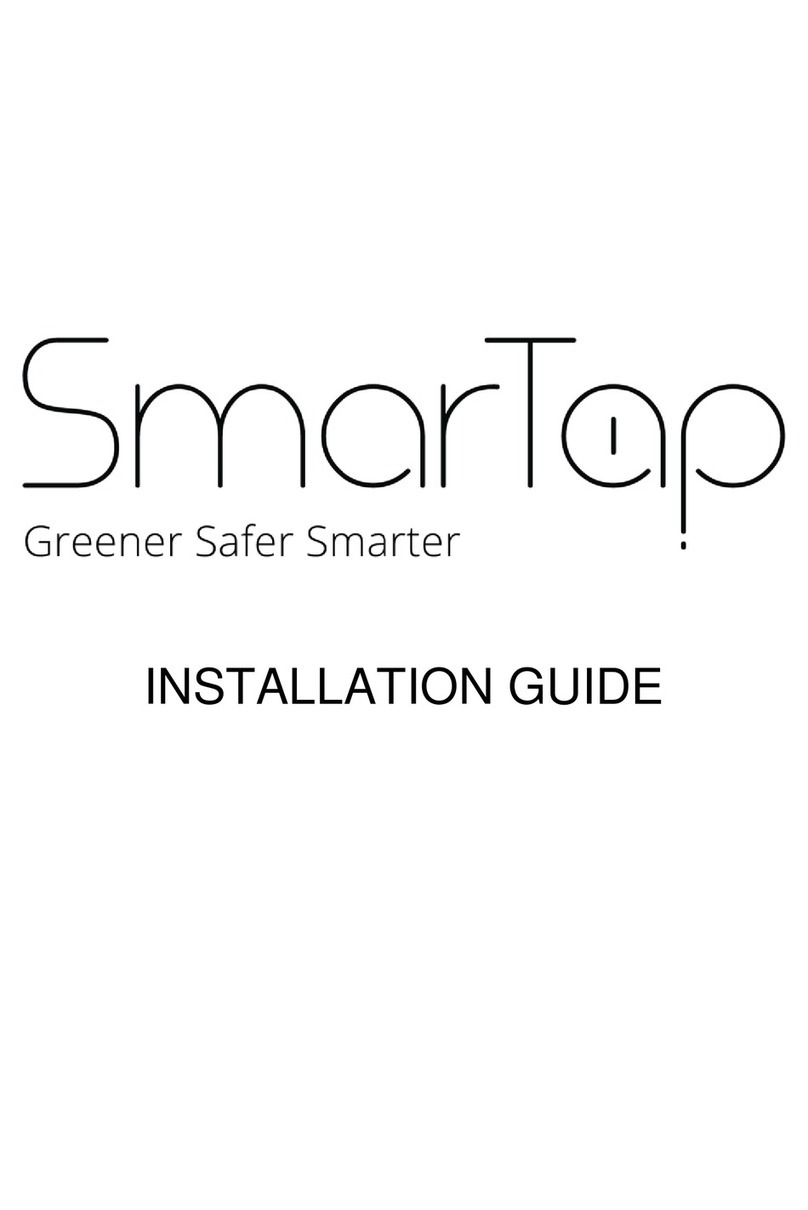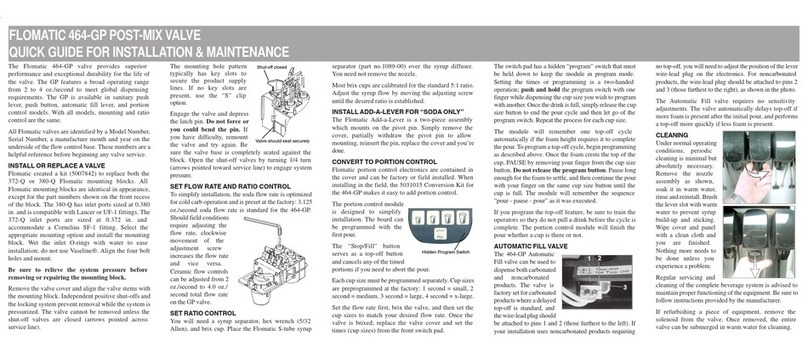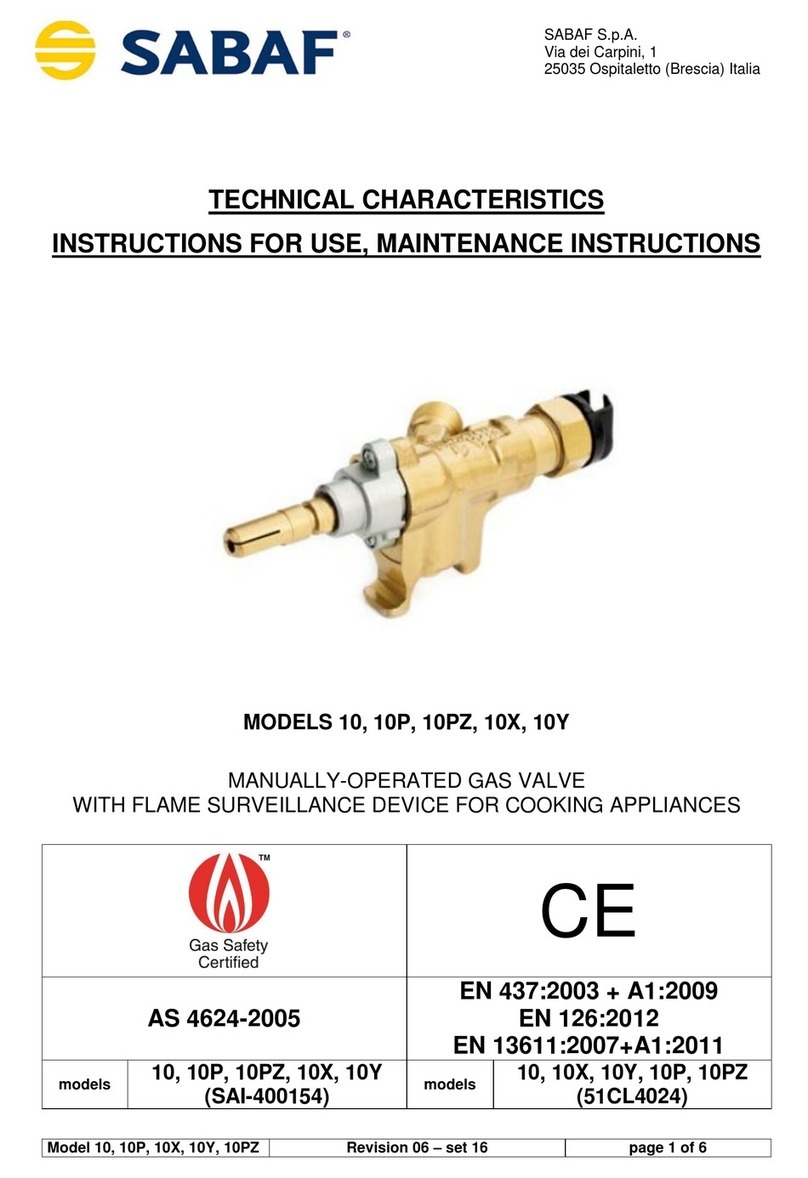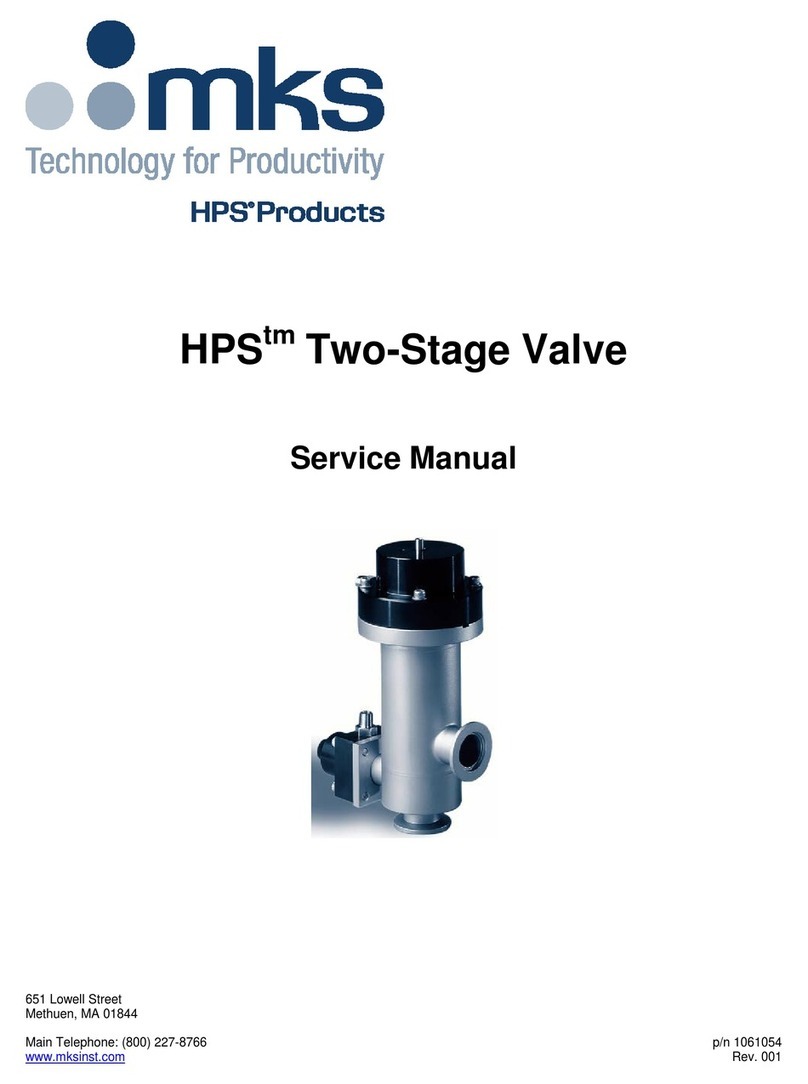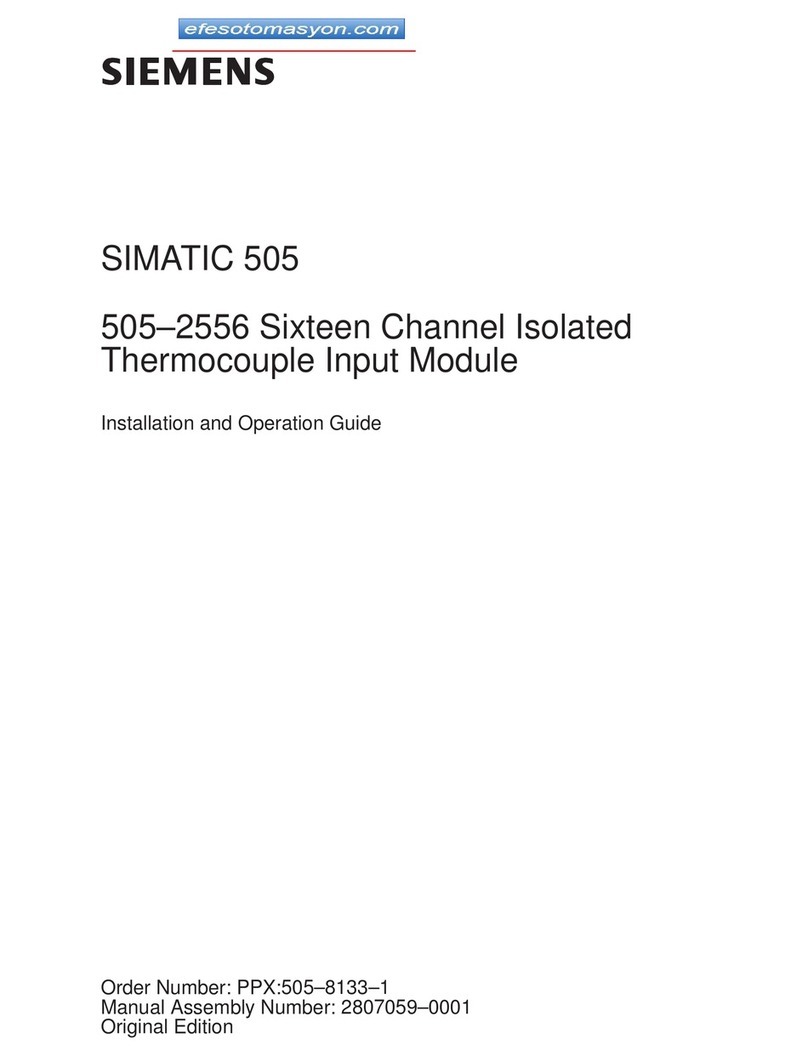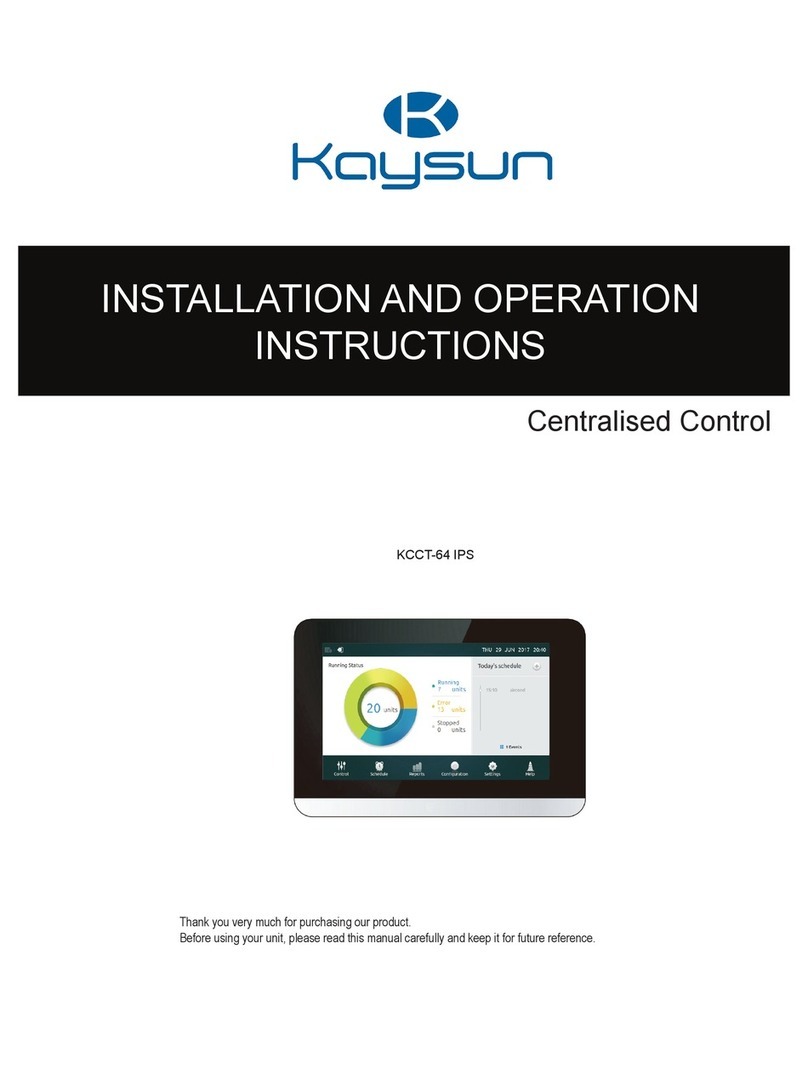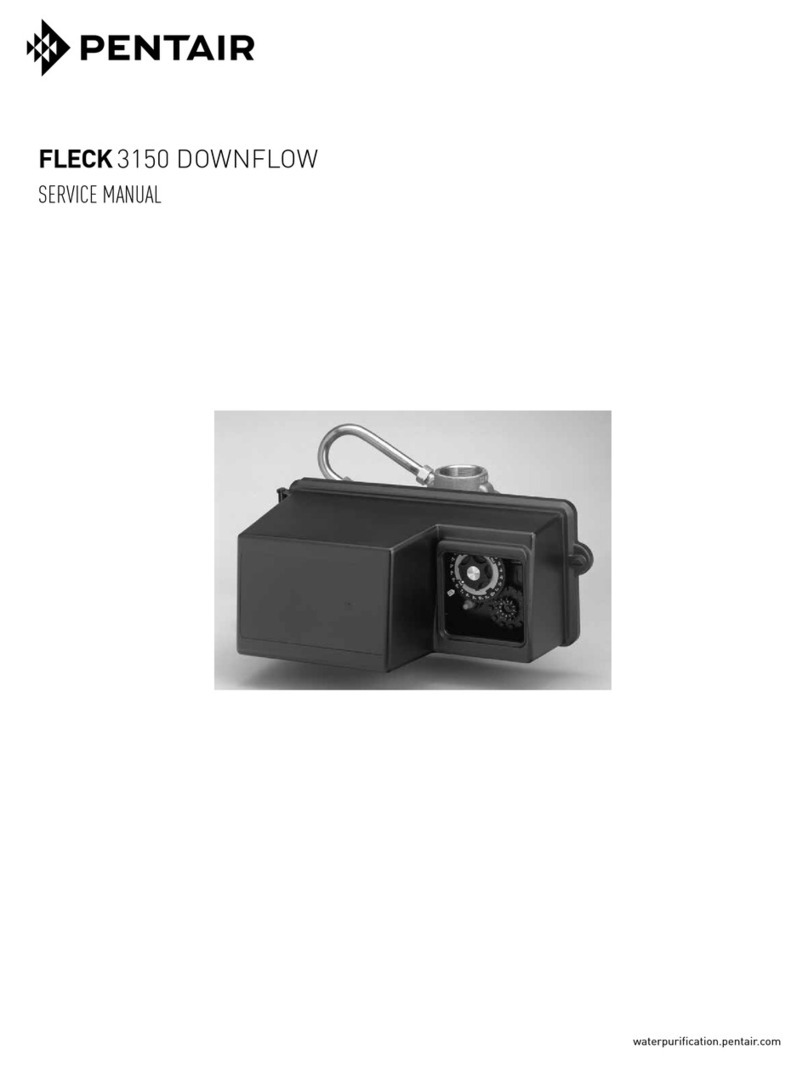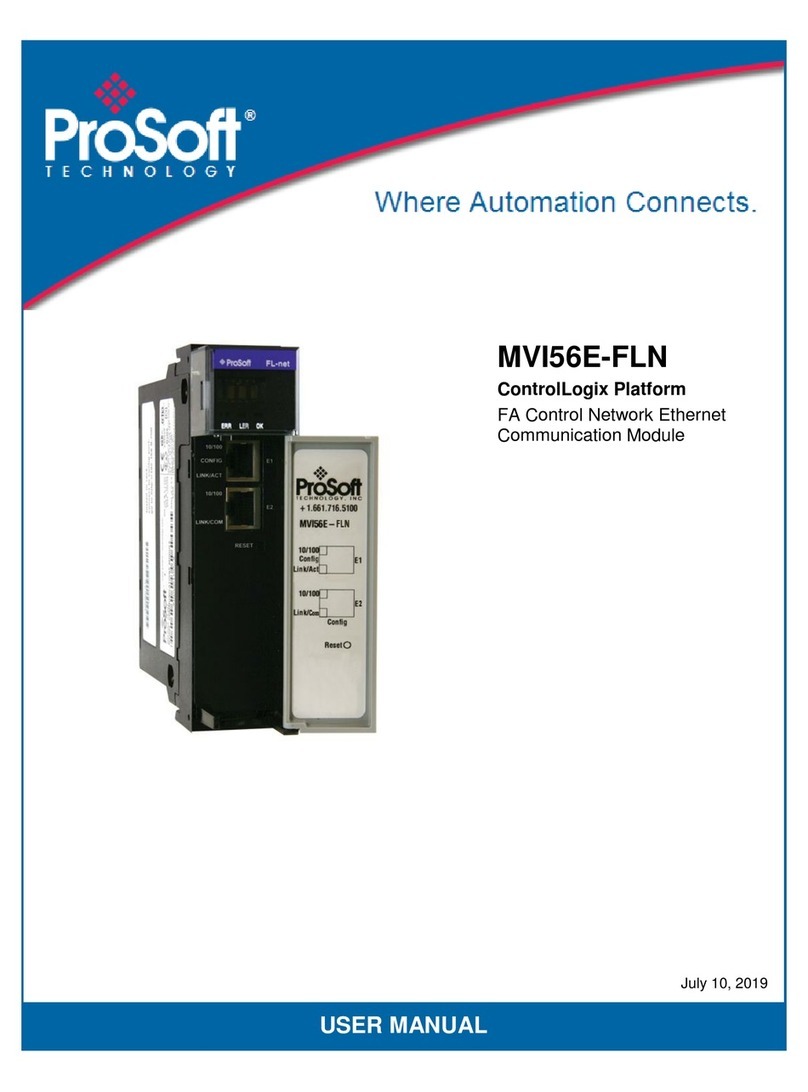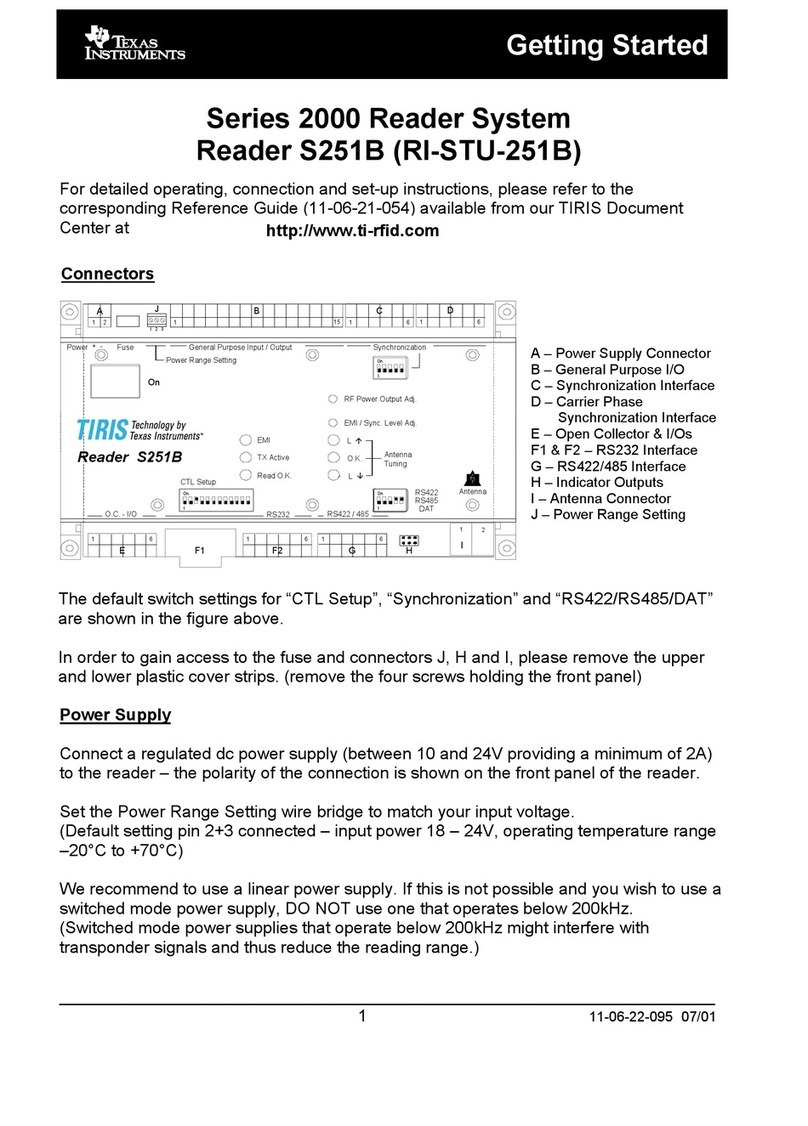DIG RBC 8000 User manual

TABLE OF CONTENTS
1. Introduction…………………………………………………………… 1
2. About the RBC 8000 battery timer……………………………………… 1
3. Component identification……………………………………………… 1
4. LCD display and controls ……………………………………………… 2
5. Installing the batteries ……………………………………………… 3
6. Anti-siphon valve installation ………………………………………… 4
7. Programming ………………………………………………………… 5
8. Setting current time and date ………………………………………… 5
9. Setting watering day schedules ……………………………………… 7
10. Setting watering start times……………………………………………11
11. Setting watering run times (program(s) duration) ………………………12
12. Setting rain delay – optional feature……………………………………14
13. Manual watering ………………………………………………………15
14. Connecting a rain sensor ………………………………………………17
15. Changing the batteries ………………………………………………18
16. Maintenance, troubleshooting and repairs………………………………19
17. Warranty ……………………………………………………………21
18. Technical assistance …………………………………………………22
19. To order replacement or spare parts……………………………………23

1
1. INTRODUCTION
Thank you for purchasing DIG’s RBC 8000 Single Station Battery Operated Timer.
This manual describes how to get the RBC series timer up and running quickly.
After reading this manual and becoming familiar with the basic functionality of the
timer, use the manual as a reference for less common tasks in the future.
2. ABOUT THE RBC 8000 BATTERY OPERATED TIMER
The RBC 8000 watering timer employs the latest irrigation programming features
to allow for complete control of any irrigation system. The RBC 8000 is available
in a single station model which includes a 3/4 in. anti-siphon valve, with a rain
sensor connection, and is powered by two AA batteries that can last up to 3
years [using name brand alkaline batteries]. The timer is enclosed in a compact,
waterproof housing to protect it from the elements.
3. COMPONENT IDENTIFICATION
1. Timer cover
2. Quick reference label
3. LCD Display displays the icon-based
applications/ programs
4. 7 button programming keypad: Use
for programming, system on/off,
manual run and reviewing program
5. Battery compartment cap for
two AA alkaline batteries
(not included)
6. Rain sensor yellow wire connection
7. Collapsible 36 in. solenoid wire
8. DC solenoid
9. Anti-siphon air vent
10. 3/4 in. pipe thread outlet (FNPT)
11. Manual flow control
12. External bleed screw
13. 3/4 in. pipe thread inlet (FNPT)
14. Anti-siphon valve
w
e
r
y
q
u
is
t
d
o
a
g
f

2
4. LCD DISPLAY AND CONTROLS
LCD Display
1. Time and Date Icon – Indicates current time and day is displayed
2. Sensor Icon – Appears when a rain sensor is active or when yellow wire loop
has been cut and watering is halted
3. Watering Icon – Appears when valve is open
4. Set Watering Days Icon – Choose either specific days, odd/even days, every X
hours, or up to once every 30 days
5. Start Time Icon – Up to 4 start times per day available
6. Run Time Icon – Watering duration from 1 minute to 5 hours and 59 minutes
7. Rain Delay Icon – Delay irrigation setting from 1 to 99 days with automatic restart
8. Manual Run Icon – Appears when manual button is pushed
9. Battery Level Indicator – Flashes when batteries are low and need to be replaced
10. Day of the Week Underscore –Shows which day of the week the timer
will operate
11. Represents Month
12. Represents Year
q
ry u i
o
t
w
es
d
a
2

3
Control Buttons
Select programming mode
Turn ON/OFF program
Start/stop a manual cycle
Move left/right to select a value
Raise/lower the selected value
5. INSTALLING THE BATTERIES
1. Open the battery compartment cap by
turning it counter-clockwise.
2. Install two, fresh, brand name, AA
alkaline batteries (not included)
and note the proper direction of the
positive and negative orientation on the
underside of the timer.
3. Insert and screw the battery cap
clockwise. Make sure to securely
tighten the cover firmly by hand only.
The timer display appears with a day,
PM, and the hour digit flashing. The timer
is ready to be installed and programmed.

6. ANTI-SIPHON VALVE INSTALLATION
The RBC 8000 can be installed directly to PVC pipe with two PVC
male adapters (not included). Inlet 3⁄4 in. FNPT, outlet 3⁄4 in. FNPT.
Rated operating pressure: 10 to 125 PSI
Recommended operating pressure: 10 to 80 PSI
NOTE: The RBC 8000 must be installed at least 6 in.
higher than the highest sprinkler head on the system or
back-drainage may occur. Additional control valves must not
be installed downstream of the anti-siphon valve. The valve
must not be operated continuously for more than 12 hours in
any 24-hour period.
Consult local codes for specific details.
1. Flush main line until water runs clear before installation.
2. Shut off main water supply.
3. Install the anti-siphon valve directly to PVC pipe using 3⁄4 in. PVC
male adapters (FigureA1 and A2) or use 3/4 in. schedule 80
nipple. The arrow on valve body indicates direction of water flow.
NOTE: Wrap all fittings with Teflon tape. Do not use pipe cement on
the valve as this will damage the valve and void the warranty.
Make sure when wrapping fittings with Teflon tape that no excess
gets into the internal assembly. Tighten the fittings with a wrench,
but do not over tighten.
4. Turn the main water supply on and pressurize the system.
5. To test the RBC 8000, press the button. A click will be heard, indicating the valve is
open. A droplet icon on the upper left of the screen and the run time remaining will
appear on the display in 5 seconds. Check that the system is operating correctly and
press the button again to turn it off. A second click will be heard indicating that the valve
closed. The droplet icon and the manual icon will disappear from the display
and OFF will appear momentarily; then the display will revert to the time of day.
6. The unit is now ready to be programmed.
4
Figure A1
WATER
FLOW
Figure A2

7. PROGRAMMING
The RBC 8000 timer can be programmed to operate on any day(s) of the week, odd
days or even days. In cyclical mode the RBC can also operate from every 1 hour up to
every 12 hours or from once a day up to every 30 days. The RBC has four start times
per day and durations from 1 minute up to 5 hours and 59 minutes.
This section explains the programming features, and the steps necessary to assign
irrigation schedules. To program the timer use the to select the desired
programming mode, the to make the entry flash and the buttons to
change the value.
NOTE: Only a flashing value can be changed.
NOTE: If the last data entered stops flashing, press again to resume
programming and repeat the steps.
8. SETTING CURRENT TIME AND DATE
The timer can display the time in either a 12 or 24 hour format.
To change the time format, from the home screen:
1. Press the button for three seconds until the display switches format
(AM/PM disappears).
SETTING THE CURRENT TIME AND DATE
To enable the timer to operate properly, the current time and date must
be set.
1. Press the button, until the icon appears along with the time and the day
of the week.
5

2. If the current time has not been set or needs to be updated press and the
hour digit starts flashing.
3. To set the current hour, press or (note AM and PM designations).
4. To set the minutes, press again and the minute digit starts flashing. Press
the or to set the current time in minutes.
5. Repeat the steps to set the current date including, month, day and year. When
the date is selected and updated, the day of the week will be update at the
same time to correspond with the date.
MONTH DAY YEAR
6

Press to move backward. Press , to proceed to the next step,
SET DAYS or to review the program.
9. SETTING WATERING DAY SCHEDULES
Option 1 – Setting Specific Days of the Week:
This setting determines which days the RBC 8000 timer will operate. Choose either
watering on specific days of the week, EVEN/ODD days or cyclical from daily up to
once every 30 days. The timer’s default setting is to water on all specific days of
the week.
For example, if you want to water every Tuesday, Thursday and Sunday:
1. Press the button until the icon and the days of the week appear on
the screen.
2. Press once and M(for Monday) starts flashing.
3. Press, and underscore under M(Monday) disappears. Monday is
de-selected.
4. Press twice and W(for Wednesday) starts flashing.
5. Press and the underscore under W(Wednesday) disappears. Wednesday is
de-selected.
6. Press twice and F(Friday) starts flashing.
7. Press and the underscore under F(Friday) disappears. Friday is de-selected.
7

8. Press and the underscore under Sa (Saturday) starts flashing.
9. Press and the underscore under Sa disappears. Saturday is de-selected.
10. Press the button to proceed to the next step START TIME or to review
the program.
Option 2 – Setting Even or Odd Days:
To select EVEN days, ODD days refer to the example.
Example: setting the timer to water on ODD days
1. Press the button until the icon and the days of the week appear.
2. Press and to skip all the days of the week (underscore must be
removed beneath all days).
3. Press and EVEN appears flashing.
4. Press and ODD appears flashing.
8

5. Press the button to proceed to the next step START TIME or to review
the program.
Option 3 – Setting every X hours:
Example: setting the timer to water every 7 hours
1. Press the button until the icon and the days of the week appear.
2. Press and to skip all the days of the week (underscore must be
removed beneath all days).
3. Press and EVEN appears flashing.
4. Press again and 1:00 hour appears flashing. To select the number of hours
between watering to 7 hours, press until 7:00 appears on the display.
Press the button to proceed to the next step START TIME or to review
the program.
9

10
Option 4 – Setting every X days:
Example: setting the timer to water every 10 days:
1. Press the button until the icon and the days of the week appear.
2. Press and to skip all the days of the week (underscore must be
removed beneath all days).
3. Press and EVEN appears flashing.
4. Press again and 1 hour appears flashing.
5. Press again and 1 DAY appears flashing. To select the number of days
between watering to 10 days, press until 10 appears on the display.
To set the timer back to specific days mode:
1. Push the button until – START EVERY and the icon appear at the bottom
left of the screen.
2. Push the until the days of the week appear at the top of the screen.
Press the button to proceed to the next step START TIME or to review
the program.
10

10. SETTING WATERING START TIMES
The RBC 8000 smart timer can have up to four separate irrigation start times
per day. (Note: if the timer is set to water every X hours, only one start time is
available to be programmed.)
To set a start time,
1. Press the button until the icon appears. START 1, displays OFF or the
last start time programmed in START 1 appears.
2. Press and OFF (or the first start time programmed) begins flashing.
3. To set the desired first start time hour (note AM and PM designations), press
or .
4. Press and the minutes start flashing.
5. Press or and set the desired start time minutes.
6. Press again, the second start time and OFF or the last start time
programmed appear flashing. Repeat the steps to set the second, third, and
if needed,the fourth start time. During programming, if you are set to water
on specific days of the week, the screen also shows which days the timer will
operate with an underline.
11

12
To delete a start time:
1. Press until START 1 appears.
2. Press until the start time appears that you want to delete.
3. Press until the word OFF appears.
Press the button to proceed to the next step RUN TIME or to review
the program.
11. SETTING WATERING RUN TIMES (DURATION)
This setting determines the length of time the RBC 8000 smart timer will allow the
valve to remain open (duration is from 1 minute up to 5 hours and 59 minutes). For
example, setting watering run time to 10 minutes on certain days of the week will
program the timer to turn the water on for 10 minutes on each of the days chosen
and at every start time selected. (Note: if the timer is set to water every X hours,
the maximum duration is 59 minutes)
To set the watering run time :
1. Press the button until the icon appears and OFF or the last run time
setting appears. (OFF will appear if duration is set to 0)
2. Press the button, and 0:00 (or the last run time programmed) appears with
hours flashing.
12

13
3. To set a desired watering run time in hours, press or and select the
number of hours.
4. If only watering duration in minutes is required, press to skip the hour digit,
and the minutes will start flashing.
5. To set the desired watering duration in minutes (example of 10 minutes), press
or to select minutes. When programming the watering duration, if you
are set to water on specific days of the week, the screen will also show the days
the timer will operate with an underline.
At this point the controller’s normal programming is concluded.
Press the button to proceed to the next step RAIN DELAY or to review
the program or to exit.

14
12. SETTING RAIN DELAY – OPTIONAL FEATURE
The Rain Delay setting is used to temporarily suspend all irrigation for a defined
number of days. For example, during rainy weather regularly scheduled programs
can be turned off from 1-99 days. At the end of the designated period, regularly
scheduled programming will resume automatically.
To set a temporary suspension of the program:
1. Press the button until the icon and OFF appear.
2. Press the button and OFF starts flashing.
3. To set the desired temporary suspension of the program (1-99 days), press
or .

15
4. The temporary suspension of the program can be cancelled at any time by
re-entering Rain Delay screen and changing the setting to OFF. (Press
or until OFF appears.)
Note: OFF appears in between numeric value of 99 and 1.
Press the button to review the program or to exit.
13. MANUAL WATERING
The manual mode allows the user to test the system and water for a specified run
time set in watering duration. The timer will automatically stop watering at the end of
the defined irrigation period. The originally programmed irrigation schedule continues
to function at the times assigned. The sensor condition is disregarded in this mode.
To start a manual run,
1. Press the button, and the icon and icon appears. ON appears
momentarily and then the last watering duration is displayed with .
The timer will open the valve and in 5 seconds a count down of the remaining
irrigation duration appears, showing when the timer will close the valve.
2. Press the button to end manual run.
3. After 5 seconds the display will revert to the current time screen.

16
To activate a manual watering without the use of the timer – turn the solenoid a
1/4 turn counterclockwise. To stop, tighten the solenoid clockwise by hand only –
do not over tighten (figure 8a). Manual watering can also be achieved by turing the
external bleed screen counterclockwise to start and clockwise to stop (figure 8b).
FIGURE 8A FIGURE 8B

17
14. CONNECTING A RAIN SENSOR
Most “normally closed” rain sensors can be connected to the RBC 8000 timer.
The function of the sensor is to prevent automatic watering by
the set program due to excessive rainfall.
To connect the sensor to the timer, please follow these steps:
1. Cut the yellow wire loop that exits the timer in the middle of the loop.
2. Strip approximately 1/2 in. of insulation from the end of each wire.
3. Splice one yellow wire to each of the wires coming from the sensor.
Use waterproof wire connectors to secure the connections.
4. When the sensor is active and preventing automatic operation, the icon will
appear on the display.
The icon will only appear when sensor is active or if the wire has been cut.
Recommended rain sensors are the Rain Bird RSD and Hunter Mini-Clik
FIGURE B
SENSOR
WATERPROOF
WIRE CONNECTORS
YELLOW SENSOR
WIRES

18
15. CHANGING THE BATTERIES
The RBC 8000 timer’s batteries can last up to 3 years when using name-brand
AA alkaline batteries. Actual battery life will depend on the sensitivity of the
installed batteries to temperature ranges experienced by the timer as well as the
number of valve operations programmed per day. To ensure proper operation, it
is recommended that the RBC 8000 timer be checked regularly and the batteries
replaced once the low battery indication starts flashing.
The RBC 8000 timer is designed to maintain the current time settings for up to 60
seconds with the batteries removed.
To change the batteries, see section 5.
Note: If the batteries are dead or drained, manual operation can also be
accomplished by turning the solenoid counterclockwise, or by turning the
external bleed screw counterclockwise. This will cause the valve to open.
Both must be turned clockwise to close the valve.:
Table of contents