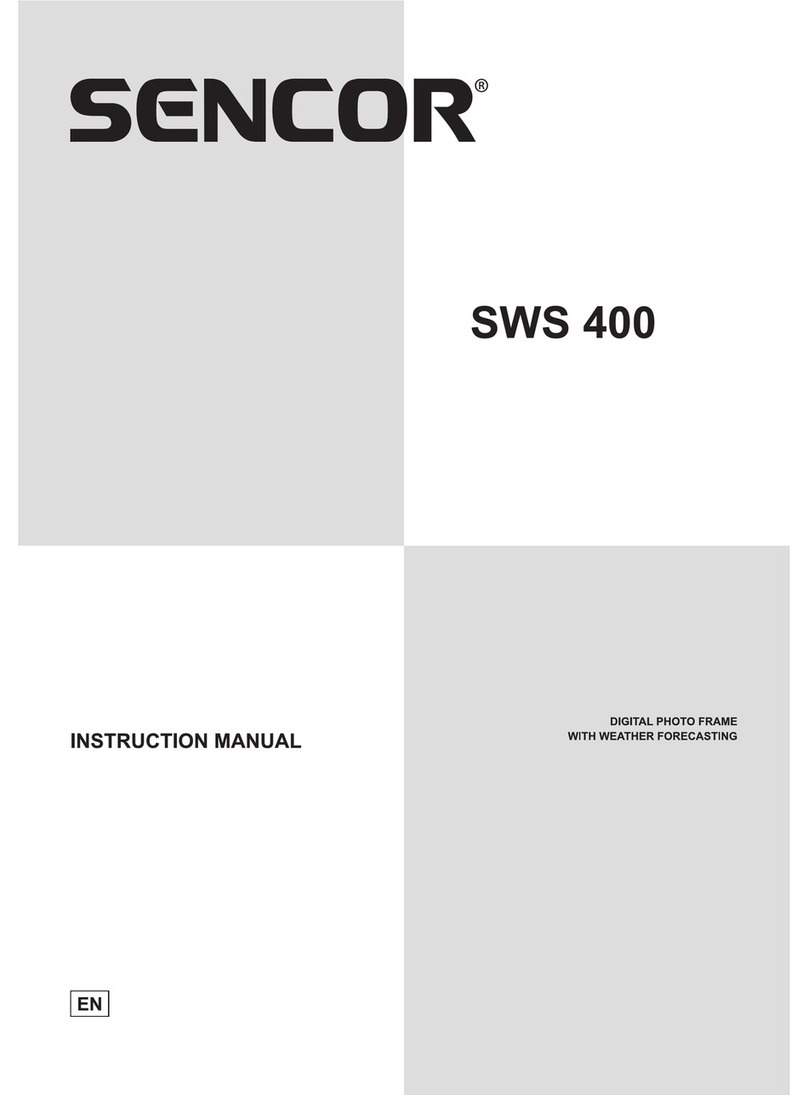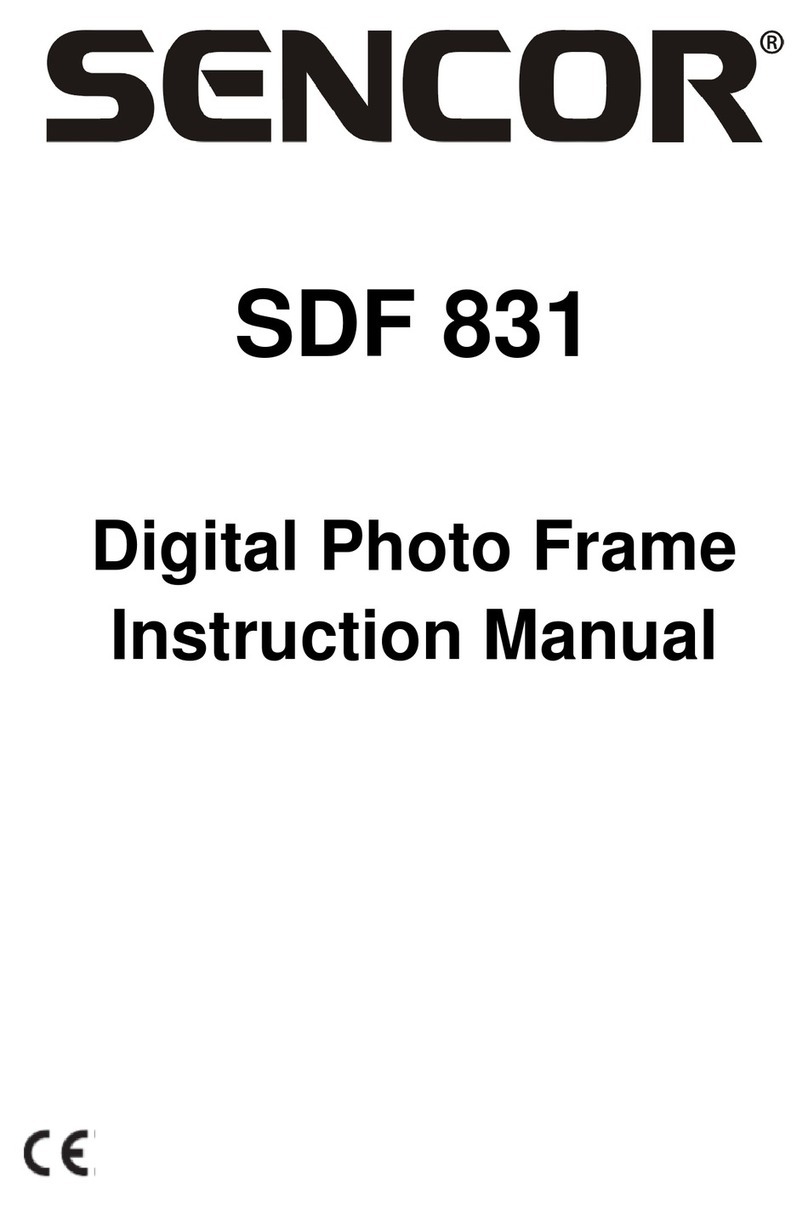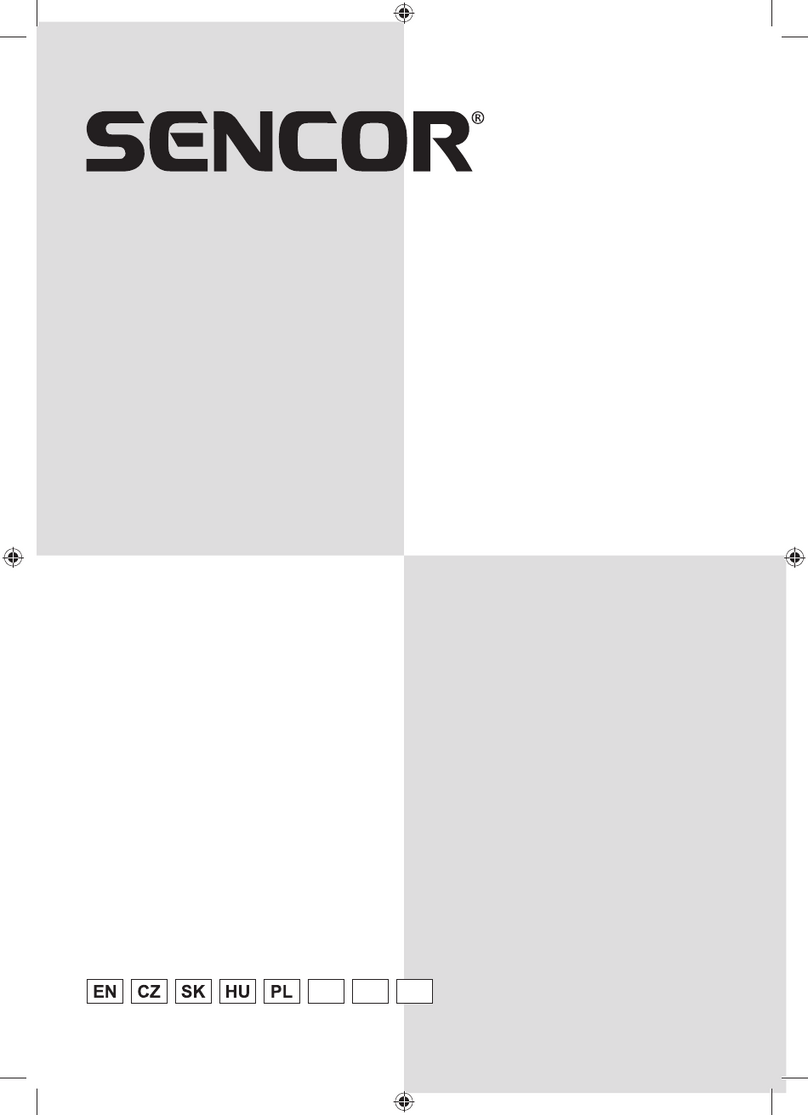Sencor SDF 1270 User manual
Other Sencor Digital Photo Frame manuals

Sencor
Sencor SDF 1092 User manual

Sencor
Sencor SDF 750 User manual
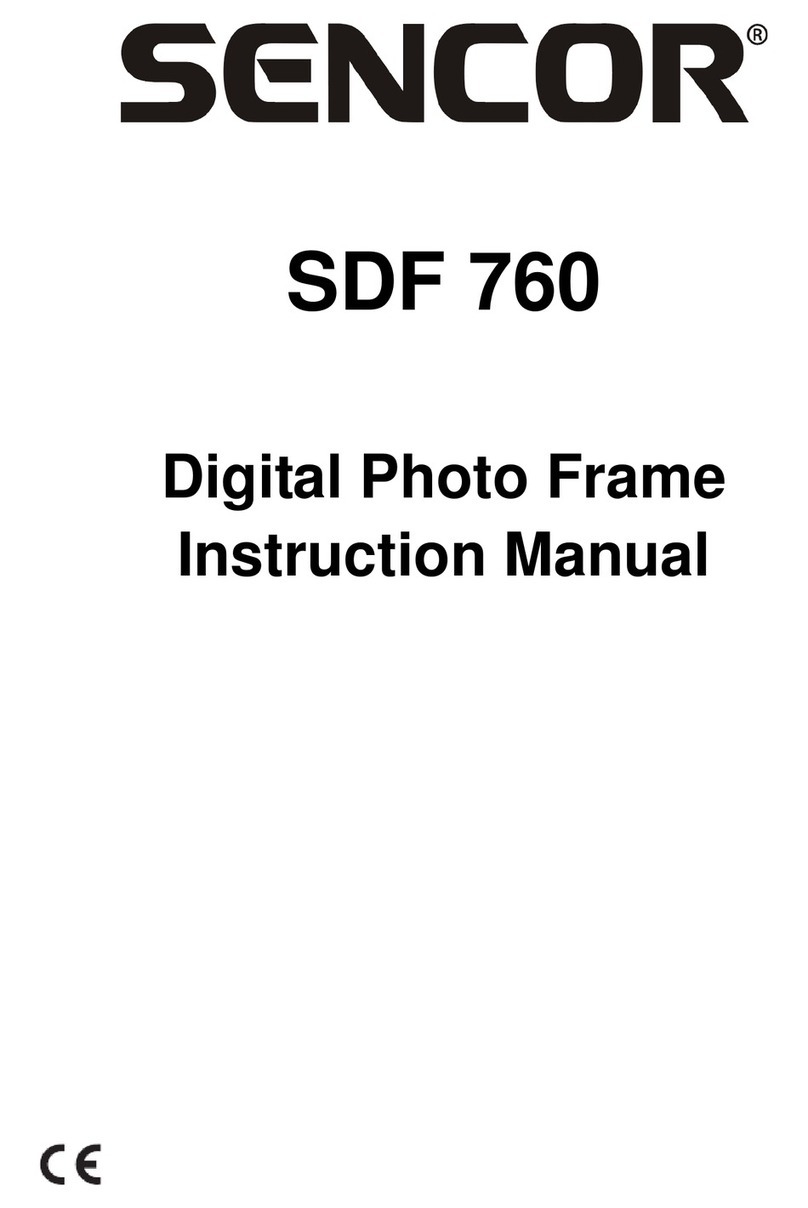
Sencor
Sencor SDF 760 User manual

Sencor
Sencor SDF 871 User manual

Sencor
Sencor SDF1060 Series User manual

Sencor
Sencor SDF 874 User manual

Sencor
Sencor SDF 1081 User manual
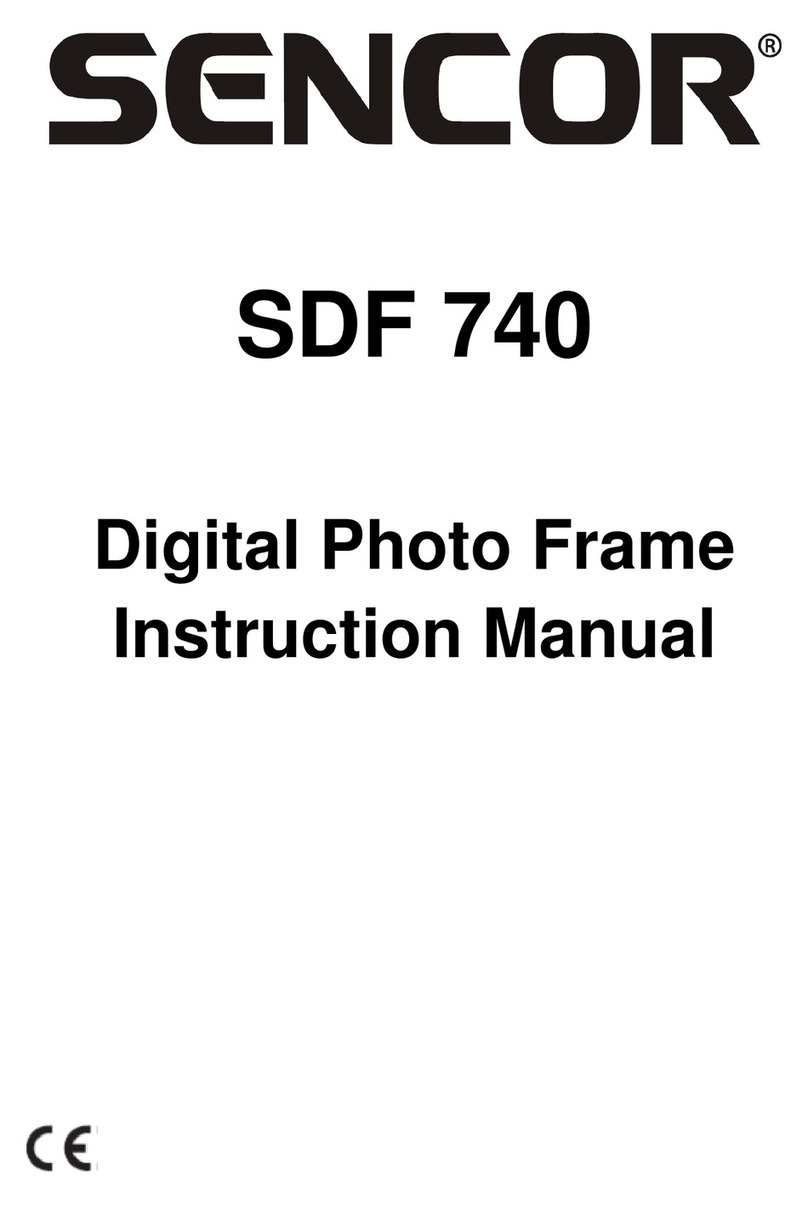
Sencor
Sencor SDF 740 User manual
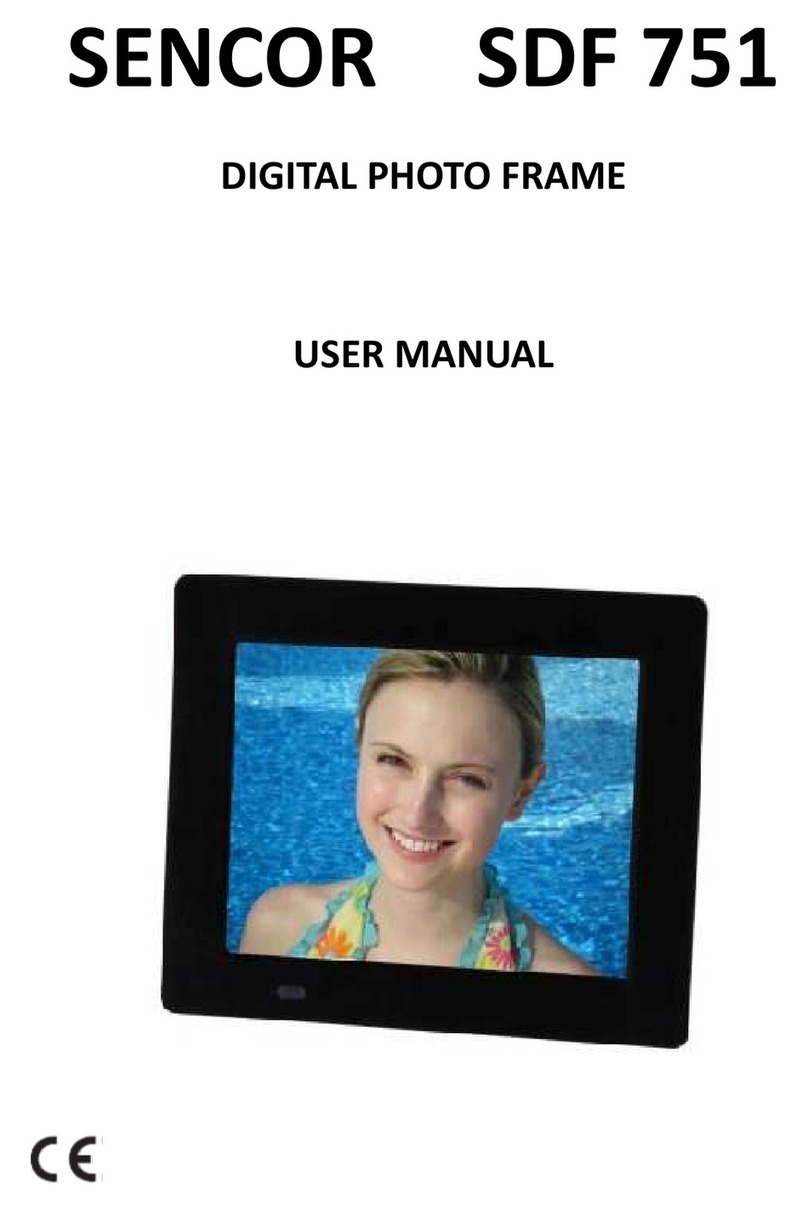
Sencor
Sencor SDF 751 User manual

Sencor
Sencor SDF1080 User manual