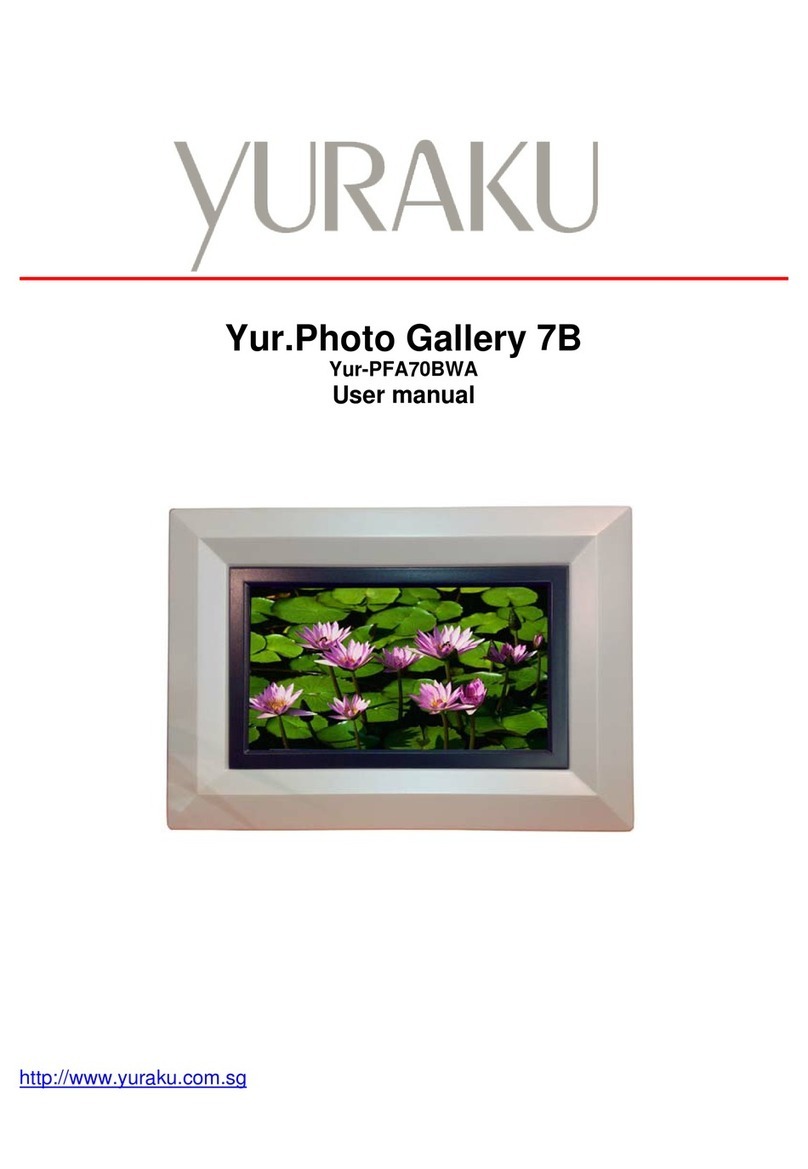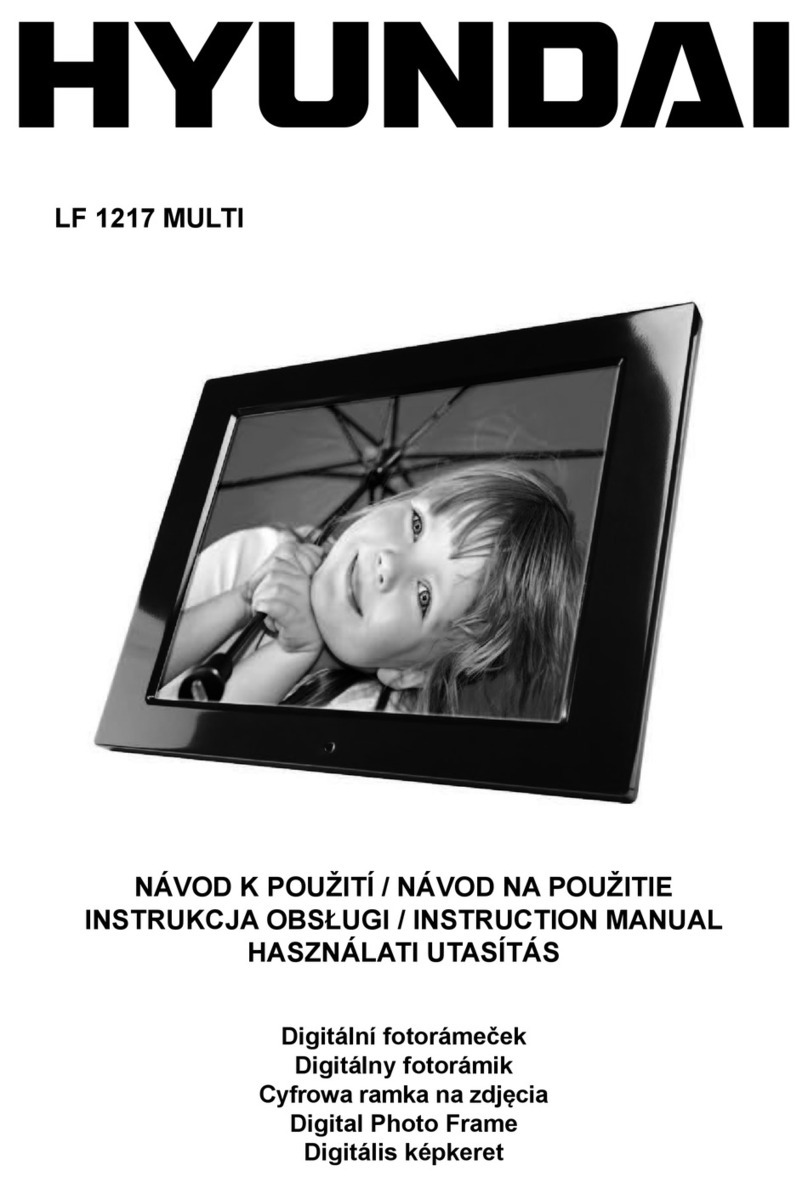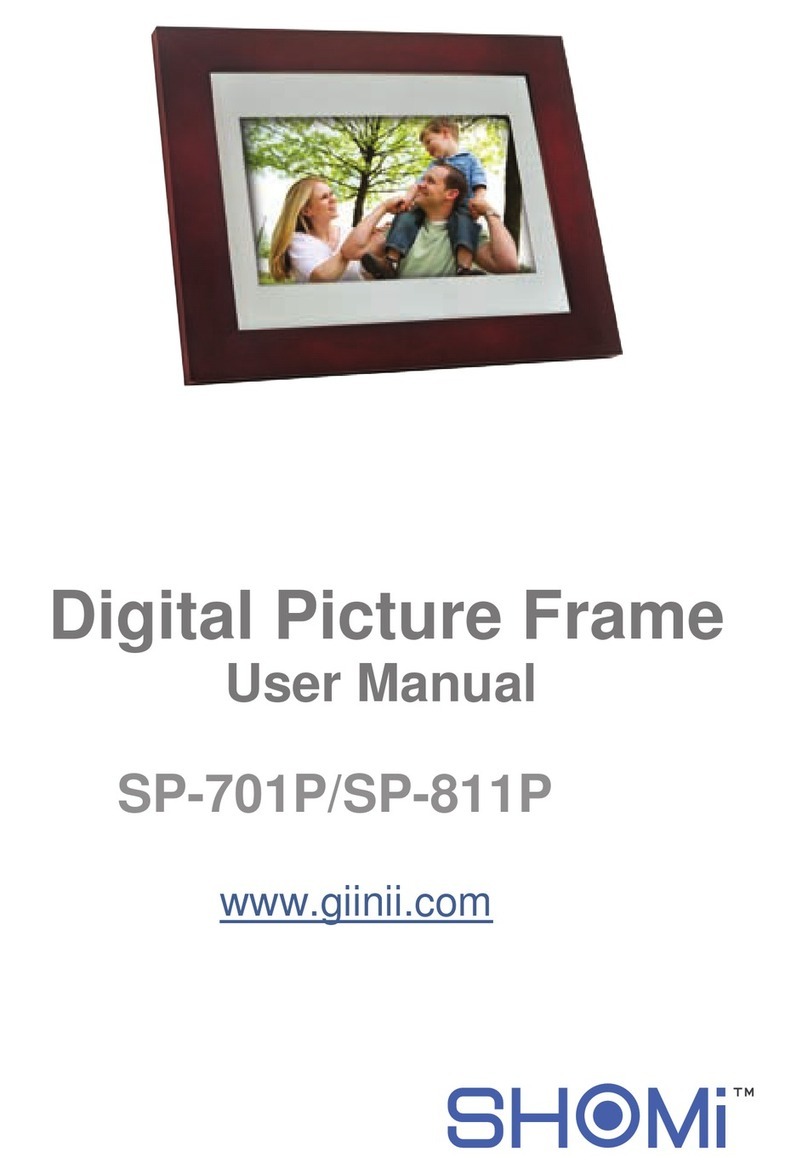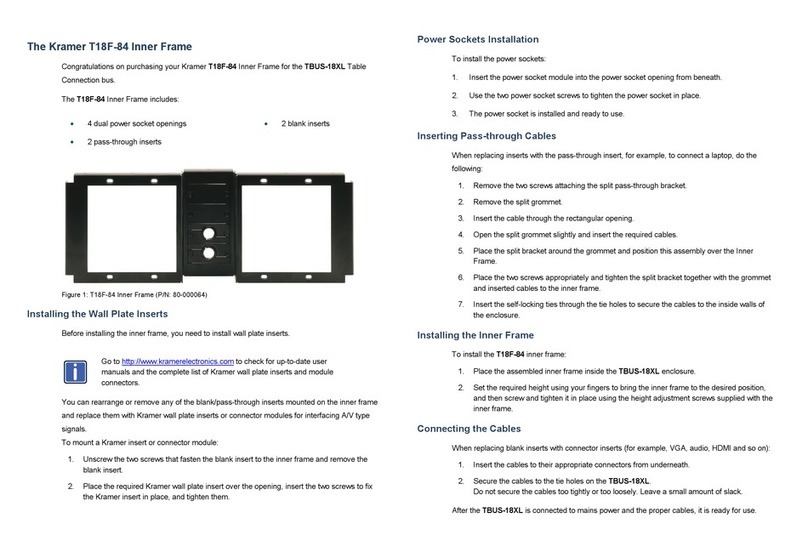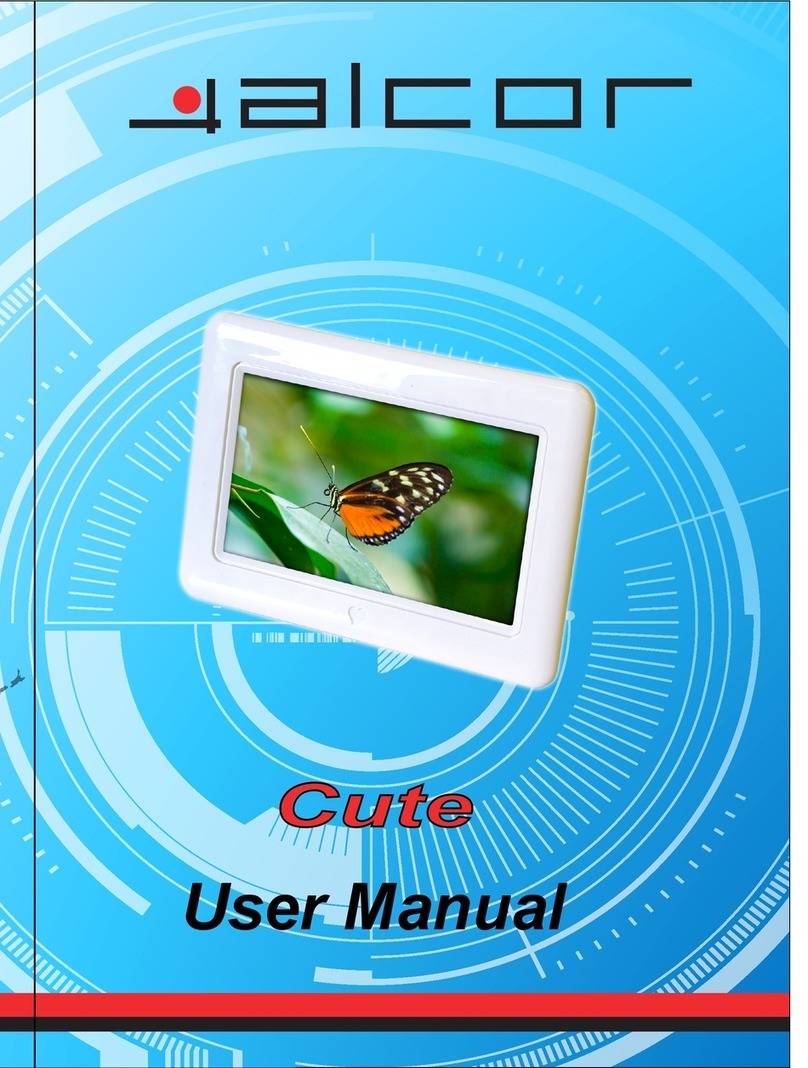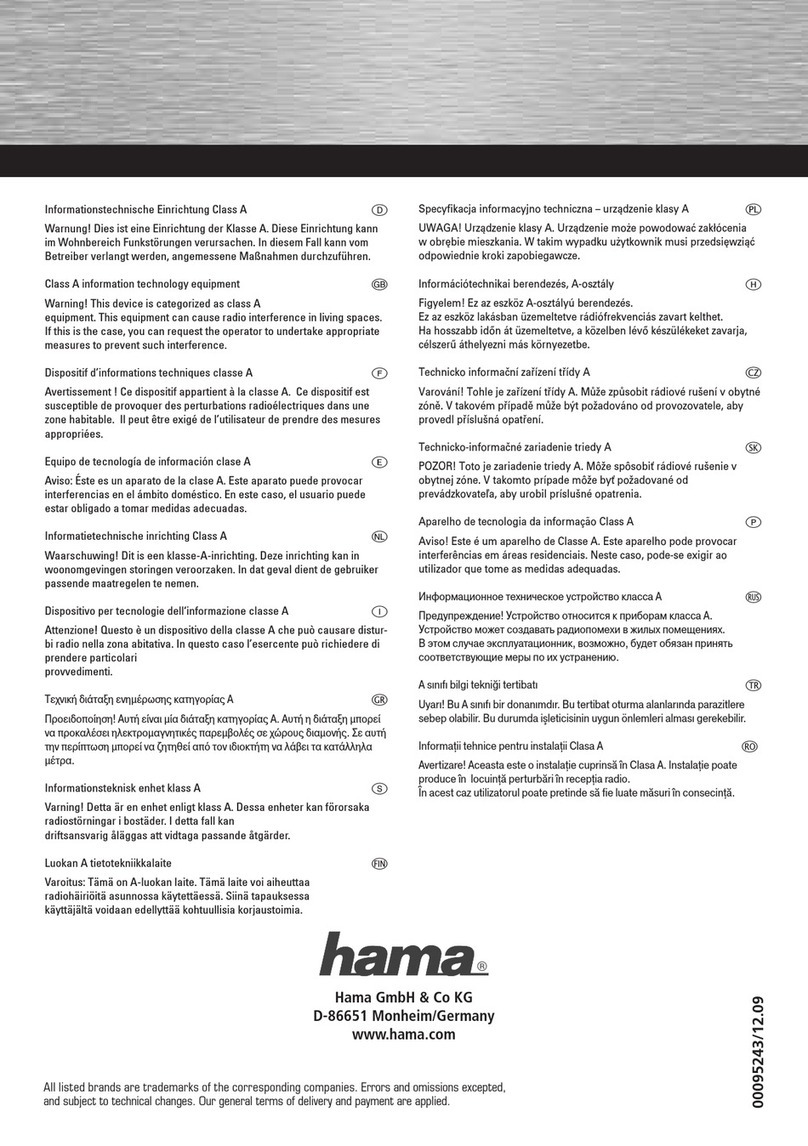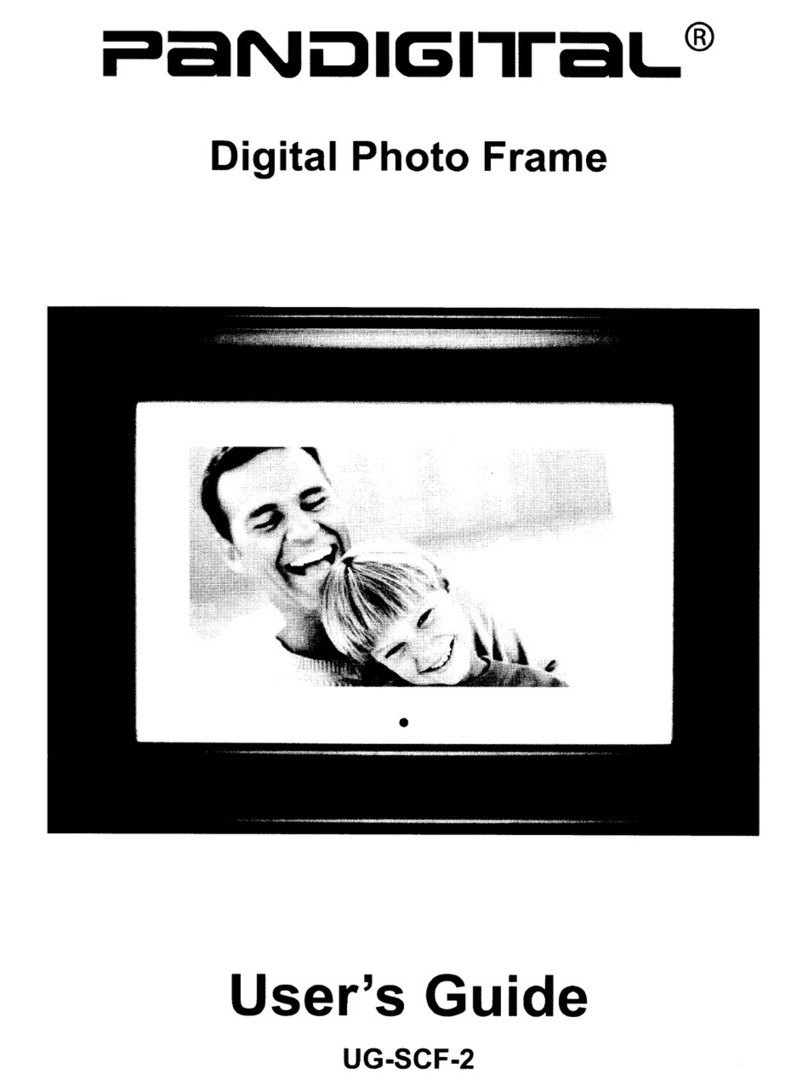Bluiit PF-01 User manual

User Manual
Model: PF-01
10.1" Wi-Fi Digital Photo Frame

Contents
Frame Overview
Getting Started
Uploading Photos and Videos
Key Features
Multiple Functions
General Settings
Trouble Shooting
Contact Us
................................................1
..................................................3
...........................4
....................................................13
............................................15
..............................................15
..............................................18
........................................................20

CONTENTS CONTENTS
FRAME FEATURES
1. 10.1” digital photo frame
2. AC/DC adapter
3. Bracket
4. User Manual
5. Micro USB Cable
1. Motion sensor lens
2. Power on/off button
3. Bracket hole
4. Wall mounted hole
5. Speaker
1. Micro USB
2. USB
3. DC
4. TF card slot
1 piece
1 piece
1 piece
1 piece
1 piece
1 2

GETTING STARTED UPLOADING PHOTOS AND VIDEOS
1. Plug in your frame
Plug the socket in the back and connect the photo frame to a power source. The frame
will power on in seconds. You can place the frame either in landscape or portrait mode
(we recommend you place it in landscape mode during the first setup).
2. Initial Settings
There are several initial settings ( Language, Wi-Fi, Nickname, City, Timezone etc.)
when you enter the system for the first time.
3. Connect to Wi-Fi
You can connect to Wi-Fi during the initial settings or under the Wi-Fi setting. Select the
Wi-Fi network you would like to connect to and enter the correct password if required. If
your Wi-Fi network is not on the list, restart the router or move your frame closer to your
router, wait for seconds and check it again.
Please download and install the VPhoto app on your mobile device by
searching VPhoto on the App Store or Google Play.
Note:
①The photo frame supports 2.4GHz Wi-Fi networks only.
②A private Wi-Fi network is highly recommended.
Upload Photos and Videos Via VPHOTO App
1. Download the VPhoto App
Open the VPhoto app, please set your user name and your profile photo.
2. Create an Account
You will be required to enter the connection code or scan the QR code of your frame. It’s
3. Pair Your Frame via the App
①Connection Code is a 9-digit series number which can be found in your frame,
②The Connection code and QR code will refresh every 12 hours.
③Before you view the connection code and QR code, Please make sure your frame
is connected to Wi-Fi, otherwise the connection code and QR code will not load out.
Note:
3 4

UPLOADING PHOTOS AND VIDEOS
After connecting the App to your frame, you can start adding photos and videos
to your frame anywhere and anytime as below two ways:
4. Upload Photos and Videos to Your Frame
①Select the photos or videos of your Albums of your phone to upload and choose the
frame to send. Click the Next Step, you can write caption for each photo and choose the
frame you want to send.Click the right arrow icon to confirm.
②Click Camera icon to take new photos or videos and choose the frame you would like to
send to. Click the right arrow icon to confirm. The photo frame will receive the photos or
videos in seconds, you can check the photo or video library on the frame.
①If the frame didn’t receive the photos or videos, please reboot the product or check the
Wi-Fi network.
②Each video clip is limited to 200MB.
Note:
5 6

UPLOADING PHOTOS AND VIDEOS
5. Invite Your Families & Friends to Connect Your Frame
Your families and friends can share their happy moments to your frame by following steps:
①Download and install the app.
②
③Get the connection code shared by you to connect to your frame.
④Start sending the photos and videos to your frame.
Here are two ways to share you connection code:
1) Take a picture of the connection code on the frame to send.
2) Open your VPhoto App, click More icon on the upper left corner and choose
Connected Device, select the frame you want your friend to connect, click the
Share icon. You will receive a picture of QR code and Connection code. Send
this to your families and friends.
Note:
①Connection Code is a 9-digit series number which can be found in your frame,
②The Connection code and QR code will refresh every 12 hours.
③Before you view the connection code and QR code, Please make sure your frame
is connected to Wi-Fi, otherwise the connection code and QR code will not load out.
7 8

UPLOADING PHOTOS AND VIDEOS
Upload Photos and Videos Via Email
1. Connect your Email address to the frame via two methods:
You and your friends can also send photos and videos to the frame via Email.
①
inform your binding request is completed and the way to send photos and videos to the
frame.
②
( For Example bd1234576789).
9 10

UPLOADING PHOTOS AND VIDEOSUPLOADING PHOTOS AND VIDEOS
Note:
①Max support a 32GB TF card.
②Please remove all your external devices when you reset the photo frame.
③If you have too many files stored in the card, it will take more time to read.
④Not all models support external drive. Please take the actual product as the standard.
After adding your email address to the frame, you can email photos and videos to the
mailbox of the frame.
Your photos and videos will be received in minutes, you can check the photo or video
library on the frame. Each video clip is limited to 200MB.
2. Upload Photos and Videos to Your Frame
If you would like to upload large files to the frame, you can use computer to connect to
your frame via USB cable simply.You can transferring photos and videos from
computer in large quantities
1. Connect your computer and frame with the USB cable.
2. Find your frame disk that named after the frame’s model number in your computer.
3. Add media files that you would like to play on your frame to exact sub-folder in your frame
disk. (pictures into ‘Pictures’ folder, videos into ‘Movies’ folder, etc. )
4. In your frame, the photos, videos and music you upload from your computer will be stored
in ‘Internal Storage’ in the library.
Upload Photos and Videos Via Computer
1. Insert a USB drive/TF card into the frame, and wait for seconds, the frame will notify you
when successfully connected.
2. Enter the Photo or Video library, click USB drive/TF card and you will see all the photos or
videos stored in the USB drive/TF card
3. Click the More icon at the upper right corner, select the photos or videos you would like to
copy to the internal memory of the frame.
4. Click the Copy icon at the top then choose OK to import the photos or videos.
5. Your photos or videos will be reserved in internal storage in seconds, you can check the
photo or video library on the frame.
Upload Photos and Videos Via USB Drive/TF Card
The frame can also support some external drive to add photos and videos to the frame.
11 12

KEY FEATURES
Note:
①
②
Drive/ TF Card by mistake.
③Not all models support external drive. Please take the actual product as the standard.
You will find [All], [Internal Storage], [TF Card], [USB], [Folder], [Favorites] and user
list; you can check all pictures of each playlist and operate in batch.
During the slideshow, you will have more tools to customize the slideshow just by
touching the screen.
Pictures Slideshow
Videos Slideshow
device.
┇
confirm the process.
added.
added favorites, you can tap [
favorites to pictures.
You can tap [
Note: Video Clip shared from the app and email will show in the video library.
13 14
46/18
35/18

[My Frame] shows your frame connection code and managing users.
MULTIPLE FUNCTIONS
GENERAL SETTINGS
Music
Weather Forecast
đ
and [ē
Clock
Alarm
[Album Settings]
Choose the sound on or off when touch the screen.
Turn on this button, the assistive touch will appear on the screen. It is a quick
Language:日本語,
简体中文 Choose the system language.
Set Slideshow time to make the frame automatically displays photos after a
period time of inactivity.
Choose either Sequential or Random mode to display photos.
Choose the pictures to be sorted by time or name.
Turn on this button, the caption you write will be presented with the photo.
code manually by .
on the app when you connect the frame.
+
for details.
account name, you can Views Photos/Remark Name/Delete User/Delete User&Photos.
15 16

[Wi-Fi]
[Factory data reset]
Set the date and time according to your preference.
Set the Auto-On/Off time, as Sleep Schedule, to make the display automatically
turn on and off at a specific time.
Turn on this button, the frame will turn off when the room is empty for energy saving.
With auto-rotate screen button on, you can place it in portrait and landscape, the
!"
Choose to be notified new message with sound or not.
Select the Wi-Fi you want you frame to connect with.
[Help]
Simple guide for you to share your pictures.
[About]
It’s the product information about your frame like Version, Frame ID, Serial Number etc. When
you contact us, sometimes our customer service may ask for frame information to better know
the question. You may find it here.
TROUBLE SHOOTING
1. Does the frame have to be plugged in all the time?
This frame needs to connect an DC outlet all the time.
2. Why this frame cannot connect to Wi-Fi?
It supports only 2.4GHz Wi-Fi networks, select the Wi-Fi network you would like to
connect to and enter the password correctly if required. If your Wi-Fi network is not
on the list, restart your router or move your frame closer to your router, wait for
seconds and check it again.
3. Does this frame have to be Wi-Fi connected to work or just in the setup process?
This frame needs to connect to a Wi-Fi network for setup, receiving new photos/
videos, receiving user requests and software updates. Other than that, the frame
can play photos or video without a Wi-Fi connection.
4. Why the frame does not have sound?
Please check whether the volume is correct and the player is not in Mute mode.
1. Click Factory data reset
2. Here are two kinds of reset:
bound users will be unbound.
2) not choosing the option, only device files will be back to default setting. Bound users remains.
3. Click OK to reset your frame.
17 18
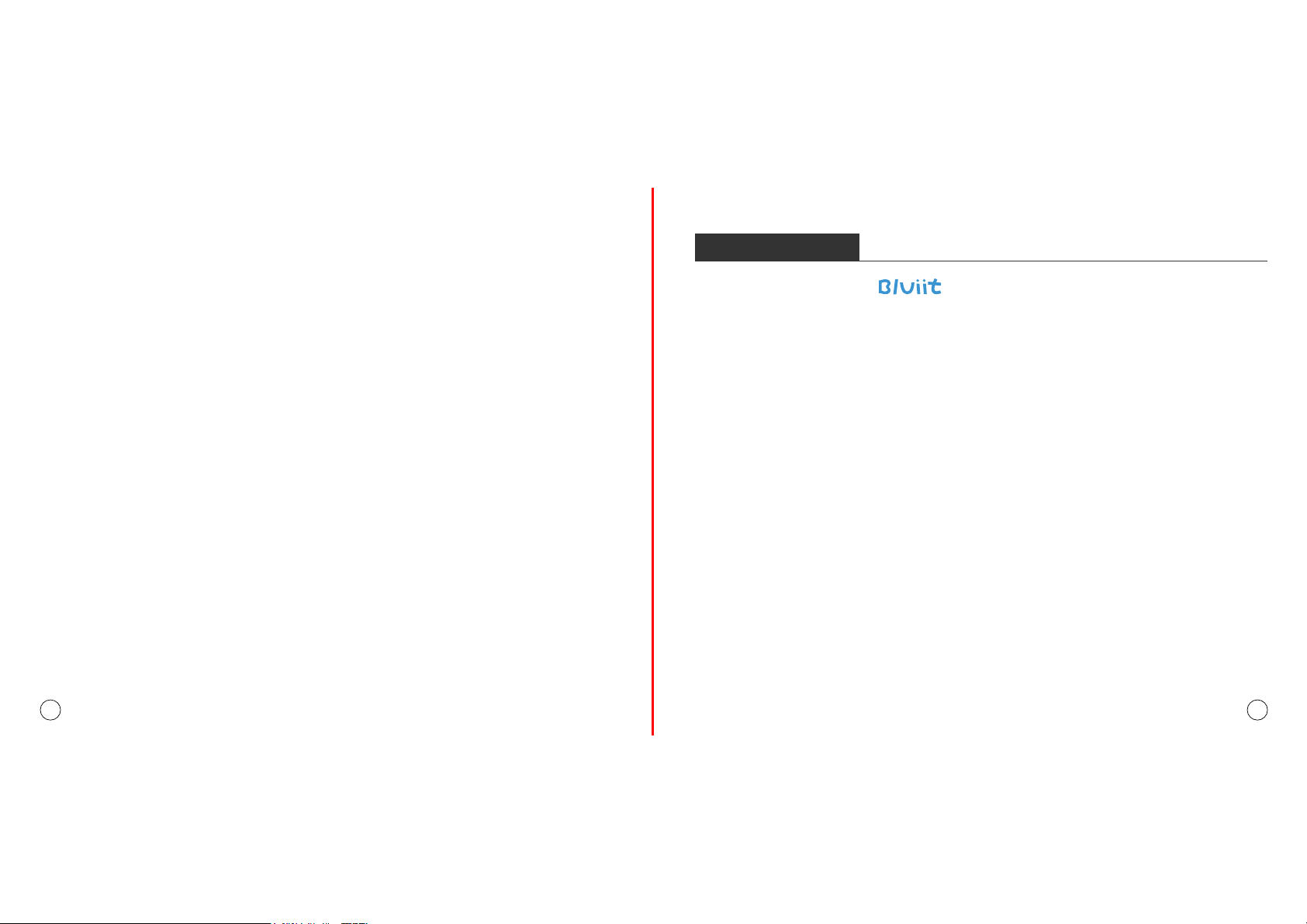
For any inquiries with ( ) products, please feel free to contact us,
we will respond within 24 hours.
E-mail: [email protected]
CONTACTING US
5. Can I share photos and videos to the frame?
Yes, you can share both photos and videos (up to 200MB) to the frame.
6. Can I cycle pictures and videos together?
You could only play photos or videos separately.
7. Can this frame automatically turn on/off at a specific time?
You can go to the Sleep setting and set the auto on/off time as you want.
8. Why there is no files after sharing video or picture to cloud server?
Please check whether the upload process is completed or not.
9. Why this frame cannot play the file?
Please confirm if the file format is compatible with the frame.
10. Can I change the image transitions and displaying speed?
19 20
FCC Statement
This equipment has been tested and found to comply with the limits for a Class B digital device, pursuant to Part 15 of the FCC Rules.
These limits are designed to provide reasonable protection against harmful interference in a residential installation. This equipment
generates uses and can radiate radio frequency energy and, if not installed and used in accordance with the instructions, may cause
harmful interference to radio communications. However, there is no guarantee that interference will not occur in a particular
installation. If this equipment does cause harmful interference to radio or television reception, which can be determined by turning the
equipment off and on, the user is encouraged to try to correct the interference by one or more of the following measures:
-- Reorient or relocate the receiving antenna.
-- Increase the separation between the equipment and receiver.
-- Connect the equipment into an outlet on a circuit different from that to which the receiver is connected.
-- Consult the dealer or an experienced radio/TV technician for help.
Changes or modifications not expressly approved by the party responsible for compliance could void the user's authority to
operate the equipment.
This equipment complies with FCC radiation exposure limits set forth for an
uncontrolled environment.
This equipment should be installed and operated with minimum distance 20cm
etween the radiator & your body.
All other devices shall bear the following statement in a conspicuous location on the device:
This device complies with part 15 of the FCC Rules. Operation is subject to the following two
conditions: (1) This device may not cause harmful interference, and (2) this device must accept
any interference received, including interference that may cause undesired operation.
Table of contents