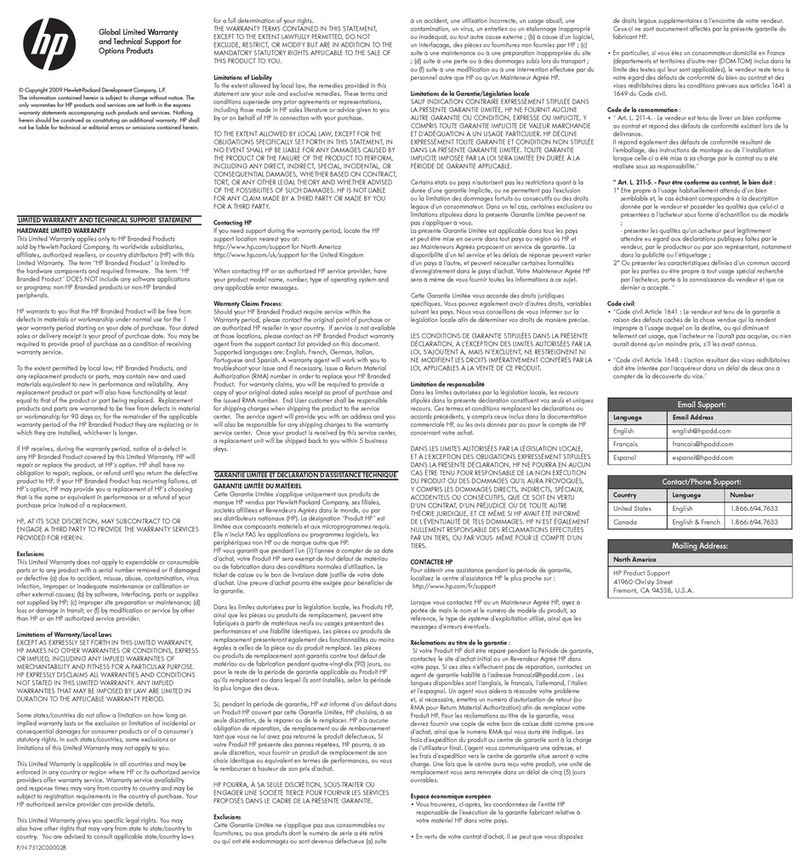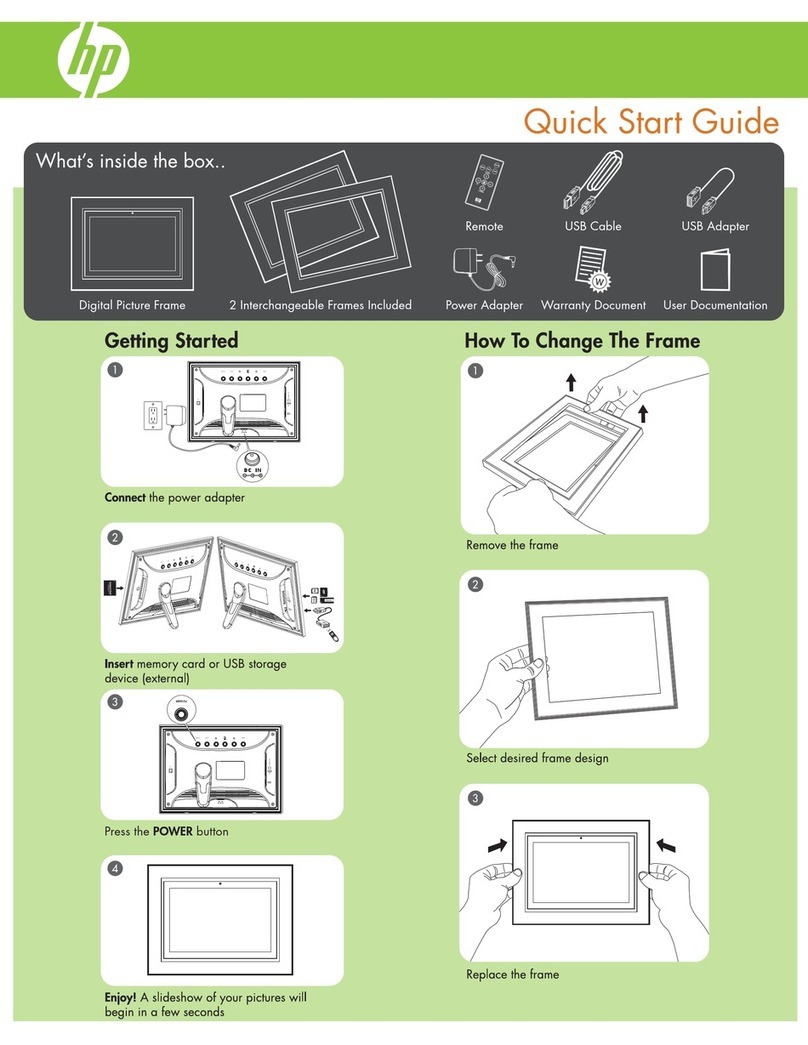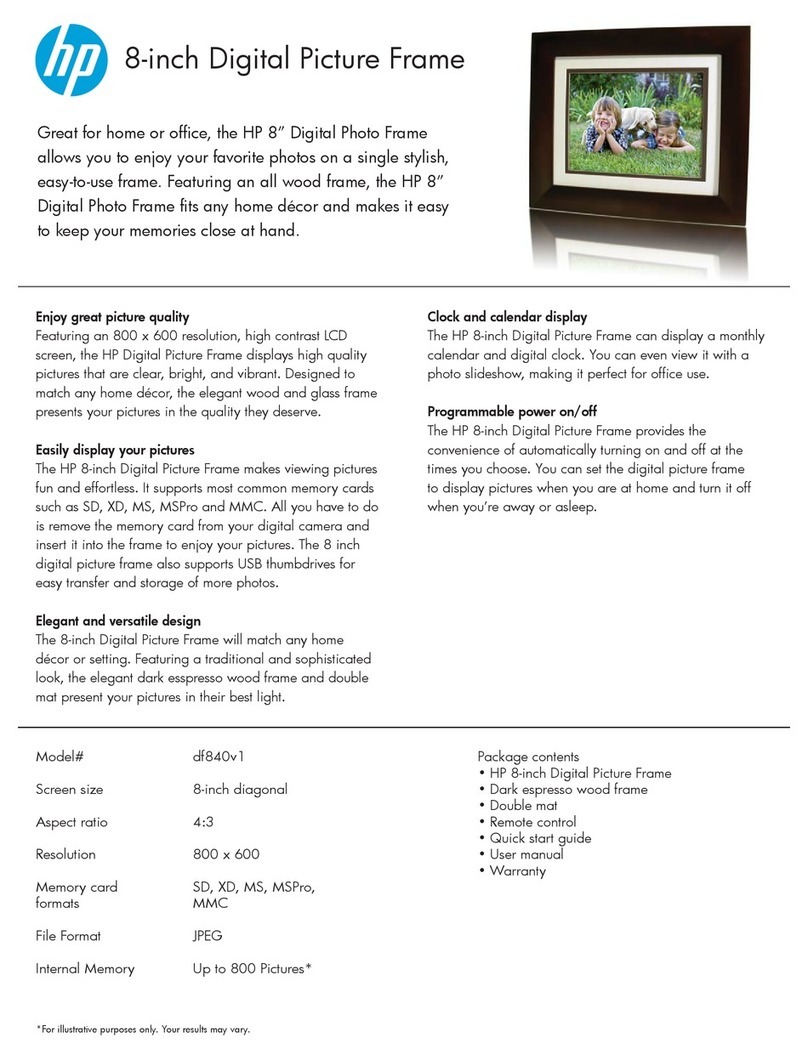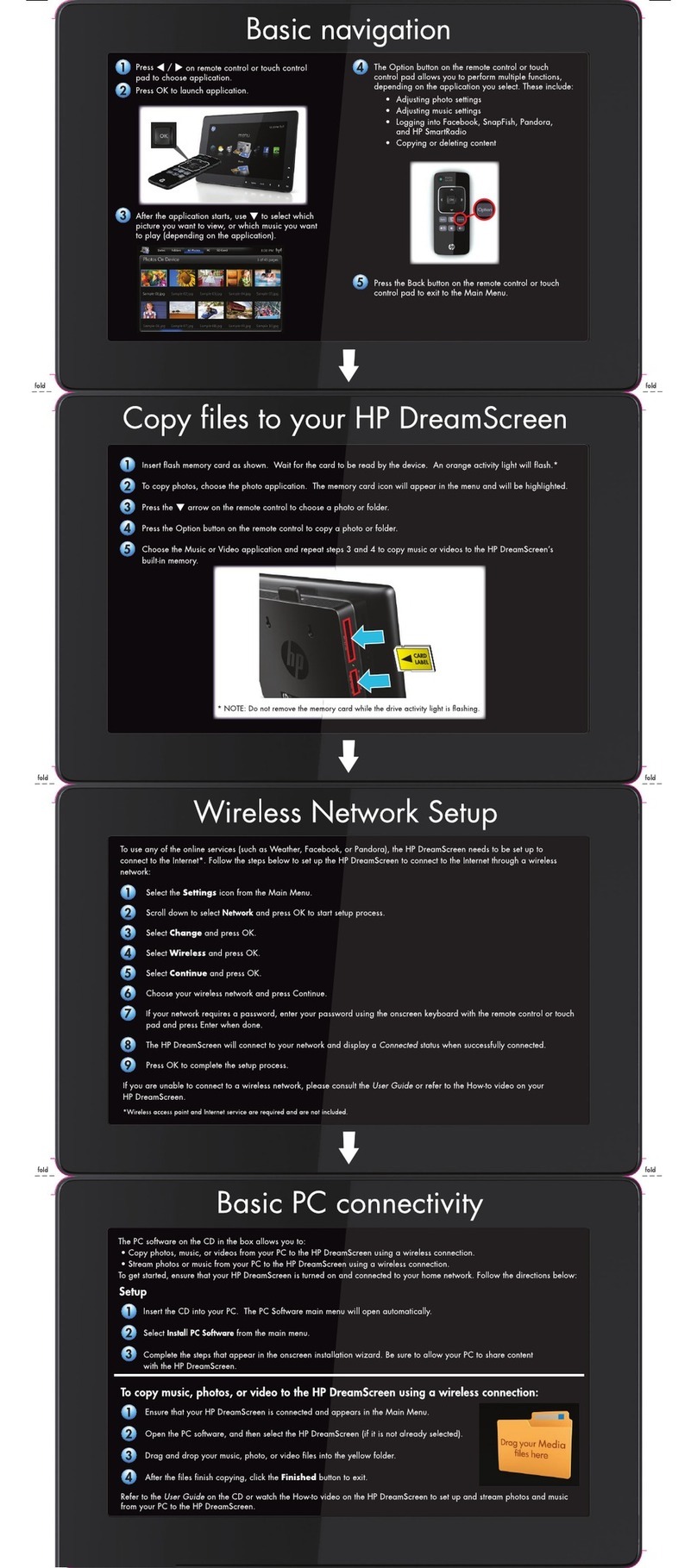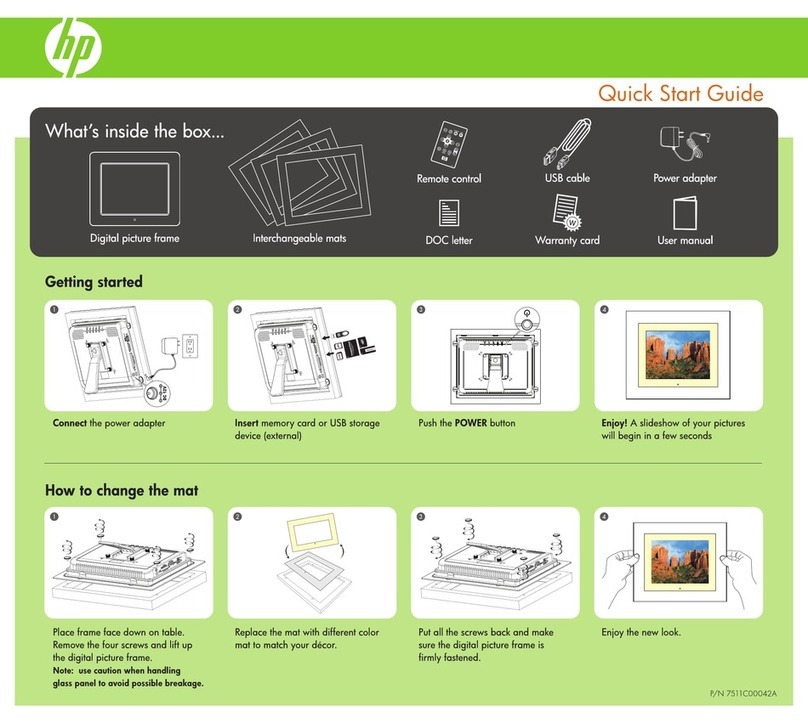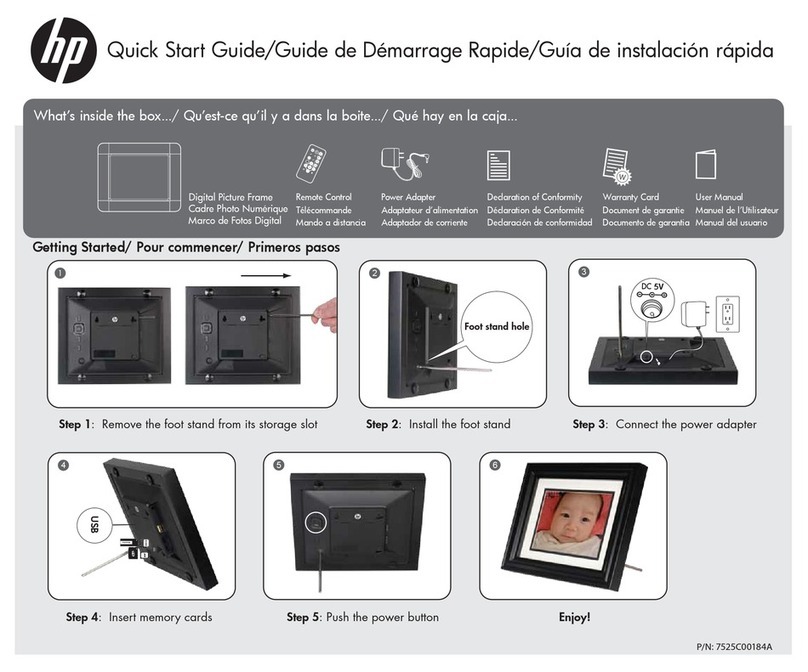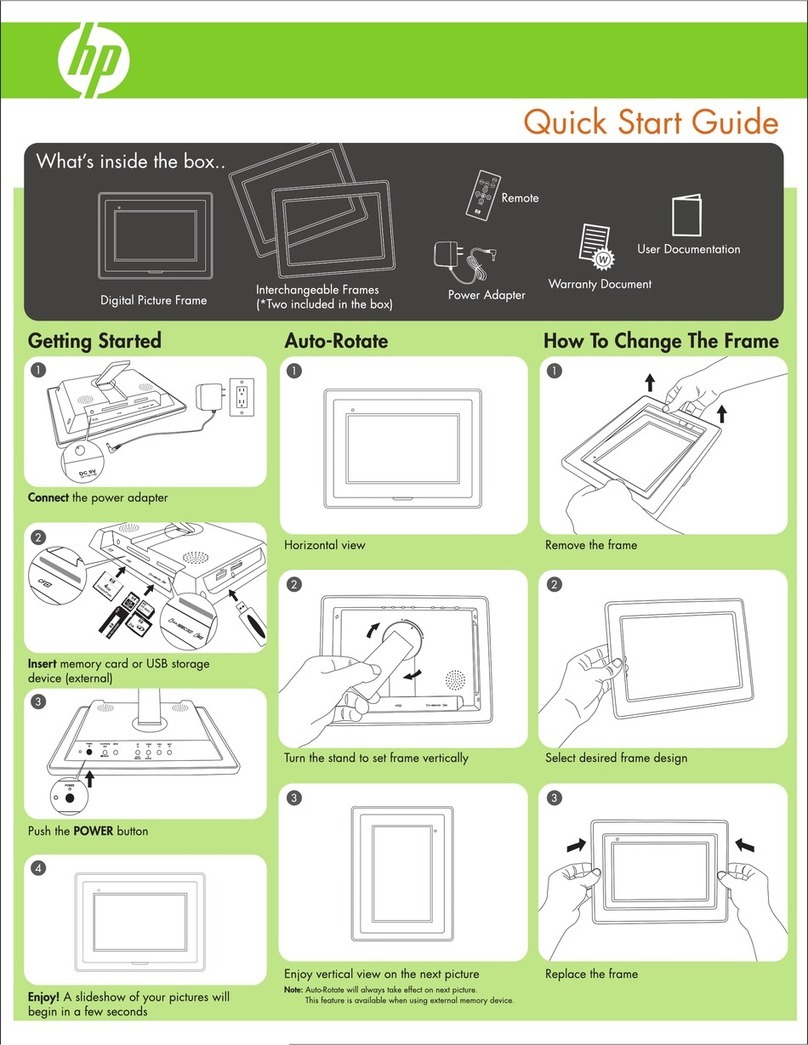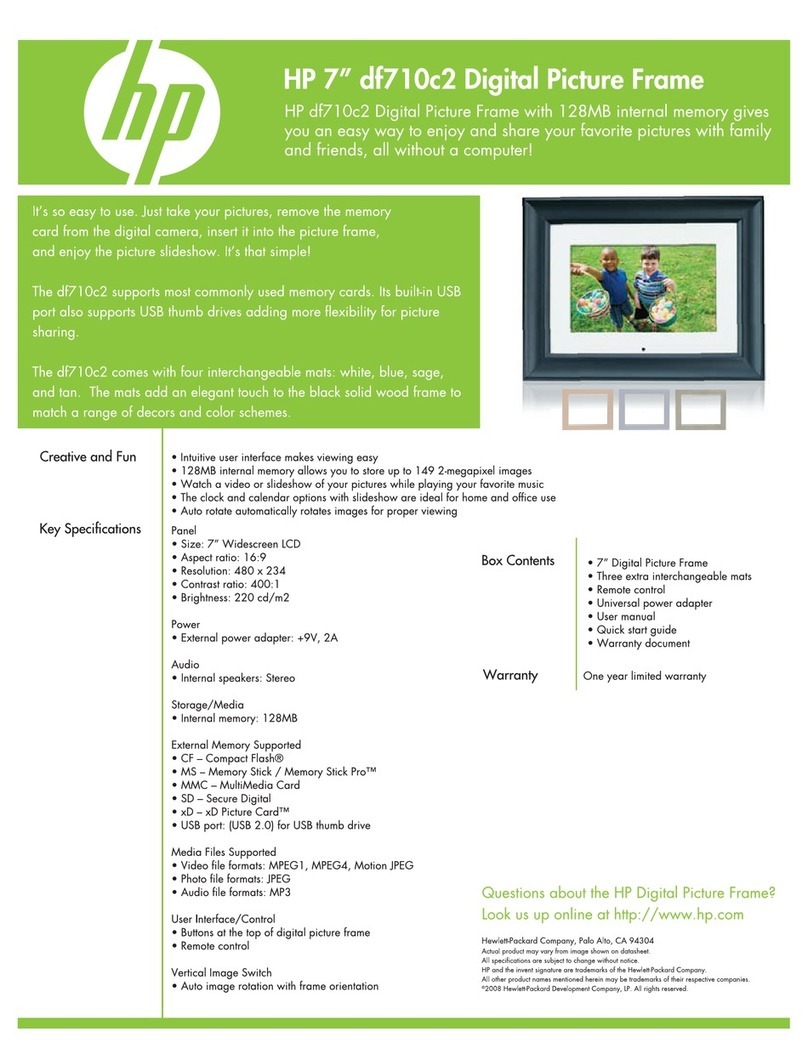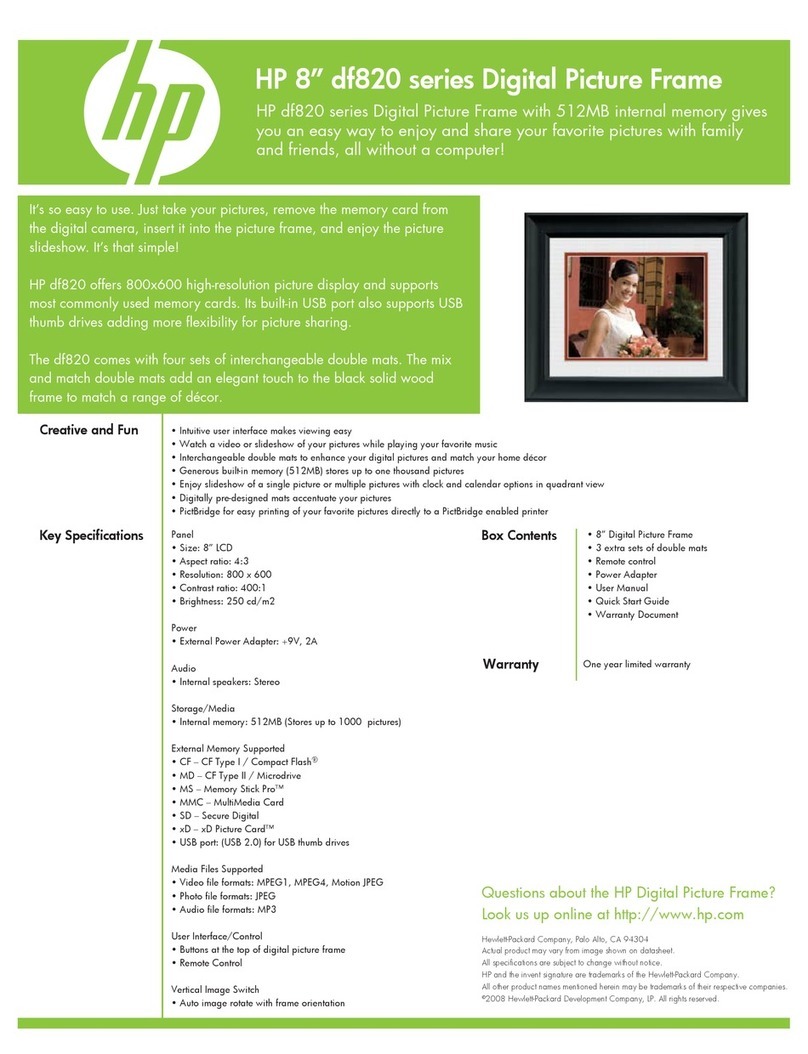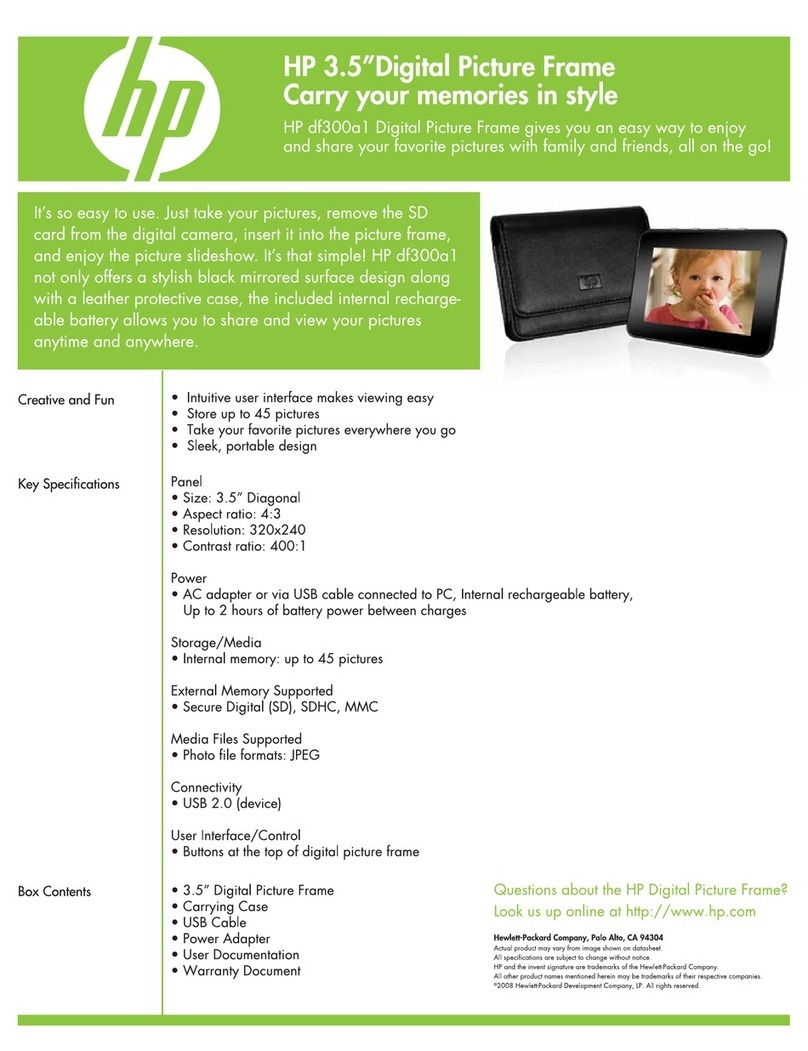1
ENGLISH
FCC Compliance Statement..........................................................3
What’s in the Box......................................................................4
Getting Started .........................................................................5
Remote Control .........................................................................6
Description of Buttons ............................................7
General Navigation ..............................................9
Rotating Pictures ...................................................9
Quadrant Display.................................................9
Single Display ...................................................10
Standby ...........................................................10
Picture Frame ......................................................................... 11
Top View .......................................................... 11
Left Side........................................................... 11
Right Side.........................................................12
Back ...............................................................12
Initial Frame Setup...................................................................13
Clock Info.........................................................13
Setup Wizard ....................................................13
Running the Wireless Network Configuration Wizard on
your Computer (optional) ......................................15
Local Settings ....................................................17
Description of Main Menu .........................................................18
Frame Content ...................................................18
Internet Content.................................................. 19
Home Network ..................................................19
Favorites ..........................................................19
Time................................................................20
Network Signal Icon............................................21
Viewing Photos .......................................................................22
Photo/Picture Slide Show......................................22
Photo Viewing Options.........................................23
Printing a Photo..................................................23
Configuring Access to Online Content...........................................24
Setting Up your www.hpframe.com Account ..............24