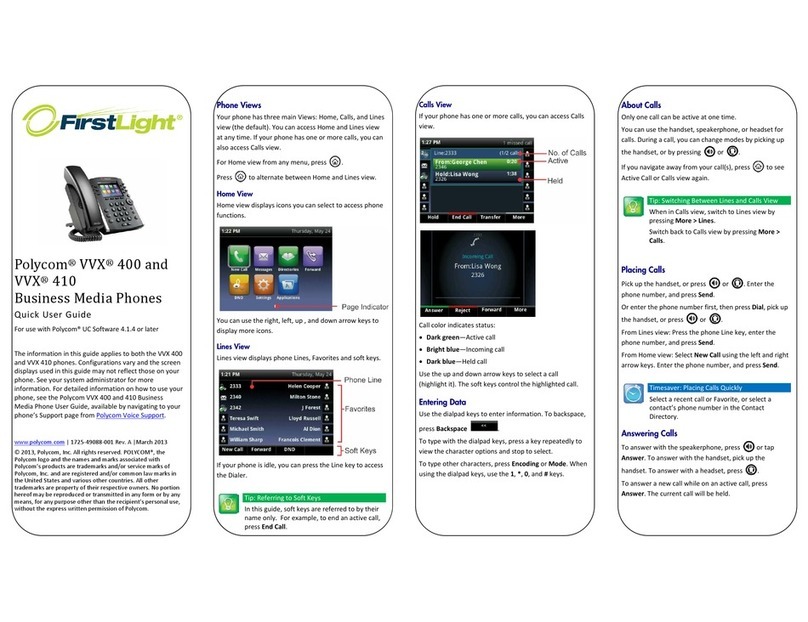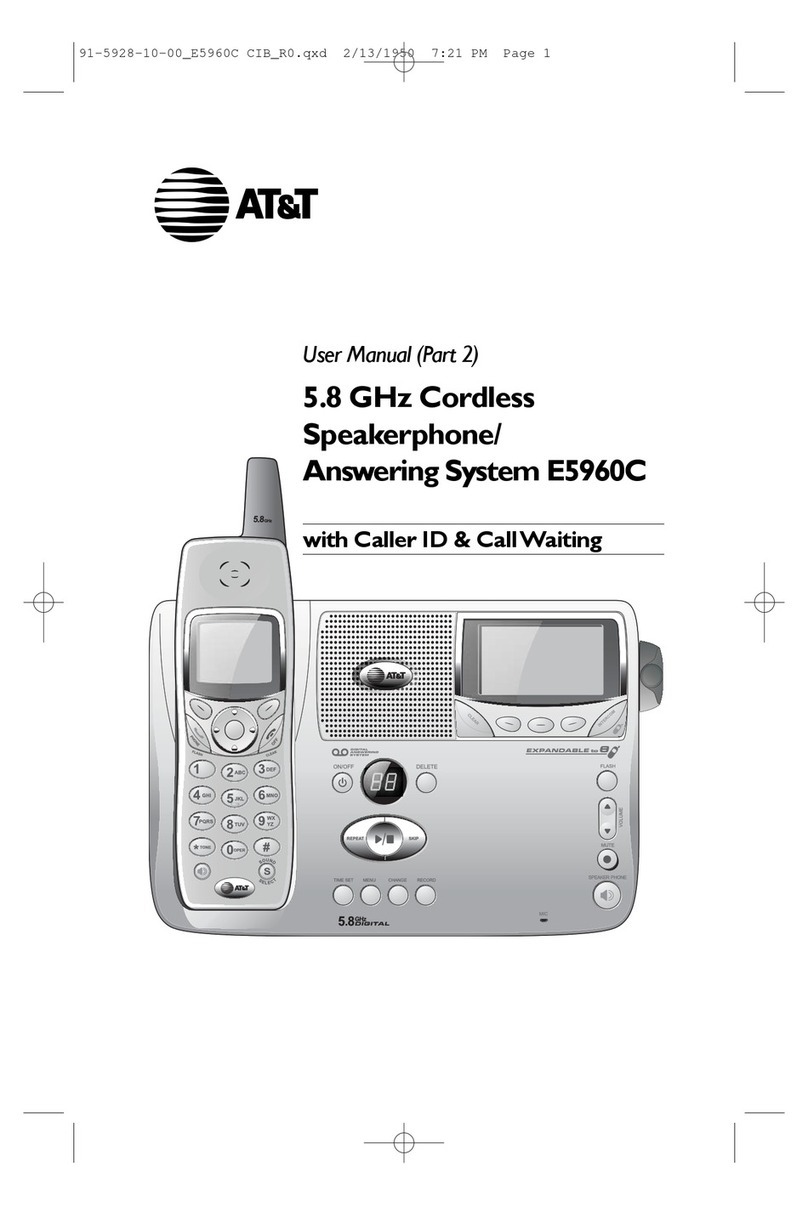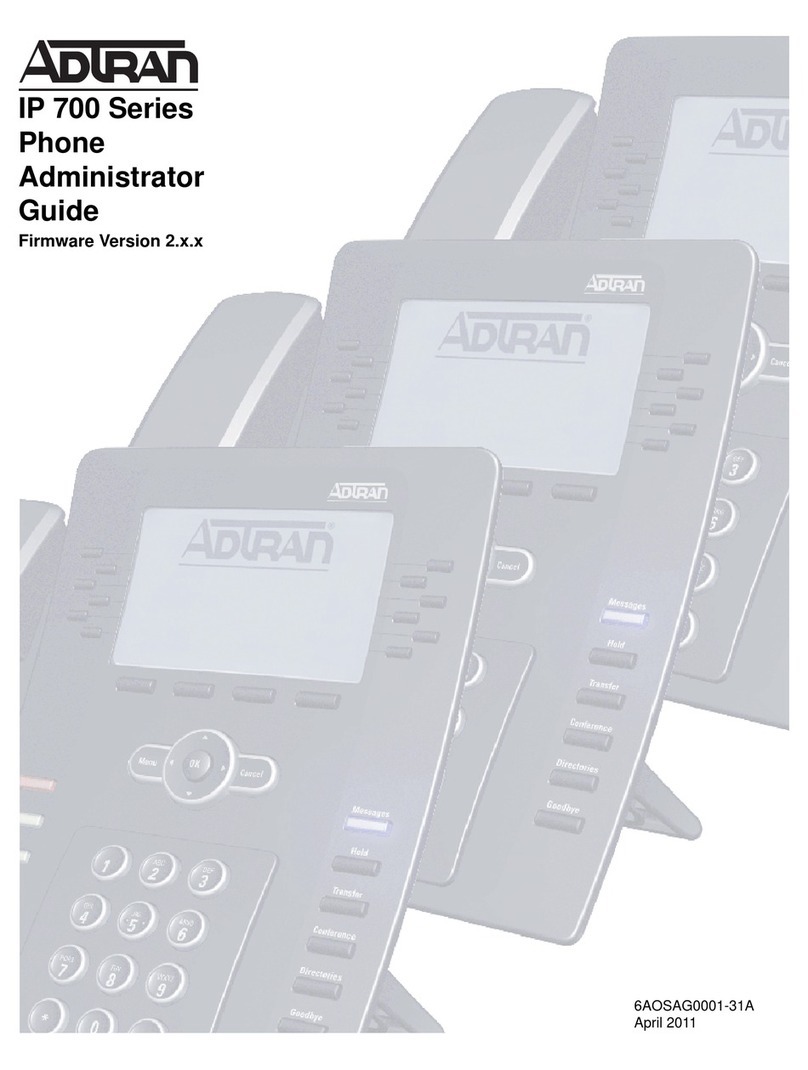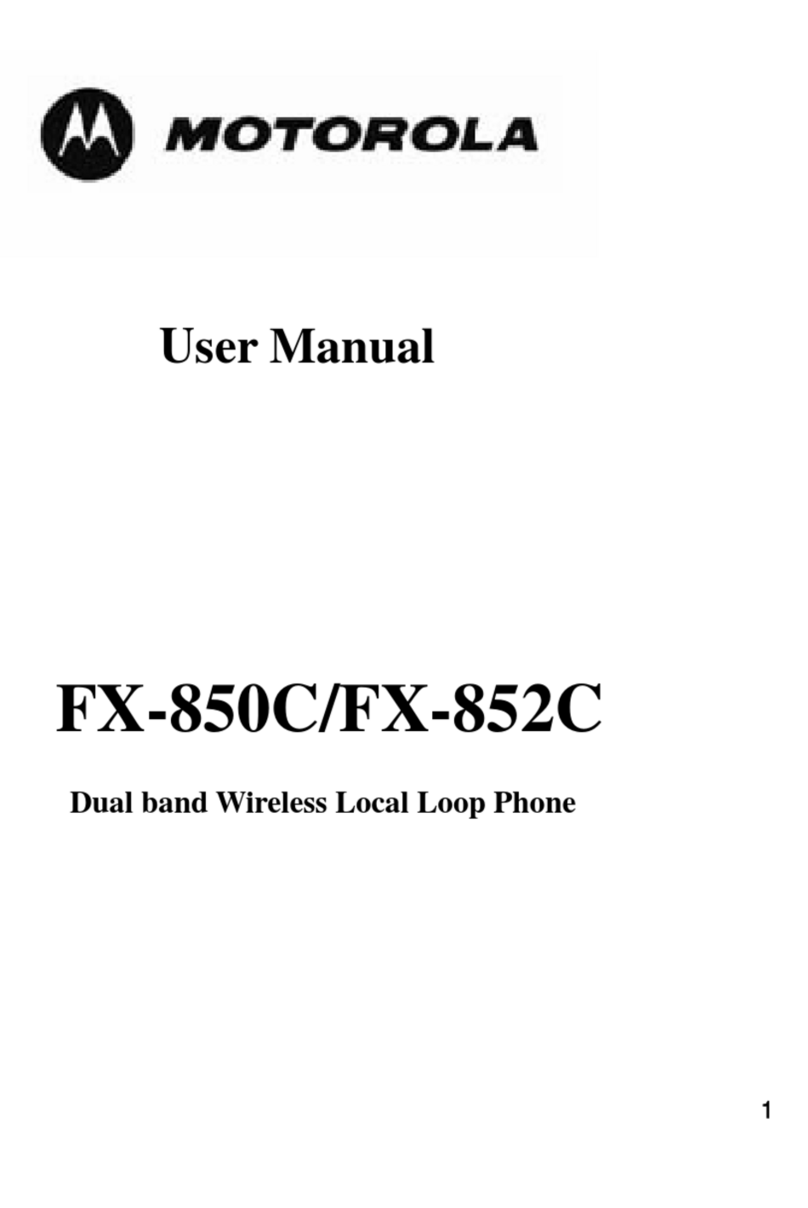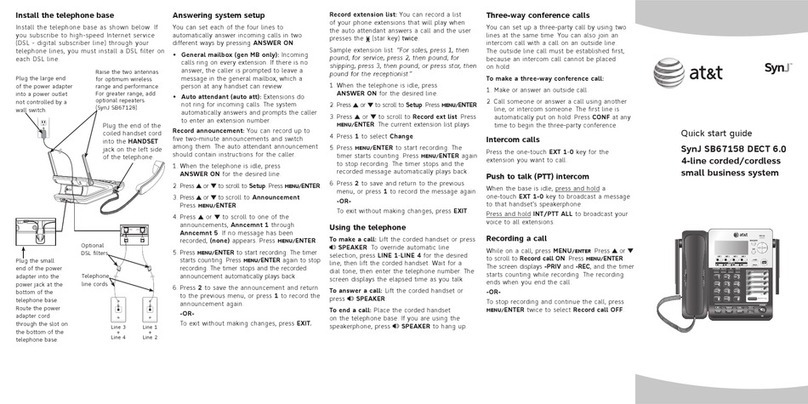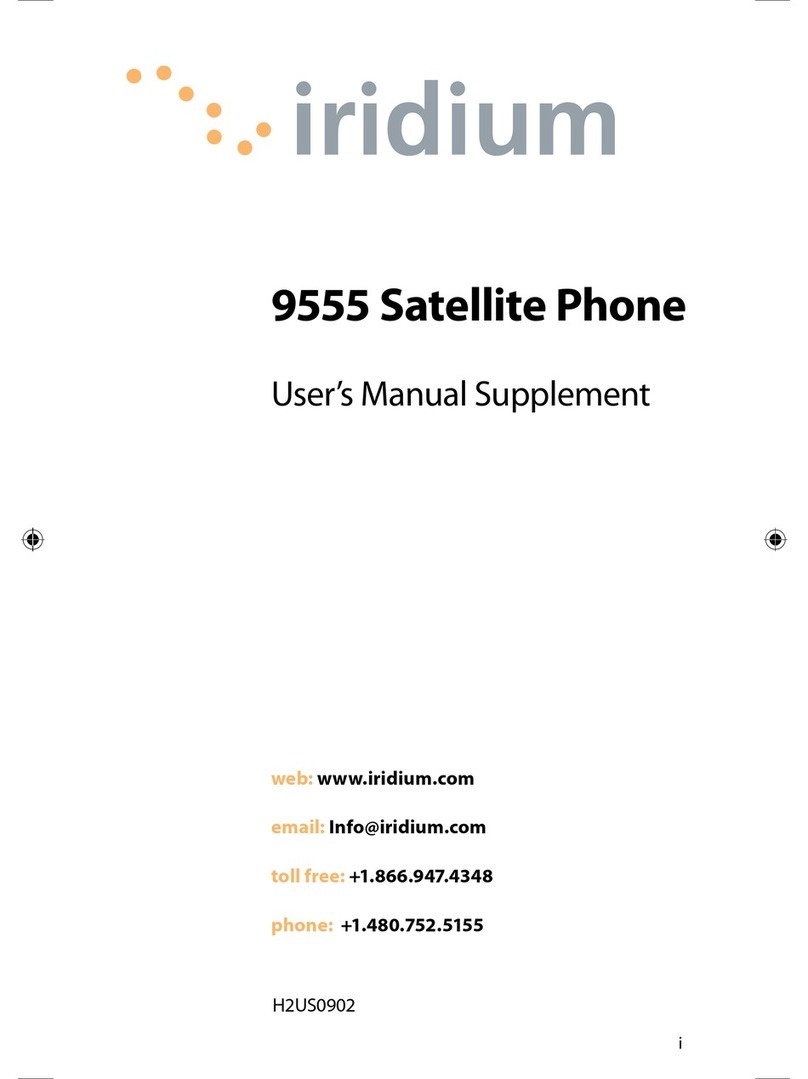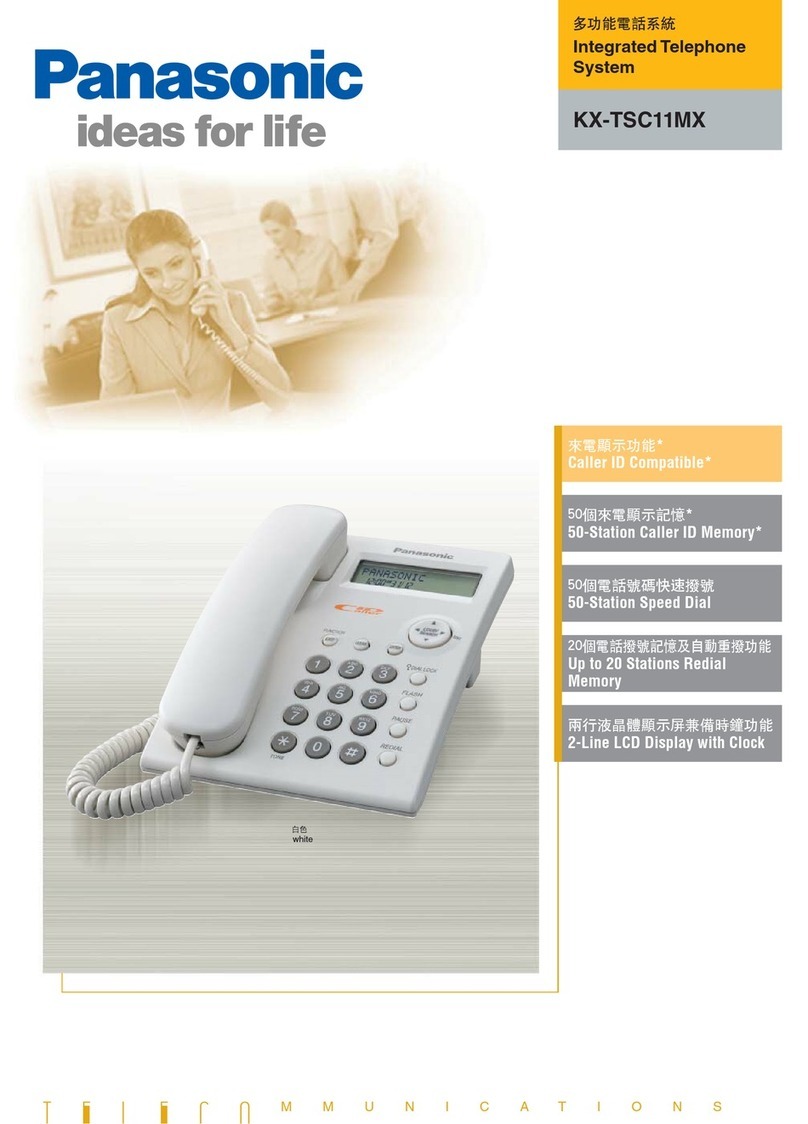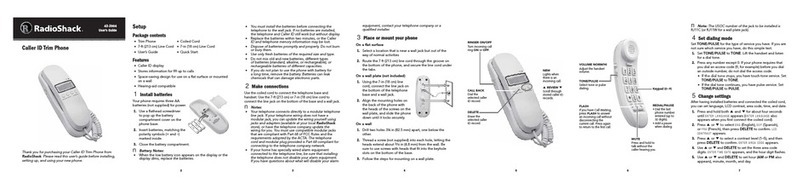digi-tech Digital Telephone System User manual

COMDIAL
DIGITECH
Digital Telephone System
LCD Speakerphone User’s Guide

This user’s guide applies to the following
telephone models (when used on
Comdial Gxxxx common equipment with
lxxxx or Sxxxx software cartridge
Rev. 15 A and later):
77OOS-** Rev. I and later
If you need more information,
consult your System User sGuide
I .

QCA7&184 D/g/Tech Station User’s Qulde
Introduction
Congratulations and thank you for using a DigiTech telephone! Once you have
seenall of the options and benefits that your new telephone offers, you will wonder
how you ever did your job without it. This manual servesas a helpful guide for
using all of the various functions of your new telephone and as a quick reference
guide aswell. If you should need more information about a particular function or
on afunction that isnot listed in this guide, consult the
System User’s Guide, GCA
70-220, (your system attendant or whomever runs your main telephone system
should have several copies).
DigiTech 7700s LCD Speakerphone
Addiary
Jack E!UttOnS
rammable)
Hold
Button ’ Microphone Opening ’
DigiTech Station User’s Guide-3

Understandina What the Liahts Mean
The lights on your telephone indicate the status of lines, features, and intercom.
-Next to a Direct Station Select (DSS)/
Busy Lamp Field (BLF) button:
Steady red = station is in use, or in Do Not Disturb.
Flashing red = station is receiving acall or station is
calling you.
Fluttering red = station-to-station messaging has been set.
-Next to a line button:
Steady green = line isin use at your station.
Steady red = line is in use at another station.
Flashing red = your line isringing.
Flashing orange = your line is ringing and will be answered when you take
your telephone off hook.
Winking green = line is on hold at your station.
Winking red = line is on hold at another station
Fluttering green = line hasrecalled from hold at your station.
Fluttering red = line hasrecalled from hold at another station.
-Next to a fixed feature or programmable feature button:
Steady red = the feature ison.
Steady off = the feature is off.
-Next to an INTERCOM button:
Steady red with a quick flash = you are using your intercom.
Fluttering red = auto redial is in use, or system is in Night Mode
(at station 10).
Winking red = an LCD message is set on your telephone for
others to receive when calling.
Flashing red = another station is calling you.
4-DigiTech Station User’s Guide

QCAFO-184 P/g/Tech
@tat/on lJser9 Qulde
-Above the HOLD button:
Flashing red = message awaits pick up.
Fluttering red = automatic station relocation has been set.
-Above the SPEAKER button:
On steady (with telephone on hook and busy) = speakerphone
mode active.
On steady (with telephone on hook and idle) = background
music turned on.
On steady (with telephone off hook and busy) = group
listen is active.
-Above the MUTE button:
On steady = called party cannot hear your conversation.
1
u
-ooo-
0 0 0 0 o- 0
-
-0 0 0 0 0 0,
000000
I- noAl
4
-lXSmLF Lights
- Line Lights
- Intercom
Ught
DigiTech Station User’s Guide-5

Usina The LCD Abbreviations
The following chart identifies the abbreviations on your LCD screenand provides
a brief definition of each feature. For more detailed information, seeyour system
manual,
GCA70-220.
busy,doesnotanswer,oris in DND,
CAMP causesthe system to ring
whenthecalledstation
SOIIVA is CLBK, wh
station receiving the
If someonehas left a messageon
yourtelephone,CLEAR cancellsthe
message.
6-DigiTech Station User’s Guide

GCA70-784 urgr I em Iirarion user-s Liwae
ustthe contraston your
call forwarding, FWD displays on
your screenalongwith the nameOI
e station to which
HOLD
Hold Functionsjust asyour fixed HOLD
button.
HVHLD
Havethemhold One non-verbal response to
a
SOHVA, HYVHLDtells the calling
stationto “Havethemhold.”
DigiTech Station User’s Guide-7

DigiTech Station User’s Guide GCAIO-184
Tells you which line you are
Overrideseitherado-not-disturbcall
Using Call Forwarding, you can
forwarddirectringing andintercom
If a transferredcall is not answerec
and reconnects to your station
8-DigiTech Station User’s Guide

voice-first intercom calls or
DigiTech Sfa tion User’s Guide-9

Using the Speakerphone
. Your telephone is a speakerphone, and you can use it for any
operation in which you might use the handset. To use the !
speakerphone, press the ITCM or the line button instead of (j
lifting the handset. You cannot use the speaker to receive a
SOHVA or to originate paging.
Answering Calls
l
To answer a call that is ringing at your telephone,
1. if the light is flashing orange, lift handset;
2. if the light is red, pressthe flashing line and lift handset.
l
To answer a call using the speakerphone,
press flashing line or ITCM button.
l
To answer a call that is ringing at any. telephone,
1. lift handset,
2. press ITCM and dial X 4 plus extension number of ringing
telephone.
l
To answer a call that is ringing at a particular
telephone in your group,
1. hear ringing
2. lift handset,
3. pressITCM anddial #4 (ringing station must beprogrammed
in your call pickup group).
l
To answer a call that is ringing the loud ringer
or night transfer station,
1. hear ringing ,
2. lift handset,
3. pressITCM and dial 80,
4. answer call.
IO-DigiTech Station User’s Guide

ciCA7U-784
urge 1ecn ararron users Liume
Answering Subdued-Off Hook
Voice Announcements (SOHVA)Calls
NOTE: Your telephone may bearranged to receive asubdued off-hook
voice announcement (SOHVA). If it is, an intercom caller
may break into your outside call and deliver a message toyour
telephone receiver for you to hear. It works asfollows:
while off-hook on an outside call, hear several quick tone
bursts followed by an announcement delivered to your ear
through the handset.
l
To respond verbally,
1. Pressand hold MUTE,
2. speak into handset.
l
To respond non-verbally,
1. pressMSG,
2. press HVLD (have hold), TKMSG (Take Message), or
CLBK (Call Back) depending upon which messageyou want
to leave.
NOTE: Announcing station must have LCD speakerphone.
. To Block SOHVA,
NOTE: You may block SOHVA only ifvour telephone isprogrammed
for you to do so.
pressBLOCK when SOHVA is initiated.
DigiTech Station User’s Guide-l 1

DigiTech Station User’s Guide GCA7l.b184
Making Calls
NOTE:
If
the installer has enabledyoursystem with Specialized Route
Access(MA), the systemreturns a special intercom tone when
you dial out (using ITCM 9, or a preprogrammed button).
After this SRA tone, you have ten (10) seconds to dial digits;
otherwise, the telephone automatically returns to its idle state.
Furthermore, you only have three secondspause time between
digits before the system automatically dials your call.
l
To make a call,
1. lift handset, select line (unless your telephone selects it for
you), or select intercom, and listen for dial tone,
2. either dial number, or press HOLD then, press autodial, use
speed dial feature, useredial feature, or press Direct Station
Select (DSS) if making an intercom call.
l
To dial autodial number,
1. press preprogrammed button. If button is programmed at the
second level of a DSS button, press HOLD before pressing
autodial button,
2. when called party answers, lift handset.
l
To dial personal or system speed dial number,
1. dial desired code:
1-O= personal speed dial number,
%lO -sic99= system speeddial number,
if you select a line, press HOLD then dial code,
2. when called party answers, lift handset.
12-DigiTech Station User’s Guide

GCA70-184 DigiTech Station User’s Guide
l
To redial the last number that you dialed at your telephone,
1. dial#,
if you select a line, pressHOLD then dial #,
2. when called party answers, lift handset.
l
To accessoutside line using line group feature,
1. press ITCM, then dial line group accesscode:
9= group 1,
81= group 2,
82 = group 3,
83 = group 4,
2. listen for outside dial tone,
3. dial number,
4. when called party answers, lift handset,.
l
To queue for a line group if all lines are busy,
1. pressITCM and dial line group accesscode (9,81,82, or83),
2. hear busy tone and dial +K8,
3. hang up and wait for queuing ring-back.
4. when called party answers, lift handset.
l
To answer queuing ring-back,
lift handset and hear dial tone for line.
l
To cancel queuing before it rings back at your telephone,
1. lift handset,
.
2. press ITCM and dial # 8,
3. hang up handset.
l
If you are required to enter an account code when making
outside calls,
1. select line,
2. press ITCM and dial ;Ic04,
3. dial your account, hear outside dial tone, and dial outside
number,
4. when called party has answered, lift handset.
DigiTech Station User’s Guide-13

D/g/Tech Stat/on User’s Go/de GCA70-184
l
To use Toll Restriction Override at a station,
1. PressITCM,
2. Dial t S 6,
3. Dial your station extension number,
4. Dial your TRO code number (TRO code is not displayed-
instead an % is shown),
5. Within 15 second timeout period, dial desired outgoing line
number.
6. Hang up handset or press SPKR to end call. You will have
15 seconds in which you can make another call without
re-entering your TRO code.
l
To clear the Toll Restriction Override code,
1. PressITCM,
2. Dial X t 6,
3. PressSPKR.
Holding Calls
l
To place a call on hold,
1. pressHOLD,
2. hang up handset.
l
To return to call that is on hold,
lift handset and pressline button with flashing green light.
l
To place a call on exclusive hold,
press HOLD twice and hang up handset.
l
To place a call on hold at another telephone,
1. while on line, pressITCM (system places call on hold),
2. dial % 90, then dial extension number of telephone to receive
held call,
3. hang up handset.
l
To answer a call at the extension receiving held call,
1. lift handset,
2. press ITCM and dial # 90.
l
To cancel directed call f- v and retrieve the call,
e
1. lift handset, ’
2. press ITCM, dial % 4, then dial the extension number of the
telephone to which you directed the call,
3. retrieve the call.
14-DigiTech Station User’s Guide

l
To answer a call that someone placed on hold at your telephone,
1. lift handset,
2. press ITCM, and dial # 90.
l
To park a call,
1. press ITCM,
2. dial X, then dial park orbit accesscode
(91 - 99) (if chosen orbit is busy, dial alternative orbit
number),
3. hang up handset,
4. usepaging feature to announce call and park orbit accesscode
if necessary.
NOTE: If call is not retrieved within a programmable time limit, it
reverts to the parking station as a standard held call, and only
one call can be placed in an orbit at a time.
l
To retrieve parked call,
1. hear announcement,
2. lift handset,
3. press ITCM and dial #,
4. dial park orbit accesscode (91199),
5. answer call.
Transferring Outside Calls
l
To announce a call before transferring it,
1. answer outside call,
2. press TRANSKONF (call is placed on hold),
3. dial station number,
4. upon answer, announce the call,
5. hang up the handset (call is transferred).
l
To transfer a call without first announcing it,
1. answer outside call,
2. press TRANSKONF (call is placed on hold),
3. dial station number,
4. hang up handset. Call will re-ring your telephone if it is not
answered within a preprogrammed time.
DigiTech Station User’s Guide-15

D/g/Tech Stat/on U8eWs Qulde CWA7Vb784
l
If you hear a busy signal or receive no answer,
1. press RECON to return to call,
2. press SOWA to tell intercom party that a call awaits
3. press CAMP to camp on at that station,
4. press OVER to join intercom party’s current conversation.
Conferencing Stations Together
l
To conference any combination of inside stations
and outside lines,
1. make first call and pressTRANSKONF,
2. make next call and press TRANSKONF to establish
conference,
3. repeat steps to add up to two more parties.
NOTE: When setting up a conference call with outside lines and inside
stations, you must call the outside lines first. Use the line
group access codes to place the outside lines in your
conference.
l
To drop outside lines from the conference,
1. first pressHOLD to place all calls on hold (not doing this will
result in a tone burst interrupting the remaining
conferees),
2. once all calls are on hold, pressthe line that you wish to bring
back followed by TRANSKONF; this will retrieve only that
line to the conference,
3. use step two to bring back each line from hold.
16-DigiTech Station User’s Guide

Using the Messaging Feature
NOTE: You can set system supplied messages to be displayed at the
calling LCD speakerphone.
l
To turn LCD messaging on,
1. pressITCM,
2. dial +#02,
3. dial message code number (O-9)
4.
pressSPKR.
l
To turn off LCD messaging,
1. pressITCM,
2. dial # 2.
l
To retrieve a message,
1. observe flashing message-waiting light, (HOLD light)
2. lift handset,
3. pressITCM, then press HOLD; connection to message desk
is automatic.
l
To activate station-to-station messaging (station must have BLF
appearance at called station),
1. make intercom call and hear ring-back tone,
2. dial S 7; your station’s BLF light turns on at called station,
3. hang up handset.
. To cancel station-to-station messaging,
1. pressITCM and dial # 7,
2. dial extension number of station where you left the call-back
indication,
3.
pressSPKR,
Using the Recall/Flash Feature
l
If your system has been configured for flash,
pressTAP to generate a timed flash signal while on line. i
l
If your system has been configured for recall, k
pressTAP to disconnect asif you had hung up.
DigiTech Station User’s Guide-l 7

D/g/Tech Stat/on User’s Gulcte GCA76784
Making a Paging Announcement
l
To page through an external paging amplifier (if your system
provides this feature),
1. lift handset,
2. press paging line select button and dial page accesscode (see
your attendant for code)-if paging is connected to a
dedicated paging port, dial ITCM 89,
3. make announcement.
l
To page through system telephones (all-call and zone paging),
1. lift handset,
2. press ITCM and dial all-call or zone number:
84,85, or 86 = zones 1,2, or 3
87 = all-call,
3. make announcement.
4. hang up handset or wait for an answer.
l
To answer telephone paging from any station,
1. lift handset,
2. pressITCM, dial 88, and meet paging party on line.
l
To enable the Tracker pager at your station,
1, press ITCM,
2. dial S 06.
l
To disable the Tracker pager at your station,
1. press ITCM,
2. dial # 06.
l
To send a call back message to someone’s Tracker Pager after
receiving a ring-no-answer,
1. Make an intercom call to someone and receive no answer,
2. Presspreprogrammed TRACK button (or dial #Ol),
3. After your station returns to idle* hang up handset or press
SPKK to end. The Pager-Tracker system will transmit your
station extension number to called party’s Tracker Pager
display. (Some models will also display your station name if
the system isprogrammed to include station names.)
* Zf the Trackerpaging systemdoes not accept your action, an
error tone will sound back at your telephone.
l&DigiTech Station User’s Guide

l
To respond when your Tracker Pager displays park orbit
dialing code,
1. From any system station, press ITCM,
2. Dial displayed orbit code (# 91-99),
3.
Retrieve call.
l
To park a call and have Tracker Pager tell someone
to retrieve the call,
1. Answer call and pressTRANWCONF,
2. PressTRACK (or dial # Ol),
3. Your display shows park orbit (91-99) and then
returns to idle*,
Hang up handset or pressSPKR to end. The Tracker paging
system will transmit orbit dialing code and caller ID
information, if available, to called party’s Tracker Pager
display. (Alpha/numeric models display #91 through #99
while numeric-only models display -91 through -99.)
*
Zf
the Trackerpaging systemdoes not accept your action, an
error tone will sound back at your telephone.
Switching Between Pulse and Tone
l
To convert to tone while dialing -- If the local telephone service
is pulse (rotary)
press# at point in dialing sequence where conversion to tone
NOTE:
is required.
Pulse/Tone switching can be programmed into memory keys
bypressing # during number storage.
DigiTech Station User’s Guide-19

DlglTech Statlen User’s Qulde QCA?O-184
Fotwarding Calls
l
To forward calls to another telephone,
1. press
OPTIONS,
2.
press
NEXT,
3.
press
CFWD,
4.
press
PERS,
for personal, or
ALL,
to forward all calls,
5. press
SET
6. dial extension number of station to which calls are to be
forwarded.
7.
press
SPKR
to end.
l
To cancel call forward,
1. press
OPTIONS,
2.
press
NEXT
3.
press
CFWD
4.
press
PERS
or
ALL
5.
press
CLEAR,
6.
press
SPKR
to end.
NOTE: For each personal call received during call forward, you will
hear a ringreminder (short tone burst) toremindyou that calls
are being forwarded.
Usinq Automatic Call-Back
l
To arrange for the system to call back when a busy station
becoines idle or rings with no answer,
1. make intercom call and hear busy signal or ring-back tone,
2.
press
CAMP,
3. hang up. (When called station becomes idle or is operated by
its user, your station will ring. Call-back iscanceled if you do
not lift your handset when you hear this ringing).
l
To answer call-back ring,
lift handset (called station will ring; call-back is canceled if
you do not lift your handset).
l
To cancel automatic c?’ ; .,‘k,
press
ITCM and
dial # 6.
PO-DigiTech Station User’s Guide
This manual suits for next models
1
Table of contents