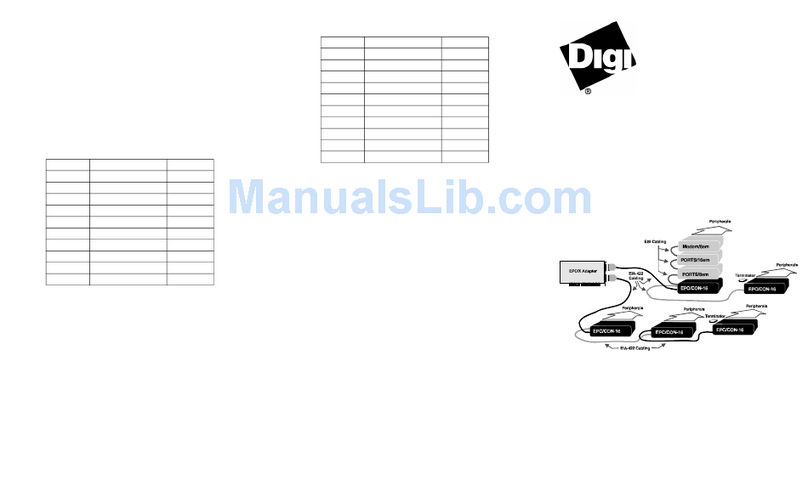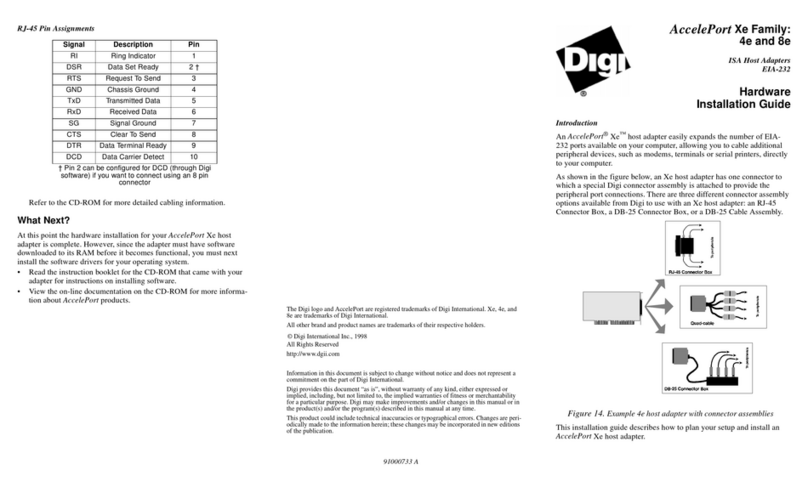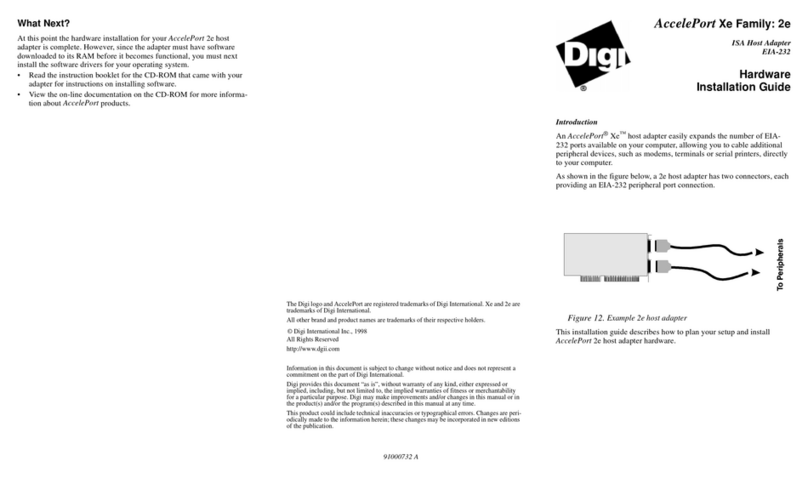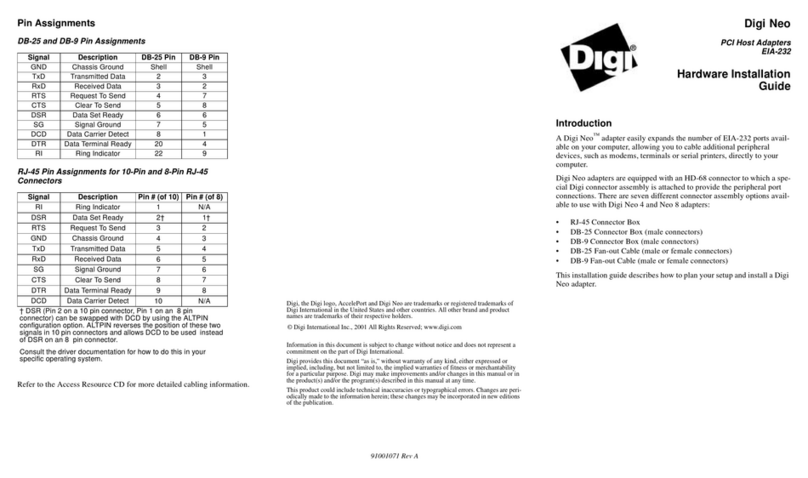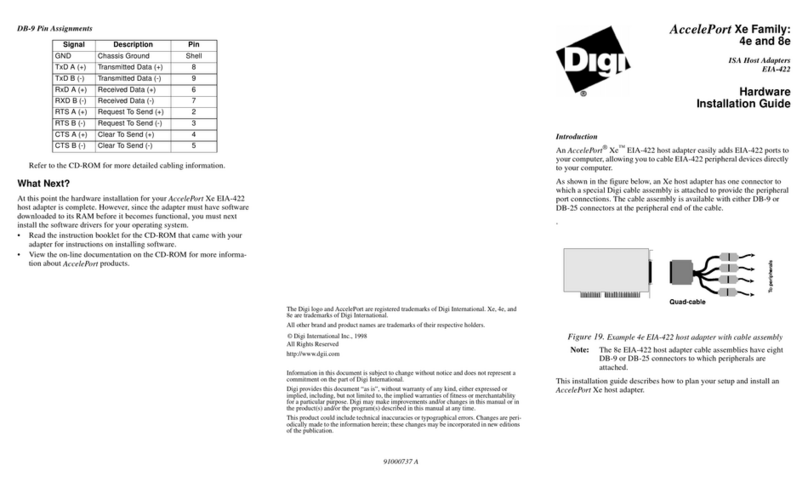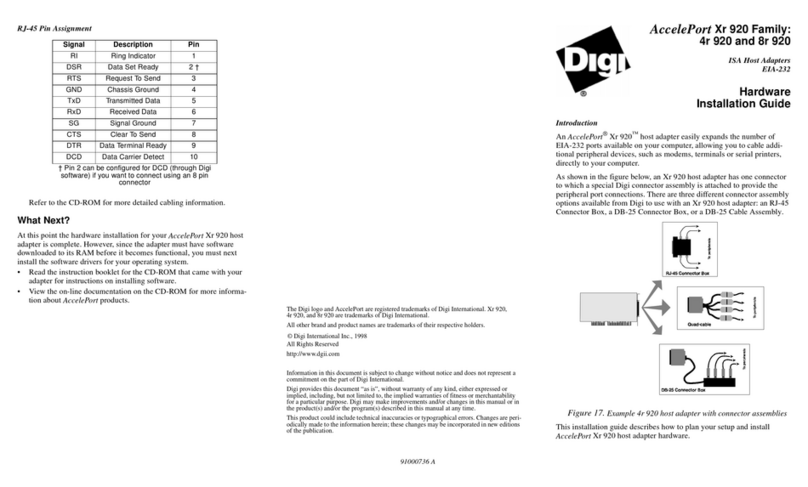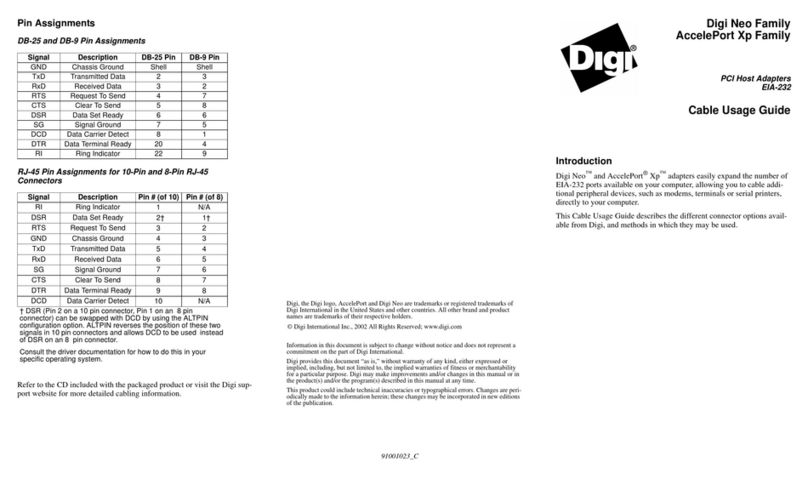Step One: Plan Your Setup
A Digi Neo adapter can be set up in a variety of ways. Before you start
your installation, consider the following:
Number of Components. You canconnect two peripheral devices to a Digi
Neo 2, up to four peripheral devices to a Digi Neo 4, and eight periph-
eral devices to a Digi Neo 8 adapter. Up to four Digi Neo adapters
may be installed in a computer.
Construction of Cables. To achieve the greatest reliability over distance,
cables should be:
•Shielded, low capacitance, and preferably designed specifically
for serial data transmission.
•Grounded at both ends of the cable.
•Routed away from noise sources such as generators, motors and
fluorescent lights.
Cable Connections. Before beginning the installation, verify that you have
the appropriate Digi connector assemblies (fan-out cables or connec-
tor box assemblies). Fan-out cable and connector box options are
described in detail in a separate Cable Usage Guide.
You will also need a cable for each peripheral that you will be attach-
ing to the connector assembly. The connector type that you need at
either end of the peripheral cable depends on the type of Digi connec-
tor assembly that you use and the connector on the peripheral.
Digi connector assemblies are available with RJ-45, DB-25 or DB-9
connectors. You will need to be sure that you have cables of the cor-
rect length and with the right connectors to properly attach the
devices you want to use.
Additional information about the Digi Neo adapter, such as specifications
and cabling details, is provided on the Digi CD which is packaged with
the adapter.
Step Two: Install the Neo Adapter
CAUTION! To guard against damage to the adapter due to electrostatic
discharge (ESD), do not remove the adapter from its protective packag-
ing until you have grounded yourself to the computer chassis (see step 4,
below).
1. Shut down your computer in the manner recommended for your oper-
ating system.
2. Unplug power from the computer.
3. Remove the computer’s cover.
4. Touch the computer chassis to equalize any static potential between
yourself and the computer. This will help prevent damage to the
adapter due to electrostatic discharge.
5. Locate an available PCI slot in your computer and remove the slot
plate.
6. Remove the adapter from its protective packaging.
7. Write down the serial number of the adapter in the space provided
below.
8. Insert the adapter into the slot and screw the endplate to the computer
chassis. The endplate must be screwed into the computer chassis to
remain in compliance with Part 15 of FCC rules.
9. Replace the computer’s cover.
10.Attach the peripheral interconnect cable(s) to the adapter.
CAUTION: Many SCSI adapters use the same HD-68 connector type as
the Neo adapter. Do not plug SCSI devices into the Digi connector, and
do not plug Digi peripheral cables into SCSI adapters.
Serial Number: ________________________
Step Three: Install Peripheral Cabling
You can connect modems, terminals, serial printers, or any other standard
EIA-232 device to a Digi Neo adapter using a cable between the periph-
eral and the Digi connector assembly.
On the peripheral end of the cable, the connector you must have depends
on the requirements of the peripheral. The Digi end of the cable must be
equipped with the connector type that mates with the connectors on the
Digi connector assembly
In the case of the 2 port product, the cables are connected directly to the
adapter’s end-plate.