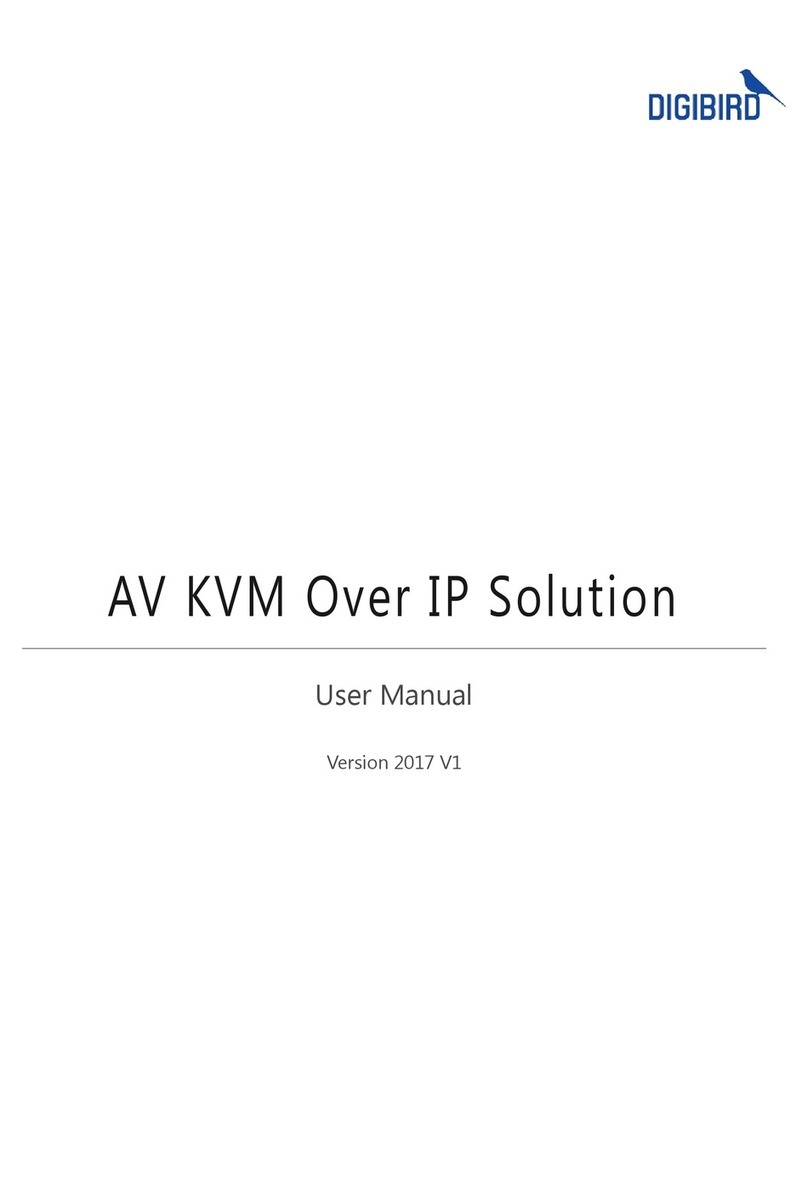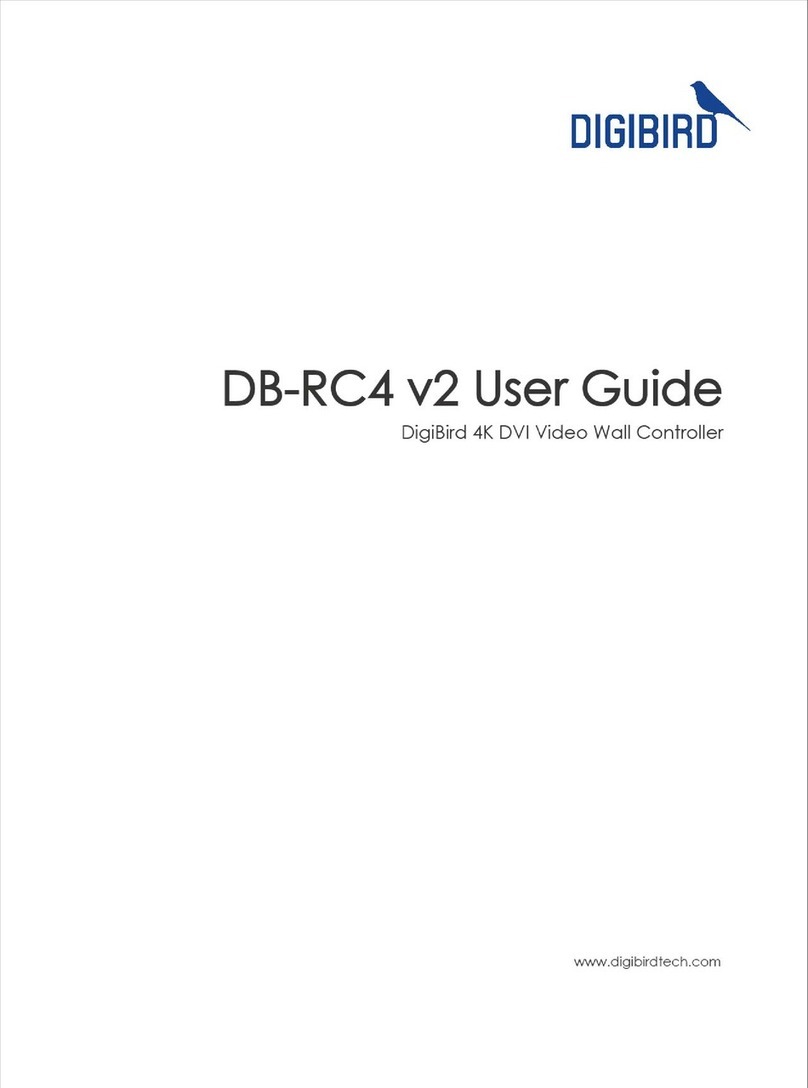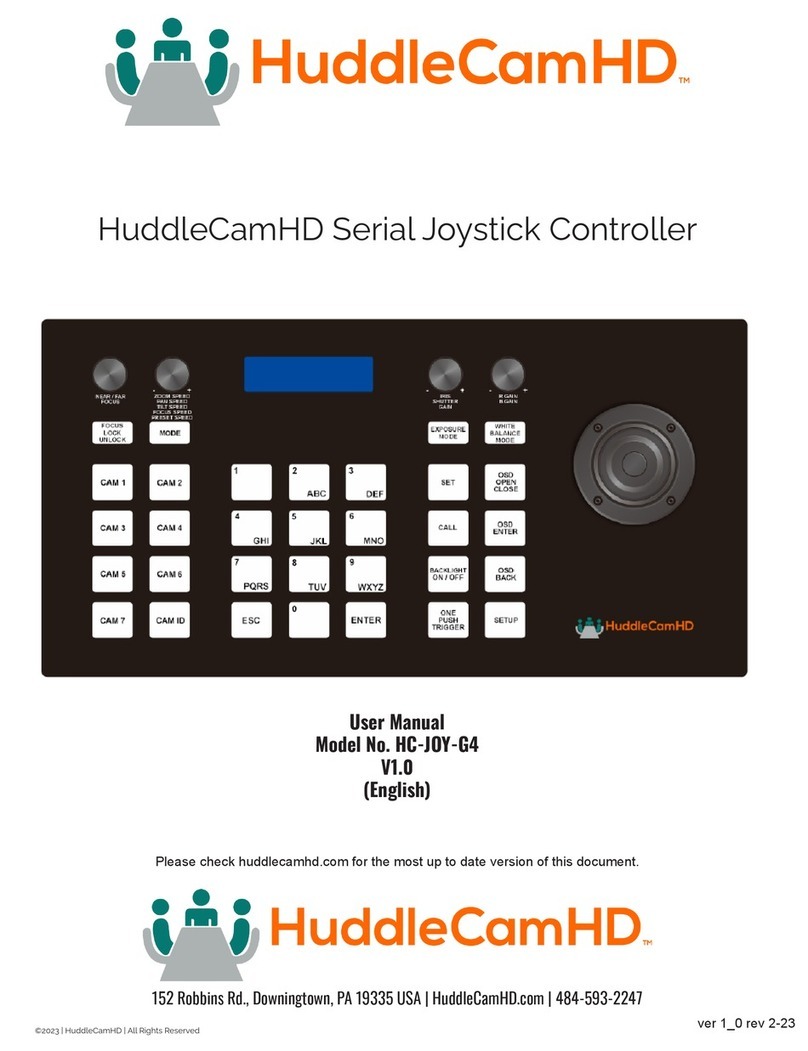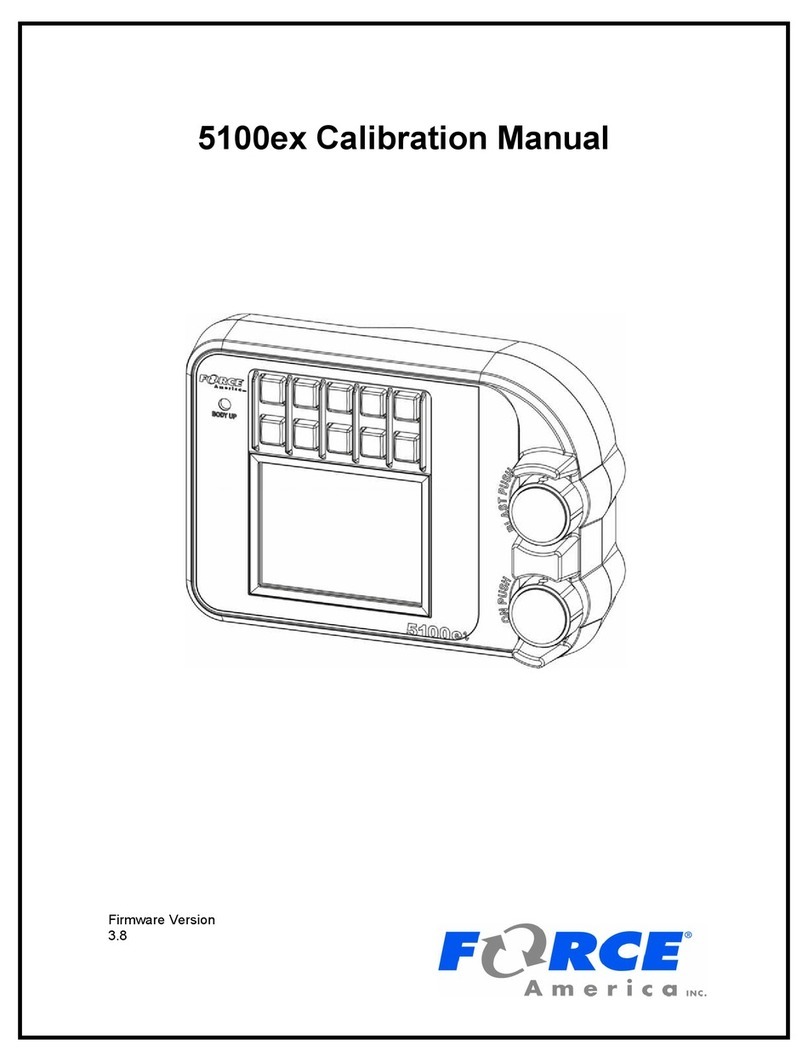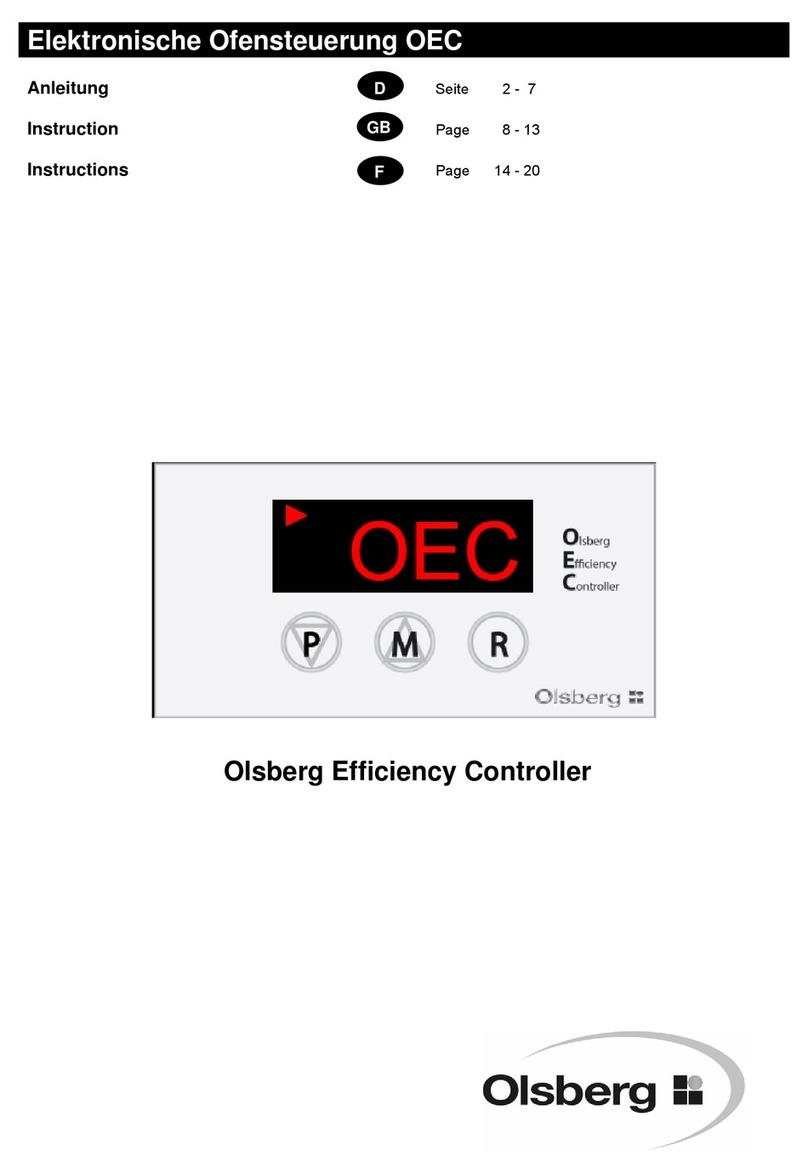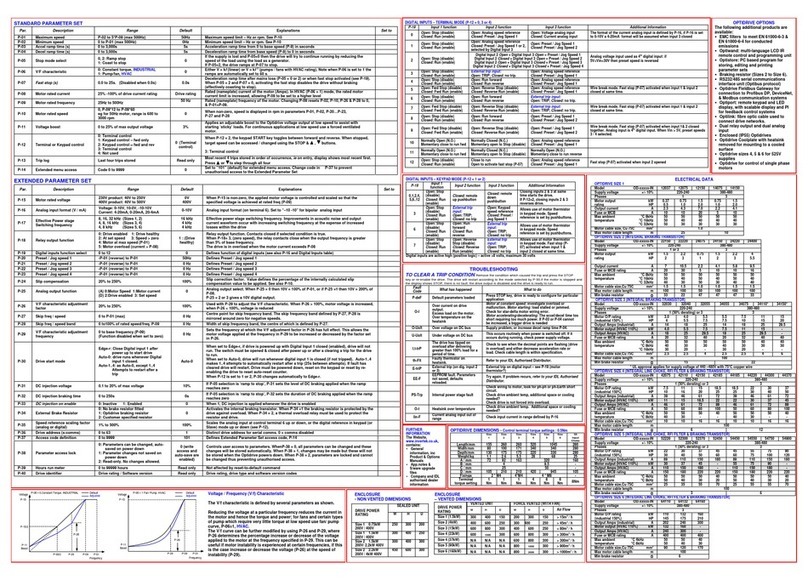DigiBird VWC2-ROC User manual

DigiBird Technology
VWC2-ROC Video Wall Controller
User Manual V1.0

- 1 -
Table of Contents
About This Manual......................................I
Conventions ................................................I
1. Hardware........................................... 1
1.1. Overview ........................................1
1.2. Hardware Interface........................1
1.2.1. 1U-0404.................................. 1
1.2.2. 1U-0408.................................. 1
1.2.3. 1U-0412.................................. 1
1.3. Modify IP via front panel................2
2. Software ............................................ 3
2.1. Instructions ....................................3
2.2. Requirements................................. 3
2.2.1. Hardware requirements.........3
2.2.2. OS requirements ....................3
2.3. Software installation......................3
2.3.1. Software installation..............3
2.4. Software Interface .........................4
3. Software Operation............................ 5
3.1. Communication..............................5
3.1.1. Device Communication ..........5
3.1.2. Revise IP Address ...................7
3.2. Video Wall Configuration...............8
3.2.1. Create New Video Wall ..........8
3.2.2. Output Channel Setting.......... 9
3.2.3. Customized Resolution.........10
3.2.4. Video Wall Mode Setting......11
3.3. Video Wall Layout.........................12
3.3.1. Create Windows ...................12
3.3.2. Switching Signal....................14
3.3.3. Windows Operating..............15
3.4. Layout Management ....................18
3.4.1. Save ......................................18
3.4.2. Read......................................18
3.4.3. Refresh..................................19
3.4.4. Management ........................19
3.4.5. Layout Circle.........................20
3.5. Audio ............................................20
3.6. Input Source Setting.....................22
3.6.1. Rename.................................22
3.6.2. Source Cutting ......................23
3.6.3. Label .....................................23
3.6.4. Background color..................25
3.7. Matrix Switch................................25
3.7.1. Signal Switch.........................25
3.7.2. Clear Video ...........................26
3.7.3. Rename.................................26
4. System Management ........................ 27
4.1. Preview Setting.............................27
4.2. EDID Management .......................27
4.2.1. Read EDID.............................28
4.2.2. Write EDID............................28
4.3. User Management........................28

- 2 -
4.3.1. Add User...............................28
4.3.2. Revise User Information.......28
4.3.3. Delete User...........................29
4.4. Controller Management...............29
4.5. Backup & Restore......................... 30
4.5.1. Backup..................................30
4.5.2. Restore.................................30

使用本手册
I
About This Manual
Thank you for purchasing DigiBird products.
This manual is provided to help you get the most from your VWC2-ROC series controller. It covers
all respects of configuration and operation.
This manual may subject to change without prior notice.
Conventions
Note
To help understand contents in the manual
Notice
Notices have to follow during operation
Warning
Warning for potentially dangerous situation.
「 」
Indicates operating menu in control software.
< >
Indicates keys you should press
→
Indicates procedures or steps need to be conducted.

Hardware
1
1. Hardware
1.1.Overview
VWC2-ROC is a compact video wall controller which delivers 4k/60 visual experiences. Up to 4x
input sources can be displayed simultaneously to LCD wall or LED wall with any size and at any
position.
With capabilities to support embedded audio, VWC2-ROC offers higher flexibility for versatile
applications, such as meeting rooms, small control rooms and digital signage.
1.2. Hardware Interface
VWC2-ROC series have 3x types of chassis.
1.2.1. 1U-0404
Front View
Rear View
Support modify IP address via push button
4x HDMI input, 4x HDMI output, 1x Lan for control, 1x
Lan for preview
1.2.2. 1U-0408
Front View
Rear View
Support modify IP address via push button
4x HDMI input, 8x HDMI output, 1x Lan for control, 1x
Lan for preview
1.2.3. 1U-0412
Front View
Rear View

Hardware
2
Support modify IP address via push button
4x HDMI input, 12x HDMI output, 1x Lan for control, 1x
Lan for preview
1.3. Modify IP via front panel
User can obtain and modify IP address over push button at front panel.
Operation
LCD
1
Initial
2
Press any
3
Switch to IP
4
Enter to check IP
5
Select to modify
6
Confirm
7
Select to modify
8
Press 2s to save

Software
3
2. Software
2.1. Instructions
The software is windows-based client software, which can be used to communicate with video
wall controller and manage video wall display.
2.2. Requirements
2.2.1. Hardware requirements
Computer hardware requirements as below:
Item
Minimum Requirements
Recommended
CPU
Intel Core i3
Intel Core i5 and later
RAW
2G RAM
4GB RAM
HDD
150MB
5G and above
Monitor
1366x768
1920x1080 and above
2.2.2. OS requirements
Microsoft Windows OS requirements as below:
OS
Notes
Windows XP
32/64
Windows 7
32/64
Windows 8
32/64
Windows 10
32/64
2.3.Software installation
2.3.1. Software installation
Download software from DigiBird website and install software by following the wizard.

Software
4
2.4.Software Interface
With user-friendly interface, you can easily manage video wall display.
Interface description
No.
Item
Description
1
Menu Bar
Including Main, Setting and Tools
2
Tools Bar
Tools to achieve different functions
3
Input
Display all inputs in list or thumbnail
4
Virtual VW
Virtual video wall corresponding physical video wall
5
Status
Indicates operating status

Operation
5
3. Software Operation
3.1.Communication
After successfully log in, a window will pop out if failed to communicate with controller. Click
Confirm to start setting, or click Cancel to enter into DEMO mode.
Your control PC can establish connection with controller via serial port or network.
Default connection is UDP communication. TCP not support by this model at current
stage.
3.1.1. Device Communication
3.1.1.1. Network Communication
For Network connection, you have to ensure your control PC IP and controller IP within same LAN
network.
Follow below steps to configure
1. Navigate to Setup, and Click 「Communication 」to enter into setting page.
2. Select Network Setting, input IP address and click OK.

Operation
6
Besides of input IP manually, you can also search controller IP address.
1. Enable Network Setting
2. Click Find IP to find all controllers within network.
3. Select target controller
4. Confirm to complete setting.
If no controller has been detected, please ensure whether PC IP and controller IP within
same network.
3.1.1.2. Serial Port Communication
Connect controller to control PC via serial cable.
Follow below steps to configure:
1. Enable COM Setting.
2. Select corresponding COM port from drop down list.
3. Confirm to complete setting.

Operation
7
COM port should be vacant.
3.1.2. Revise IP Address
3.1.2.1. LAN Communication
1. Select Network Setting, click Find IP to view all controllers within the LAN.
2. Select target controller and click Advanced.
3. Input new IP address and click Revise
3.1.2.2. Serial Port Communication
1. Connect controller to your control PC via serial cable.
2. Select available port from drop down list.
3. Click Advanced and select Read Config From COM obtain controller IP address.
4. Input new IP address, and click Revise Config via Serial Port to complete.

Operation
8
3.2.Video Wall Configuration
3.2.1. Create New Video Wall
Connect controller to video wall correctly via video cable.
1. Navigate to Setup and Click Video Wall.
1. Configure video wall parameters at Video Wall Configuration. Refer 3.3.3 Parameter
for more details.
2. Allocate output channel to corresponding screen. Refer 3.2.3 Output Channel Setting
for more details.
3. Click Confirm to complete setting.

Operation
9
Parameter
Below table is description of parameter.
Screen Resolution
Select desired screen resolution.
Support customized resolution. Refer
3.2.4 Screen Resolution Setting for more
details.
Video Wall
Input video wall Rows and Columns
Sub Screen
Virtual sub screen of physical screen to
help locate window position. Default is
2x 2.
Mode
With options of LCD Wall, Matrix, LED
wall. Refer 3.2.5 Video Wall Mode
Setting.
Bezel
Under LCD mode, can input bezel
information as compensation.
Show Channel
Display output channel number on
screen, to indicate connection
relationship
Hide
Disable channel number display
3.2.2. Output Channel Setting
When configure video wall, output channel will automatically map to connected screen from left
to right and from top to bottom.
•For irregular video wall, if the screen is not installed physically. Can click that screen from
software, right click and apply No Output.

Operation
10
•To change mapping relationship between output channel and screen, you need to select
target screen and double click target output channel.
Apply Auto Pair to pair unconfigured channel to available screen.
3.2.3. Customized Resolution
If offered resolution in library can not meet demand, user can customize resolution upon demand.
3.2.3.1. Add Resolution
Click Add and input required parameters at Resolution Options. Confirm to complete.
3.2.3.2. Revise Resolution
Click Advanced and input required information to revise current resolution at popped out window.

Operation
11
3.2.4. Video Wall Mode Setting
3.2.4.1. LCD Mode
For LCD and DLP video wall, please select LCD wall mode. Under this mode, you can input bezel
information by pixel as bezel compensation to ensure the whole image is unified to avoid image
tearing and distortion.
1. Horizontal bezel indicates the space between 2x adjacent screens. The space
includes right bezel of left screen and left bezel of right screen and measuredin pixels.
2. Vertical bezel indicates the space between 2x adjacent screens. The space includes
bottom bezel of top screen and top bezel of bottom screen and measured in pixels.
Pixel is calculated by physical width of horizontal bezel divides monitor size, then multiple monitor
resolution.
3.2.4.2. LED Mode

Operation
12
As LED display areas, which are powered by sending card, are not same, need to apply LED Mode
to configure.
Select one screen and set up Row height and Column Width
1. Row height of screen indicates the row height where screen located in pixel.
2. Column width of screen indicates the column width where screen located in pixel.
3.2.4.3. Matrix Mode
If you want to activate matrix functions, need to select Matrix Mode. Controller will auto detect
all available output channel. Please refer 3.7 Matrix Switching for more details.
3.3.Video Wall Layout
After video wall created, user can create new windows and manage window display by resizing,
roaming and locking.
3.3.1. Create Windows
There are four methods to create new windows.
1. Arbitrary creating. Click to select one source in the inputs list, then press left key and
drag to desired position to release.

Operation
13
2. Overlay Creating. If you want to create a window on existing window, please press
<Ctrl> and arbitrary create window.
Single Screen. Select one input, drag it to virtual video wall and release. The window
will auto fit the screen which your mouse was located.

Operation
14
3. Precisely Creating. Select target input, Click New, and complete required information.
Window parameters are descried in below table.
No.
Parameter
Description
1
Name
Display input source name
2
Coordinates
To locate window position by pixel. Take left top corner as valid.
3
Size
et window height and width
3.3.2. Switching Signal
There are 2x methods to switch signal
1. Select one window at virtual video wall, double click target signal from inputs list to
switch.
2. Drag one input source and drop to a window to switch.

Operation
15
3.3.3. Windows Operating
Basic window operation includes Set Top, Set Bottom, Resize, Clear, etc.
3.3.3.1. Window Button
Through 4x buttons of top right corner, you can manage window display.
Button description as shown in below table.
No.
Button
Description
1
Zoom in this window to fit for occupied sub screen.
2
Zoom in this window to full screen.
3
Resume to previous size.
4
Close this window.
3.3.3.2. Window Setting

Operation
16
Right click to call out setting menu:
No
Options
Description
1
Top
Set window to top
2
Bottom
Set window to bottom
3
Up
Move up by one layer
4
Down
Move down by one layer
5
Locked Position
Window can not be moved
6
Group
Select multiple windows and group them
7
Lock the aspect
ratio
Remain aspect ratio when resizing
7
Fit to current sub
screen
Zoon window to fit to screen where window top left corner located.
8
Fit to occupied
screen
Zoom window to fit to occupied screens
9
Full screen
Zoom window to entire video wall
10
All fit to single
screen
Zoom all window to corresponding screen
11
Close
Close window
13
Properties
Set up widow title, position and size.
Can move mouse cursor on window boarder and drag to resize window.
3.3.3.3. Toolbar Button
Windows can be managed from Windows Operation, Windows Layer and Properties.
Description of Toolbar button:
Table of contents
Other DigiBird Controllers manuals