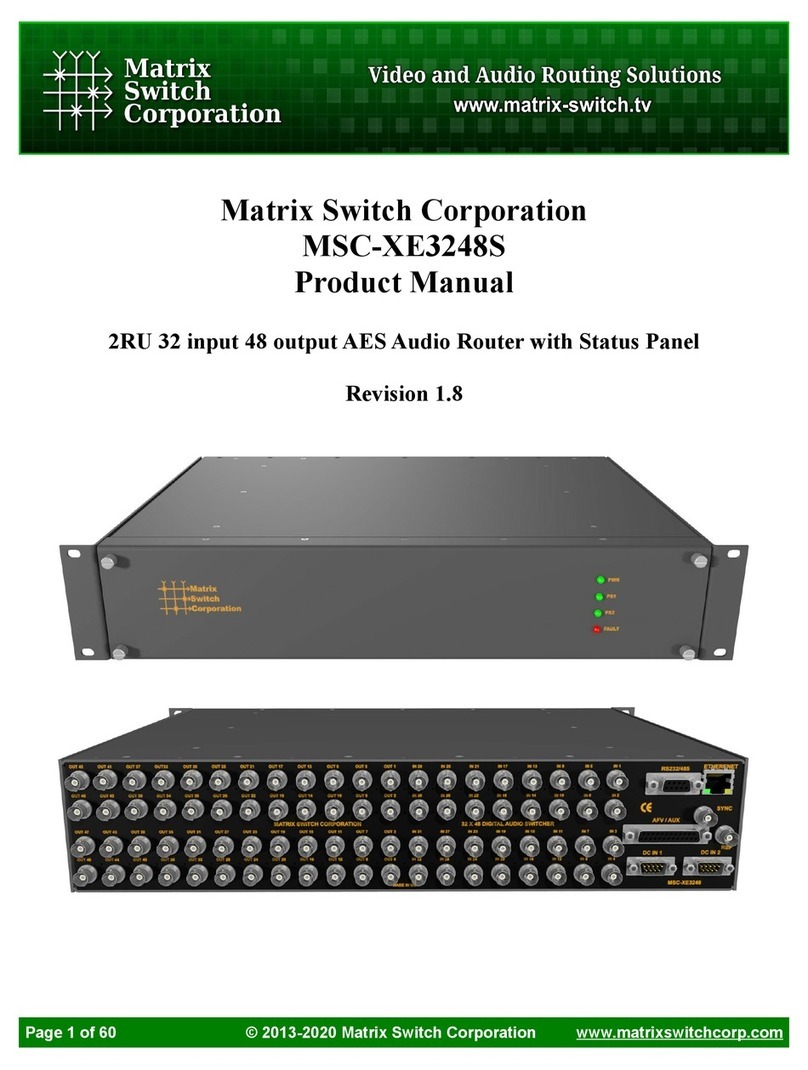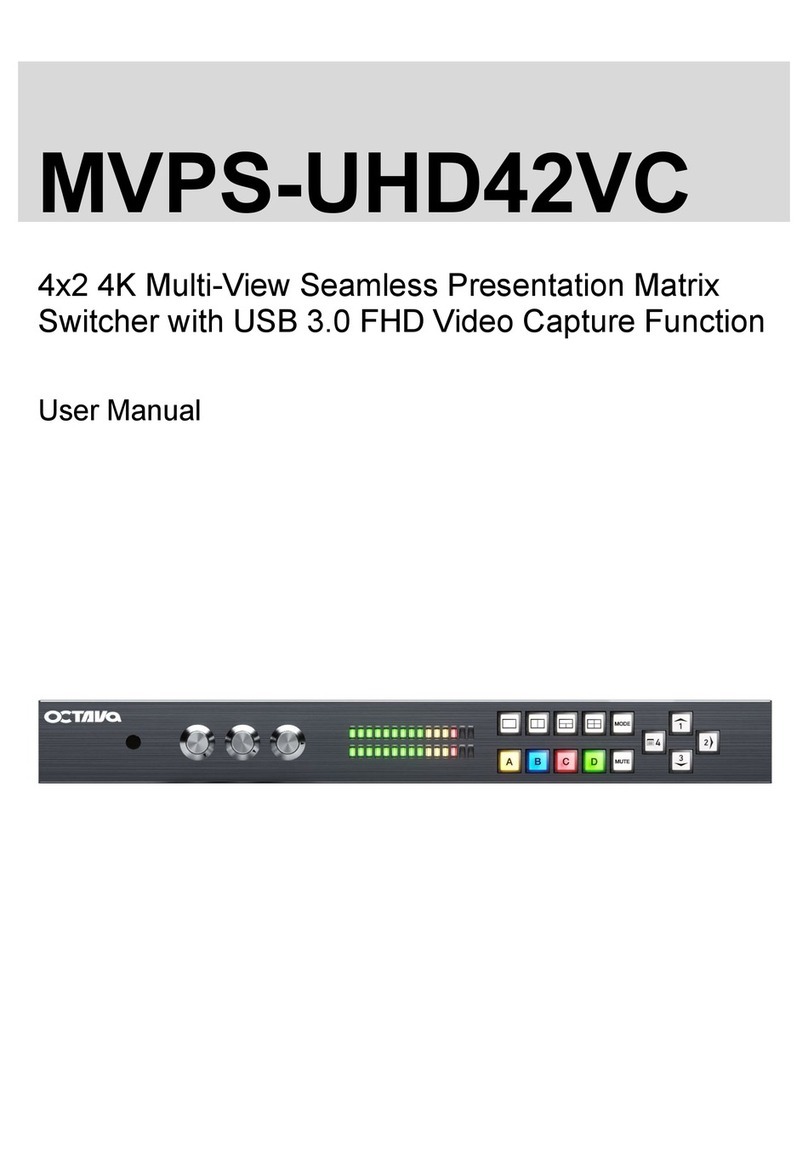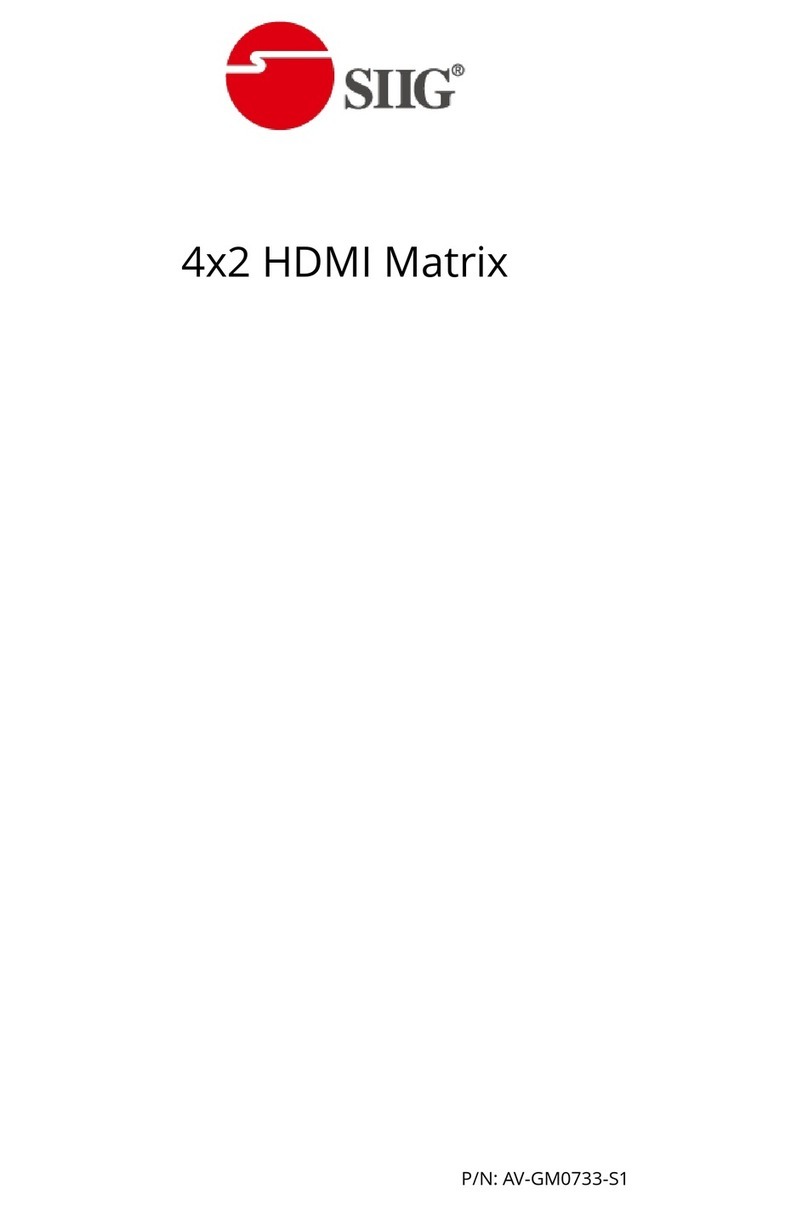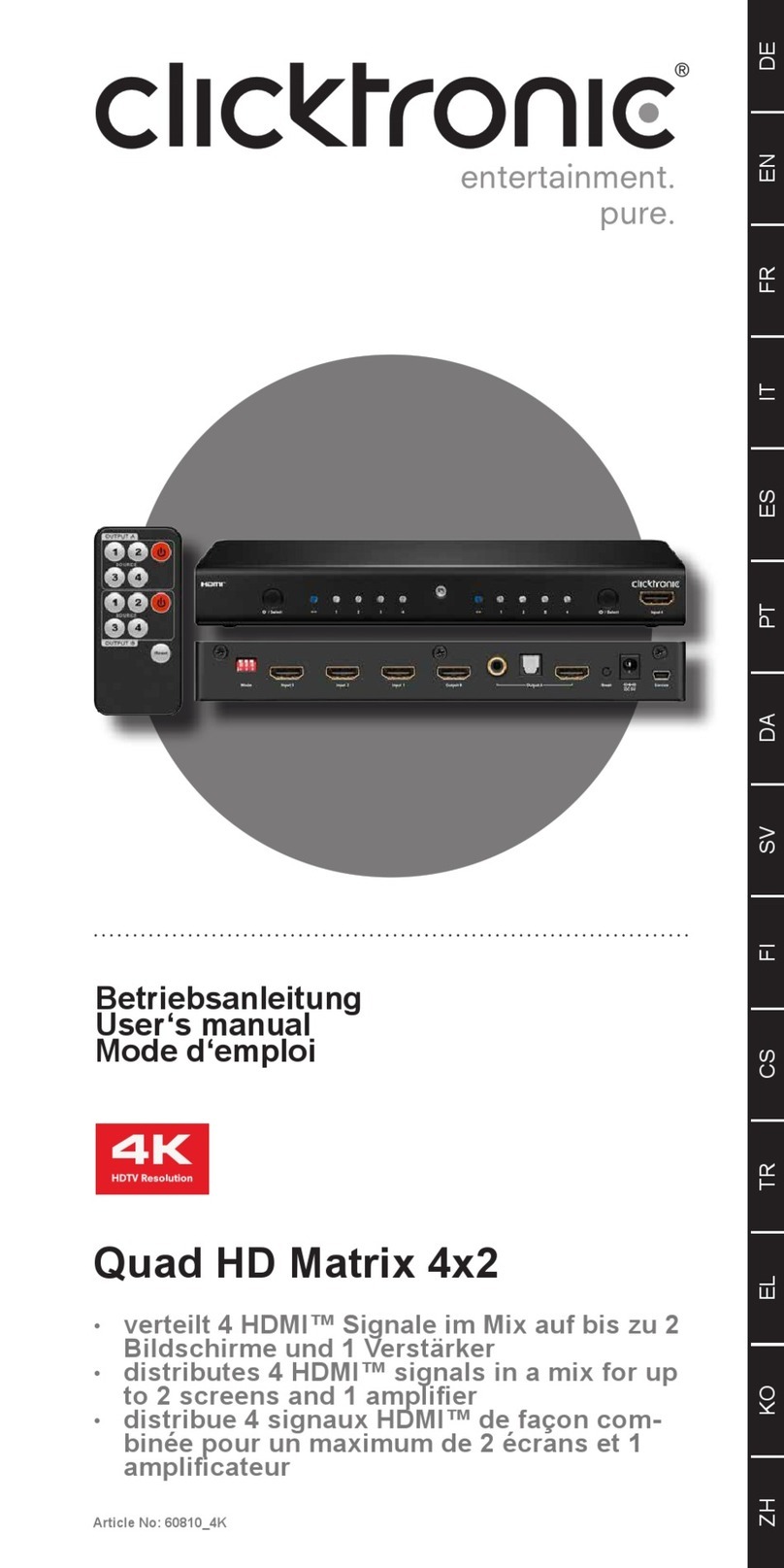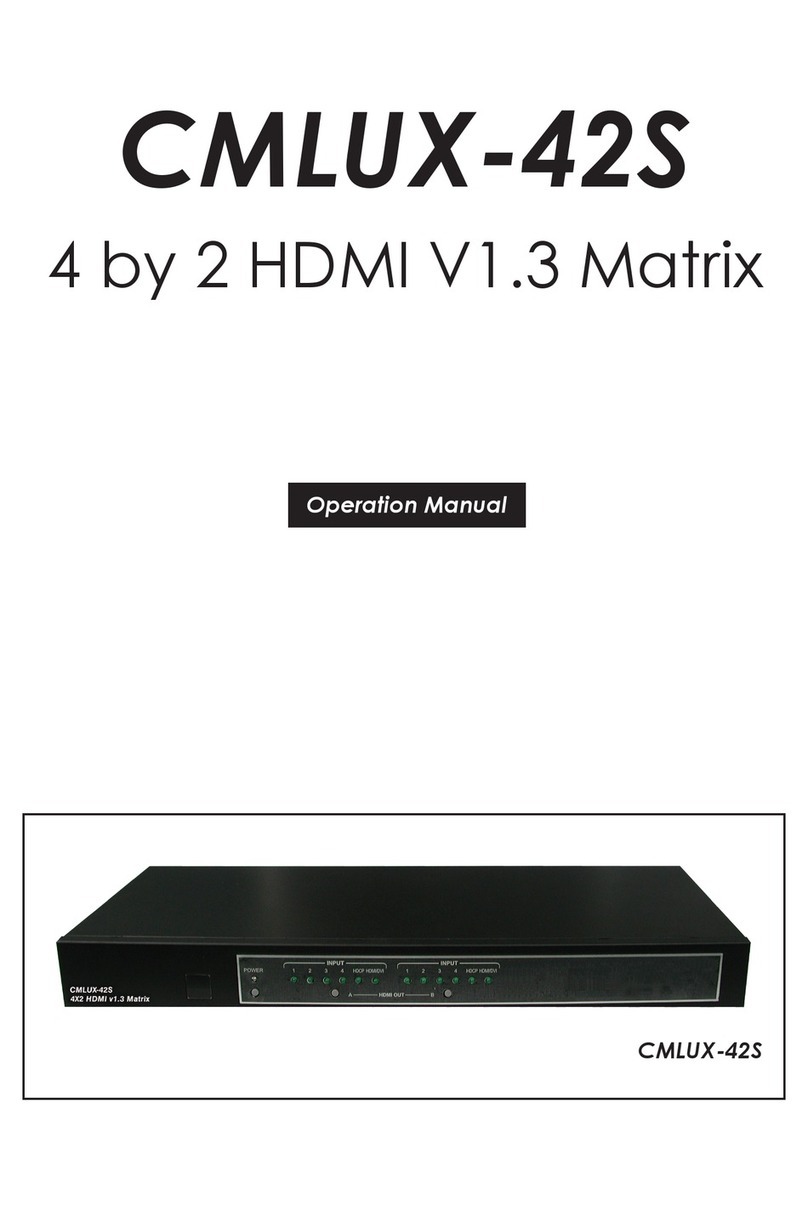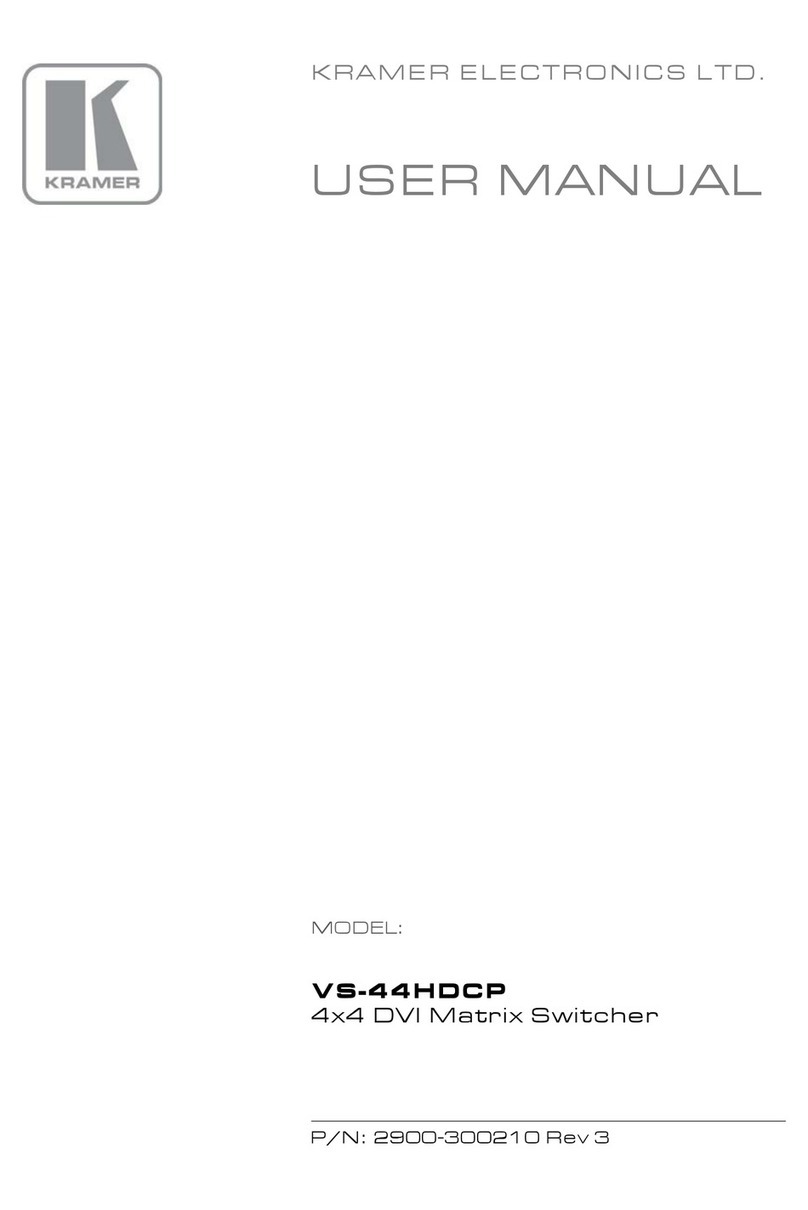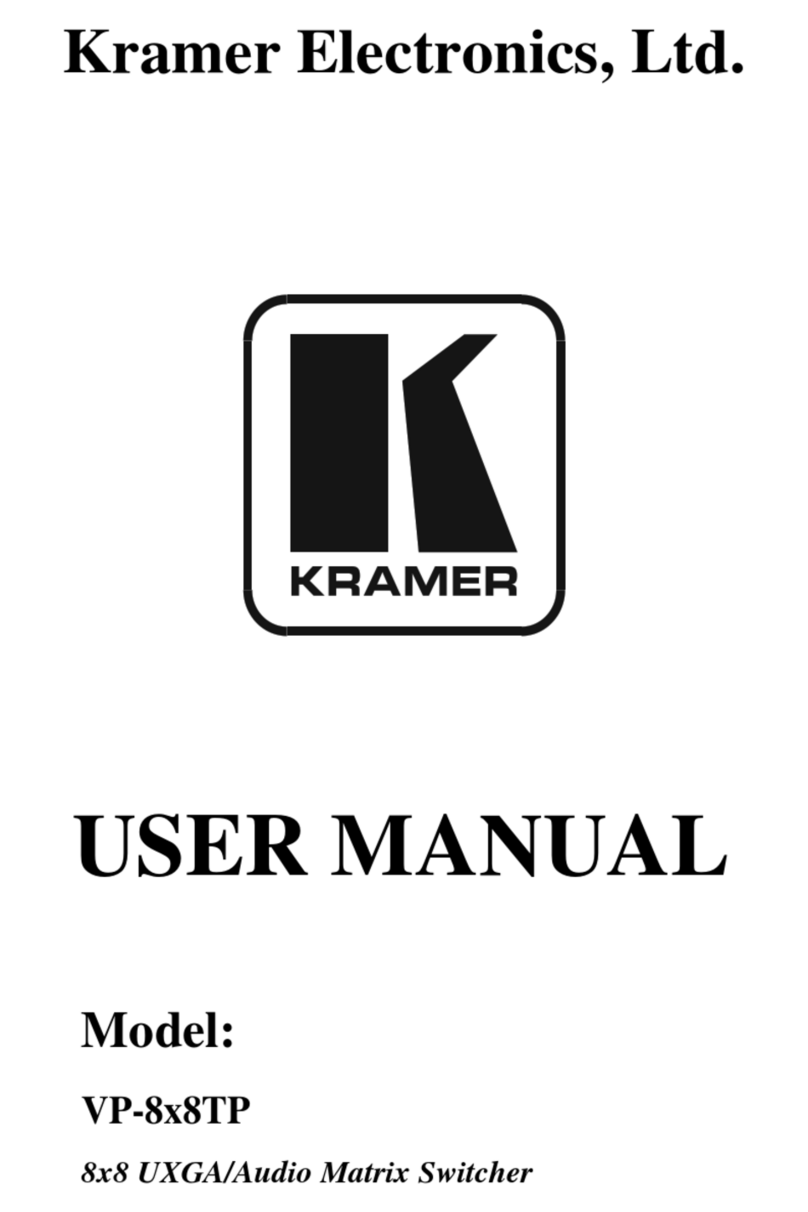DigiBird DB-AVCLink User manual

AV KVM Over Fiber Matrix Switcher
User Manual
Version 2017 V1

Contents
Contents
WELCOME 1
ABOUT THIS MANUAL 1
CAUTIONS AND NOTES 1
COPYRIGHT 1
TRADEMARKS 2
DISCLAIMER 2
INTRODUCTION 3
MATRIX DEVICE 3
FRONT PANEL 3
REAR PANEL 5
SET IP ADDRESS 7
OPTIC TRANSFER UNIT 8
SETUP 10
SOFTWARE 11
LOGIN 11
OVERVIEW 12
DASHBOARD 12
SETTINGS 13
SWITCH 13
KVM 15
SET KVM CHANNEL 15
OSD 16
PREVIEW OF CURRENT STATUS 21
SCENE 21
SAVE 21
PREVIEW 22
RECALL 23
RENAME 23
DELETE 23

Contents
PORT CONFIGURATION 23
CONFIGURE PORTS 24
RENAME THE PORT 25
KVM STATUS 25
AUDIO CONFIGURATION 26
RESOLUTION 26
ALARM 29
USERS 30
ADD A USER 30
AUTHORITIES 31
EDIT 34
DELETE 34
BACKUP AND RESTORE 35
BACKUP 35
RESTORE 36
UPGRADE 38
FACTORY CONFIGURATION 38
RUNNING RATE 39
SINGLE FIBER MODE 39
FACTORY CONFIG 40
LICENSE 41
APPENDIX 42
GLOSSARY 42

Welcome
1
Welcome
About This Manual
This Manual is applicable to AVCLink (AV KVM Over Fiber Matrix Switcher). Thank you
for choosing DigiBird, please read this manual carefully before using the product.
All pictures in this manual are only for reference, information in this document is subject
to change without notice.
Cautions and Notes
The following symbols are used in this manual:
Notes
The necessary hints, additions and explanations to help you to understand the con-
tent of the manual more clearly.
Cautions
This symbol indicates best practice information to show recommended
and appropriate manner to use this product efficiently.
Warnings
The important operating instruction that should be followed to avoid any potential
damage to hardware or property, data loss, or personal injury.
The following spellings are used in this manual:
Spelling
Description
<key>
Description of a key on the keyboard
<key + key>
Press keys simultaneously
<key, key>
Press keys successively
[Menu item]
Description of a menu item in the software
Copyright
All rights reserved by DigiBird®, © 2017.
No portion of this manual may be reproduced in any manner without the prior written
consent of DigiBird®.

Welcome
2
Trademarks
All trademark and trade names mentioned in this document are acknowledged to be
the property of their respective owners.
Disclaimer
While every precaution has been taken during preparation of this manual, the manufacturer
assumes no liability for errors or omissions. The manufacturer assumes no liability for damages
resulting from the use of the information contained herein.
The manufacturer reserves the right to change specifications, functions, or circuitry of the prod-
uct without notice.
The manufacturer cannot accept liability for damage due to misuse of the product or due to
any other circumstances outside the manufacturer’s control (whether environmental or instal-
lation related). The manufacturer shall not be liable for any loss, damage, or injury arising di-
rectly, indirectly, incidentally, or consequently from the use of this product.

Introduction
3
Introduction
DB-AVCLink is a powerful KVM matrix switcher, which completely transmits audio,
video and KVM signal via fiber optical or twist pair without losses and latency, widely
used in application of utility, security, government, and financial industry, etc.
DB-AVCLink consists of Matrix Device and Optic Transfer Unit. The chassis sizes are 8U
and 26U; and the Optic Transfer Unit means Transmitter and Receiver.
Matrix Device
Front Panel
8U chassis (160x ports)
The front panel of the 8U chassis is shown as below. You are able to change the IP
address via the front panel,see Set IP Address for details.
26U chassis (576x ports)
The Front Panel of 26U chassis is shown as below. You are able to change the IP address
via the front panel,see Set IP Address for details.

Introduction
4

Introduction
5
Rear Panel
The rear panel consists of below main slots:
Input / Output Port
Mixed dual-optical I/O ports, which can be defined to be input when connected
with the transmitter/ Tx or to be output when connected with the receiver/Rx.
Input Slot
The slot to populate the input card, that includes eight (8x) pairs of dual-optical
ports to be connected with the transmitter/Tx.
Output Slot
The slot to populate the output card, that includes eight (8x) pairs of dual-optical
ports to be connected with the receiver/Rx.
CMC Slot
The Confidence Monitoring Slot to populate the CMC (Confidence Monitoring
Card) card for local monitoring.
Control Slot
Slot for control board. There are two control board to ensure the system running
as normal.Populated with Dual Control cards for backup.
Power Slot
The slot for the PSU (Power Supply Unit).
Fan Slot
The slot for the cooling fans with auto adjustment feature.
Please tighten the screws when insert the card into the slot.
8U chassis (160x ports)
The 8U chassis includes twenty (20x) I/O slots (no matter input or output), two (2x)
control slots, one (1x) CMC slot, and two (2x) PSU slots.

Introduction
6
26U chassis (576x ports)
The 26U chassis includes thirty-six (36x) input slots, thirty-six (36x) output slots, two
(2x) control slots, one (1x) CMC slot, and two (2x) PSU slots.

Introduction
7
Set IP address
Operation
OSD

Introduction
8
Indicators
POWER
Power indicator.
IR
IR indicator. (Reserved for future use.)
RUN
RUN indicator: illuminate when operating normally.
Optic Transfer Unit

Introduction
9
DVI Transmitter
Front Panel
Rear Panel
DVI Receiver
Front Panel
Rear Panel
HDMI Transmitter
Front Panel
Rear Panel
HDMI Receiver
Front Panel
Rear Panel
4K HDMI Transmitter
Front Panel
Rear Panel
4K HDMI Receiver
Front Panel
Rear Panel
DP Transmitter
Front Panel
Rear Panel
4K DP Transmitter
Front Panel
Rear Panel
VGA Transmitter
Front Panel
Rear Panel

Introduction
10
SDI Transmitter
Front Panel
Rear Panel
SDI Receiver
Front Panel
Rear Panel
Setup
For the first time, users are recommended to test your matrix prior to install for your
project. This will assist you to avoid any cabling problems, and start to integrate with
your system more efficiently.
Setup of the matrix
1. Install the I/O cards (usually be populated well by DigiBird)
2. Connect RX and TX to the I/O ports
3. Connect keyboard, mouse, and monitor to the RX
4. Connect sources (server, DVD, computer, media player, workstation…) to the TX
5. Connect the matrix to the power supply
6. Connect the control computer to the control card via RJ45 or RS232 port.

Software
11
Software
Darwin AVCLink Control System is a web-based software platform.
This manual is based on an 8U Matrix. The connection diagram is shown as below.
Login
You should open the Browser, such as chrome, to visit the Darwin AVCLink Control
System. The control computer and the Matrix must be in the same LAN network under
the same domain.
Open the Chrome and input the IP of the Matrix, then press the <Enter> key. The
default IP address of the Matrix is 192.168.1.200. You can change the IP address
through the push buttons on the front panel, see “Set IP address”for details.
You can input the user name and password in the Login page. The default user
name is “admin”, the password is “123”, which can be changed after login.

Software
12
Overview
Dashboard
The dashboard is shown as below when you login successfully.
Scene
If you save a configuration as a scene, the scene will be listed here.
You can recall, rename, delete, or preview a scene under right-click
menu.
Toolbar
The toolbar includes some function buttons, you can enter the dash-
board, logout, save scenes, refresh system, preview configuration,
and search ports through the filter.
Input /Output Ports
Here lists all the Input /Output ports you set, and the system will
automatically detect the available ports.
Switching Relations
In this area, system will display the input and output ports that you
selected.
Execution Area
Click the [OK] button to confirm, system will execute switching and
KVM operation. Click the [Cancel] button to abandon.
Tool bar details:
1
2
3
4
5

Software
13
Settings
Click the icon in the toolbar to enter the settings. The [Settings] includes: Config,
user management, backup, alarm, system upgrade, and device license etc.
The 8U’s port property supports custom-defined. When the matrix you use is an 8U
chassis, you can see the [Unconfigured ports] in the middle of the page. The unconfig-
ured ports are not connected to the sources or monitors and can be preconfigured as
input or output, see Configure Ports for details.
Switch
Switching a video resource to any display(s). The operation is as follows:
Select an input signal in the [Input ports] list.

Software
14
Select any output port(s) in the [output ports] list which you want to switch
to. You can also select all output ports by clicking [Select all] button on the
upper right corner of the [Output ports] list. (To cancel a selected port, click
the port again.)
Click [Cancel] to abandon your selection.
Click [OK] to enable the switching.

Software
15
KVM
Set KVM channel
If you want to use the keyboard and mouse (referred as KM hereafter) to switch and
control all resources, you should connect the keyboard and mouse to the RX through
the USB cable, connect the resources to the TX through the USB cable as well.
Then you are able to setup via this software:
Select an input port, then the selected output ports will be listed on the right.
In the [Output ports] list, click the icon of an output port which you want
to use KVM via. The [Switching Relations]list will show the output ports you
selected.

Software
16
Click [OK] button, then you can control the selected resource that connected
to the TX by the KM.
OSD
Press <Ctrl + Shift + Alt + I> keys on the keyboard that connected to the RX to enable
the OSD. You are able to switch any resource or enable the KVM.
1、Login
Press <Ctrl + Shift + Alt + I> on the keyboard to enable OSD.

Software
17
Input username and password (Default username: admin; password: 123).
Press <Enter> key to move the curser to [OK] button, and press <Enter> key
again to login.
2、Switch
You will enter the [SOURCES] interface after you login. The [SOURCES] inter-
face will list all ports online and offline, the gray highlighted means that offline
and the white one means that on line.
Table of contents
Popular Matrix Switcher manuals by other brands

Converters.TV
Converters.TV 986 Operation manual
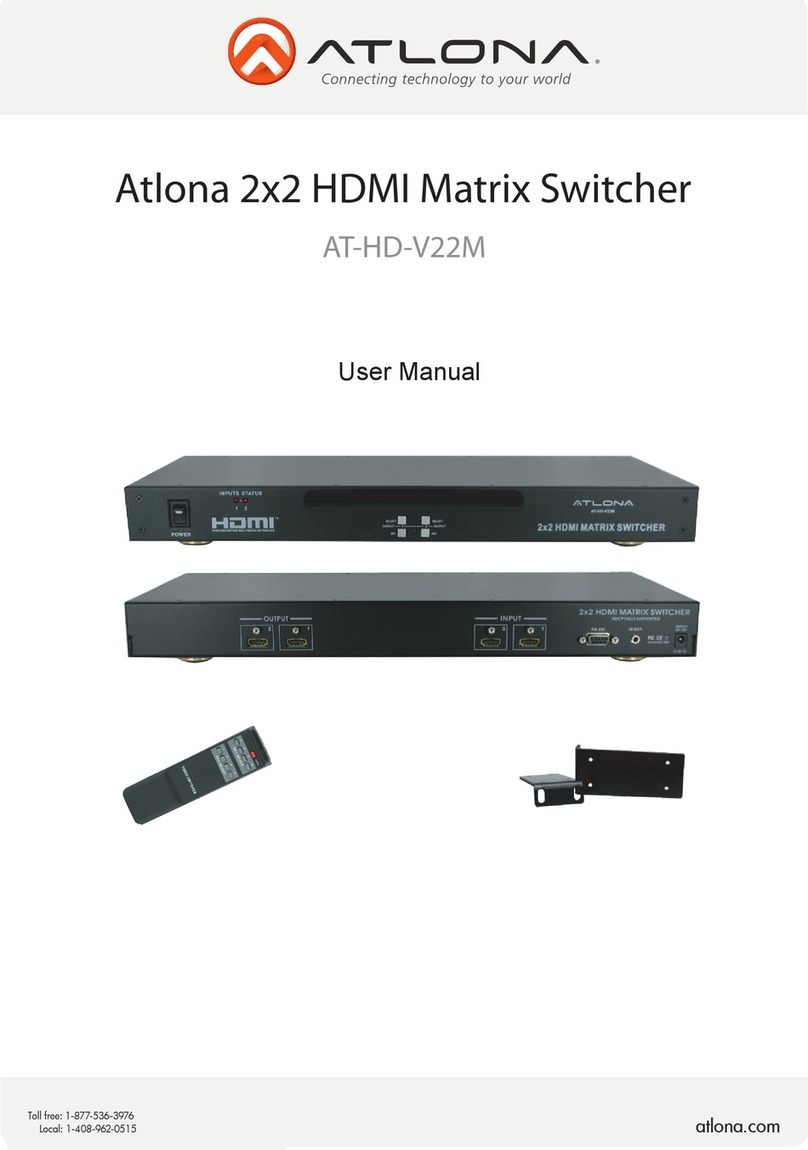
Atlona
Atlona AT-HD-V22M user manual
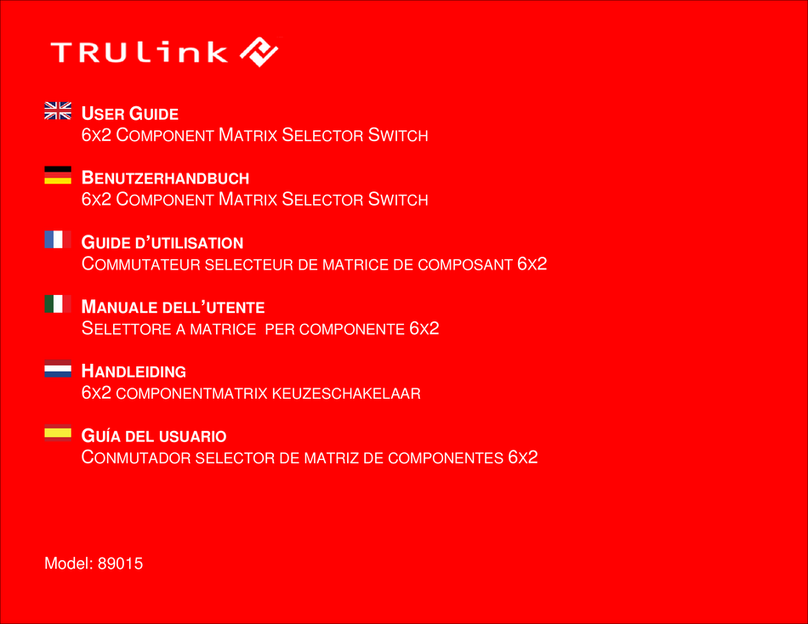
TRUlink
TRUlink 89015 user guide

Panasonic
Panasonic Matrix System150 WJ-SX155 Brochure & specs
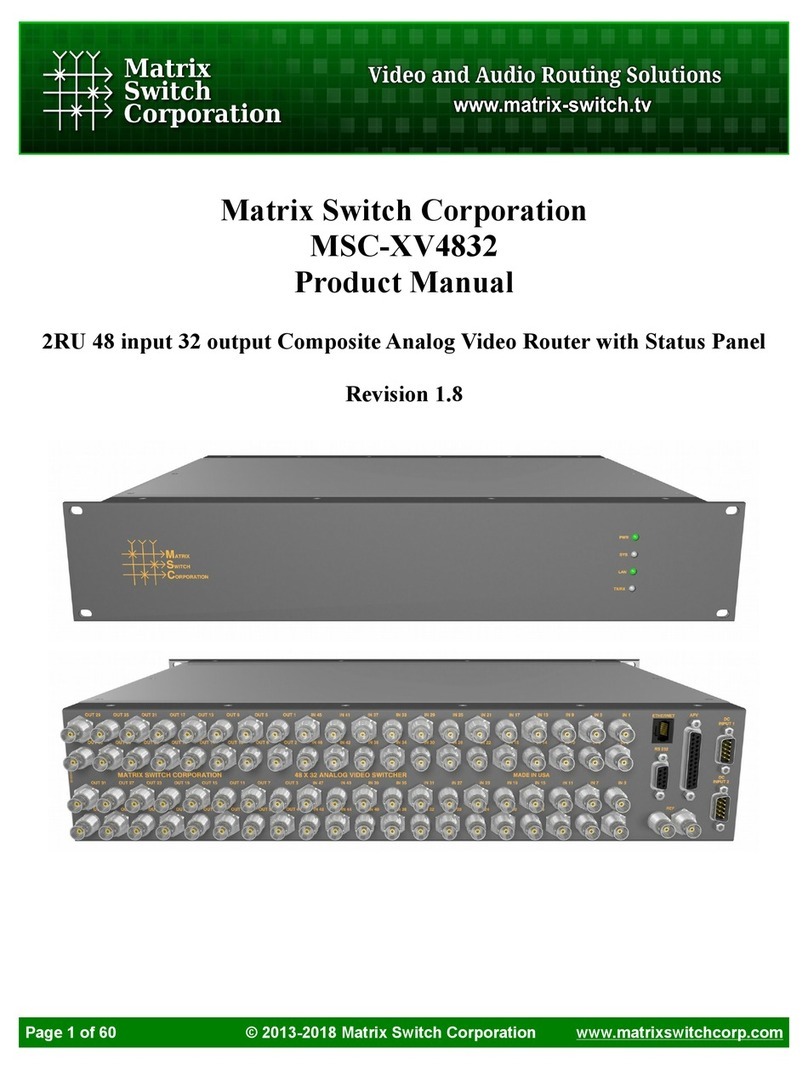
Matrix Switch Corporation
Matrix Switch Corporation MSC-XV4832 product manual

Shinybow USA
Shinybow USA SB-8804LCM instruction manual