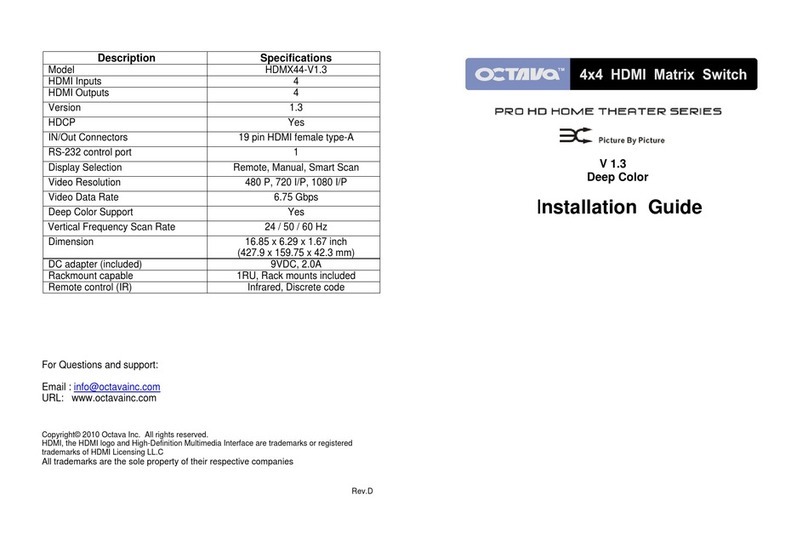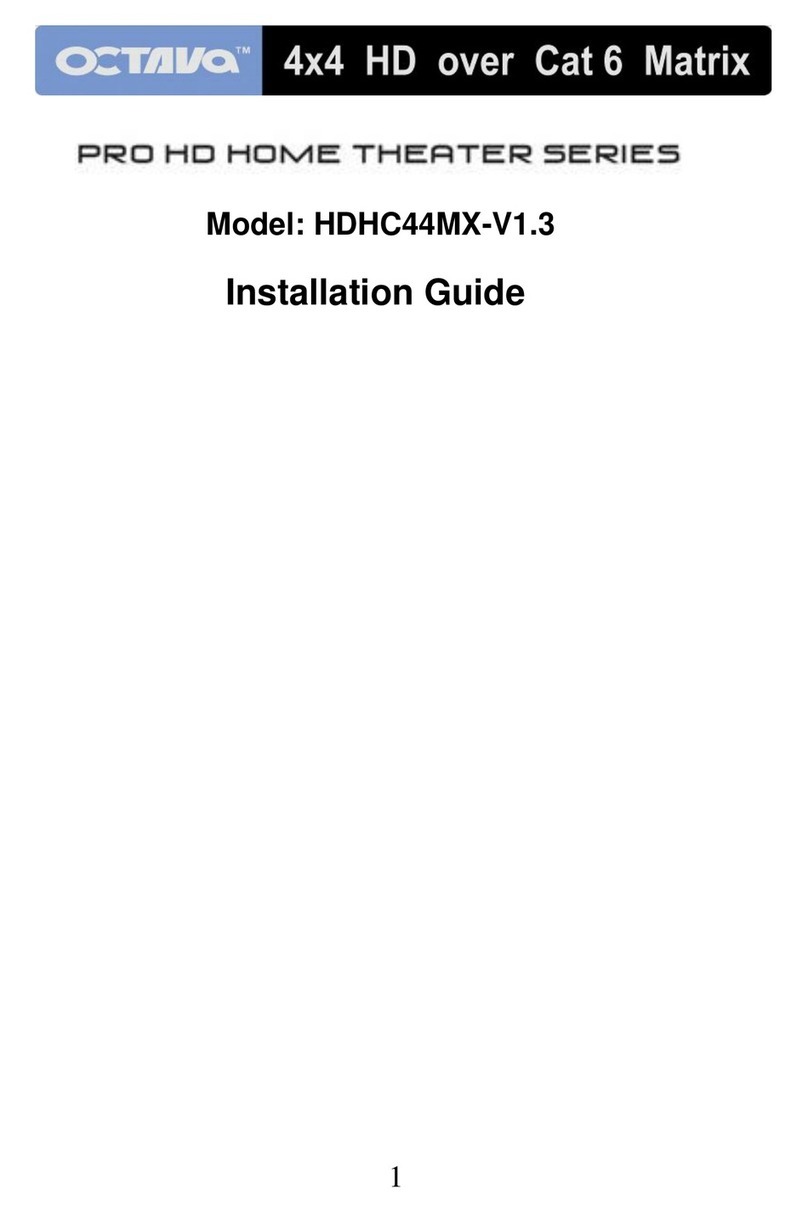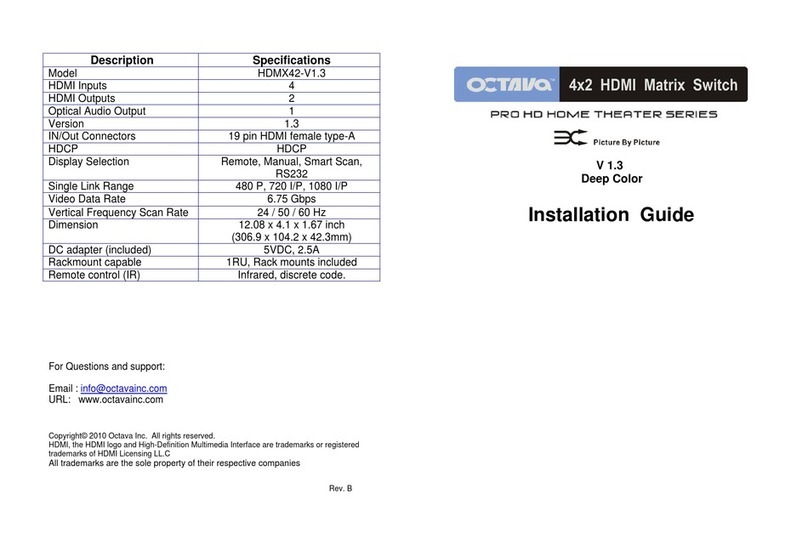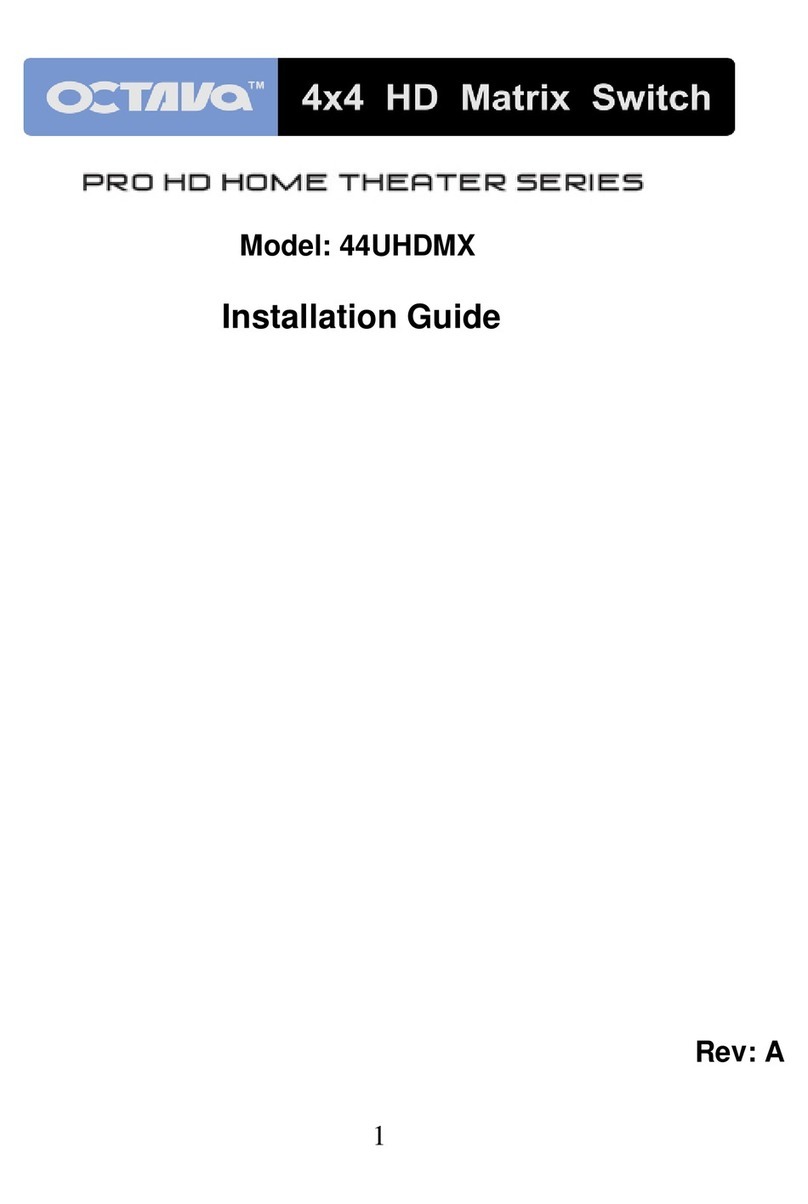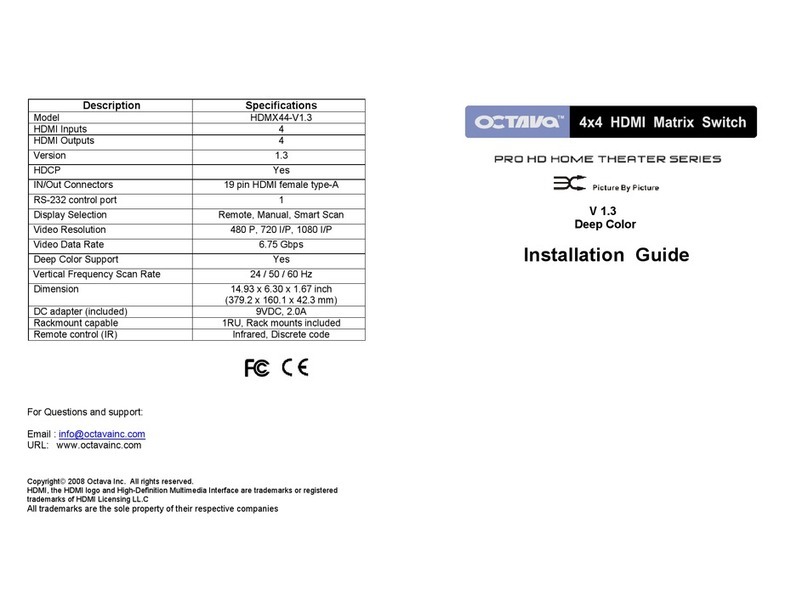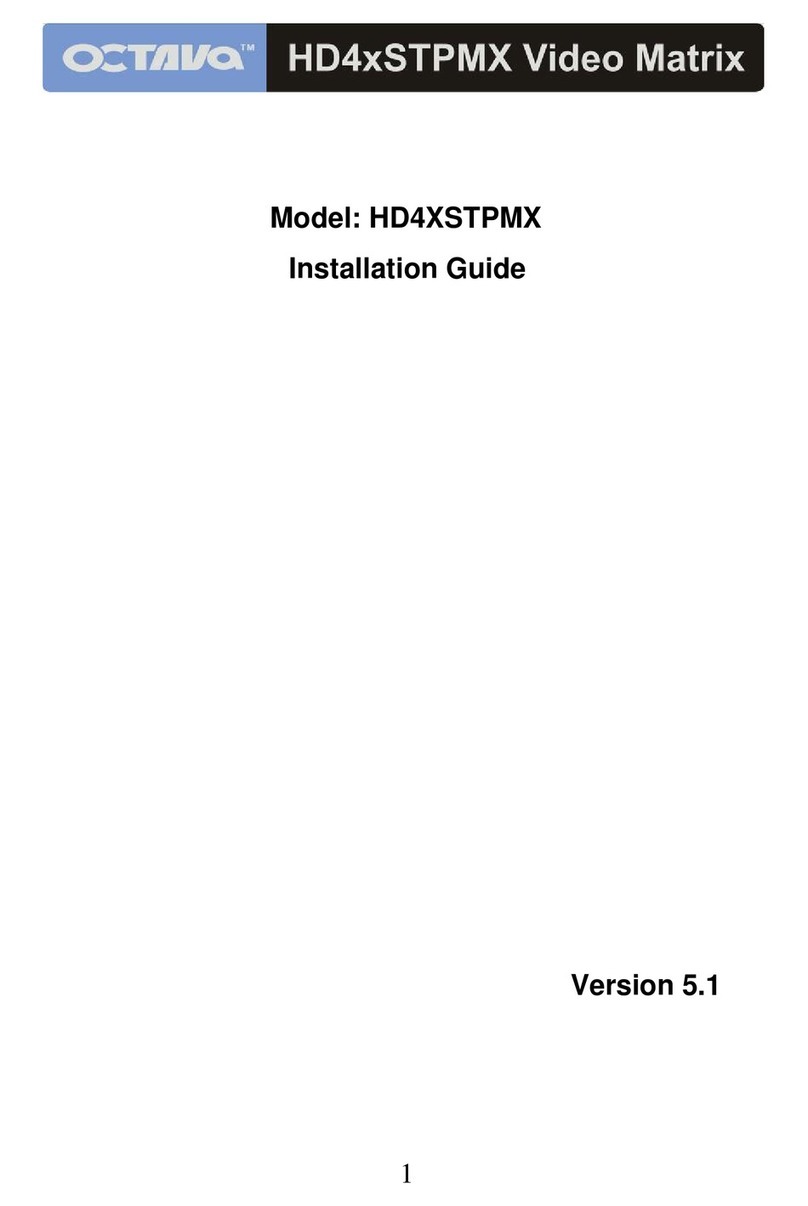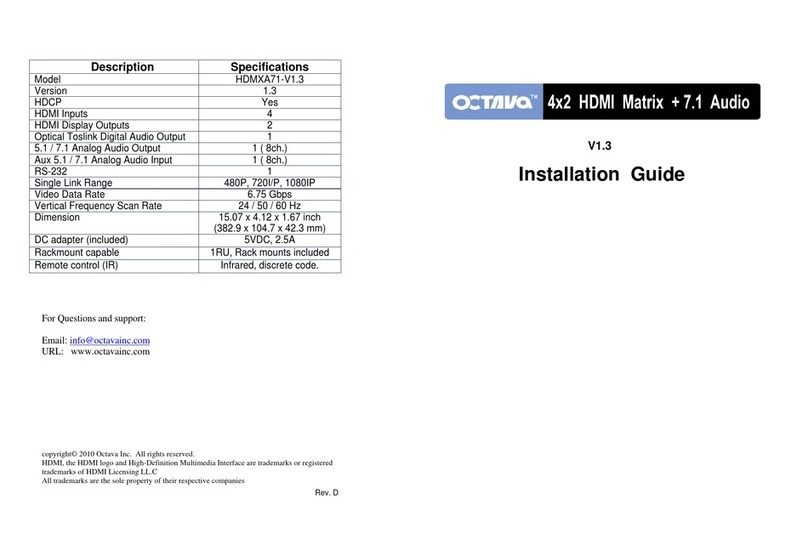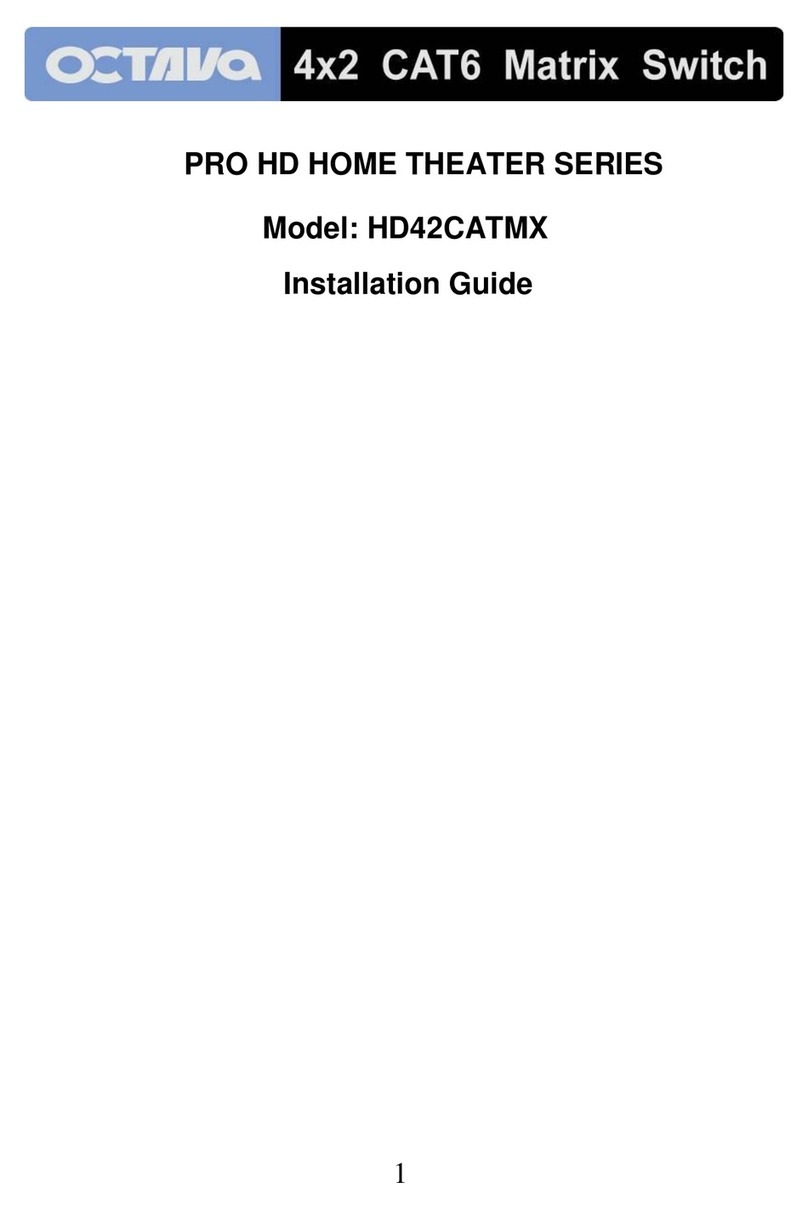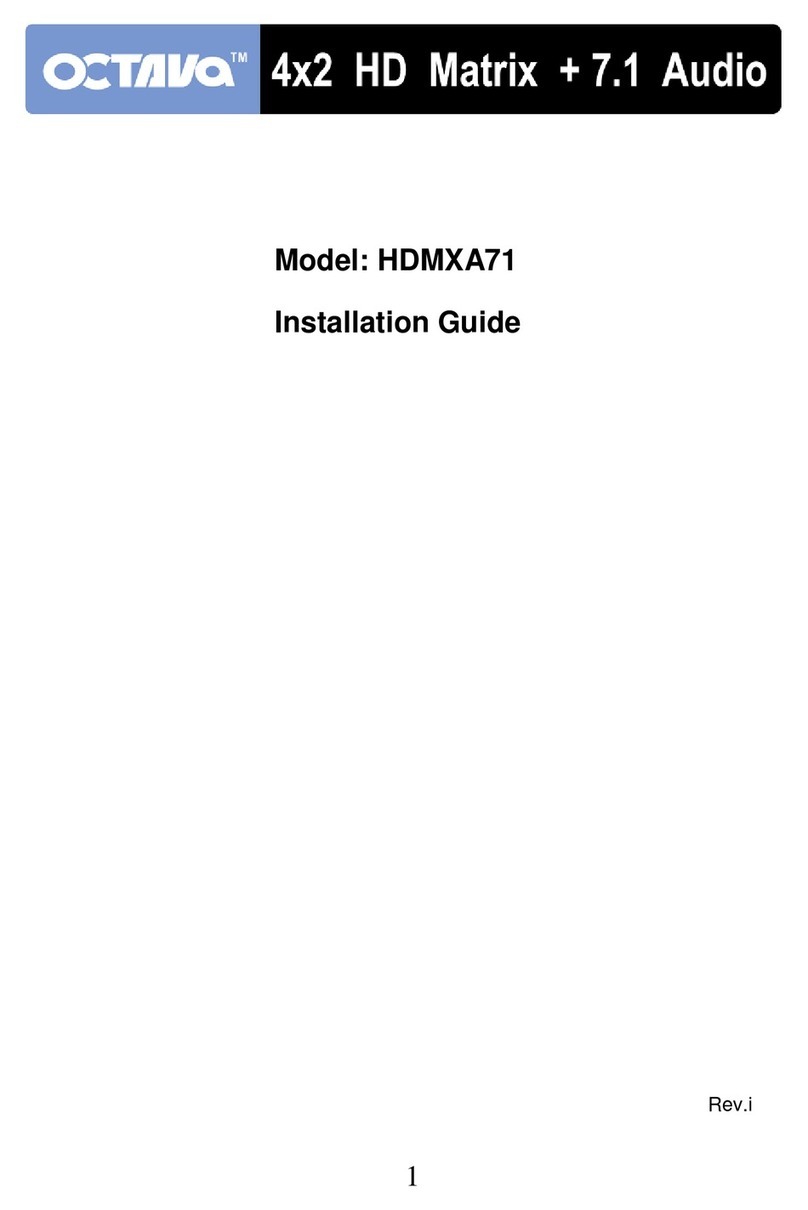7. Video Mode Switched Button
To switch extend mode or mirror mode
(1) Extend mode: the windows on primary and secondary output are different. The extend
mode function must be on dual-view, triple-view and quad-view layout mode.
- On dual-view mode: press “MODE” button to enter extend mode. Select one of windows
A-B to show on secondary output and then press “MODE” button to confirm. The other
will show on primary output.
- On triple-view mode: press “MODE” button to enter extend mode. Select one or two of
windows A-C to show on secondary output and then press “MODE” button to confirm.
The others will show on primary output.
- On quad-view mode: press “MODE” button to enter extend mode. Select two of
windows A-D to show on secondary output and then press “MODE” button to confirm.
The others will show on primary output.
- Under extend mode, the button LED of “MODE” and “selected layout” button will be
solid red.
- Press “MODE” button for 3 seconds to exit extend mode and enter mirror mode
(2) Mirror mode: the windows on primary and secondary output are the same. User can press
video layout selected button to change video layout.
8. Mute Button
Turn off the audio or audio/video
(1) Press button to turn off audio and button LED will blink yellow light
(2) Press button for 3 seconds to turn off audio/video and button LED will blink red light
(3) On (1) or (2) state, user can press button to unmute audio or audio/video.
9. Arrow(up)/ Input 1 Button
(1) Arrow(up) function is for OSD menu
(2) Input 1 function is for selected source
10.Arrow(right)/ Input 2/ Enter/ Audio Source Button
(1) Arrow(right) function is for OSD menu
(2) Input 2 function is for selected source
(3) Enter function is for OSD menu
(4) Audio source function
To select the audio source of the primary & secondary output. Firstly, press audio source
button and the arrow(up), arrow(down) and arrow(right) buttons will show respectively
red(primary output), blue(secondary output), and purple(primary & secondary output) light.
Select one of them and the selected button will blink. Next, press one of the windows A-D
buttons and the source’s audio of selected window will be on selected output.
11.Arrow(down)/ Input 3 Button
(1) Arrow(down) function is for OSD menu
(2) Input 3 function is for selected source
12.Arrow(left)/ Input 4/ OSD menu/ Lock Button
(1) Arrow(left) function is for OSD menu
(2) Input 4 function is for selected source
(3) OSD menu: press this button to enter OSD menu.
(4) Lock/unlock function: press this button for 3 seconds to lock/unlock front panel. Under lock