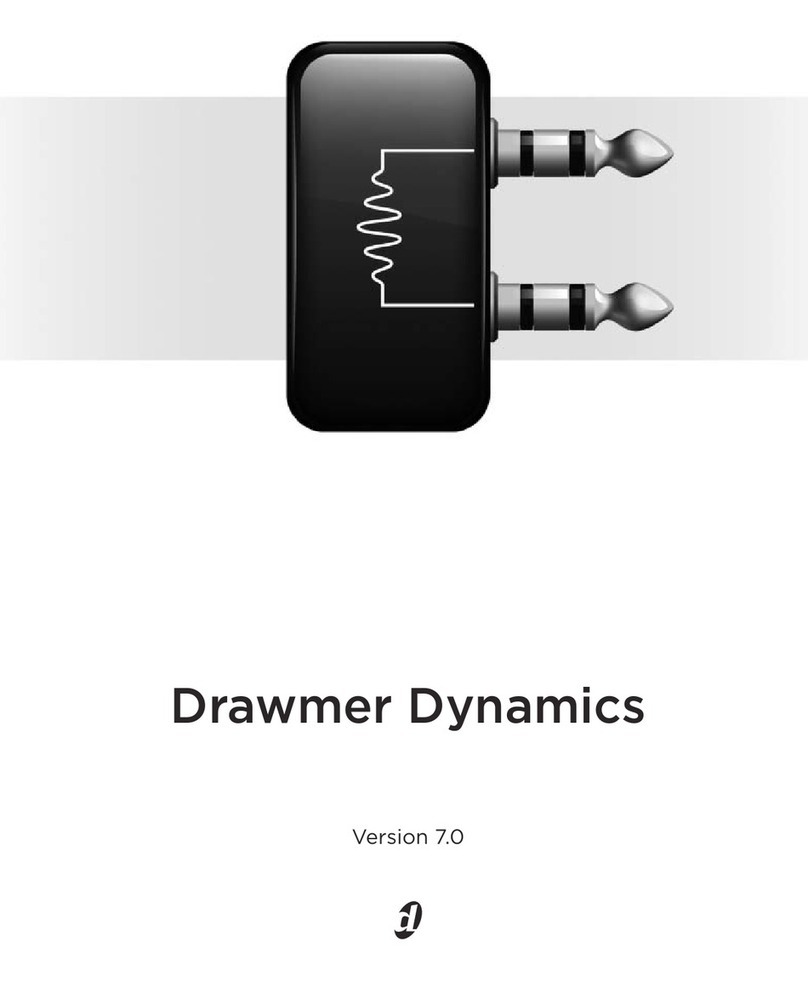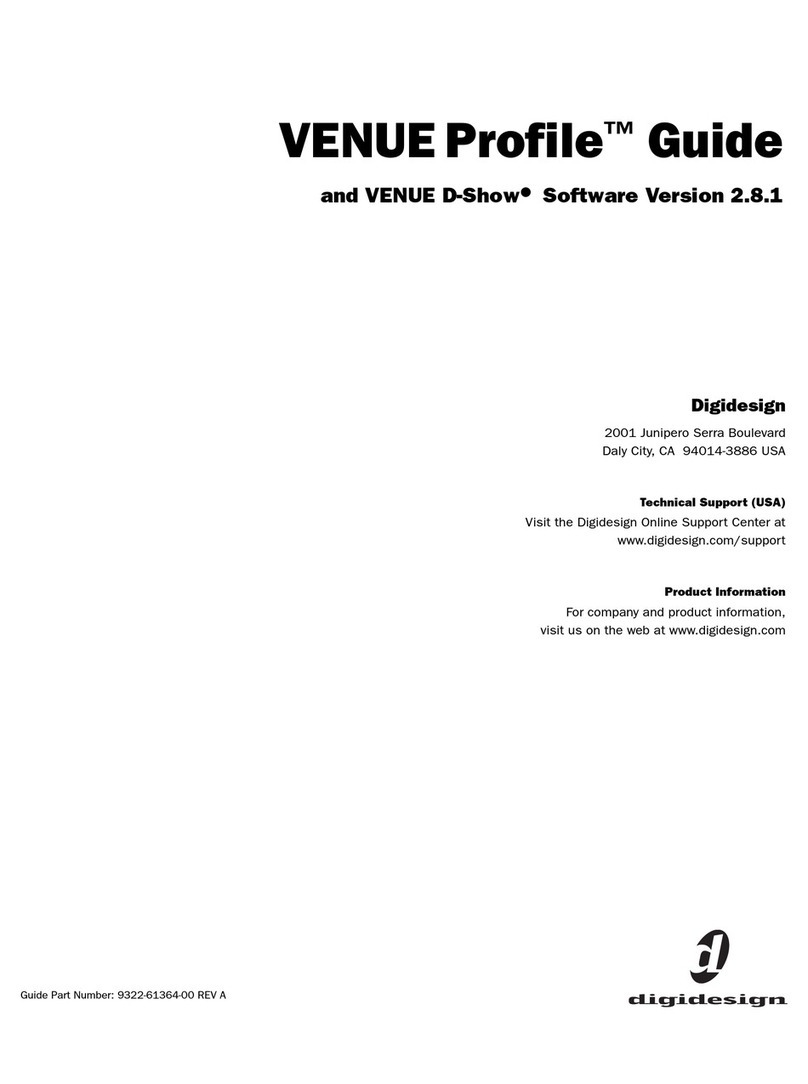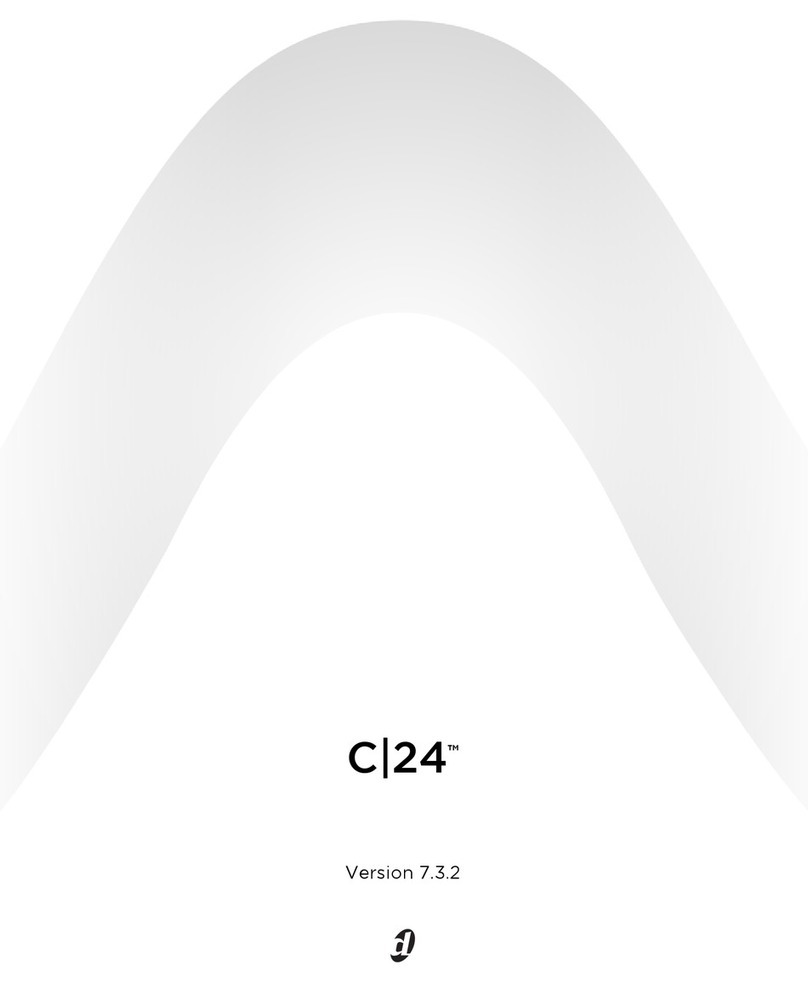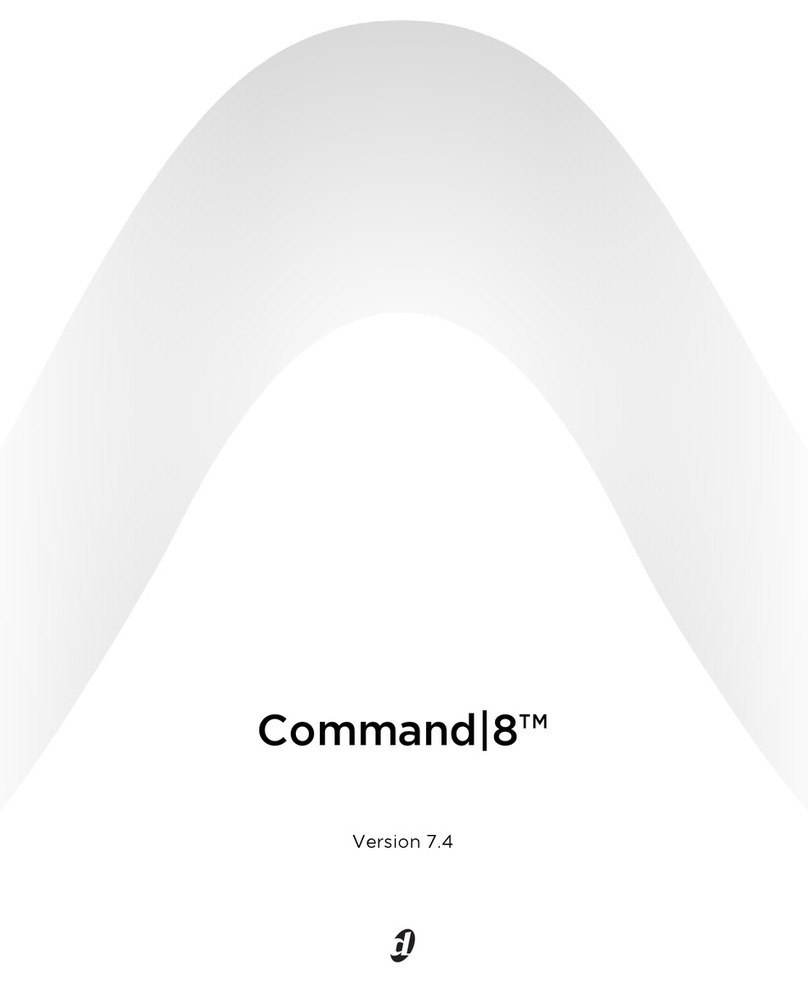INPUT FADERS
B
Multi-Select
To select multiple channels
1. Press and hold Multi-Select
(it flashes when enabled)
2. Press Select on each channel
to include
3. Adjust parameters on an selected
channel*
4. Press Cancel, or press Select on
an unselected channel to exit
*Multi-Select does not apply to
Input Gain and Pad
Default
To reset a fader, knob, or switch
parameter
1. Hold Default
2. Press Select to reset a fader;
press the knob or switch ou
want to reset
Fine
To adjust a parameter with fine
resolution
•Hold Fine while adjusting
the parameter
• Double-press the Fine button to
latch Fine mode
Make Stereo
To make two mono channels into
one stereo channel
1. Enable Config mode
2. Press Make Stereo
3. Press Select on two mono channels
4. Press Make Stereo again to confirm
To split a stereo channel into two
mono channels
1. Enable Config mode
2. Press Make Stereo
3. Press Select on a stereo channel
4. Press Make Stereo again to confirm
Fader Banks A, B, C, D
To bank Main and Sidecars to other
input channels
• Press Bank A, B, C, or D, as needed
Shortcuts &
Global Modifiers
Aux 1–8/9–16, ersonal Qs,
Matrixes, Groups, VCAs
To bank output faders
•Press an Output Faders switch
VCAs
To assign channels to a CA
1. Press VCAs in the Output Faders
section
2. Press Multi Assign on the VCA to
which ou want to assign channels
3. Press Select on each channel to
include in the VCA
4. Press Multi Assign on the VCA
again to confirm
Monitoring
To align the monitor bus to the main PA
1. Press and hold the Dela switch
2. Rotate the Select encoder in the ACS
Options & Snapshots section (C)
Mute Groups
To assign channels to a Mute Group
1. Press Assign
2. Press a Mute Group switch (1–8)
3. Press Select on each channel to
include in the Mute Group
4. Press Assign again to confirm
Talkback/ Osc
To route to outputs
1. Press Talkback, 2-Track or Oscillator
2. Press Route to Selected
3. Press Select on output channels
4. Press Route to Selected again
to confirm
5. Press On/Talk to activate; rotate
encoder to adjust level
Solo/ FL
To engage Solo In Place
•Press and hold Solo In Place
for two seconds
MASTER/G OBA SECTION
F
E
Mains controls
ASSIGNAB E OUTPUT FADERS
Quick Start Guide
Show VCA Members
To identify channels assigned to
each CA
1. Press Show VCA Members
2. Check the Bus Assign LEDs
in each channel; a flashing LED
indicates membership
SOFTWARE SCREENS
Inputs
View, adjust, name,
and configure
inputs
Filing
Transfer, save,
and load data
atchbay
Manage hardware
I/O routing and
channel assignment
Outputs
View, adjust, name,
and configure
outputs
Snapshots
Store, recall,
and edit snapshots
Options
Configure the
s stem, install plug-
ins, and customize
preferences
lug-ins
Assign, route, and
configure plug-ins
Use the View Mode switches (C)
or the Trackball (H) to displa the
different software screens
Customer Support USA | 1.650.731.6100 or 1.888.456.3444
www.digidesign.com UK | 44.(0).1753.653.322
Japan | 81.3.3505.3417
DIGIDESIGN VENUE
LIVE SOUND ENVIRONMENT
©
1/05. Digidesign, Digidesign Development Partners, Digi 002,
Digi 002 Rack, DigiLink, D-Show, Ethernet Expansion, FOH IOx,
FWx, FOH Rack, HD Core, Mbox, Personal Q Controller, PQ Link,
PQ Rack, PRE, Pro Tools, Pro Tools|HD,Pro Tools|HD Accel,
Snake, SRI, SRO, Stage Rack, and TDM Record are trademarks or
registered trademarks of Avid Technolog , Inc., or its subsidiaries
or divisions. All other trademarks contained herein are the prop-
ert of their respective owners. All features and specifications
subject to change without notice.
9328-11985-00 Rev.A
Assigning a Graphic EQ
(Outputs screen)
FX Returns
To bank the Main faders to FX
return channels
• Press FX 1–8 or FX 9–16
Graphic EQ
To adjust graphic EQ using the
Main faders
1. Select an output that has a GEQ
assigned
2. Press a GEQ switch to control
that bank of frequencies
Keyboard Shortcuts
To select a particular channel or
snapshot using its number or name
• T pe the number or first few
characters of the channel name
(Inputs or Outputs screen) or
snapshot name (Snapshots screen)