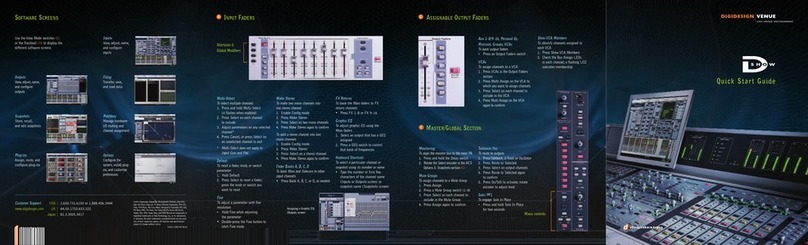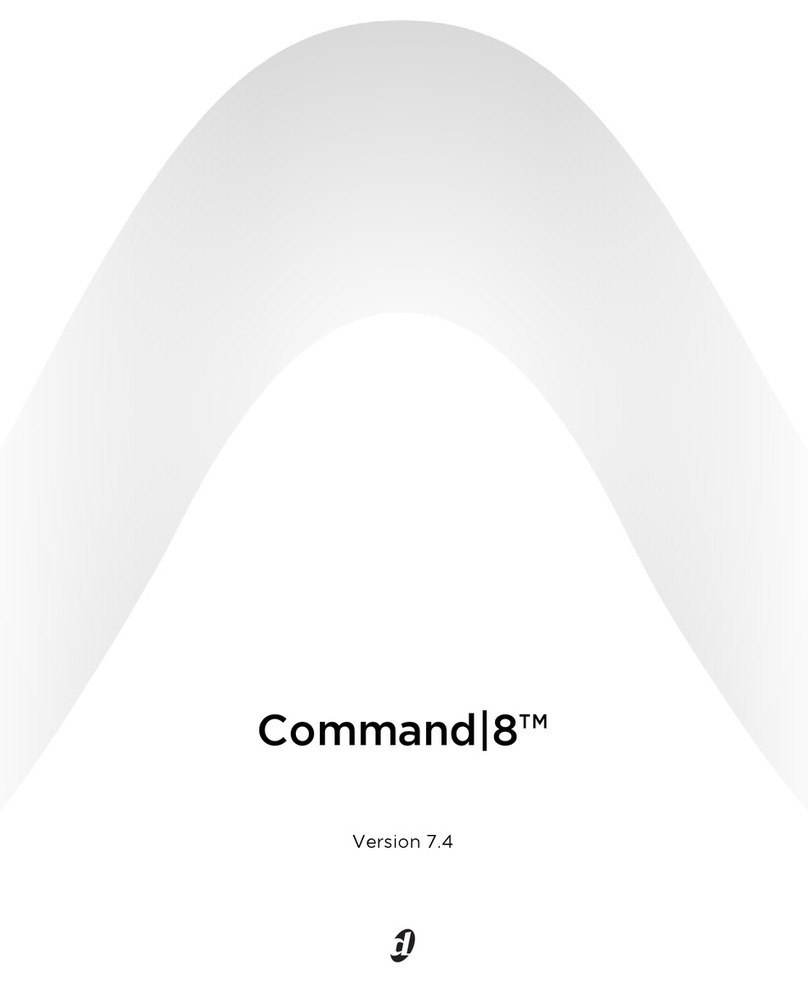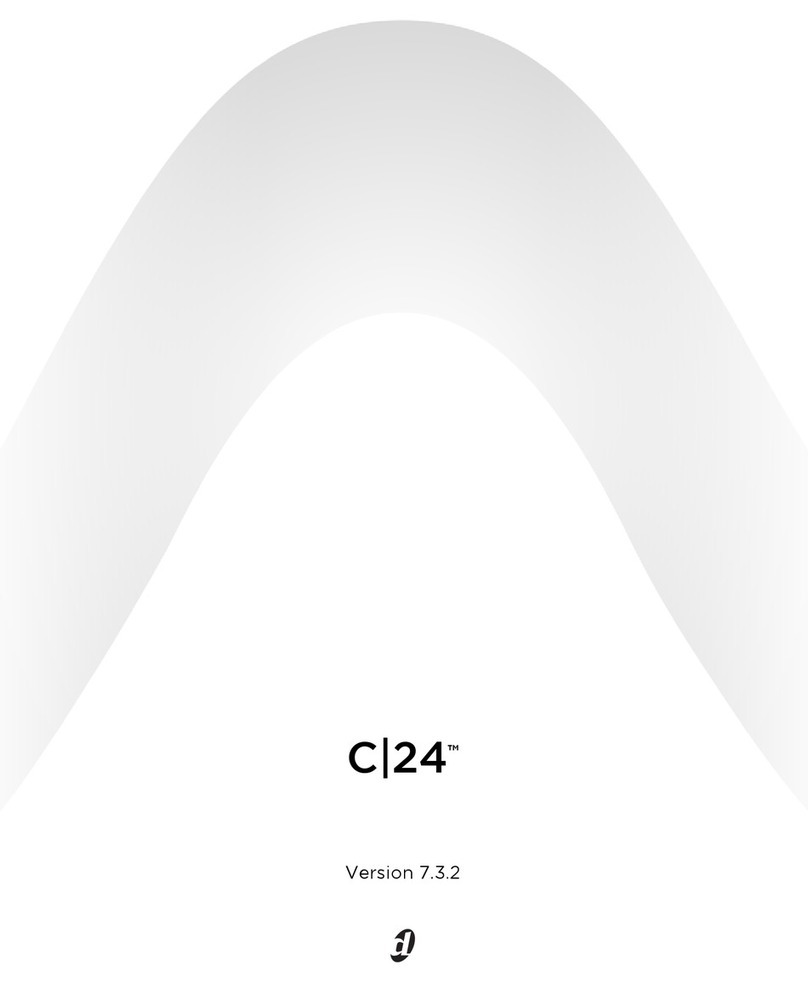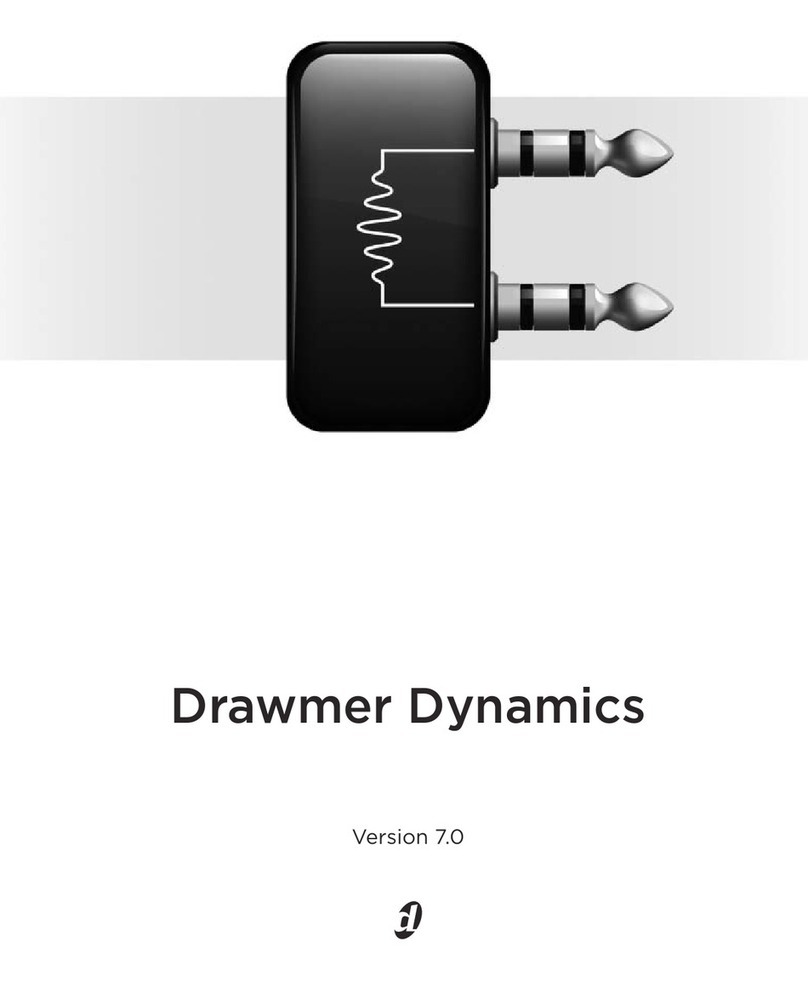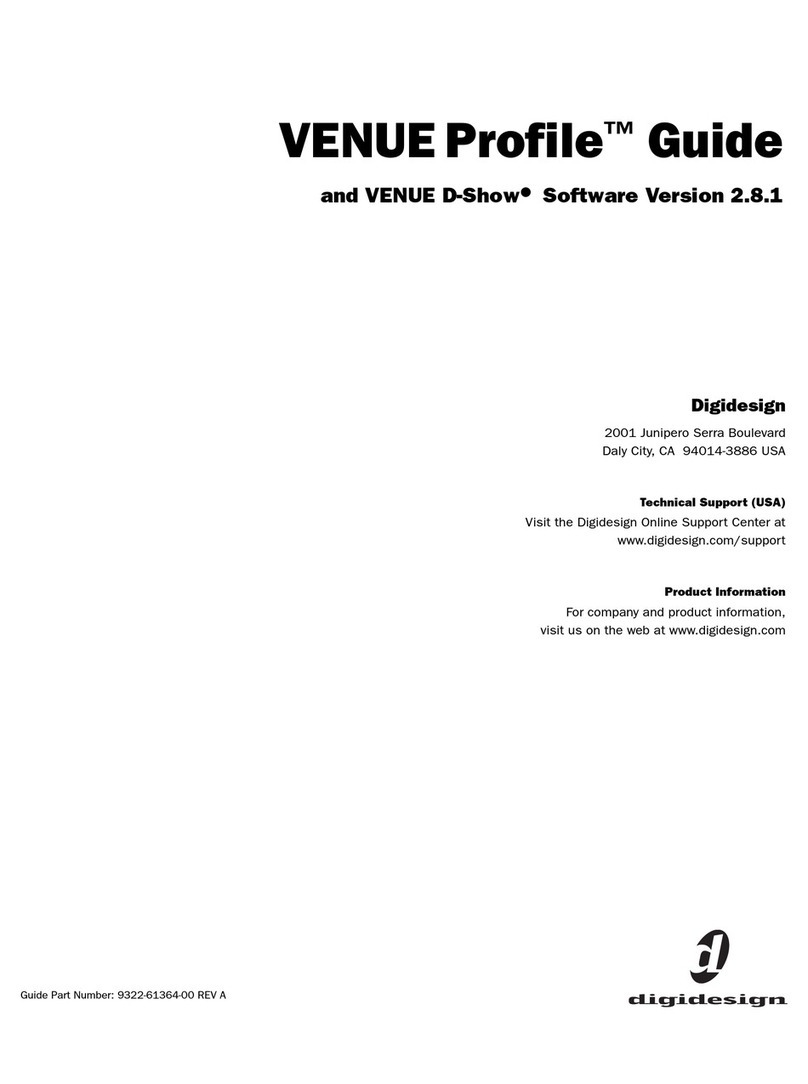Important Safety Instructions
When using electric or electronic equipment, basic precautions
should always be followed, including the following:
• Read all instructions before using this equipment.
•To avoid the risk of shock, keep this equipment away from
rain water, and other moisture. Do not use this equipment
if it is wet.
• Do not expose this apparatus to dripping or splashing.
• Do not place objects containing liquids on this apparatus.
• The equipment should only be connected to the correct
rating power supply as indicated on the product.
• Do not attempt to service the equipment. There are no
user-serviceable parts inside. Please refer all servicing to
authorized Digidesign personnel.
•Any attempt to service the equipment will expose you to a
risk of electric shock, and will void the manufacturer’s
warranty.
•The product should be connected only to the correct power
supply as indicated on the product.
• Do not install the unit near any heat sources such as
radiators, heat registers, stoves, or other apparatus
(including amplifiers) that produce heat.
• Protect the power cord from being walked on or pinched,
particularly at plugs, convenience receptacles, and the
point where they exit from the apparatus.
• Install the unit near the socket-outlet; disconnect device
shall be easily accessible.
• Clean only with a damp cloth.
• Unplug the apparatus during lightning storms or when
unused for long periods of time.
• Never set the unit on its face or rear panel.
•Allow free air flow around the heatsink on the back panel of
the unit at all times.
• Do not defeat the safety purpose of the polarized plug. A
polarized plug has two blades with one wider than the
other, and is provided for your safety. When the provided
plug does not fit your outlet, consult and electrician for
replacement of the obsolete outlet.
• DO NOT BLOCK THE VENTILATION OPENINGS.
IMPORTANT
Do not install Control|24 anywhere or in any way that
blocks free air flow at any time around the heatsink
and back panel of the unit.
SPECIAL WARNINGS REGARDING TEMPERATURE
Before powering your Control|24 on, be sure to allow
it to reach room temperature. There are some
components that are senstive to cold temperatures,
therefore it is recommended that you unpack your
unit and allow it to acclimate before turning it on for
the first time. While your unit is coming up to room
temperature, it may be a good time for you to
familiarize yourself with this guide.
This symbol on the product or its packaging indicates that this
product must not be disposed of with other waste. Instead, it
is your responsibility to dispose of your waste equipment by
handing it over to a designated collection point for the recycling
of waste electrical and electronic equipment. The separate
collection and recycling of your waste equipment at the time of
disposal will help conserve natural resources and ensure that
it is recycled in a manner that protects human health and the
environment. For more information about where you can drop
off your waste equipment for recycling, please contact your
local city recycling office or the dealer from whom you
purchased the product.