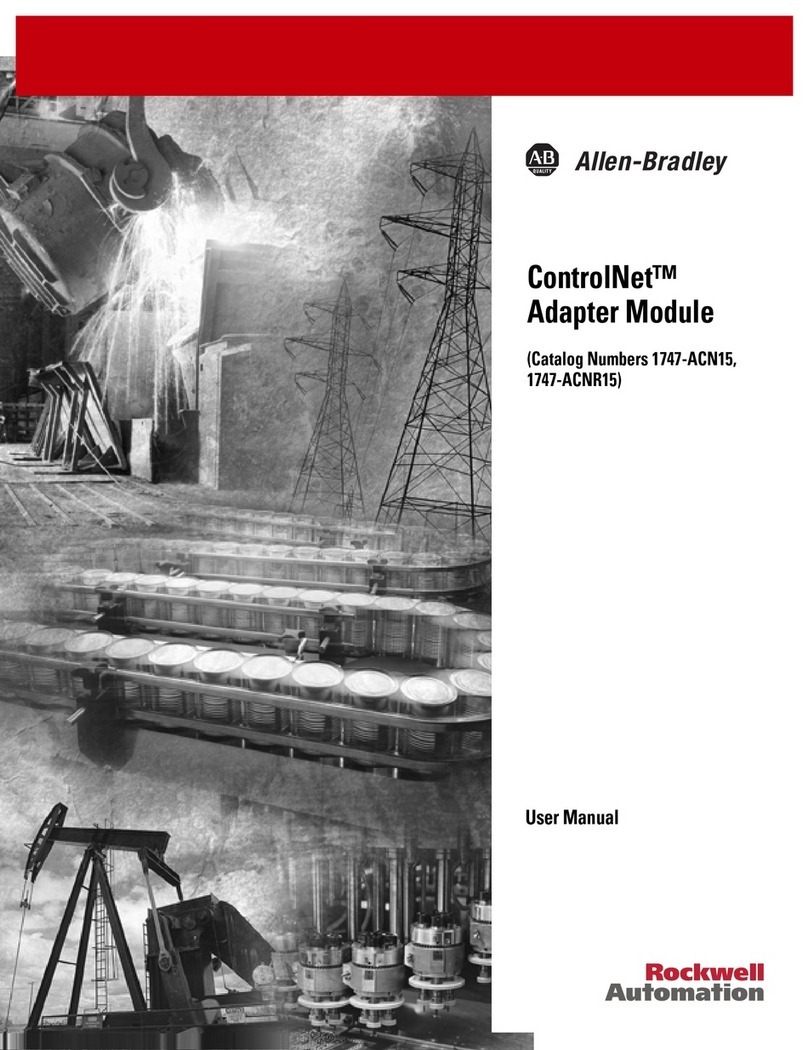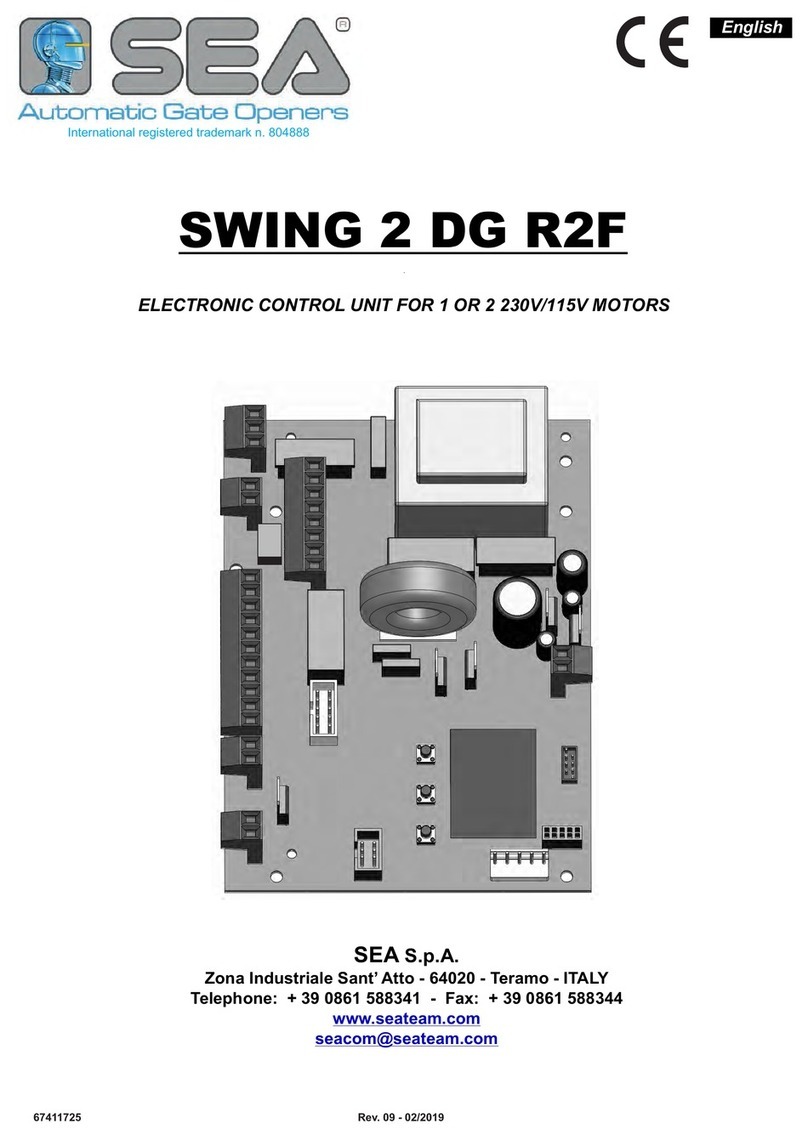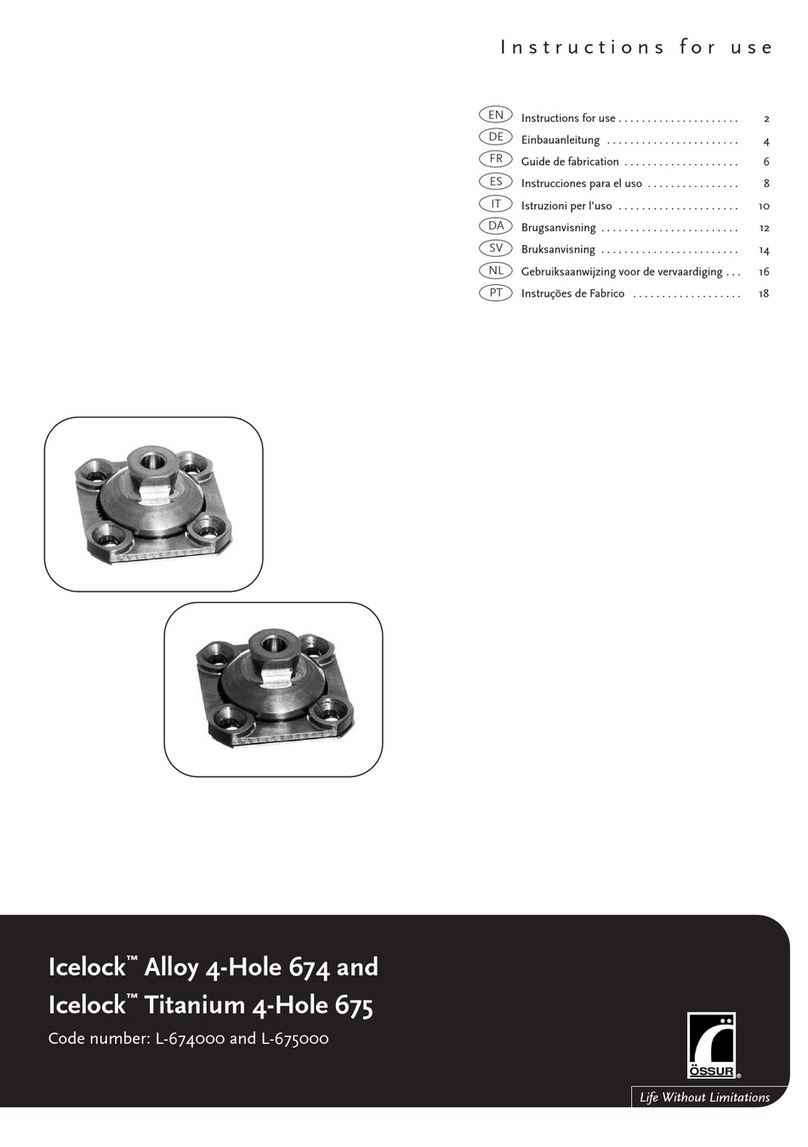DiGidot PXLNET NODE User manual

Version 2.3.0
PxLNet Node Manual
1 - 42
PXLNET NODE MANUAL

Version 2.3.0
PxLNet Node Manual
2 - 42
THANK YOU FOR CHOOSING DIGIDOT!
We strive to offer you the latest technology in LED lighting control and we’re constantly innovating
and expanding our control platform.
We’re convinced that you have everything you need to create a truly mesmerizing and innovative
piece of light art.
Are you proud of your end result? Then please share it with us, we love to see what you can do with
our products!
Your DiGidot Team

Version 2.3.0
PxLNet Node Manual
3 - 42
TABLE OF CONTENTS
THANK YOU FOR CHOOSING DIGIDOT! 2
TABLE OF CONTENTS 3
INTRODUCTION 5
PRODUCT INFORMATION 6
Box contents 6
TECHNICAL SPECIFICATIONS 7
Product drawings 8
The DiGidot PxLNet Node explained 8
Art-Net or sACN controller required 8
Control software Art-Net or sACN control platforms 8
Supported protocols (ICs) 8
Key features explained 9
BEFORE INSTALLATION 11
Safety instructions 11
Mounting options 12
INSTALLATION & WIRING 13
Data inputs/outputs 13
CONFIGURATION 19
Accessing the DiGidot PxLNet Node 19
Quick start 19
Device network settings for Art-Net and sACN 20
INTERFACE 22
Interface map 22
Getting started 22
Groups 23
Add a group 23
Group settings 23
Monitor 23
Account 24
Settings overview 24
Input & output configuration 25
In/out configuration item page 26
Network settings 28
Ethernet configuration 29
Device settings 29
License 30
Diagnostic 30
Interface settings 31
Update 31
Offline update 31
Backup and restore 31
Support overview 32
Node Manual 32
F.A.Q. 32
Support Ticket 32
TIPS & TROUBLESHOOTING 33
Standard troubleshooting checklist 33
Status LEDs 34
No output signal from DiGidot PxLNet Node 34
DiGidot PxLNet Node not receiving signal 34
Art-Net/sACN software doesn’t recognize the DiGidot PxLNet Node 35
Factory reset 35

Version 2.3.0
PxLNet Node Manual
4 - 42
Having trouble with your DiGidot PxLNet Node Setup? 35
Forgot the username or password for the DiGidot PxLNet Node? 36
Can’t find your protocol/IC? 36
Some LED’s/colors are not responding correctly 36
FAQ 38
ACCESSORIES 39
VARIOUS 40
Online resources 40
Remarks 40
Terminology 40
Compliances & EU declaration of Conformity 41
Warranty 41
Disposal and recycling 41
Feedback 41
Imprint 41
Trademarks 42
Copyright 42
Disclaimer 42
Manual version 42

Version 2.3.0
PxLNet Node Manual
5 - 42
INTRODUCTION
The DiGidot PxLNet Node is the most powerful rackmount pixel control system of its kind.
A built in Gigabit switch for Art-Net and sACN and 16 DMX or PxLNet output ports built-in a
professional 19” housing guarantee optimal flexibility and performance for all demanding Projects.
The PxLNet Node converts Art-Net or sACN to SPI or DMX and is able to output a staggering amount
of 96 universes (8 per port) in total. Please refer to our DiGidot Performance Guide to check what
the maximum number of universes you can configure per port .
A built-in web-based user interface allows the PxLNet Node to be configured and managed by any
computer with a web browser. Multiple PxLNet Nodes can be linked together to control large scale
projects and the PxLNet output ports allow for long range SPI data up to 250 meters.

Version 2.3.0
PxLNet Node Manual
6 - 42
PRODUCT INFORMATION
Box contents
1 x DiGidot PxLNet Node U96
1 x Powercable
16x DiGidot PxLNet Transceiver
1 x Spare fuse
NOTE: We put great care in our products and have a high quality control standard. Nonetheless
we advise to double check for missing or damaged items.
In case of any missing or damaged items, please contact your supplier immediately. Never use
damaged products!

Version 2.3.0
PxLNet Node Manual
7 - 42
TECHNICAL SPECIFICATIONS
Electrical
Input Voltage:
100-250 VAC, 50-60 Hz
Max. power consumption:
45W
Mechanical
Housing material:
Aluminium
Dimensions:
441 x 300 x 43 mm | 17.36 x 11.81 x 1.69” (L x W x H)
(with 19-inch brackets)
484 x 300 x 43 mm | 19.06 x 11.81 x 1.69” (L x W x H)
Net device weight:
2450 gr | 86.42oz
PxLNet Node package weight:
2800 gr | 98.77oz
Mounting:
19 inch Rack mounted
Environmental
Operation Temperature (Tc):
0 to 50°C |32 to 122°F
Max. ambient Temp. (Tamax):
40°C |104°F
Storage temperature:
-20 to 50°C |-4 to 122°F
Max. operating relative humidity:
90% (indoor use only)
Protection
IP rating:
IP20
Control
Input Protocols:
Art-Net 1,2,3 & 4
sACN
Output Protocols:
Art-Net 1, 2, 3 & 4 (out/through)
DMX (16 outputs)
60+ SPI protocols (check supported IC’s list online)
Output channels (16 PxLNet ports):
Up to 49.152 Art-Net or sACN channels (96 universes)
Ethernet:
RJ45 compatible, for 100/1000 Base-TX Ethernet
Programming & control:
DiGidot PxLNet Node web-based user interface
DiGidot PxLNet Node app
Any type of Art-Net or sACN Software/Device (visit our website:
digidot.eu for a complete list of supported software)
Connectivity
Connectors:
Power: C13, C14 (100-264 VAC)
Network: 2 x RJ45 bus
IO port: 16 x RJ45 bus (PxLNet)
Trigger input: D-Sub and GPIO switch
Quality
Warranty:
5 years carry in factory warranty
Compliances:
CE
RoHs

Version 2.3.0
PxLNet Node Manual
8 - 42
Product drawings
The DiGidot PxLNet Node explained
Art-Net or sACN controller required
In order for the DiGidot PxLNet Node to work in a live system setup, a third-party Art-Net or sACN
software or console is required. The DiGidot PxLNet Node controllers are known to be working with
various professional grade softwares and consoles, such as: MADRIX, Pharos, ArKaos, Resolume
Arena, MadMapper, POET, grandMA and many more. As long as the control software or console uses
industry standard Art-Net or sACN protocol, you can control the DiGidot PxLNet Node controller.
Control software Art-Net or sACN control platforms
When the setup process has been completed, the DiGidot PxLNet Node is ready to be used with any
type of Art-Net or sACN software or console.
The DiGidot PxLNet Node can automatically be detected as an Art-Net or sACN device, depending on
the software or console. In order to do so, an Input/output configuration must be completed first.
Each DiGidot PxLNet Node needs to be configured with a unique IP address for unicasting. Assign a
device name to the DiGidot PxLNet Node, for easier recognition (see the chapter Configuring the
DiGidot PxLNet Node).
Supported protocols (ICs)
The DiGidot PxLNet Node supports more than 60 protocols which include both 'Data' and 'Data-
Clock' variants.
All supported protocols can be found in the DiGidot PxLNet Node user interface. Go to Home >
Settings > In/out configuration > Select a port drop down menu to open the protocol list.
Front
Back
Top
Bottom

Version 2.3.0
PxLNet Node Manual
9 - 42
!
Please visit our website digidot.eu/support/documentation for latest overview of all supported
protocols/IC’s. For a more technical protocol overview and their performances, please check our
Performance Guide at the documentation page.
Key features explained
The DiGidot PxLNet Node has many powerful features, in this chapter we will explain what these key
features are.
More than 60 supported protocols
The DiGidot PxLNet Node supports more than 60 different control protocols and new IC’s are added
frequently with software updates.
Up to 96 universes to SPI conversion*
Depending on your DiGidot PxLNet Node version and license, you can output up to 96 universes,
which is equivalent of 49'152 control channels.
Onboard Gigabit switch
The onboard Gigabit switch allows a fast Art-Net or sACN input and output signal.
DMX Out
The I/O ports can also be configured as 16x DMX.
IP address filter
With this feature you can configure the DiGidot PxLNet Node to only listen to a specific IP address
when using Art-Net as input protocol. Signals from other IP addresses will be ignored.
Art-Net routing
You can route any of the incoming Art-Net universes to Art-Net outputs or SPI.
HTP merge signal inputs
It is possible to merge various input signals such according to the HTP (Highest Takes Precedence)
principal.
Incoming and outgoing signal Monitor
The Monitor is a powerful tool where all incoming and outgoing data as well as frame rate and
network status can be monitored.
Create segments
Create simple chase effects for large number of pixels by creating segments of channels or LED’s
and reduce the amount of input channels.
Daisy-chainable
The two port ethernet switch with RJ45 connectors, allow the DiGidot PxLNet Node to be daisy
chained. Daisy chaining more than 8 devices can cause network delays. Therefore, we recommend
using a professional grade Gigabit network switch to split the network load.
Gamma correction
This is a function to correct the brightness of the input. This amount of gamma correction changes
not only the brightness, but also the ratio of red, green and blue. We recommend to enable this
option if your input is a video or image file, or if you're using 16 bit LED IC's to make the dimming
curve smoother if the brightness is low.
Adjustable fallback color

Version 2.3.0
PxLNet Node Manual
10 - 42
In case of absence or loss of the control signal, a fallback color can be set for every DiGidot PxLNet
Node. You can also set the delay time before the fallback activates.
Online/offline firmware updates
We offer online updates which can be installed easily from the user interface. These updates can
also be downloaded and installed on the DiGidot PxLNet Node controllers are not connected to the
internet. You can download the DiGidot PxLNet Node software at digidot.eu/support/updates. Use
the download link to get the file. You can upload the new firmware at
http://10.254.254.254/fwupdate.htm. You can also change the ‘10.254.254.254’ in the URL into the IP
address of your DiGidot PxLNet Node device. It is also possible to upgrade or downgrade multiple
devices simultaneously by checking the 'Broadcast' option on the fwupdate page.
Output limiter
You can limit the output power to a pre-set brightness. !
There are two ways to do this:
Brightness limiter
This option limits the individual channels to a specific percentage. This means that every
channel or LED will never exceed this percentage.
E.g.: Limiting brightness to 50%, means that all individual channels can never exceed 50% but
the control range per channel will remain the same. Effectively the percentage is applied to
the input value for each channel.
Adaptive power limiter
This option limits the total average output of all channels combined to a specific percentage
in order to decrease total power consumption. Individual channels my still output up to 100%.!
E.g.: Limiting power to 50% means that half of the channels can output 100% and the other
half at 0% or all channels at 50%, etc.
In case you would try to output all channels to 75%, the output of all channels would be
automatically limited to a total 50%, but will maintain ratios relative to each other.
Warning: if you turn on a limiter there will be less step to dim. E.g.: If limiter is set to 50% and the IC is
8-bit (256 step to dim). You will have 128 step to dim left (256 – (256/0.50=128)).
16 bit dimming output
Whenever high-resolution dimming is required and supported by your IC, two input channels can be
combined to one output channel in order to convert 8 bit to 16 bit dimming.
Configure LED color order
In case a LED product has an alternative order of LED ICs or dyes, you can change the order of
control channels easily in the user interface. The interface uses the default color order of the
selected IC. You can configure R, G and B in any order with an optional W channel.

Version 2.3.0
PxLNet Node Manual
11 - 42
BEFORE INSTALLATION
Before installing DiGidot products it is important to consider following safety and installation
instructions.
Safety instructions
"
Before installation and before use of this product, read this manual carefully.
"
Make sure that these instructions are handed over to the end-user and those responsible
for installation and usage.
"
Local electrical and safety rules and guidelines always overrule this manual.
"
DiGidot Technologies B.V. cannot be held liable for improper handling, product installation,
usage or storage.
"
Installation should only be carried out by a professional and certified installer that is
qualified to work on the electric installation.
"
Do not conduct any repairs of the device (there are no user serviceable parts inside). Any
unapproved repairs and/or product modifications will void product warranty. DiGidot
Technologies B.V. cannot be held liable for any consequences.
"
Repairs of this product may only be carried out by the manufacturer DiGidot Technologies
B.V.
"
Repairs and maintenance on the installation may only be carried out by qualified
technicians.
"
Always disconnect the mains power when working on a high voltage electric installation,
not doing so may result in product damage or personal injuries.
"
Do not connect or modify this product other than described in this manual.
"
Never use a product that is damaged or does not work correctly or when the product is
visibly damaged or when the product starts to smoke, or when a crackling/sizzling noise is
audible. If this is the case in any way, turn off the power of the device and contact your
supplier immediately.
"
The DiGidot PxLNet Node is designed for indoor use (dry locations) only. Exposure to rain
or moisture may cause fatal damage to the controller and increase risk of electrical shock.

Version 2.3.0
PxLNet Node Manual
12 - 42
Mounting options
Install the DiGidot PxLNet Node properly in a 19” rack, and protect the device from direct sunlight,
rain, moisture. Make sure that the device is installed and secured properly and that it’s not able to
move around.
If you have any doubts regarding the environmental circumstances of your application, please
contact your DiGidot reseller or DiGidot Technologies B.V. prior to installation for further
consultation.
Warning
The DiGidot PxLNet Node should not be subjected to
extremely low air pressure (risk of component
gas/liquid leakage). Keep the DiGidot PxLNet Node
away from sunlight, rain or other moisture (short
circuit risk).
Do not use the DiGidot PxLNet Node outdoors or in
humid environments (short circuit risk). Provide
enough air circulation around the devices for
cooling.

Version 2.3.0
PxLNet Node Manual
13 - 42
INSTALLATION & WIRING
The DiGidot PxLNet Node is not designed to power the LED lights, but only to transmit signal/data to
the LED lights/control IC’s. An additional external power supply with properly rated output capacity
is required to power the LED lights.
Data inputs/outputs
In this chapter we will go through various wiring diagrams, depending on the Input/Output (I/O)
configuration.
The DiGidot PxLNet Node is capable of sending different SPI protocols (only one protocol at
simultaneously per bay). The ports can also be configured as DMX outputs. This means that there are
many ways of connecting to the I/O ports. You can always verify your wiring in the ‘How to connect’
box of the input/output configuration page in the user interface.
Go in the user interface or app to Home >Settings >In/out configuration
TIP: Make sure to select the correct device if you’re using multiple devices and different I/O
setups. You can use the highlight button to identify your device.

Version 2.3.0
PxLNet Node Manual
14 - 42
16X SPI OUT
Average recommendation is max. 3 SPI universes per port (check the SPI Performance guide for max. load per IC)
This option shows 16x SPI Data only outputs. Each SPI Ground wire must be the same length as the
Data wire per output, to prevent timing issues. View the manual of the PxLNet Transceiver to see all
schema options with PxLNet.

Version 2.3.0
PxLNet Node Manual
15 - 42
16 x DMX OUT
Max. 512 channels per combined DMX port | DMX cable max 500 m. (1640 ft.)
This option shows 16x DMX outputs. Every DMX signal requires a connected ground as indicated
above. Cable should be a DMX cable with an impedance of 110 Ohm or a CAT6E (s/FTP
recommended) or better.

Version 2.3.0
PxLNet Node Manual
16 - 42
16 x DMX TTL
Ethernet cable max 250 m. (820 ft.)
This option shows 16x DMX TTL. Every DMX signal requires a connected ground as indicated above.
Cable should be DMX cable with an impedance of 110 Ohm or CAT6 (s/FTP recommended) or better.

Version 2.3.0
PxLNet Node Manual
17 - 42
Connecting ethernet
The DiGidot PxLNet Node has a built-in Gigabit switch that allows multiple units to be daisy chained.
It’s recommended to not daisy chain more than 8 PxLNet Nodes.

Version 2.3.0
PxLNet Node Manual
18 - 42
Connecting power
Connect the DiGidot PxLNet Node to a power source and switch the device on with the power switch
on the front. You can also daisy chain the power cable with a C14 male to C13 female cable.
C13
connector
C14
connector
C13
connector
max. 3m. (9.84 ft.)

Version 2.3.0
PxLNet Node Manual
19 - 42
CONFIGURATION
Accessing the DiGidot PxLNet Node
Quick start
DiGidot PxLNet Node has a built-in Smart DHCP server. This will automatically setup a connection
when the DiGidot PxLNet Node and a device are connected with Ethernet (wired) directly to a
computer.
Accessing a DiGidot PxLNet Node controller works as follows:
1. Connect the DiGidot PxLNet Node to a power source. Read chapter ‘Connecting power’.
2. Use an Ethernet cable (Cat 5E or better) to connect the DiGidot PxLNet Node to a network port of
a computer.
3. Open your internet browser and go to http://10.254.254.254.
In case an account has been created to access the DiGidot PxLNet Node, the same username and
password have to be used in the app.
Configuring computer with a fixed IP address
This setup method can be skipped if you only want to access the DiGidot PxLNet Node web interface
because the Smart DHCP server is enabled by default and you can follow the steps in the previous
chapter.
A fixed IP address may be required if you want to connect a control system to the DiGidot PxLNet
Node, such as a computer with MADRIX software.
To setup a wired computer connection, power up the DiGidot PxLNet Node and use a CAT5E (or
better), plug the network cable in one of the RJ45 network ports of the DiGidot PxLNet Node and
into the computers Ethernet port.
NOTE: Please note that changing your Ethernet settings can prevent you from reaching
the Internet and/or other devices in your network.
To stay connected to the Internet and use the online update and upgrade functions, it is
required to use a computer with multiple network connections (LAN or Wi-Fi).
It’s recommended to write down what your current network configuration in
order to restore these settings after you finished the configuration process if necessary.
Some laptops switch between Wi-Fi or Ethernet, in these cases you cannot have both
connections simultaneously. This can be solved by using a third-party Ethernet dongle.

Version 2.3.0
PxLNet Node Manual
20 - 42
On Windows computers go to:
Control Panel >Network and Internet >Network and Sharing Centre > Ethernet > Properties > Internet Protocol Version 4
(TCP/IPv4) > Use the following network settings:
Network Settings example:
On Mac computers go to:
System Preferences >Network >Ethernet >Configure IPv4 > Manually >Use the following network settings:
Network Settings example:
Your computer is now ready to access the DiGidot PxLNet Node. Open your web browser and go to
http://10.254.254.254.
Device network settings for Art-Net and sACN
The device network settings can be changed in the DiGidot PxLNet Node user interface. This is
required in case you want to communicate with an Art-Net or sACN control device.
1. Log into user interface
The DiGidot PxLNet Node has a Built-in web-based user interface which you can access by using a
web browser.
Once you have configured the IP settings on your computer, you can access the DiGidot PxLNet Node
interface. Open your web browser, type http://10.254.254.254 in the address bar and press enter.
2. Configure device name and network settings
IP address
The static IP address of your computer
10.0.0.1
Subnet mask
Network range of your computer
255.0.0.0
Default Gateway
Router for Internet access
(empty)
IP address
The static IP address of your computer
10.0.0.1
Subnet mask
Network range of your computer
255.0.0.0
Router
Router for Internet access
(empty)
Table of contents
Popular Control Unit manuals by other brands

DIEBOLD NIXDORF
DIEBOLD NIXDORF RM4V Operator's manual
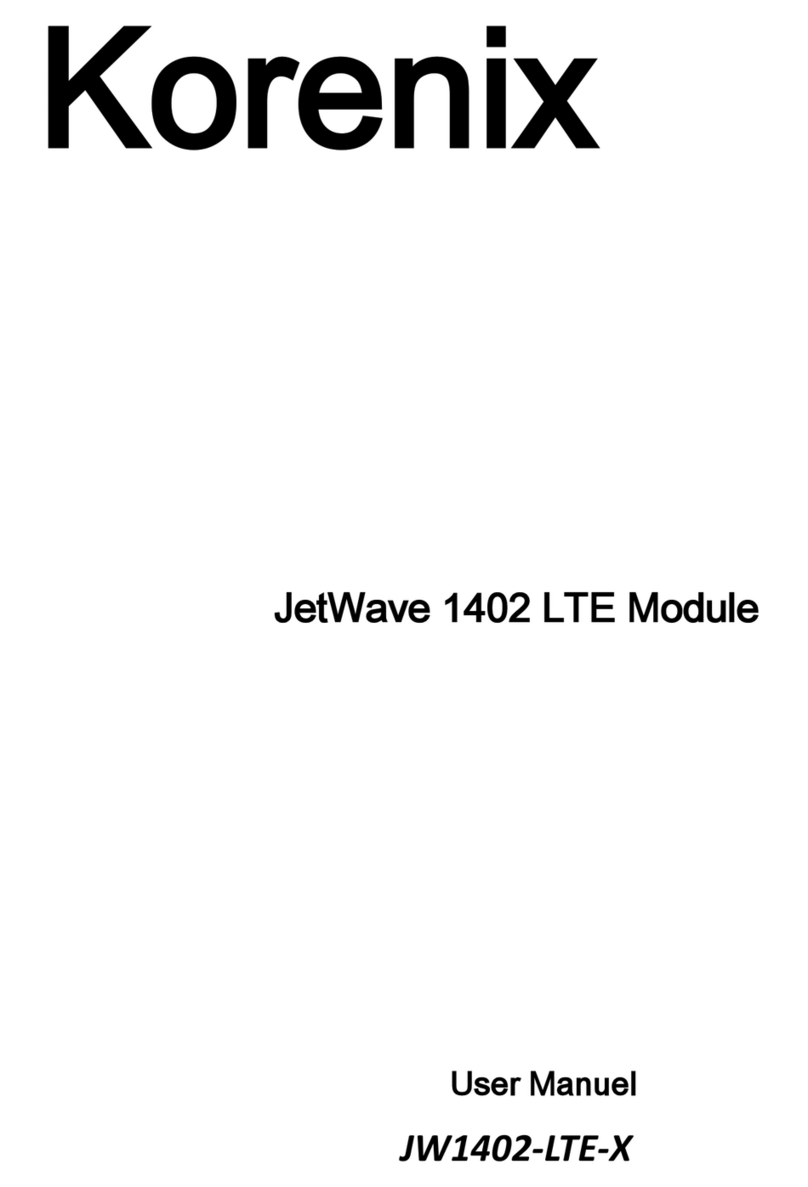
Korenix
Korenix JetWave 1402 user manual

Siemens
Siemens SIMATIC ET 200SP Equipment manual

Fisher
Fisher 377 instruction manual

Panblast
Panblast BAC-VA-0335-00 Product Operating Manual

FLOWROX
FLOWROX PV 80 Installation, operation and maintenance instructions