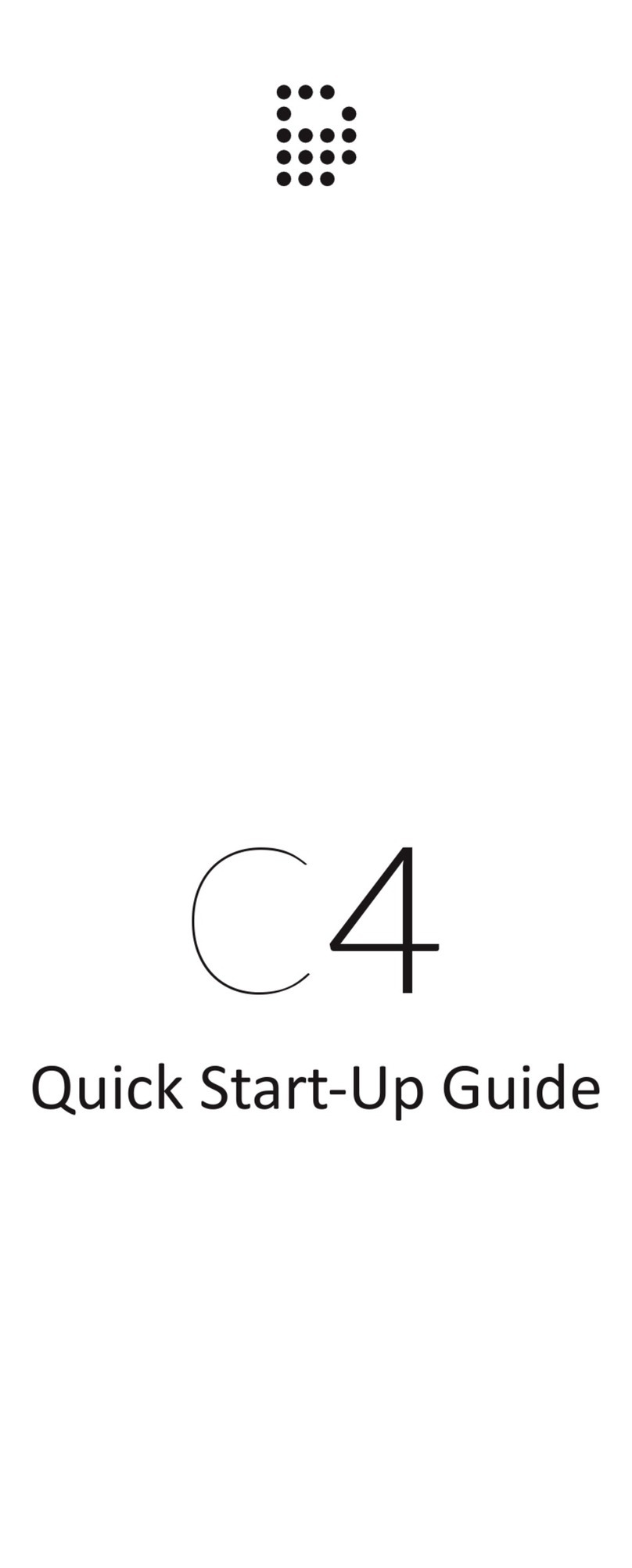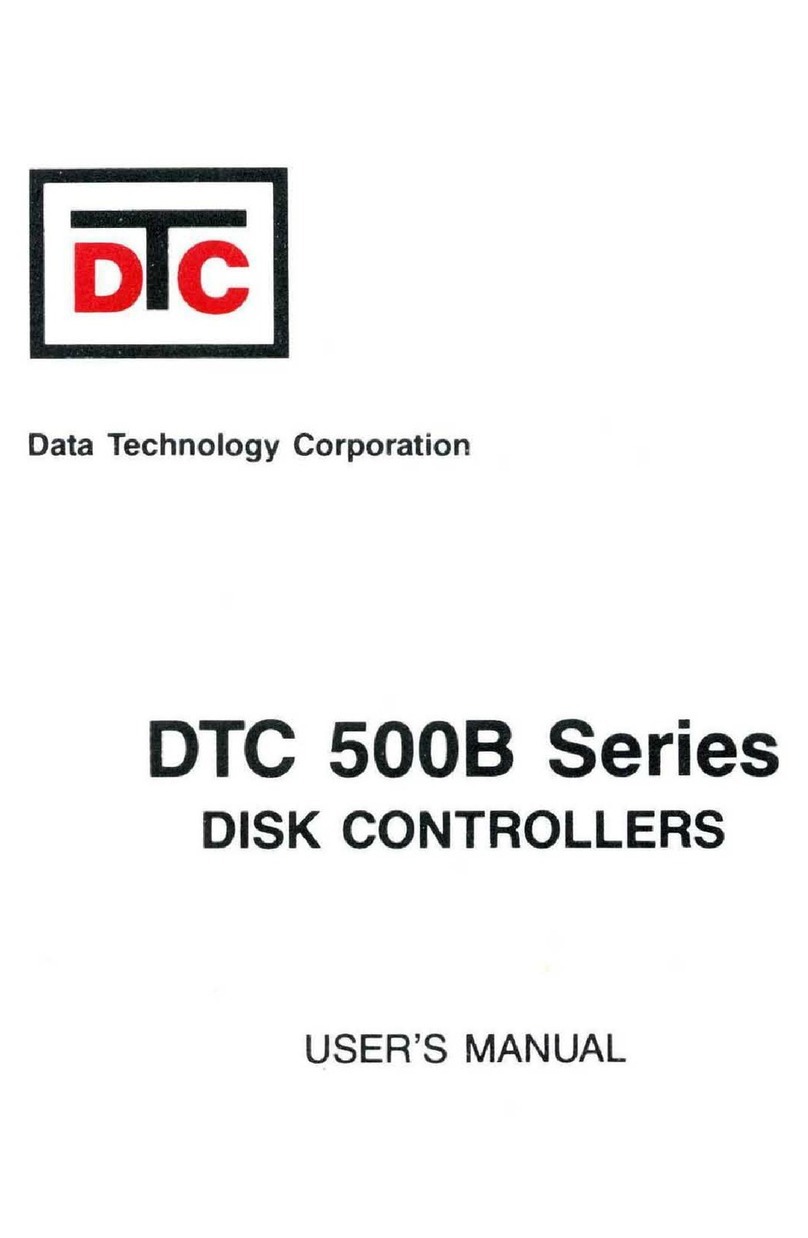DiGidot C4 User manual

C4 MANUAL

THANK YOU FOR CHOOSING DIGIDOT!
The DiGidot C4 is the most advanced and versatile LED pixel controller of its kind.
This multifunctional device enables you to create technically complex and creative pixel controlled
light applications.
We strive to oer you the latest technology in LED lighting control and we’re constantly innovating
and expanding our control platform.
We’re convinced that you have everything you need to create a truly mesmerizing and innovative
piece of light art.
Are you proud of your end result? Then please share it with us, we love to see what you can do with
our products!
Your DiGidot team
C4 Manual Version 2.1.5 -2 74

TABLE OF CONTENTS
TABLE OF CONTENTS 3
INTRODUCTION 6
PRODUCT INFORMATION 7
Box contents 7
C4 Live version 7
C4 Extended version 7
TECHNICAL SPECIFICATIONS 8
Product drawings 10
The DiGidot C4 explained 10
Art-Net/DMX controller required 11
Control software, DMX & Art-Net control platforms 11
Supported protocols (ICs) 11
Key features explained 11
BEFORE INSTALLATION 14
Safety instructions 14
Register your product 15
Mounting options 15
Wall mounting 15
DIN-rail mounting 17
INSTALLATION & WIRING 19
Data inputs/outputs 19
Ethernet connection 22
Connecting power 23
Power supply 23
Use of trigger inputs (Extended license only) 26
CONFIGURATION 27
Accessing the DiGidot C4 27
Wired quick start 27
Configuring computer with a fixed IP address 27
Configuring Wi-Fi for DiGidot app access 28
Wireless quick start 29
Device network settings for Art-Net 29
INTERFACE 31
Interface map 31
Getting started 32
Scenes (DiGidot C4 Extended only) 32
Create scenes 32
Record options 33
Recording DMX 33
Record settings 33
Generate Scene (DiGidot C4 Extended only) 34
Playlists (DiGidot C4 Extended only) 35
Triggers (DiGidot C4 Extended only) 36
Creating triggers 36
Trigger inputs 37
Analog triggers 37
Creating analog triggers 37
Art-Net or DMX triggers 38
Art-Net triggers (default) 38
DMX triggers 38
Power up 38
Onboard button 39
C4 Manual Version 2.1.5 -3 74

Time/date 39
OSC 40
UDP 41
HTTP 42
Internal task 42
Sunrise / sunset 42
Counter 43
Trigger actions 44
Action types 44
Play scene 44
Play playlist 44
Action list 44
Pause 46
Resume 46
Stop 46
Next 46
Previous 47
Speed 47
Master brightness 47
Record 47
Link to another trigger 47
Enable/disable other trigger input(s) 48
Reset counters 48
Send UDP message 48
Send OSC message 48
Restart 48
Custom 48
Creating linked triggers 48
Groups 49
Add a group 50
Group settings 50
Monitor 50
Settings overview 51
Inputs & outputs configuration (manual configuration) 51
In/out configuration item page 53
Network settings 56
Ethernet configuration 56
Wi-Fi configuration 56
Device 59
License 59
License upgrade 59
Having trouble upgrading your DiGidot C4 license? 59
Oine upgrade 60
Account 60
Interface 60
Update 61
Oine update 61
Backup and restore 61
TIPS & TROUBLESHOOTING 62
Standard troubleshooting checklist 62
Status LEDs 62
Network status lights 63
No output signal from DiGidot C4 63
DiGidot C4 not receiving Art-Net 63
Art-Net software doesn’t recognize the DiGidot C4 64
Wireless connection lost after configuring a trigger 64
C4 controllers are not starting up 64
Factory reset 65
C4 Manual Version 2.1.5 -4 74

Having trouble with your DiGidot C4 Setup? 65
Forgot the username or password for the DiGidot C4? 66
Can’t find your protocol/IC? 66
Need to cover greater cable distances between the outputs and first LED/IC? 66
Some LED’s/colors are not responding correctly 67
No microSD card 68
C4 Extended crashes 68
Unknown error 68
Interface issues 68
FAQ 69
How many universes can be recorded? 69
What is the storage capacity of the C4 Extended? 69
Can licenses be combined in a network? 69
How does the DiGidot C4 know what time it is? 69
Why do I get a repeating message; “The SD card(s) need to be formatted”? 69
ACCESSORIES 70
Transmitter and receiver modules 70
VARIOUS 71
Online resources 71
Remarks 71
Terminology 71
Compliances & EU declaration of Conformity 72
Warranty 72
Disposal and recycling 73
Feedback 73
Imprint 73
Trademarks 73
Copyright 73
Disclaimer 74
Manual version 74
C4 Manual Version 2.1.5 -5 74

INTRODUCTION
The DiGidot C4 is a unique and powerful LED controller that allows you to control pixel controlled
LED products through Art-Net and DMX which are converted to various SPI protocols.
It has a huge controlling capacity up to 8092 individual channels (depending on the DiGidot C4
license).
A built in web based user interface allows the DiGidot C4 controller to be configured by computer
and even by smartphone or tablet through the DiGidot C4 app.
DiGidot C4 controllers can work together to create a huge device network to control any scale of pixel
project.
C4 Manual Version 2.1.5 -6 74

PRODUCT INFORMATION
Box contents
C4 Live version
‣DiGidot C4 Live
‣Output terminal connector
‣Quick start guide
‣USB power cable
‣RJ45 network cable
C4 Extended version
‣DiGidot C4 Extended
‣Output terminal connector
‣Quick start guide
‣DiGidot 8 GB microSD card
‣USB power cable
‣RJ45 network cable
‣TRRS trigger cable
NOTE: We put great care in our products and have a high quality control standard. Nonetheless we
advise to double check for missing or damaged items.
In case of any missing or damaged items, please contact your supplier immediately. Never use
damaged products!
C4 Manual Version 2.1.5 -7 74

TECHNICAL SPECIFICATIONS
Electrical
Input Voltage: 5-24V DC
Max. power consumption: 5W
Mechanical
Housing material: Self extinguishing Acrylonitril-Butadieen-Styreen (ABS)
Dimensions: 153 x 74 x 28 mm | 6.02 x 2.91 x 1.10” (L x W x H)
Net device weight: 140gr | 4.93oz
C4 Live package weight: 265gr | 9.34oz
C4 Extended package weight: 280gr | 19.87oz
Mounting: DIN-rail or surface mounted
Environmental
Operation Temperature (Tc): 0 to 50°C | 32 to 122°F
Max. ambient Temp. (Tamax): 40°C | 104°F
Storage temperature: -20 to 50°C | -4 to 122°F
Max. operating relative humidity: 90% (indoor use only)
Protection
IP rating: IP10
Power: Reverse polarity
Digital input / output: Overvoltage protection (max. 24Vdc)
Analog input: Overvoltage protection (max. 12Vdc)
Control
Input Protocols: Art-Net 1,2,3 & 4
DMX512 (2 inputs)
DiGidot C4 app
Output Protocols: Art-Net 1, 2, 3 & 4 (out/through)
DMX512 (2 outputs)
DMX TTL (4 outputs)
55+ SPI protocols (check supported IC’s list)
UDP (DiGidot C4 Extended only)
OSC (DiGidot C4 Extended only)
Output channels (of 4 I/O ports): Up to 8192 Art-Net channels or 1.024 DMX channels
(license dependent). Physical port limit: 4096 channels.
Ethernet: RJ45 compatible, for 10/100 Base-TX Ethernet
Wi-Fi: 10/100 Base Ethernet with static IP Address or DHCP
Wi-Fi protocols: 802.11 b/g/n (HT20)
Frequency range: 2.4 GHz ~ 2.5 GHz (2400M ~ 2483.5M)
TX Power: Max. +20 dBm
Antenna: Onboard
Wi-Fi Mode: Client + AP
Wi-Fi security: WPA, WPA2
Encryption: WEP/TKIP/AES
C4 Manual Version 2.1.5 -8 74

Technical Specifications
Trigger options: max. 3 dry contacts
max. 3 analog inputs (0-10V, 1-10V, potentiometer 50 kΩLin)
Onboard button
Power up
Internal clock
Sunset/sunrise
Art-Net / DMX
HTTP-Get
UDP
JSON
OSC
Internal tasks (presence/absence of Art-Net or when a scene is (not)
playing)
DiGidot C4 web based user interface
DiGidot C4 app
Programming & control: DiGidot C4 web based user interface
DiGidot C4 app
Any type of Art-Net Software/Device (visit our website:
www.digidot.eu for a complete list of supported software)
Connectivity
Terminal wiring: Max. 2,5 mm2 (14 AWG)
Connectors: Power: 5-24 Vdc power jack
Network: 2 x RJ45 bus
IO port: 6-pin Input/Output terminal connector
Trigger input: 4-pin 3,5 mm TRRS mini jack
Quality
Warranty: 2 year carry in factory warranty
Compliances: CE, listed under No. 2016/119-1
cETL US, listed under No. 5010008
RoHs
Applied standards: EN60950-1:2006 +A11:2009 + A1:2010 + A12:2011 + A2:2013,
IEC60950-1 / EN60950-1, EN61006-6-3, EN55032
HS Code: 8537109090
C4 Manual Version 2.1.5 -9 74

Product drawings
The DiGidot C4 explained
C4 Manual Version 2.1.5 -10 74
Analog jack
(TRRS)
Micro SD
Side Status Light
Ethernet Ports
Power Port
Button
Input/Output Port
Top Status Light

Art-Net/DMX controller required
In order for the DiGidot C4 to work in a live system setup or to be able to record scenes (DiGidot C4
extended only), a third party Art-Net/DMX software or console is required. The DiGidot C4 controllers
are known to be working with various professional grade softwares and consoles, such as: MADRIX,
Pharos, ArKaos, Resolume Arena, MadMapper, POET, grandMA and many more. As long as the control
software or console uses industry standard Art-Net or DMX protocols, you can control the DiGidot C4
controller.
Control software, DMX & Art-Net control platforms
When the setup process has been completed, the DiGidot C4 is ready to be used with any type of
Art-Net/DMX software/device.
The DiGidot C4 can automatically be detected as an Art-Net device, depending on the software or
console. In order to do so, an Input/output configuration must be completed first.
Each DiGidot C4 can be configured to have a unique IP address for unicasting. Assign a device name
to the DiGidot C4, for easier recognition (see the chapter Configuring the DiGidot C4).
Supported protocols (ICs)
The DiGidot C4 supports more than 60 ‘Data’ and ‘Clock+Data’ SPI protocols.
All supported protocols can be found in the C4 user interface. Go to Home > Settings > In/out
configuration > Select a port drop down menu to open the protocol list.
Please visit our website www.digidot.eu for latest overview of all supported protocols/IC’s.
For a more technical protocol overview and their performances, please check our DiGidot C4
Performance Guide on this web page: https://digidot.eu/support/documentation
Key features explained
The DiGidot C4 has many powerful features, in this chapter we will explain what these key features
do.
More than 55 supported protocols
The DiGidot C4 supports more than 60 control protocols and new IC’s are added frequently.
Up to 16 universes Art-Net to SPI conversion*
Depending on your DiGidot C4 version and license, you can output up to 16 universes, equaling 8192
control channels.
Art-Net In/Out
The onboard 100Mbit switch allows for an Art-Net input and output.
DMX In/Out
The four I/O ports can be configured as one or two DMX inputs or outputs. It’s also possible to use
one input and one output.
C4 Manual Version 2.1.5 -11 74

The I/O ports can also be configured as 4 x DMX TTL which can be converted to four balanced DMX
outputs when a DiGidot PxLNet Transmitter module is connected to the DiGidot C4.
Art-Net IP Address filter
With this feature you can configure the DiGidot C4 to only listen to a specific IP Address as input.
Signals from other IP Addresses will be ignored.
Art-Net routing
You can route any of the incoming Art-Net universes to the DMX or Art-Net outputs.
HTP merge signal inputs
It is possible to merge various input signals such as DMX and/or Art-Net according to the HTP
(Highest Takes Precedence) principal.
Art-Net & DMX Monitor
The Monitor is a powerful tool where all incoming and outgoing data as well as frame rate and
network status can be monitored.
Create segments
Create simple chase eects for large amount of pixels by creating segments of channels or LED’s and
reduce the amount of input channels.
Daisy-chainable
The two port ethernet switch with RJ45 bus allow the DiGidot C4 to be daisy chained. Daisy chaining
more than 5 devices can cause network delays. Therefore we recommend to use a professional grade
Gigabit network switch to split the network load.
Build-in scene generator (DiGidot C4 Extended only)
You can generate simple static or color scroll scenes in the user interface, store them and activate
them by any trigger option.
Scene recording from Art-Net or DMX (DiGidot C4 Extended only)
The record function can be used to record Art-Net or DMX streams and store them as recorded
scenes.
Scene triggering by various digital or analogue control inputs (DiGidot C4 Extended only)
Recorded scenes can be triggered by a huge amount of analog and digital triggers, such as 0-10V, dry
contacts, on board push button, build-in timer, HTTP Get, UDP, OSC, Art-Net, DMX, etc.
On board Wi-Fi
The DiGidot C4 features onboard Wi-Fi for convenient wireless access through the free DiGidot app
or when accessing through the web interface. Wi-Fi can also be used for triggering.
We discourage sending Art-Net over Wi-Fi, because it can be unstable and reliable, but it is possible.
Gamma correction
This is a function to correct the light intensity, luminance or brightness of the input. This amount of
gamma correction changes not only the brightness, but also the ratio of red, green and blue.
C4 Manual Version 2.1.5 -12 74

Adjustable fall back color
In case of absence or loss of the control signal, a fall back color can be set for every DiGidot C4. You
can also set the delay time before the fall back activates.
Online/oine firmware updates
We oer online updates easily within the user interface and oine updates in case that the DiGidot
C4 controllers are not connected to the internet. You can download the DiGidot c4 firmware at
digidot.eu/c4/digidot-c4-updates/. Use the download link to get the file. You can upload the new
firmware at http://10.254.254.254/fwupdate.htm. You can also change the ‘10.254.254.254’ in the URL
into the IP Address of your DiGidot C4 device. It is also possible to upgrade or downgrade multiple
devices simultaneously.
Output limiter
You can limit the output power to a pre-set brightness.
There are two ways to do this:
‣Brightness limiter
This option limits the individual channels to a specific percentage. This means that every
channel or LED will never exceed this percentage.
E.g.: Limiting brightness to 50%, means that all individual channels can never exceed 50% but
the control range per channel will remain the same. Eectively the percentage is applied to
the input value for each channel.
‣Adaptive power limiter
This option limits the total average output of all channels combined to a specific percentage in
order to decrease total power consumption. Individual channels my still output up to 100%.
E.g.: Limiting power to 50% means that half of the channels can output 100% and the other
half at 0% or all channels at 50%, etc.
In case you would try to output all channels to 75%, the output of all channels would be
automatically limited to a total 50%, but will maintain ratios relative to each other.
16 bit dimming output
Whenever high resolution dimming is required and supported by your IC, two input channels can be
combined to one output channel in order to convert 8 bit to 16 bit dimming.
Configure LED color order
In case a LED product has an alternative order of LED chips or dyes, you can change the order of
control channels easily in the user interface. The interface uses the default color order of the
selected IC.
C4 Manual Version 2.1.5 -13 74

BEFORE INSTALLATION
Before installing DiGidot products it is important to consider following safety and installation
instructions.
Safety instructions
‣Before installation and before use of this product, read this manual carefully.
‣Make sure that these instructions are handed over to the end-user and those responsible for
installation and usage.
‣Local electrical and safety rules and guidelines always overrule this manual.
‣DiGidot Technologies B.V. cannot be held liable for improper handling, product installation,
usage or storage.
‣Installation should only be carried out by a professional and certified installer that is qualified
to work on the electric installation.
‣Do not conduct any repairs of the device (there are no user serviceable parts inside). Any
unapproved repairs and/or product modifications will void product warranty. DiGidot
Technologies B.V. cannot be held liable for any consequences.
‣Repairs of this product may only be carried out by the manufacturer DiGidot Technologies B.V.
‣Repairs and maintenance on the installation may only be carried out by qualified technicians.
‣Always disconnect the mains power when working on a high voltage electric installation, not
doing so may result in product damage or personal injuries.
‣Do not connect or modify this product other than described in this manual.
‣Never use a product that is damaged or does not work correctly or when the product is visibly
damaged or when the product starts to smoke, or when a crackling/sizzling noise is audible. If
this is the case in any way, please contact your supplier immediately.
‣The DiGidot C4 is a low voltage device. Working voltage is 5-24 Vdc only.
‣Never connect more than one power source to the DiGidot C4 (USB OR external PSU). Never
use the USB power connector when also powering with an external power source. This will
damage your DiGidot C4 and/or the USB device!
‣The DiGidot C4 is not POE ready (Power Over Ethernet)! Applying POE will cause fatal damage
to the DiGidot C4. Make sure that POE is turned oin your access point, router or network
switch settings, before connecting the DiGidot C4 to your network.
‣The only way to power oyour device is to disconnect it from the power source.
‣The DiGidot C4 is designed for indoor use (dry locations) only. Exposure to rain or moisture
may cause fatal damage to the controller and increase risk of electrical shock.
C4 Manual Version 2.1.5 -14 74

Register your product
Please register your product with us
Registering your product(s), is easy for license and device management, it will speed up the upgrade
process and ensures faster technical support.
Register your product at digidot.eu > ‘My account’ > ‘My Devices’ or in the user interface to receive
helpful tips, news, updates and to ease license management.
This page will recognize products by their MAC address and/or by scanning the QR code, using a
webcam or smart device camera or webcam.
‣To register your product, you will require a DiGidot account.
‣If you have created or signed into your DiGidot account with the User Interface of your
DiGidot C4, your product may already be registered. To verify your registration, please log in
and check your profile.
TIP: For registering your devices, please use Google Chrome browser for optimal results.
Mounting options
Install the DiGidot C4 properly in a safe environment and protect the device from direct sunlight, rain,
moisture. Make sure that the device is installed and secured properly and that it’s not able to move
around.
If you have any doubts regarding the environmental circumstances of your application, please contact
your DiGidot reseller or DiGidot Technologies B.V. prior to installation for further consultation.
Wall mounting
Use the mounting holes on the underside of the housing to mount the C4 to install the device
vertically or horizontally. (screws not included)
Mounting examples
C4 Manual Version 2.1.5 -15 74

Horizontal:
Slide into place
Vertical:
Slide into place
C4 Manual Version 2.1.5 -16 74

DIN-rail mounting
For 35 mm DIN-rail mounting use the DiGidot DIN-rail clip, art. No. 20902 (not included). Place the
DIN-rail clip against the DIN-rail alignment marker on the DiGidot C4 housing and align both
mounting holes (see picture).
Install the clip with the included 3x 12 mm screw. When the DIN-rail clip is secured properly, you can
install the device easily on a DIN-rail (see picture).
NOTE: Do not place devices directly next to each other, but leave at least 10 mm space between
units to allow for sucient air circulation around the device.
Install DIN-rail clip
Mount DiGidot C4 on DIN-rail
C4 Manual Version 2.1.5 -17 74

Removing the DiGidot C4 from a DIN-rail
WARNING!
Do not cover this device by any insulating material (fire hazard).
The DiGidot C4 should not be placed in a hot environment or subjected to direct or
indirect fire (explosion risk)!
The DiGidot C4 should not be subjected to higher temperatures than their
specification range (explosion risk)!
The DiGidot C4 should not be subjected to extremely low air pressure (risk of
component gas/liquid leakage).
Keep the DiGidot C4 away from sunlight, rain or other moisture (short circuit risk).
Do not use the DiGidot C4 outdoors or in humid environments (short circuit risk).
Provide enough air circulation around the devices for cooling.
Devices rigged overhead must include an appropriately rated safety cable.
C4 Manual Version 2.1.5 -18 74

INSTALLATION & WIRING
The DiGidot C4 is not designed to power the LED lights, but only to transmit signal/data to the LED
lights/control IC’s. An additional external power supply with properly rated output capacity is required
to power the LED lights.
Data inputs/outputs
In this chapter we will go through various wiring diagrams, depending on the Input/Output (I/O)
configuration.
The DiGidot C4 is capable of sending dierent SPI protocols (only one protocol at simultaneously).
The input /output ports can also be configured as DMX inputs or outputs. This means that there are
many ways of connecting to the I/O ports. You can always verify your wiring in the ‘How to connect’
box of the input/output configuration page in the user interface.
Go in the user interface or app to Home >Settings >In/out configuration
TIP: Make sure to select the correct device if you’re using multiple devices and dierent I/O setups.
You can use the highlight button to identify your device.
NOTE: There are some important principles when working with SPI signals.
In order to minimise the risk of data failures and to assure proper system functionality, the data
cables/wires between the output port (D1-D4) and the first LED luminaire/IC, should be no longer
than 2 meters (6,5 ft).
In case of longer distances we advice to use range extending accessories (visit our website
www.digidot.eu for suitable accessories).
To avoid timing and synchronization issues, the SPI signal and ground wires that are running from one
DiGidot C4 to the LEDs must be equal in length per port. It’s best to treat SPI signal and ground wires
always as a paired cable.
In order to maintain good signal integrity, it’s required to keep the wiring capacity as low as possible.
Therefore the data wiring gauges for the D1-D4 output ports should be kept between 0,3-0,5 mm2
(20-24 AWG).
C4 Manual Version 2.1.5 -19 74

4X SPI OUT
Recommendation is max. 3 SPI universes per port (check the C4 Performance guide) | SPI cable length max. 2 m. (7 ft.)
This option shows four SPI Data only outputs. Each SPI Ground wire must be the same length as the
Data wires per output, to prevent timing issues.
2 x SPI DATA + CLOCK OUT
Recommendation is max. 6 SPI universes per port (check the C4 Performance guide) | SPI cable length max. 2 m. (7 ft.)
This option shows two SPI Data + Clock signals. Please note that all grounds must be connected.
C4 Manual Version 2.1.5 -20 74
Ethernet
Ethernet
DC +
DC --
D1
D2
D3
D4
SPI DATA 4
SPI DATA 3
SPI DATA 2
GND 1
GND 2
GND 3
GND 4
SPI DATA 1
--
+
5-24 VDC
C4
Ethernet
Ethernet
DC +
DC --
D1
D2
D3
D4
--
+
5-24 VDC
DATA 1
CLOCK 1
GND 1
GND 2
DATA 2
CLOCK 2
C4
Other manuals for C4
3
Table of contents
Other DiGidot Controllers manuals
Popular Controllers manuals by other brands
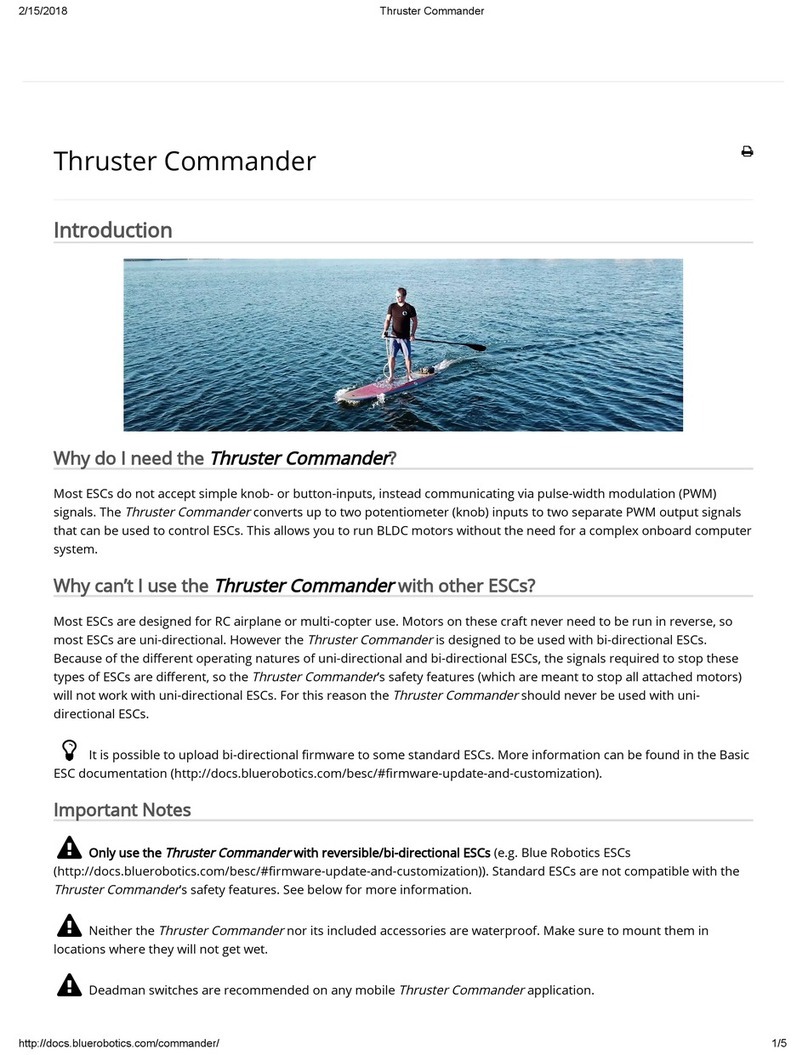
Blue Robotics
Blue Robotics Thruster Commander quick start guide

ACOPOWER
ACOPOWER HY-PWM20AW user manual

QED
QED Micropurge MP10 instruction manual

ELGO Electronic
ELGO Electronic P40Touch Operation manual

Linear Technology
Linear Technology LTC3212 quick start guide

PS Automation
PS Automation PSF-M operating instructions

Brooks
Brooks SLA5810/20 Installation and operation manual
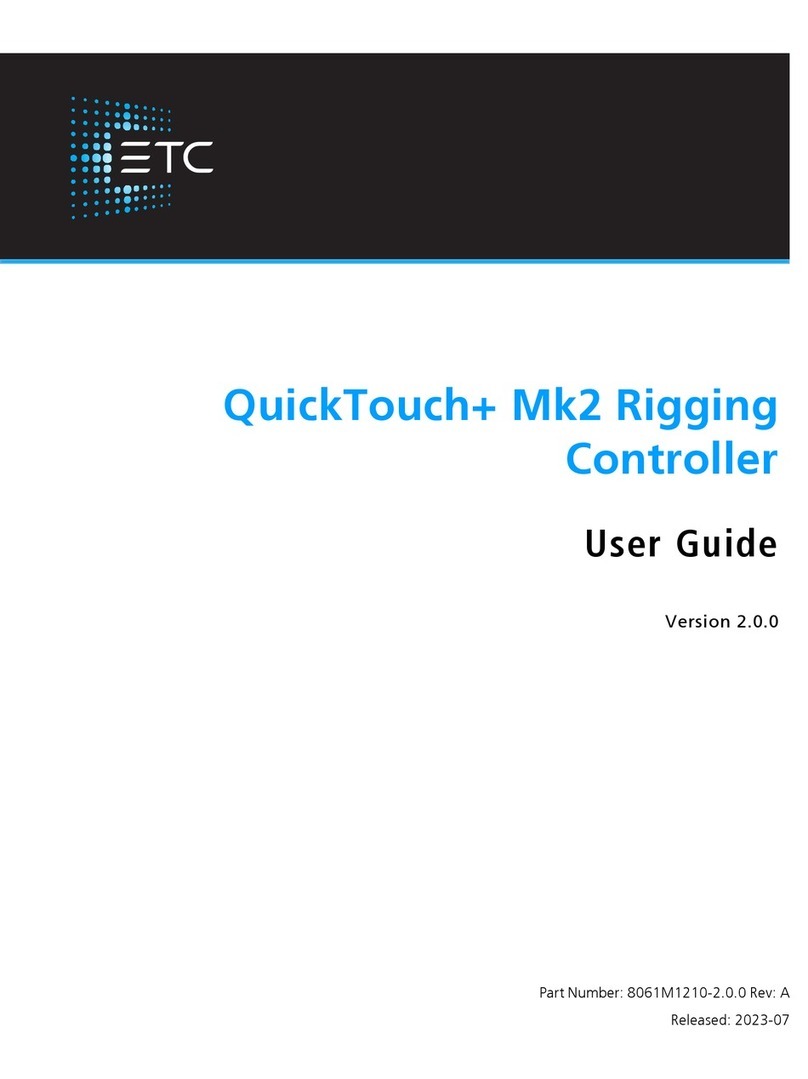
ETC
ETC QuickTouch+ Mk2 user guide

Sinope
Sinope Calypso RM3500ZB installation guide

Isimet
Isimet DLA Series Style 2 Installation, Operations, Start-up and Maintenance Instructions

S&C
S&C PMH Instructions for operation

Mitsubishi Electric
Mitsubishi Electric Central Controller GB-50A installation manual