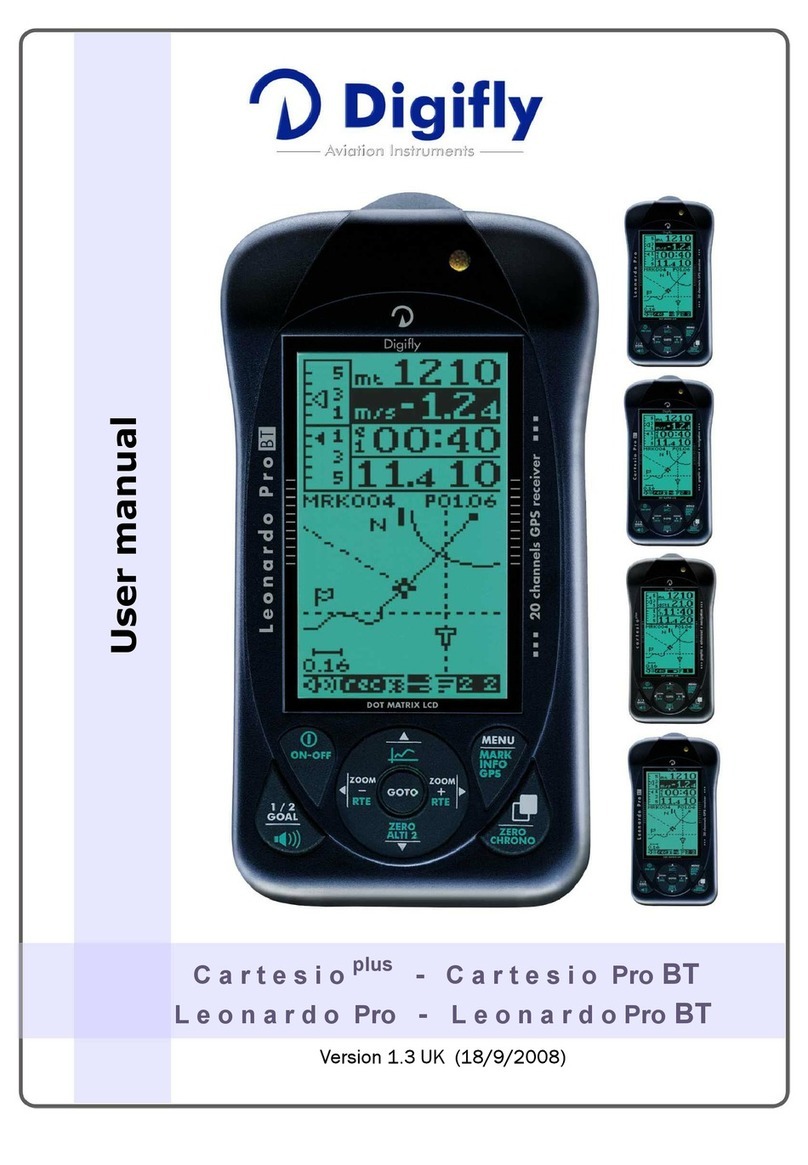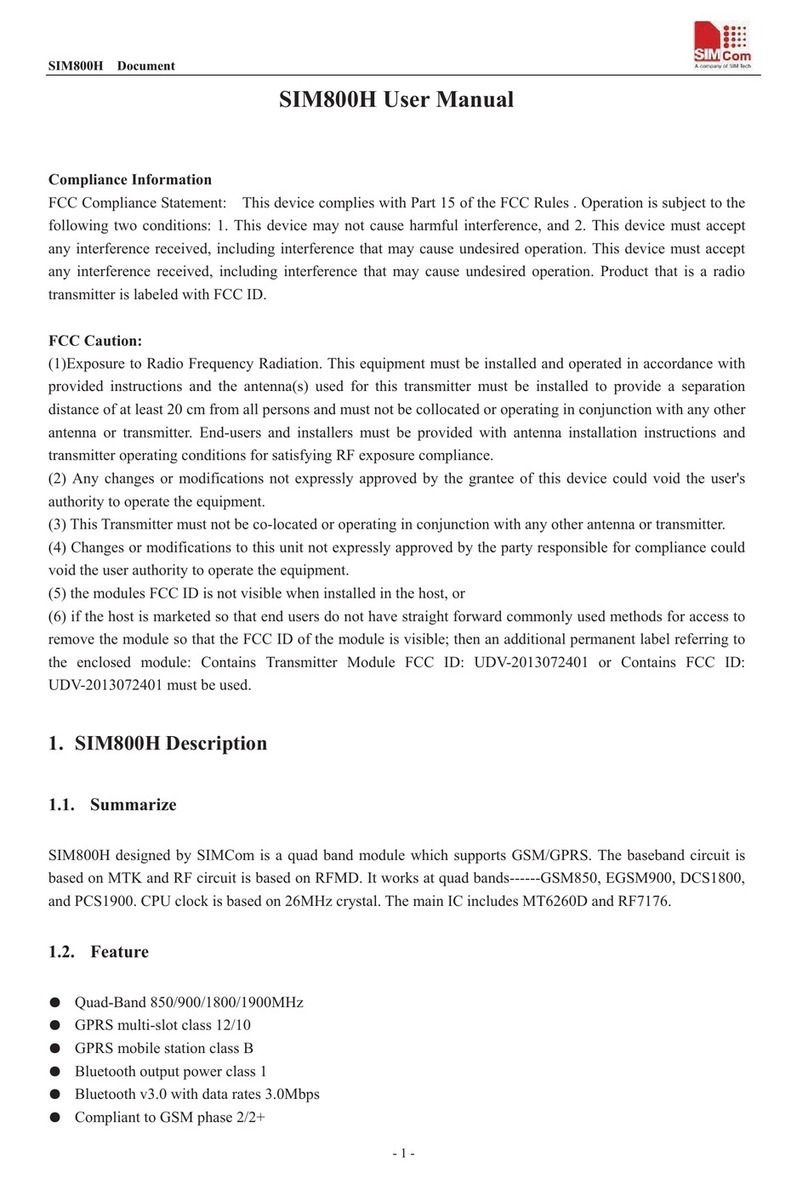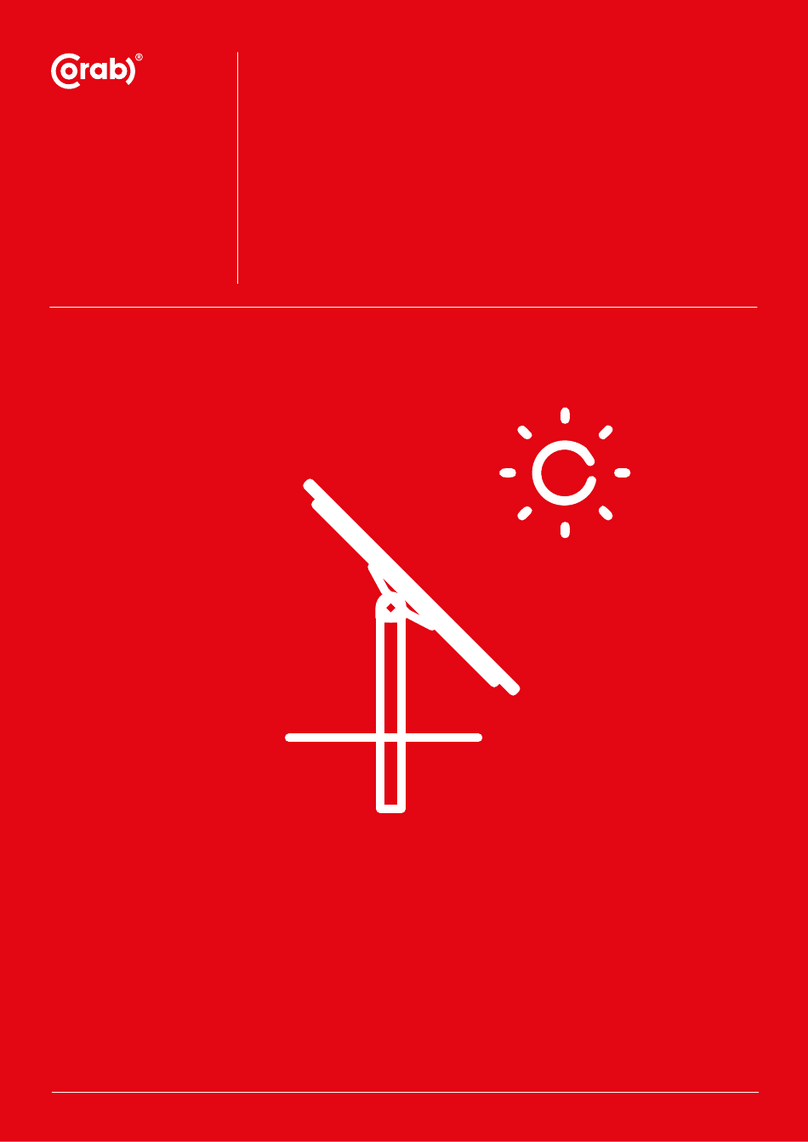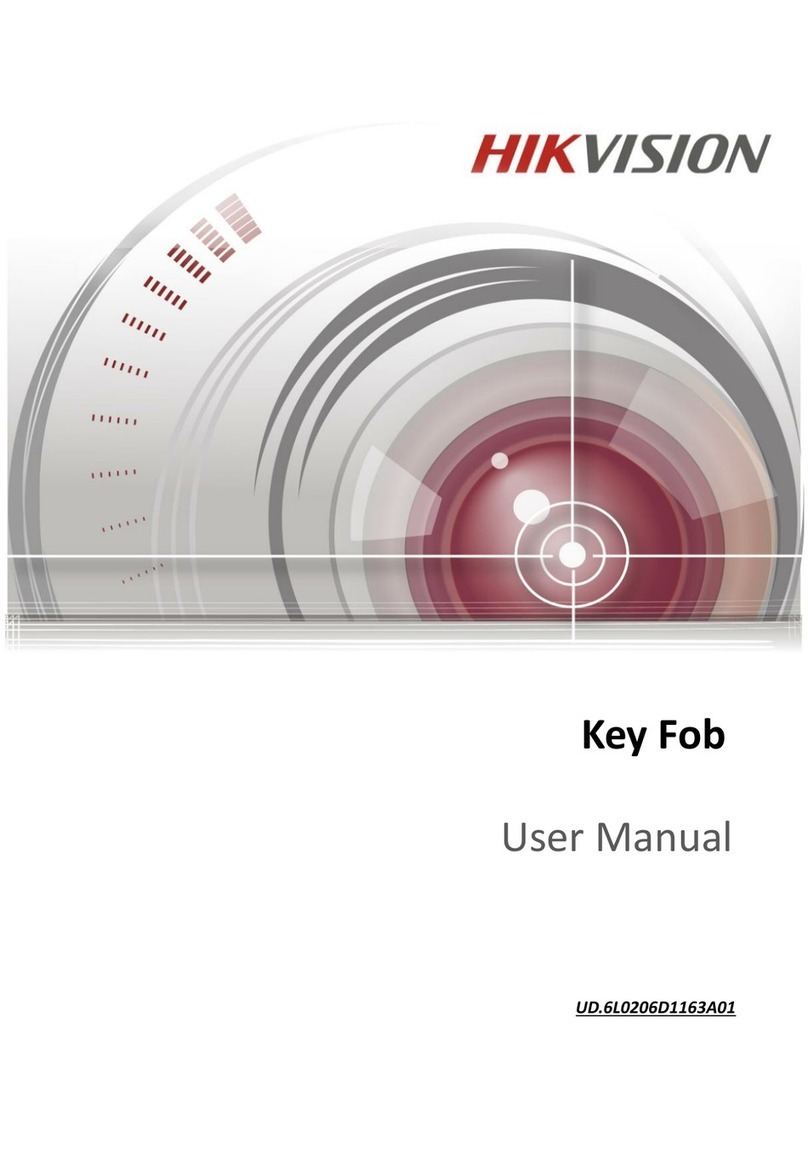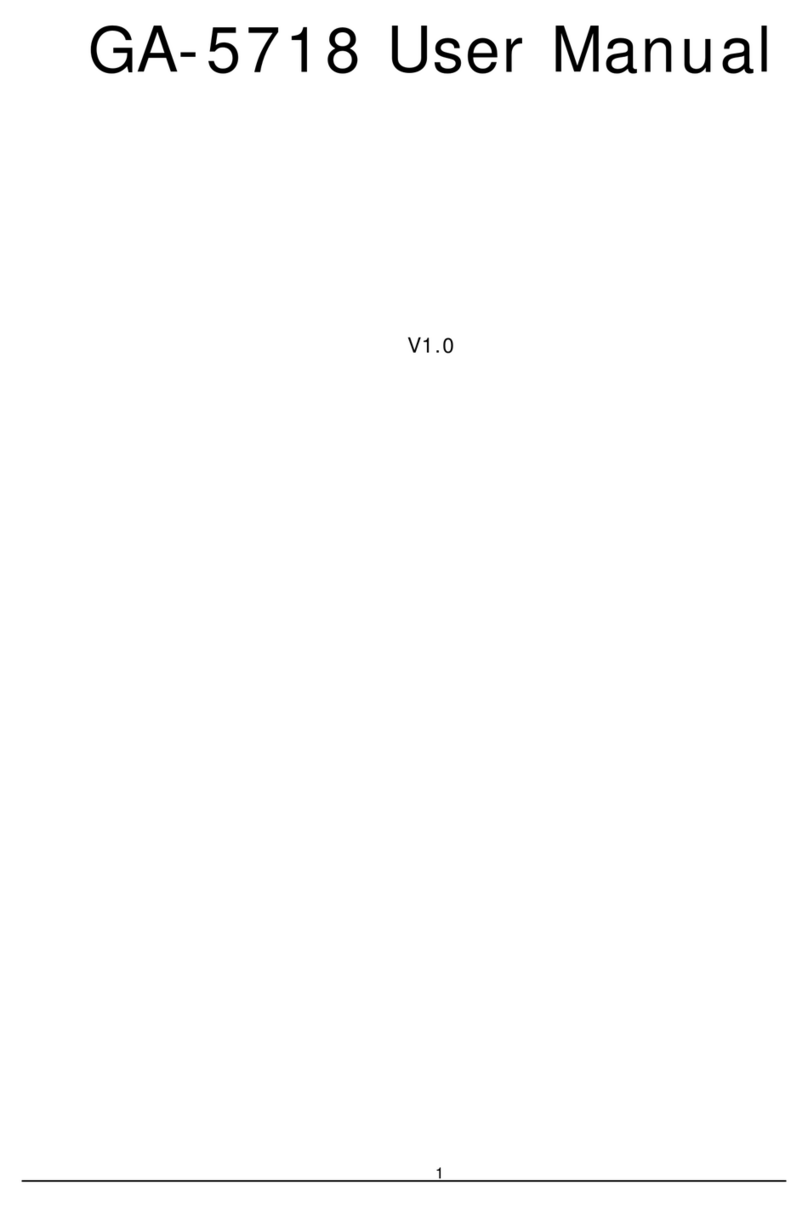Digifly leonardo User manual

Page 1
User Manual
Software Version 61.1
(05/05/2008)

Page 2
CONGRATULATIONS
Thank you for choosing Digifly!
You have purchased a high technology instrument designed expressly for free flight. The
multiple functions and flight data it provides, effectively make it an on board computer.
Learning to use this instrument will make your flying easier in terms of performance and safety.
It will enable you to improve your flying technique and make piloting decisions more quickly
thanks to the comprehensive flight information that is provided. Another benefit is the ability to
download and analyze your flight data afterwards. Our designers can foresee future software
developments, so the software at the heart of this instrument can be updated at any time via
the Internet using the optional Digifly PC cable.
DIGIFLY INTERNATIONAL GUARANTEE
Dear Customer,
Thank you for purchasing this Digifly product which has been designed and manufactured to the
highest quality standards. Digifly warrants this product to be free from defects in materials and
workmanship for 3 years from the date of purchase.
The Digifly guarantee applies provided the product is handled properly for its intended use, in
accordance with its operating instructions and upon presentation of the original invoice or cash
receipt, indicating the date of purchase, the dealer’s name, the model and the serial number of
the instrument. The customer is however, responsible for any transportation costs. The unit
must be securely packaged for return.
The Digifly guarantee may not apply if:
- The documents have been altered in any way or made illegible.
- Repairs or product modifications and alterations have been executed by unauthorized person
or service.
- Damage is caused by accidents including but not limited to lightning, water or fire, misuse or
neglect.
Digifly assumes no responsibility for special, incidental, punitive or consequential damages, or
loss of use. If your Digifly product is not working correctly or is defective, please contact your
Digifly dealer. In order to avoid unnecessary inconvenience, we advise you to read the operating
instructions carefully before contacting your dealer.
Digifly Europe s.r.l.
Via Stradelli Guelfi 53
40138 Bologna – Italia
Tel. +39 051 533777
Internet: www.digifly.com

Page 3
INDEX
INDEX 3
1QUICK REFERENCE GUIDES 9
1.1 THERMAL DISPLAY SCREEN 9
1.2 GLIDE COMPASS DISPLAY SCREEN 9
1.3 GLIDE PLOTTER DISPLAY SCREEN 10
1.4 KEY GUIDES 10
1.4.1 NORMAL KEY PRESSURE 10
1.4.2 LONG KEY PRESSURE (2 seconds) 10
2GETTING STARTED 11
2.1 BATTERIES 11
2.1.1 BATTERY TYPES 11
2.1.2 INSERTING BATTERIES 11
2.1.3 BATTERY LIFE 11
2.1.4 RECHARGING YOUR DIGIFLY VARIO 12
2.1.5 BATTERY LIFE INDICATOR (Leonardo model) 12
2.2 NORMAL OR LONG KEY PRESS 13
2.3 TURNING ON & OFF 13
2.4 MENU NAVIGATION 14
2.5 SETTING UP YOUR VARIO 14
2.6 MULTI LANGUAGE HELP 15
2.7 DISPLAY CONTRAST ADJUSTMENT 15
2.8 RESTORE FACTORY SETTINGS 15
2.9 MAIN DISPLAY SCREENS 15
2.10 AUTOMATIC SCREEN SWITCHING - INTELLIFLIGHT 16
2.11 SUB SCREENS 17
2.12 CUSTOMISABLE DATA FIELDS 17

Page 4
2.13 DATA FIELDS SHOWN IN SEQUENCE 19
3THERMAL DISPLAY SCREEN 20
3.1 VARIOMETER DISPLAY 20
3.1.1 SUPERFAST INTELLIVARIO 20
3.1.2 VARIO SENSITIVITY 20
3.1.3 ANALOGUE VARIO 20
3.1.4 INTEGRATED (AVERAGED) VARIO 21
3.1.5 ACOUSTIC VARIO 21
3.1.6 VARIO SIMULATOR 21
3.2 GRAPHIC ALTIMETER AND THERMAL CENTERING DISPLAY 22
3.3 ALTIMETER DISPLAYS 22
3.3.1 BAROMETRIC ALTIMETER (A1) 23
3.3.2 ADDITIONAL ALTIMETERS 23
3.3.3 ADJUSTING ALTIMETERS A1 AND A2 24
3.4 TIME/CHRONOGRAPH DISPLAY 25
3.5 TEMPERATURE DISPLAY 25
3.6 PRESSURE DISPLAY 26
3.7 AIR SPEED DISPLAY (WITH OPTIONAL AIR SPEED PROBE) 26
3.7.1 AIR SPEED RECALIBRATION 27
3.7.2 STALL ALARM 27
3.8 PILOT NAME & GLIDER DATA 27
3.9 PRESET SCREENS 28
4DISPLAYING ADDITIONAL INFORMATION RELATING TO WAYPOINT AND ROUTES 29
4.1 TIME INFORMATION 29
4.2 DISTANCE INFORMATON 30
4.3 EFFICIENCY INFORMATION 30
4.4 TRACKING INFORMATION 30

Page 5
5ADVANCED FUNCTIONS 31
5.1 TOTAL ENERGY COMPENSATION 31
5.2 POLAR DATA 31
5.3 SPEED TO FLY 32
5.4 AIR EFFICIENCY (GLIDE RATIO) 33
5.5 GROUND EFFICIENCY (GLIDE RATIO) 34
5.6 McCREADY 34
5.7 EQUIVALENT McCREADY 35
5.8 NETTO VARIO 35
5.9 THERMAL SNIFFER 36
5.10 THERMAL CENTERING FUNCTION 36
5.11 INTELLIFLIGHT 37
6GPS FUNCIONS 38
6.1 INTEGRATED 20 CHANNEL GPS RECEIVER 38
6.2 GPS STATUS INFORMATION 38
6.3 POWER SAVING MODES 38
6.4 GPS SIGNAL AND BATTERY LIFE 39
6.5 GPS INFORMATION DISPLAY 39
6.6 LATITUDE & LONGITUDE COORDINATES 39
6.7 GPS ALTITUDE 39
6.8 GROUND SPEED GPS 40
6.9 GPS DIRECTION (TRK) 40
6.10 WIND SPEED AND DIRECTION INDICATION USING GPS 40
6.10.1 TURNING 40
6.10.2 RECTILINEAR FLIGHT 40
6.11 HSI GRAPHICS INDICATION 41
6.12 LAST THERMAL INFORMATIONS (WITH GPS) 41
6.13 DIRECTION, DISTANCE AND HEIGHT TO WAYPOINTS 41

Page 6
6.14 REQUIRED EFFICIENCY TO THE CURRENT/NEXT WAYPOINT AND TO ARRIVAL AT GOAL 42
6.15 DIRECTION TO CURRENT AND NEXT WAYPOINT 42
6.16 SAFE LANDING GLIDE CONE INDICATION 42
6.17 WAYPOINT MANAGEMENT 43
6.17.1 MANUALLY CREATE A NEW WAYPOINT 43
6.17.2 CREATE NEW WAYPOINT WITH CURRENT POSITION (MARK) 44
6.17.3 EDIT WAYPOINT 44
6.17.4 DELETE WAYPOINT 44
6.17.5 NAVIGATE TO A WAYPOINT (GOTO) 45
6.17.6 CREATE HOME WAYPOINT 45
6.18 ROUTE MANAGEMENT 45
6.18.1 INSERT WAYPOINTS IN AN EMPTY ROUTE 46
6.18.2 INSERT A WAYPOINT AT THE LAST POSITION OF THE ROUTE 46
6.18.3 INSERT A WAYPOINT IN A ROUTE WITH WAYPOINTS 46
6.18.4 CHANGE WAYPOINTS IN A ROUTE 46
6.18.5 DELETE WAYPOINTS IN A ROUTE 47
6.18.6 ACTIVATE / DEACTIVATE / REVERSE / CLEAR A ROUTE 47
6.19 COMPETITION ROUTE 48
6.19.1 SETUP THE COMPETITION ROUTE (Rt 1 Comp) 48
6.19.2 START PYLON NAVIGATION 50
6.19.3 FAI CYLINDER NAVIGATION 51
6.19.4 CHANGE WAYPOINT ICON ON COMPETITION ROUTE 52
6.19.5 MANUALLY JUMP TO PREVIOUS/NEXT WAYPOINT 52
7FLIGHT RECORDER 53
7.1 RECORD RATE 53
7.1.1 RECORDED ALTIMETER 54
7.2 ACTIVATING THE FLIGHT RECORDER 54

Page 7
7.2.1 AUTOMATIC START RECORD MODE 54
7.2.2 ALWAYS RECORD MODE 54
7.2.3 RECORD MODE OFF 55
7.3 LOG BOOK MANAGEMENT 55
7.4 FLIGHT PLAYBACK 55
8GLIDE COMPASS DISPLAY SCREEN 57
8.1 WAYPOINT MANAGEMENT 57
8.2 AIR SPEED DISPLAY 58
9GLIDE PLOTTER DISPLAY SCREEN 59
9.1 WAYPOINT MANAGEMENT 59
9.2 PLOT SCALE 60
10 PC CONNECTION AND INTERFACE 61
10.1 COMPETITION SOFTWARE COMPATIBILITY 61
10.2 CONNECTING WITH COMPEGPS, MAXPUNKTE, GPSDUMP, CHECKIN (PWC) SOFTWARE61
10.2.1 UPLOADING COMPETITION WAYPOINTS 61
10.2.2 DOWNLOAD A SINGLE FLIGHT 62
10.2.3 DOWNLOAD ALL FLIGHTS 62
10.3 CONNECTING WITH THE DIGIFLY VLTOOLS SOFTWARE 62
10.4 FIRMWARE UPGRADE 62
10.4.1 UPGRADE PROCESS 63
10.5 PROBLEMS CONNECTING TO YOUR PC 64
10.6 ACOUSTIC HEADPHONE OUTPUT 65
10.7 EXTERNAL GPS CONNECTION TO CARTESIO2 66
11 DIGIFLY ACCESSORIES 67
11.1 DIGIFLY CARTESIO2 STANDARD ACCESSORIES 67
11.2 DIGIFLY LEONARDO STANDARD ACCESSORIES 67
11.3 OPTIONAL ACCESSORIES 67
12 APPENDIX 68

Page 8
12.1 DIGIFLY TECHNICAL FEATURES 68
12.2 STANDARD FUNCTIONS 68
12.3 ADVANCED FUNCTIONS 68
12.4 GPS FUNCTIONS 69
12.5 GENERAL SPECIFICATIONS 69
12.6 MAIN SETUP PARAMETERS 70
12.7 ADV-SETUP (ADVANCED SETUP) PARAMETERS 71
12.8 RESTORE FACTORY SETTINGS 71

Page 9
1 QUICK REFERENCE GUIDES
1.1 THERMAL DISPLAY SCREEN
1.2 GLIDE COMPASS DISPLAY SCREEN
- Graphic altimeter / thermal
centering
- Altimeter 1
- Customisable data field
- Customisable data field
- Integrated vario
- Customisable data field
- Customisable data field
- Customisable data field
Equivalent
McCready
McCready
Analogue
vario
Customisable data field
Customisable data field
Customisable data field
Customisable data field
Customisable data field
Altitude to
Distance to
Required efficiency to
Wind speed
Equivalent McCread
y
McCread
y
Analogue vari
o
Information ba
r
North direction
Current waypoin
t
direction
Next waypoint direction
Wind direction
Ground speed GP
S
Last thermal direction

Page 10
1.3 GLIDE PLOTTER DISPLAY SCREEN
1.4 KEY GUIDES
1.4.1 NORMAL KEY PRESSURE
1.4.2 LONG KEY PRESSURE (2 seconds)
Customisable data field
Customisable data field
Customisable data field
Customisable data field
Course predictor
Fai cylinder
HSI Bearing to current wp
HSI Height over current wp
Last thermal direction
Equivalent McCread
y
McCread
y
Analogue vari
o
Information ba
r
North direction
Current waypoint direction
Next waypoint direction
Wind direction
Plotter scale 10 pixels/km
ON/OFF GPS antenn
a
Go to waypoin
t
Select from instrumen
t
list / zoom map scal
e
Scroll subpag
e
Menu
Scroll up/down trough
displays for edit/info
Scroll page
Graphic Altimeter /
Thermal centering
GPS info / Mark WP
Zero altimeter 2
Zero chronograph
ON/OF
F
Skip to next start gat
e
Jump to previous/nex
t
waypoin
t
Volume off / med / high

Page 11
2 GETTING STARTED
2.1 BATTERIES
2.1.1 BATTERY TYPES
The Digifly Leonardo is supplied with a 1.2V AA Ni-Mh re chargeable
battery with a metal “tab” on the positive end.
For optimum battery life, use the supplied Digifly 1.2V AA Ni-Mh
rechargeable battery.
For emergency use, only use a high capacity, non-rechargeable,
Alkaline battery AA e.g. for photoflash use.
2.1.2 INSERTING BATTERIES
To change the battery you will need a flat-blade screwdriver to unscrew the battery cover
on the rear of the vario.
When inserting a battery, always insert the positive pole first (+)
and then the negative pole (-). This in order to avoid excessive
force from being applied to the negative contact. Damage could
reduce its flexibility and prevent electrical contact resulting in an instrument fault.
Make sure that the metal “tab” at the positive end of the battery makes good contact
with the silver metal on board of the vario.
2.1.3 BATTERY LIFE
With the supplied Digifly 1.2V AA Ni-Mh rechargeable battery, the Digifly Leonardo can
achieve 20 hours use under optimal conditions.
The supplied battery will reach maximum capacity after 3 or 4 cycles of being fully
charged/fully discharged (this is typical for all rechargeable batteries).
Parallel

Page 12
2.1.4 RECHARGING YOUR DIGIFLY VARIO
With the instrument turned off, insert the Digifly Wall
Adapter Recharger plug in to the left socket of your Digifly
flight instrument.
When the battery is successfully being charged, you will see
the message “CHARGE” on the vario display.
If the voltage shown on the vario screen does not increase,
check that the battery has been correctly inserted.
When the supplied Digifly 1.2V AA Ni-Mh rechargeable battery is fully charged, the
message shown on the vario display changes to “BATTERY CHARGED”.
The time required for a full recharge is about 16 hours and depends on the state of the
battery.
There is no problem if you leave the vario charging for more than 16 hours, as the vario
automatically switches to a “maintain mode” to prevent any
damage from occurring due to overcharging the battery.
With Ni-Mh batteries, there is no “memory effect”, so you
may also partially charge the Ni-Mh battery.
The self-discharge function of all rechargeable Ni-Mh batteries mean that the batteries
will become fully discharged in about 3 weeks.
To achieve the best performance, make sure you fully charge your Digifly Leonardo
before you fly.
2.1.5 BATTERY LIFE INDICATOR (Leonardo model)
The battery life indicator icon shows “full” when the battery has been fully recharged with
the integrated recharger.
When the battery life indicator icon shows “full” there is from 8 to 20 hours vario use
remaining, depending on the quality of the GPS signal received.
When the battery icon shows 2/3 full, there is from 2 to 10 hours vario use remaining,
depending on the quality of the GPS signal received.

Page 13
When the battery icon shows 1/3 remaining, there is from 0.3 to 2 hours depending
vario use remaining depending on the on quality of the GPS signal received.
When the battery icon shows empty and is blinking, there is from 0 to 1 hour of vario use
remaining, depending on the quality of the GPS signal received.
2.2 NORMAL OR LONG KEY PRESS
The length of time a key is pressed on your Digifly Leonardo influences the functions
available.
For a normal key press, you must press the button for less than a second.
For a long key press, you must keep the button pressed down for at least 2 seconds.
When not specified, the key press is to be considered as a normal key press (less than a
second).
2.3 TURNING ON & OFF
To turn on your Digifly Leonardo, press the key at least for 4 seconds.
To turn off your Digifly Leonardo, press the key at least for 4 seconds.
After switching off your Digifly Leonardo, you must wait at least 5 seconds before you can
turn it on again. This prevents unwanted operation e.g. during transit in your glider bag.
After turning your Digifly Leonardo on, the first screen briefly shows the vario model, pilot
name (if set), vario serial number, software version, date and time and battery voltage.

Page 14
2.4 MENU NAVIGATION
To navigate the menus on your Digifly Leonardo, go to the MENU
page by pressing the key (function “men”).
To return to the instrument’s main display, press the key
(function “ESC”).
From the “MENU” page, to select the sub-menus, move up and
down using the arrow keys , and to confirm, press the key
(function “ENT”).
To change the selected parameter’s values, use the arrow keys , and confirm with
the key (function “SAV”) or you can also leave without saving your edit with the
key (function “ESC”).
2.5 SETTING UP YOUR VARIO
To setup your Digifly Leonardo and adjust the parameters mentioned in the following
sections, go to the MENU page by pressing the key (function
“men”).
There are two setup menus on the Digifly
Leonardo. The “MAIN SETUP” menu and the
“ADVANCED SETUP” menu.
Using the arrow keys , scroll to select the
“MAIN SETUP” or the “ADVANCED SETUP” menu
and to select, confirm, press the key
(function “ENT”).
You will now see a list of parameters that can be adjusted in the “MAIN SETUP” there are
32 parameters that can be adjusted. In the “ADVANCED SETUP” there are 19
parameters that can be adjusted.
To change parameters, select the parameter you want to change, move up and down
with the arrow keys , Press the key (function “EDIT”) to go to the edit mode.

Page 15
To change the selected parameter’s values, use the arrow keys , and confirm with
the key (function “SAV”) or you can also leave without saving your edit with the
key (function “ESC”).
To return to the instrument’s main display, press the key (function “ESC”).
2.6 MULTI LANGUAGE HELP
To help you setup your Digifly Leonardo, the instrument supports several help languages.
To change the help language go to (MAIN SETUP \ n. 32 LANG) & select the language of
choice.
When updating the software on the Digifly Leonardo, make sure you upload the latest
help file for the language you have selected, using the “upload HELP” function of the
Digifly Vltools software on your PC.
2.7 DISPLAY CONTRAST ADJUSTMENT
The contrast of the Digifly Leonardo LCD display can be adjusted to suit ambient light
conditions.
To change the contrast of the display, go to (MAIN SETUP \ n. 1 CTRS), press the key
(function “EDIT”) to go to the edit mode and then press the arrow keys , to
increase or decrease the display contrast.
2.8 RESTORE FACTORY SETTINGS
To restore the factory settings (default values for all parameters), press and hold down
the key as you turn vario on. Keep the key pressed until a message “FACTORY
SET?” appears, then confirm with “YES” or “NO”. If you select “YES”, a confirming
message “SETUP RESET” is shown.
2.9 MAIN DISPLAY SCREENS
The are 3 main display screens on the Digifly Leonardo or Cartesio 2:
- The Thermal Display screen.
- The Glide Compass Display screen.
- The Glide Plotter Display screen.

Page 16
To switch between these 3 main display screens, press the key.
THERMAL DISPLAY
GLIDE COMPASS DISPLAY
GLIDE PLOTTER DISPLAY
2.10 AUTOMATIC SCREEN SWITCHING - INTELLIFLIGHT
The Intelliflight function on the Digifly Leonardo
handles the automatic screen switching between the
Thermal Display screen and Glide Compass Display or
Glide Plotter Display screens.
To enable this function go to (ADVANCED SETUP \ n.
1 IFLY) and set it to “ON”.
The Digifly Leonardo will switch automatically to the
Thermal Display screen when the conditions of a
thermal are met.
To set the thermal detection parameters, go to (ADVANCED SETUP \ n. 2 THEV) and
(ADVANCED SETUP \ n. 3 THET) to adjust the time over which a change in height is
required for detection of a thermal.
The instrument will then switch back to the Glide Compass or Glide Plotter display
screens when there is no lift for more than 10 seconds.

Page 17
2.11 SUB SCREENS
On each of the main display screens; Thermal Display screen, Glide Compass Display
screen and Glide Plotter Display screens there are 3 fully customizable sub-pages, a
total of 9 sub-pages are already setup and configured with information related to:
To
scroll between the each sub-page, press the key.
Sub-page "1" is preset with all information related to the WP1 (the current Waypoint)
and is easily recognized by the icon "1" on the display status bar.
Sub-page "2" is preset with all information related to the WP2 (the next Waypoint ) and
is easily recognized by the icon "22" on the display status bar.
Sub-page "3" is preset with all information related to the arrival Waypoint (GOAL) and is
easily recognized by the icon "GOL" on the display status bar.
2.12 CUSTOMISABLE DATA FIELDS
It is possible to customise the pre-set screens.
On the Thermal Display Screen there are 5 data fields (highlighted here in red) that can
be customized to change the type of data to be displayed.
On the Glide Plot and Glide Compass Display Screens all 4 main data fields (highlighted
here in red) that can be customized to change the type of data to be displayed.
On the Glide Compass Display screen the inner triple instrument reference can also be
customized to display WP1, WP2, GOAL or Thermal.
The current Waypoint The next Waypoint Goal

Page 18
To change the data shown in this field, press the ,keys to highlight the field you
wish to adjust.
As you scroll up or down, the fields that you can customize are highlighted (inverted) and
for approximately 3 seconds a description of the data currently being displayed is shown.
To change the data you wish to display, press the ,keys. Each time a new
parameter is selected, the field shows the a description of the data currently selected.

Page 19
2.13 DATA FIELDS SHOWN IN SEQUENCE
GENERIC INSTRUMENTS :
(temp): "TEMPERATURE"
(mB): "PRESSURE"
(ieff as): "AIR SPEED"
(ieff gs): "GROUND SPEED"
( ) : "BLANK"
BASIC INSTRUMENTS :
(mt): "ALTIMETER 1"
(m/s): "VARIO INTEG" (rev)
(m/s : "NETTO VARIO"
(A2): "ALTIMETER 2"
(AG): "GPS ALTIMETER"
(A3): "ALT LAST THER"
HEIGHT TO DESTINATION
(H1): "HEIGHT TO WPT"
(H2): "HEIGHT TO NEXT"
(HA : "HEIGHT TO GOAL"
DISTANCE TO DESTINATION
(dstT): "DIST TO LST TH"
(dst1): "DIST TO WPT"
(dst2): "DIST TO NEXT"
(dstA): "DIST TO GOAL"
EFFICIENCY REQUIRED TO DEST
(efrT : "EF.REQ.TO TER"
(efr1): "EF.REQ.TO WPT"
(efr2): "EF.REQ.TO NXT"
(efrA : "EF.REQ.TO GOL"
SPECIAL INSTRUMENTS
(effA): "IST AIR EFF"
(brt): "BRG TO LST TH"
(br1): "BEARING TO WP"
(br2): "BEARITO NEXT"
(trk): "TRACKING"
TIME TO DESTINATION
(ero): "REL.TIME STAR"
(eS): "TIME TO START"
(e1): "TIME TO WPT "
(e2): "TIME TO NEXT "
(eA): "TIME TO GOAL "
CLOCK TO DESTINATION
(tS : "CLOCK TO START"
(t1): "CLOCK TO WPT "
(t2): "CLOCK TO NEXT"
(tA): "CLOCK TO GOAL"
REAL TIME CLOCK / CHRONO
(rt): "CLOCK UTC"
(ch): "CHRONO TIME"

Page 20
3 THERMAL DISPLAY SCREEN
3.1 VARIOMETER DISPLAY
3.1.1 SUPERFAST INTELLIVARIO
The Intellivario is a revolutionary system designed by Digifly which is based on the use of
sophisticated digital filters. This results in a very sensitive vario and is immune to radio
interference. All the variometric functions are subject to these filters.
The Digifly Leonardo has a very fast pressure sensor and an excellent data acquisition
system that allows the instrument to perform as a very fast and accurate vario (updated
20 times a second).
3.1.2 VARIO SENSITIVITY
To adjust the sensitivity of the vario, go to (MAIN SETUP \ n. 5 RVAR). The default setting
is 0.4 sec. To increase the sensitivity of the vario reduce the value of this parameter. For
a more damped response, increase this value.
3.1.3 ANALOGUE VARIO
The long data field (highlighted here in red) on the left of the
Thermal Display page shows the analogue vario value.
The analogue vario is an instantaneous vario reading. This
information is shown on the analogue display on the left of the
screen by a bar graph, indicating lift or sink.
The scale of the analogue vario can be adjusted to suit the
conditions you are flying in. The default scale is 6m/s.
To change the scale of the analogue vario, go to (MAIN SETUP \
n. 7 FS_V) and change the parameter from the default value “MED” (6m/s) to change to
“HIGH” (12m/s), for very strong conditions or to “LOW” (1m/s) for very weak conditions.
This manual suits for next models
1
Table of contents
Other Digifly GPS manuals
Popular GPS manuals by other brands
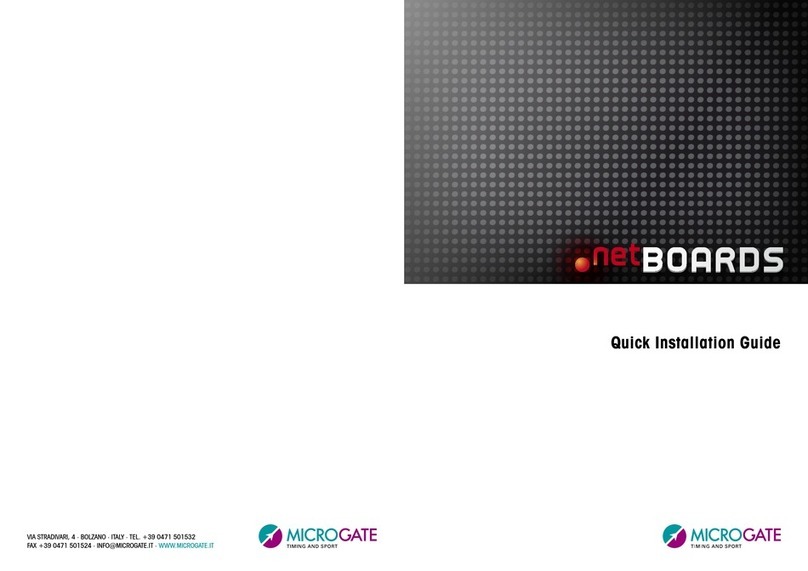
Microgate
Microgate netBOARDS Quick installation guide
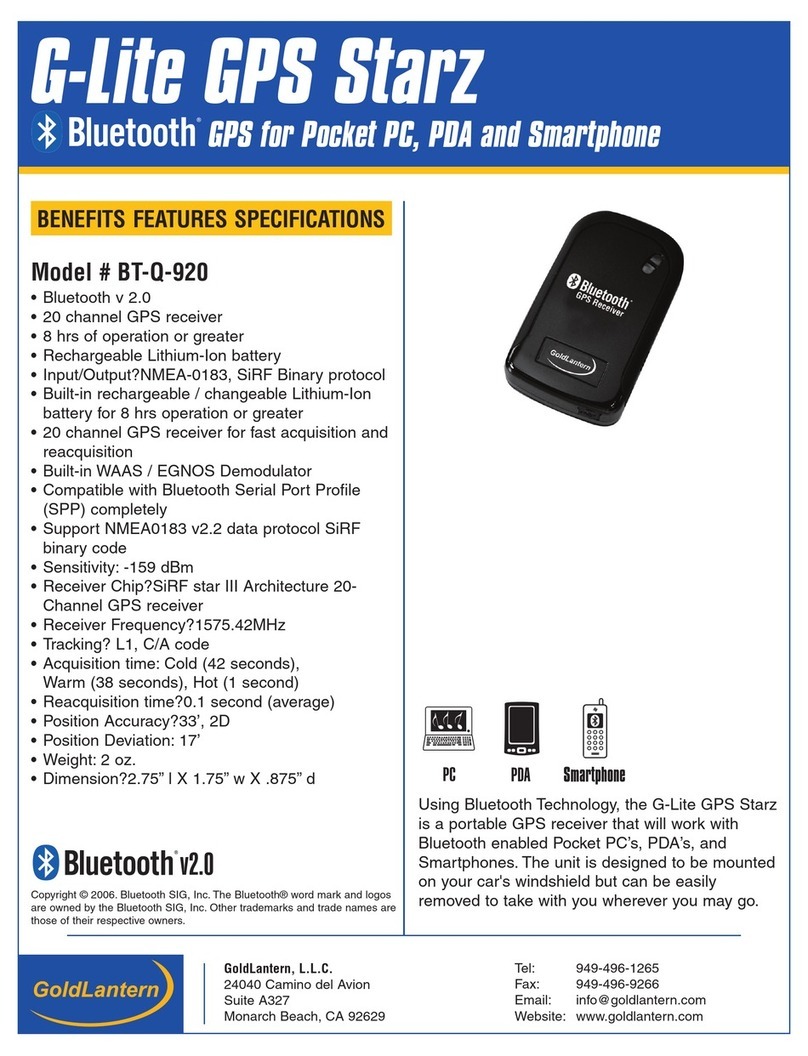
Goldlantern
Goldlantern G-LITE BT-Q-920 Specifications
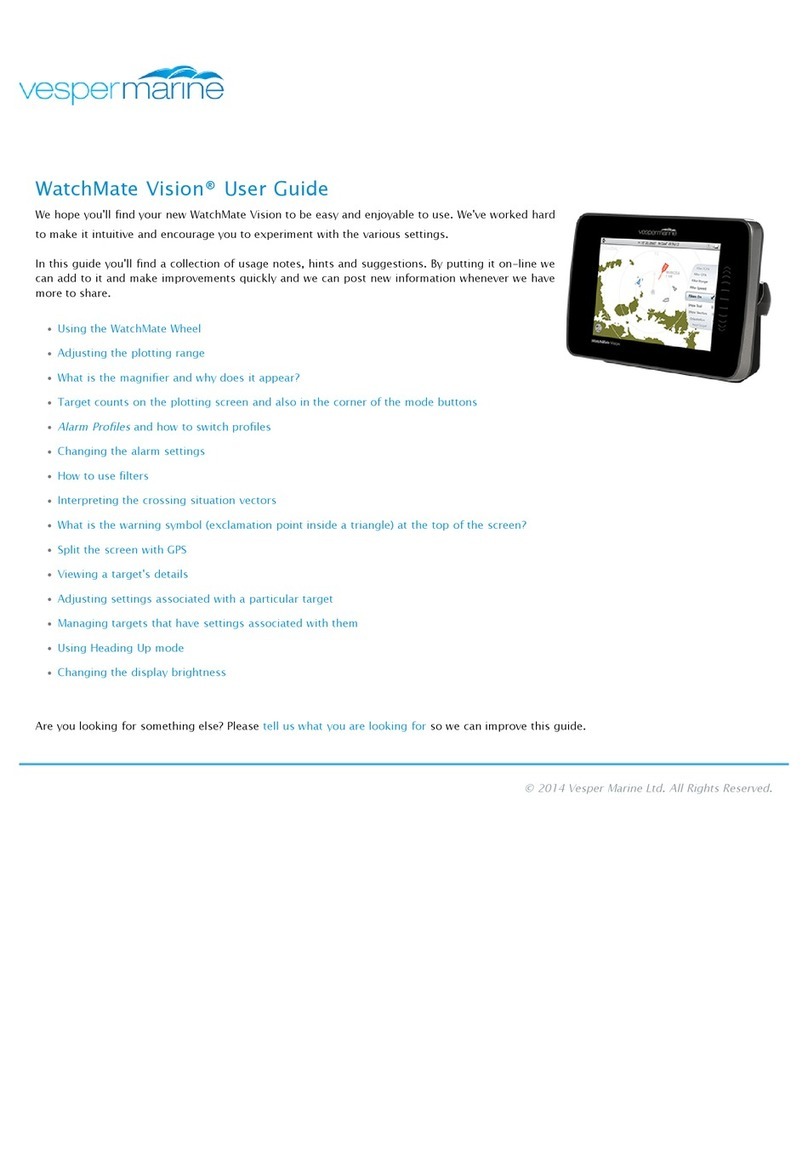
vesper marine
vesper marine WatchMate Vision user guide
Skywatch
Skywatch GPS/GSM ALARM & TRACKING SYSTEM user guide

SANJOSE Technology
SANJOSE Technology GM-48S user manual
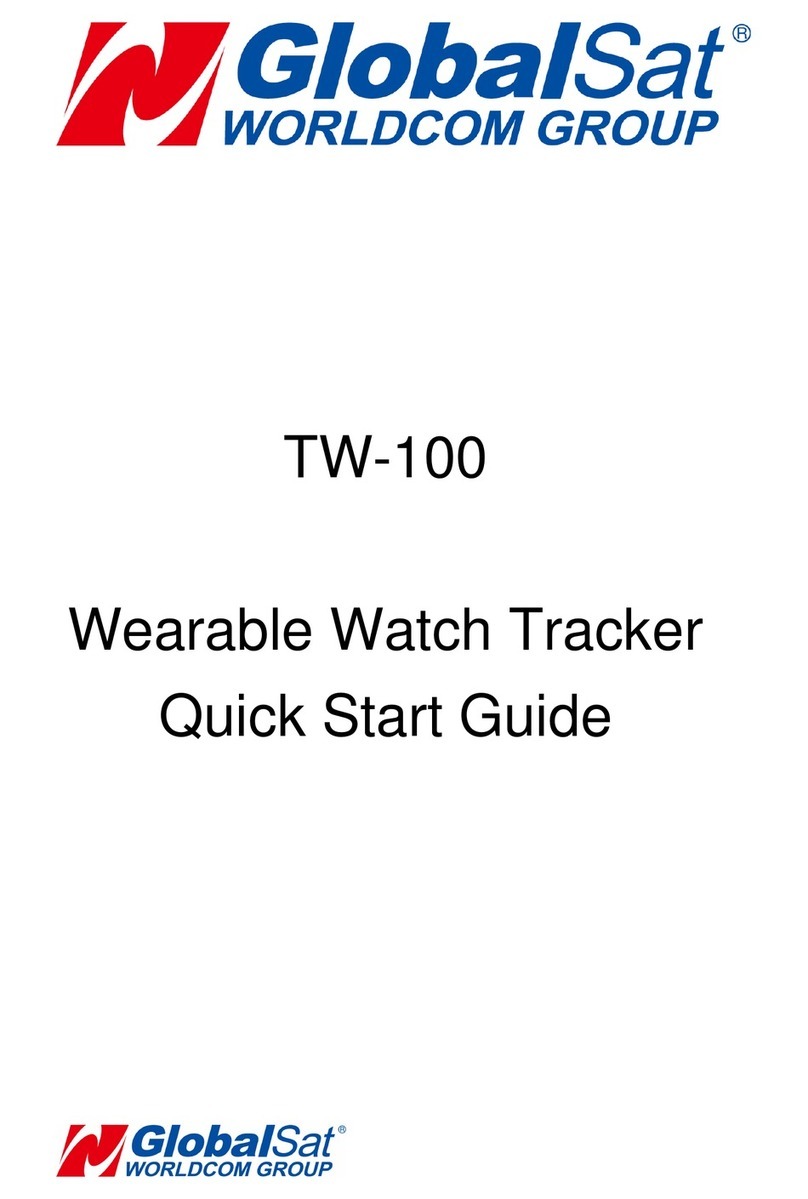
Global Sat
Global Sat TW-100 quick start guide