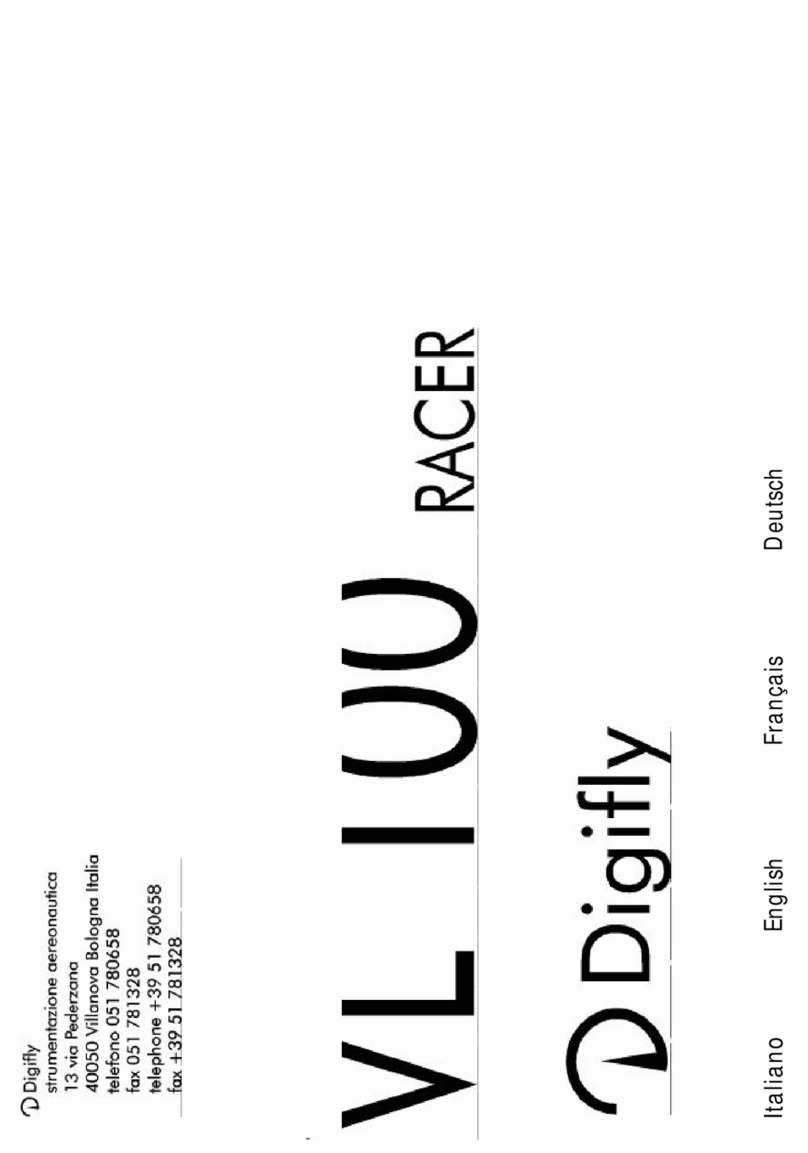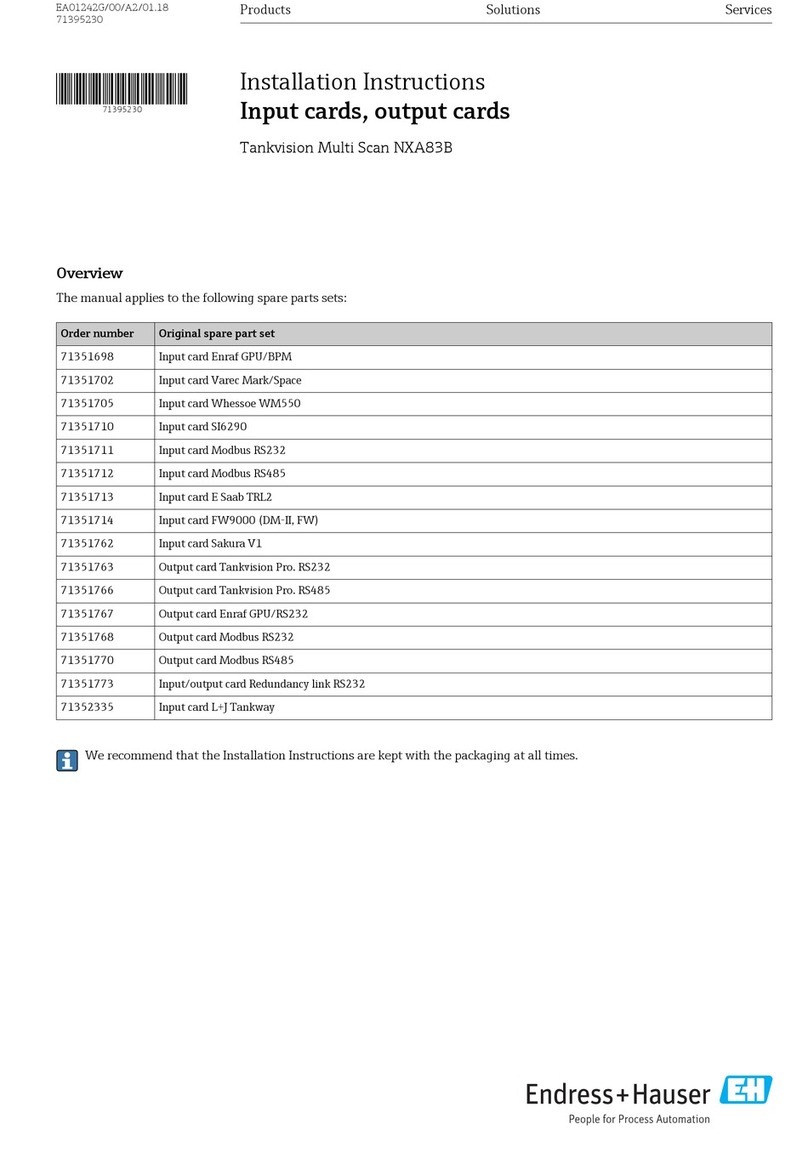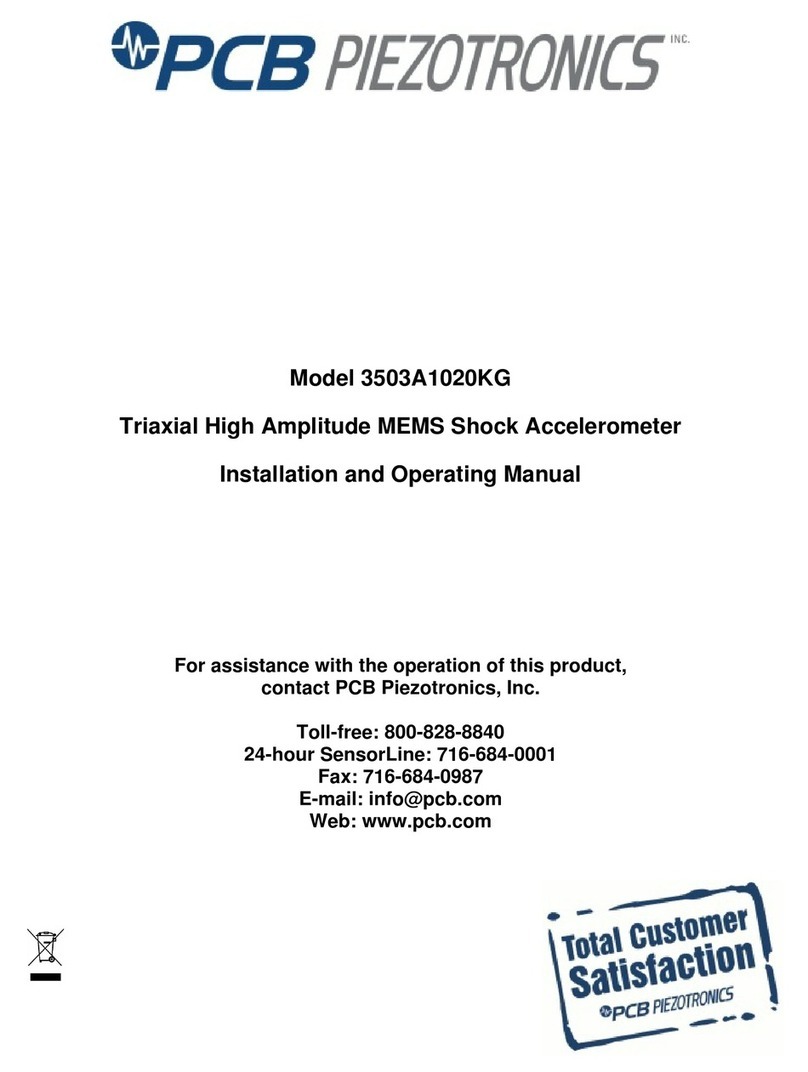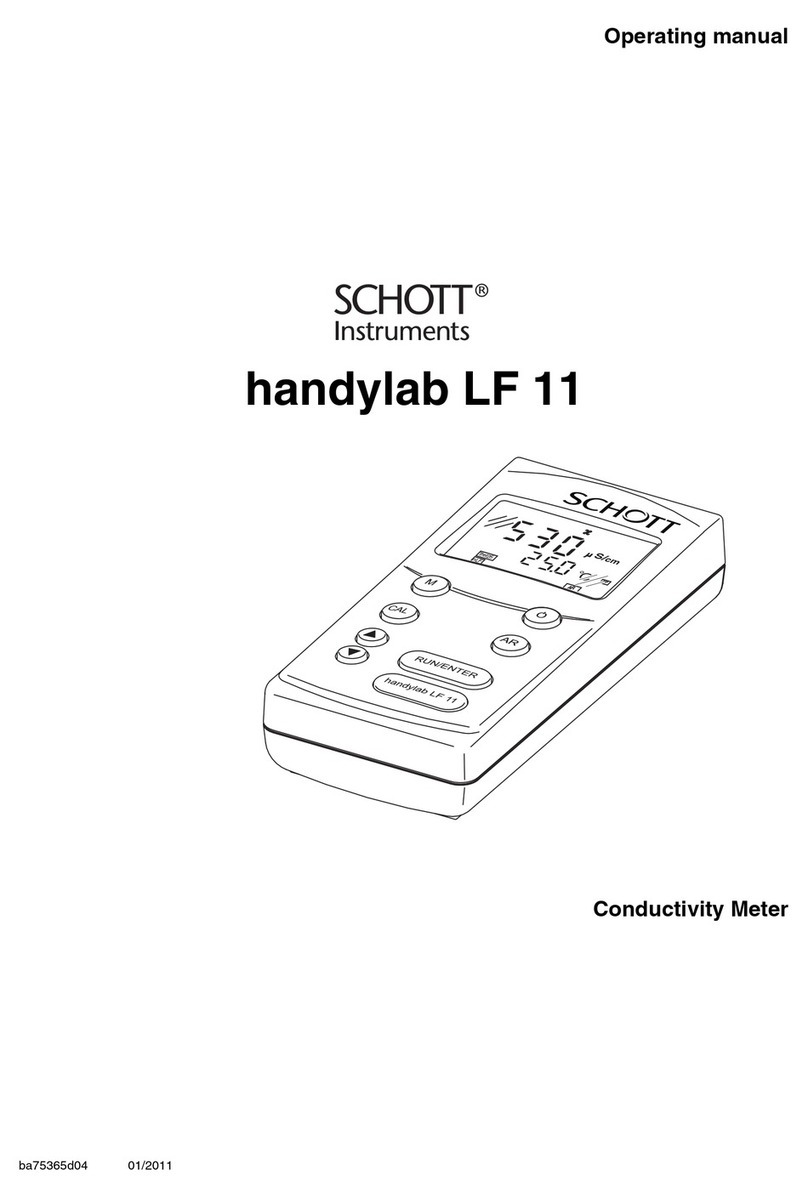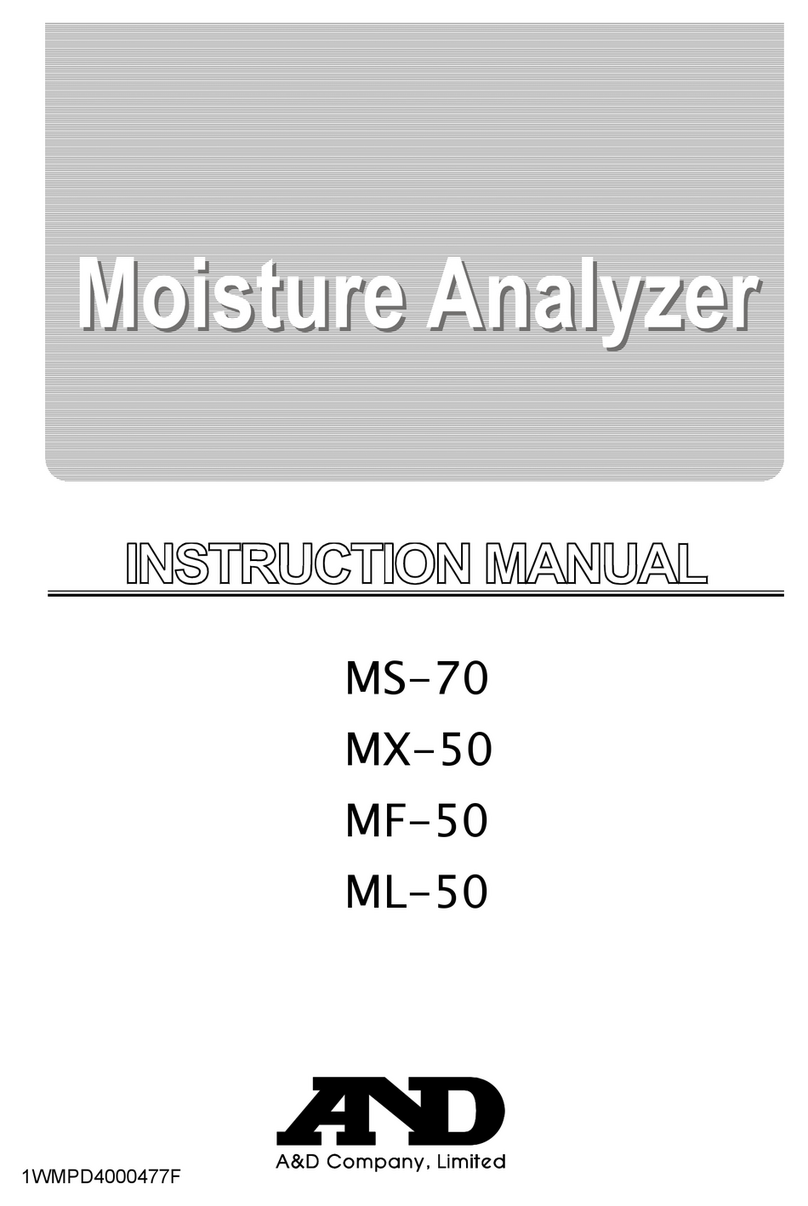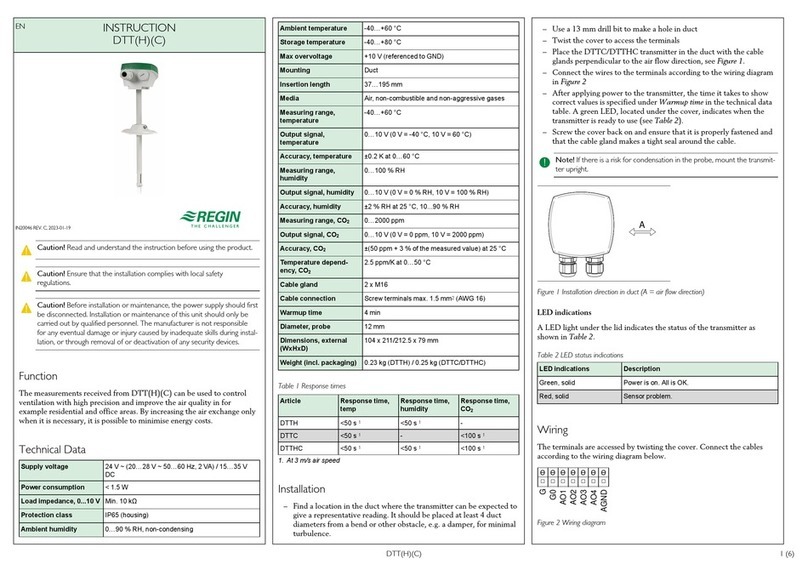Digifly VI100 User manual

user manual
Vl100
graviter rev 1.09

Digifly International Guarantee
Dear Customer,
Thank you for purchasing this Digifly product which has been
designed and manufactured to the highest quality standards. If,
for any reason, something should go wrong with this product Digifly
guarantee free of charge labour and replacement parts for a
period of 24 months from the purchase date.
The Digifly guarantee applies provided the product is handled
properly for its intended use, in accordance with its operating
instructions and upon presentation of the original invoice or cash
receipt, indicating the date of purchase, dealer's name and model
and production number of the product.
The Digifly guarantee may not apply if:
- the documents have been altered in any way or made illegible;
- repairs or product modifications and alterations have been
executed by unauthorised service organisations or persons;
- damage is caused by accidents including but not limited to
lightning, water or fire, misuse or neglect.
In case your Digifly product is not working correctly or is defective,
please contact your Digifly dealer.
In order to avoid unnecessary inconvenience, we advise you to
read the operating instructions carefully before contacting your
dealer.
Digifly Europe s.r.l.
Via Stradelli Guelfi 53
40138 Bologna - Italia
Tel. ++39 051 533777
Fax. ++39 051 532 965
Internet: www.digifly.com
E-Mail: info@digifly.com

Congratulations on your purchase
Digifly thanks you for your preference. The instrument you have
purchased is a high technology box designed expressly for free flight.
The multiple functions and the opportunities it provides, makes this
effectively an on board computer. Learning to use the various
functions makes flying easier in terms of performance and safety and
also represents a good opportunity to improve your technique and
make decisions more quickly, thanks to the richness of elements and
parameters available during the flight and the possibility of
analyzing this data afterwards with the 3D logger recorder function.
Our designers have foreseen future developments. That’s why, the
heart of this instrument, it’s software, can be updated at home from
the Internet at any time. We decided to do this to allow our customers
to have access to software which is in continuous evolution.
Moreover, we have a forum on our website where you can find
opinions and advice, and learn new tips and tricks, which will keep
you up to date with the latest functions of the latest release of the
software. From this point of view, the future value of your purchase is
guaranteed.
TABLE OF CONTENTS
Standard and optional accessories
..............................................
......................................................................................
Pag.2
Pag.4
Pag.4
Functions and instruments Pag.4
Magnetic
Gps
Integrator
Parameter Table Pag.3
Pag.5
1.1 Power on / Power off Pag.5
1.2 Normal / Long key pressure Pag.5
1.3 Menu navigation / Setup Pag.5
Pag.5
Pag.10
3.1 Heading Pag.10
3.1.1 Magnetic Compass Pag.10
3.1.2 Compass calibration ..... Pag.10
3.1.3 ADF ..... Pag.10
3.1.4 ADF Pag.11
3.1.5 Wind Pag.11
3.2 Altimeter Pag.11
3.3 Variometer ....... Pag.12
3.3.1 Intellivario Pag.12
3.3.2 Analogue Vario Pag.12
3.3.3 Vario ... Pag.12
(SETUP menu)
................................................................................
..................................................
Introduction
Power
...................................................................
1. Keyboard
2. First steps with Graviter
3. Instruments
………………………………………...............................
........................................................
............................................
..................................................
…………..............................................
…………….…….....................................................
……………..…...……...........................................
.................... .....................................
.................... ............................
.................... ......................................
.................... ...................................................
.................... .........................................................
.........................................................................
……...........................................................
.................... ................................................
.................... ........................................
.................... ..................................... Pag.1

.................... ..................................................
.................... ...........................................
.................... ...................
.....................................................................
……................................................
……......................................................
........................................................................
.....................................................................
.....................................................
.....................................
.…….........................................
………...........................................
….............................................
............................................................
………..…………...…........................................
.…….................................................
.……................................................
.................... ........................................
............................................................
..........................................................
……………………….........................................
………………..…………....….............................
....................................
..…....................................................
.........................................................
..................................................
………..................................................
………………………..…….................................
3.3.4 Net Vario Pag.12
3.3.5 Acoustic Vario Pag.12
3.3.6 Total Energy compensation ... Pag.13
3.4 Anemometer Pag.13
3.5 Glide ratio (Efficiency) Pag.13
3.6 Polar ................... Pag.14
3.7 McCready .. Pag.14
3.8 Speed To Fly Pag.14
3.9 Ground speed ..............
3.11 Final glide computer (GoTo) Pag.16
3.12 Barometer ..................... Pag.17
3.13 Thermometer .............. Pag.17
3.14 UTC / Chrono ........ Pag.17
3.15 Voltmeter Pag.17
Pag.18
4.1 FAI sector navigation Pag.18
4.2 Start Pylon Pag.20
4.2.1 Start Pylon types Pag.21
4.3 Navigational errors Pag.24
4.4 N Pag.25
Pag.26
Pag.26
6.1 Activating the logger / Autostart .. Pag.26
6.2 Peak value recorder . Pag.26
6.3 3D multiflight Logger Pag.27
6.4 Data Logger transmission Pag.28
Pag.29
.. Pag.30
Pag.15
3.10 Required glide Pag.16
GPS
Time
Battery
navigation
avigation deletion
6.5 Recording and insertc Polar Pag.28
Pag.29
..................................................................
...............................................
………...............................
4. Navigation
5. Unit of Measure
6. Flight recorders
8 Technical characteristics
Quick guide
GPS
7 Upgrade firmware ........................
Standard and optional accessories
.
The Graviter has the following accessories as :
Padded carrying case
Users manual CD
Elastic leg strap
Optionals: Flashpro 100 interface PC connnector allows you to download
software updates from the Internet and download flight data and
anemometer readings to the PC.
standard
Pag.2

Graviter: Presentation
Parameter table (setup menu)
Menu parameter ->
Menu parameter ->
In the quick guide you can see the front of the Graviter with the main
functions shown, this will help you to learn the instrument quickly and easily,
being able to see the various indications on the display as they are selected.
For each parameter
you can see the range of values, the initial setting and the unit of measure.
The first thing to do is customize these settings to reflect your personal
requirements.
vario lift setting
vario sensibility
vario
stall allarm level
total energy compen.
anem. calibration
0/250 1 0.1 m/s
0/250 35 0.1 m/s
1/10 1 xxx
0/60 0 sec
0/150 0 km/h
0/100 0 %
50/200 100 %
The following is a list of parameters that can be setup.
vario sink setting
vario modulation
integrator
barom. calibration
stf arrow setting 2 0/100 10 km/h
SET
NAV
N Name ... Description Range Base Unit
.......
.......
......
......
.......
.......
........
.......
......
.......
1
2
4
5
6
7
8
v-up
v-dw
3 soun
svar
inte
stal
tec
kias
9kbar
19 stf2
0/3 0 xxx
+/- 2000 xxx 01 mB
10 hour, min, day, mont, year
24 25 26 p1-a p1-b p1-c
27 28 29 p2-a p2-b p2-c
30 31 32 p3-a p3-b p3-c
......... polar coeffic. pol. 1 xxx
............ polar coeffic. pol. 2 xxx
............. polar coeffic. pol. 3 xxx
15 mcr
16 mcre
17 stfs
18 stf1
20 wind
21 eff
22 effa
23 npol
33 kcom
34 recr
35 autr
0
36 utco
37 hwp ...........
38 qnhw.........
2 spra
3 near
4cfai
5 nfix
6 egps
........
......
.......
.......s
.......
........
.......
......
......
......
......
.......
......S
......W
........
.......V
......
McCready value +/- 40 0 0.1m/s
McCready average eq., STF0/10 0 sec
stf sound 0/1 0 1=on
tf arrow setting 1 0/100 3 km/h
estimated wind +/- 180 0 km/h
instant. average effic. 1/30 3 sec
Average for go to 1/100 10 sec
active polar 1/3
compass 0/3 1 xxx
=no, =compass, =adf compass, =adf gps
recorder sampling rate 1/60 2 sec
autorecorder 0/1 1 xxx
=manual, =automatic
time zone diff. -12/+12 2 hours
height by distance 0/20 2 10m/km
waypoint height 0/999 0 10 m
tart pylon radius 100/30000 5000 mt
aypoint distance 100/500 200 mt
FAI sector radius 100/1000 400 mt
alidation fix 1/10 2 gps fix
GPS error 0/100 0 mt
effic.
1 xxx
tart pylon mode 0/3 0 xxx
01 2 3
1
1 spmo ......S
Pag.3

Introduction
Before we go on to describe the Graviter, we need to make something clear. This
instrument, as you will have already seen, is full of different functions. These
functions have varying levels of complexity, For this reason, we suggest you learn
to use it progressively, so as to get the best out of it. In particular, we sugg
nge the batteries, you must
recalibrate the compass as described in paragraph 3.1.2.
Combined instrument use table
In the following table, you can see which instruments must be
connected to the Graviter in order to use the specified function.
Function or ----------- Instrument ------------
parameter Graviter Anemometer GPS Computer
Magnetic compass .............
Compass Calibr. ................
Magnetic ADF....................
GPS ADF ...........................
Wind ............................Y Y Y
Anemometer .....................Y Y
Altimeter ...........................Y
Variometer ........................Y
Intellivario .........................Y
Analogue vario ..................Y
Integrator vario..................Y
Net Vario...........................Y Y
Acoustic Vario....................
Total energy.......................
Glide ratio .........................
Polar ............................Y
McCready..........................
Speed to fly .......................Y Y
Ground speed ...................Y Y
Glide computer..................Y Y
Y
Y
Y
YY
Y
YY
YYY
Y
YY
Y
est you
start by setting up the basic parameters, and use it as a variometer, and then later
go on to use the anemometer and the other functions. This way you will gradually
learn to take advantage of it’s full potential, and start to combine it’s use with the
GPS.
The Graviter is supplied with two stilo batteries as standard. The battery life is
about 200 hours. The battery state is monitored by an internal voltmeter (see
multifunction display) that calculates the battery life remaining. The monitor
relects the actual battery state (see percent battery on display ). This is only a
general indication because battery life can be influenced by use in extreme
conditions such as cold and humidity which lower the battery life. As with all
electronic instruments, your Graviter will benefit from proper use and care. When
the monitor calculates a battery life of 20 hours or less (and measurement in
voltmeter is 2,3 or less ), you will see the “low bat” indicator on the display.
Power
BE CAREFUL, when you take the old batteries out, you have only 60 seconds to
insert the new ones or the clock will reset. After you cha
Pag.4

parameter Graviter Anemometer GPS Computer
Barometro ...................Y
Thermometer ...............Y
UTC/chrono Time.........Y
Voltmeter.....................Y
FAI sector navig. ..........Y Y
Start pylon navig..........Y Y
Other start pylons ........Y Y
Unit of measure ...........Y
Logger ......................Y Y
Peak recorder ..............Y
3D flight display...........Y Y
Polar recorder ..............Y Y
Open the box and switch on by pressing the .
1. Keyboardl
2 First steps
1.1 Power On Off
1.2 Normal Long key pressure
1.3 Menu navigation / Setup
/
/
To switch on your Graviter, press the
for at least 5 seconds.
normal
pressure the button must be pressed for less than a second. If not specified,
normal key pressure must be used. In multifunction display mode, the various
values can be selected through the use of the or .
Refer to this paragraph when you need to change a parameter or when instructed
to do so. To go to the main menu use long pressure on the key, at the top of the
display you will see the indicator “menu” and under this the submenu name. To
choose a submenu, press or , and confirm your choice with the key. To
return to the main menu or to exit the main menu, just press . The submenus are:
rec (recorder activation), alti (altimeter settings), nav (navigation settings), peak
(peak recorder settings), link (PC conection), unit (unit of measure settings). Once
you have chosen a submenu, you can see the various parameters by pressing
or . To change a parameter: press the key, the value flashes to indicate that
can e cad, press the / keys until you reach the desired value and press the
to memorize and exit change mode
NB!!! For safety reasons, it’s not possible to
switch the Graviter off when the logger is active (deactivate the logger first to
switch the Graviter off).
N.B. If you press the key in the “rec” menu,
you activate the recorder.
The key pressure used on the Graviter influences the functions available. For long
pressure, you must keep the button pressed for more than a second. For
Here we explain how to get the best out of your Graviter
Switch on your VL100
button for at least 4 seconds. After the
Graviter logo appears, you will see a set of 8 characters that can be customized
with your name. You can insert your name from a PC with the VLTools software that
you can download from our website www.digifly.com. To switch the Graviter off,
press the
buttons
key for at least 4 seconds.
Pag.5

Customize your VL100
Improve your style
Type your name
As we mentioned earlier, you can type in your name which will appear when yo
he speed range as shown below. The curve shown in bold
is the polar. The stall speed is shown by an S on the left, and the top speed by a T on
the right. In the figure, you can also see three pairs of relative speed readings and
sink rates.
From this graph you can see that
the lowest sink rate corresponds to
the top of the curve, (point A).
Therefore T-Cad.A is our least rate
of sink and VA is the speed at which
we obtain it. Considering that the
glide ratio is the ratio between
horizontal speed and the sink rate
to find the best glide rate on the
graph, we have to draw a line from
the origin of the axes, point O to the
curve.
This line is the graphical representation of the glide because it describes the ratio
between horizontal speed and sink rate. So the point on the curve that gives us the
best glide is the one shown on the tangent of the curve (OB).
The speed to fly at best glide is therefore VB and the glide ratio is VB/T-Cad.B. In
your VL100 you can insert three different polars (parameter 24/32 px-a/b/c) and
choose which one to use (parameter 23 npol). There are three polars preloaded,
(2 hangliders and 1 paraglider), To see the three default polars and calculate your
own, use the Digifly software. Obviously the most effective of a series of any
functions depends on the type of polar selected. We suggest therefore, that you
insert a customized polar which best reflects the real performance of your aircraft.
u
switch on. To do this, connect the Vl100 to the Pc using the interface provided and
choose “set pilot name” from the VLTools software that you can download from
our website www.digifly.com.
The next thing to do is insert the polar data. The polar is simply a graph of your
aircraft’s sink rate over t
Your polar
Pag.6

Now we come to part where you can customize a few parameters so suit your
personal requirements. To change a parameter, follow the instructions as
explained in the setup paragraph earlier.
- STALL WARNING (parameter 6 stal): this is the speed at which the stall warning
will activate. To change this value, g
o to parameter 6 stal and press
or . We suggest
you choose a value slightly more than the real stall value to avoid getting too close
to a stall.
- ACOUSTIC VARIO CUT-IN (param. 1,2 v-up/dw):
This is the classic vario function. This is the level at which the acoustic tone will cut
in when you reach the specified rate of lift or sink. To change this value, go to the 1
v-UP parameter, (lift rate setting in m/s), Press and when the value starts to flash,
press or to increase or decrease the value. Press again to quit.
to setup the sink rate value and repeat the instructions as for the the lift
rate. We suggest that you set this value quite high to avoid having it cut in too often.
The lift rate setting should be set up before each fight based on the estimated
conditions at the time.
-VARIO FREQUENCY MODULATION (parameter 3 soun): The vario has a
variable acoustic tone, that is to say, the intensity varies with the rate of lift. You
can set this frequency to reflect the conditions in flight. In fact, inweak conditions
there's not much point in setting it to indicate lift from +1 to +10, it's more
important to know the difference between a +1 and a +2. You can set this up
before takeoff, (0=classic setting, 1=weak conditions, 2=medium conditions,
3=strong conditions).
To change this setting, go to the 3 soun parameter and press
or to select 12o3according to the
estimated conditions.
- VARIO SENSITIVITY (parameter 4 svar): this parameter changes to way the vario
reacts. In fact, if we set this too low, it will react to any slight change of lift. On the
other hand, if we set it too high, it won’t react to small changes which we need to
know about. To change this setting, go to the 4 svar parameter and press
or
To change this setting, go to the 15 mcr parameter and press
o
to memorize the value.
- AVERAGE CALCULATION OF MCCREADY EQUIVALENT AND STF (parameter
16 mcre): this is a calculated average of the McCready equivalent and STF. This is
used to determine how the McCready value should be averaged in the formula
that will then give us the McCready equivalent and therefore the speed to fly, a
function that is important in strong conditions because if we don’t make it more
inert, we will have continual correction indications. On the other hand, in weak
conditions, we need to set it to be more reactive. This function will not activate if the
value is 0, valid values go from 1 to 10 and indicate the number of averages used
for the calculation (1 is reactive and 10 is inert). The equivalent McCready value
indicates the McCready value using the actual relative wind speed as optimal
(speed to fly). To change this setting, go to the 16 mcre parameter and press
, the value
will start to flash, (shown in m/s), to change the value, press
Press
the value will start
to flash, to change the value press
the
value will start to flash, to change the value press you can change the value
from 1 to 10 where 1 is the highest sensitivity setting. The base setting is 1 because
the Graviter comes with an Intellivario function which filters out interferences, so
we suggest you leave it on 1, and let the Intellivario intervene automatically. Only if
conditions are particularly strong we suggest you change this setting.
- MCCREADY VALUE (parameter 15 mcr): this is a function we’ll go into more
detail later. In just a few words, this is the average climb rate expected in the next
thermal.
the value will start
to flash, to change the value press to choose a value between -40 and +40
m/s, and press
the
Pag.7

value will start to flash, to change the value press to choose a value
between 1 and 10, and press
the value will
start to flash, to change the value press and choose a value between 0 and
100 km/h. Now go to parameter 19 SLF 2 and repeat the procedure.
or
to memorize the value.
- SPEED TO FLY SETTING (parameter 18/19 stf 1/2) changing this setting affects
the STF function shown by the double arrows on the display. Changing this value
tells the instrument what value the double arrows have in km/h. We can set the first
value, (default is 3), so that if we see a small arrow on the screen, we know we have
to accelerate by 3 km/h if it shows up at the top or slow down by 3 km/h if it shows
up at the bottom. The same can be said about the larger arrow, (default 10 km/h).
To change this setting, go to the 18 SLF 1 parameter and press
o
Please remember
while setting this
value, to take into
account not only the
speed range of your
aircraft,but also the
fact that this serves to
optimize the best
glide at a certain
point in time, so it
should be set around
the best glide speed
rather than the actual
speed range of the
aircraft.
Final glide calculator (GOTO)
This function allows you to optimize your flight and get the best performance, You
can use it on final glide or to get to any particular point.
As you can see from the previous page, the final glide calculator shows the
estimated height at which we’ll reach a waypoint (GOTO value) basxed on the
following values: Altimeter Al, distance to waypoint, height at wp, height for km to
distance to wp, average efficiency (best glide). So, for accurate calculations, you
have to set up two important parameters:
Pag.8

- WAYPOINT HEIGHT, this is the height of the waypoint: this is given (in mt x10),
from the same name of the wp setup in the GPS route (eg MIL157 = waypoint MIL
with height 1570mt). If you don’t set this value up in the GPS, the default value is
used from parameter 38 qnhw. To change this setting, go to the 38 QNHV
parameter and press or
to memorize the
value.
Your VL100 can be
connected to a GPS (using
pro
ggest
you position the GPS to the
left of the VL100.
- HEIGHT PER DISTANCE IN KM FROM WP (param. 37 hwp): If you don't set this
parameter, the navigational calculation wil be based on acquired waypoint
distance data, wp height, and your actual height, with this we can see whether
we'll arriva at the wp or not. In this case we are introducing a safety factor, with just
this parameter we are artificially adjusting the height. If we leave it at zero, we
maintain the actual values. If we set it to 10, we indicate that for every km of
distance from the waypoint, we want to arrive with 10 metres of height, That
means that if we are 10 kms from the wp, we want to arrive with 100mt of height
over the wp. The average efficiency (best glide) is updated continuously during the
flight, and gets “frozen” whenever we hit lift.. From al this we can see that we can
choose to fly in one of two ways: at best speed, simply by following the STF, or at
best glide trying to keep the height at wp (GOTO) at zero. Put simply, if our glide is
towards a goal, (for more reason in a race), we need to keep the height at goal at
zero in order to use the best speed tp get to goal as quickly as possible. On the
other hand, if our objective is an area where we expect to find more lift, we need to
follow the STF in order to get the best efficiency during the traverse. Now you can
begin to see the many possibilities this instrument has not only to help the flight but
also to improve it. This parameter can be set from 0 to 20, default is 2, (remember
to multiply by 10mt). To change this setting, go to the 3 HVP parameter and press
oto
memorize the value.
and press
Connecting to GPS
the value will start to flash, to change the value press
to set the height at his point: remember that each unit corresponds to 10mt, that
is, 100 = 1000mt. This value can be set from 0-999. Press
the value will start to flash, to change the value press
tocol NMEA0183 -
Baud rate 4800 - set this up
on the GPS from the
interface setting). The
VL100 will work with
Garmin and MLR GPS
model. To avoid
interference, we su
Pag.9

3. Instrumentation
3.1 Heading
The instrument leaves the factory with the compass calbrated. However, you
should recalibrate the compass every time you change the batteries. Place the
compass calibration grid on a wooden table away from metallic objects. You can
print this from the appendix in the manual. Make sure the grid is pointing north
correctly. You can check this with the GPS or with another compass.
At the center of the display is a circular indicator showing the heading by an arrow
on the outside and one on the inside. The outer arrow has three functions,
Magnetic compass, magnetic ADF and GPS ADF. To change this setting, go to the
33 kcom parameter and press choose the desired value with or land press
to memorize the value. With a long pressure on the button , you can change
rapidly to magnetic ADF.
Indicates magnetic north with an acuracy of 10°. This is shown on the anal.ogue
indicator at the center of the display by an arrow on the outside of the circle (in this
case the circle is static) and as a number of degrees on the multifunction display on
the bottom right. If you mount the VL100 in a vertical position, you can deactivate
the compass setting parameter 33 kcom to zero. In this case, the wind is tracked by
the GPS instead of using the compass reading. To change this setting, go to the 33
kcom parameter and press
o to memorize the value.
- Switch on the VL100, go to the submenu link and press together until
you see a flashing “0°”.
- Position the VL100 along the axis of the 0° on the calibration grid, press to
confirm the position and after about 5 seconds, the Vl100 will emit a double beep
and show the new angle to position to.
- Repeat this procedure for the eight angles on the calibration grid.
- Press to exit the procedure. The compass is now calibrated.
Magnetic ADF (automatic direction finder) indicates the direction to follow to
maintain a heading chosen by the pilot using an integrated magnetic compass.
This is a
enter of the valley. To setup an ADF heading, the
VL100 must be pointing in the direction we want to go and you have to use a long
pressure on the button. Now you have memorized the new magnetic waypoint,
(or if you like, the new heading). When you memorize a new wp, the display
automatically goes to magnetic ADF mode followedd by a beep. This is then
confirmed when you see the circular analogue indicator flash in the center of the
3.1.1 Magnetic Compass
NB. To improve the accuracy of the compass you should do the following:
- keep the compass away from magnetic fields and metal objects
- use the VL100 with an inclination of less than 30°
- after changing the batteries, recalibrate the compass (see next paragraph).
3.1.2 Compass calibration
3.1.3 ADFMagnetic
the value will start to flash, to change the value
press and press
and
very important safety feature and is more important when you get close to
cloud base in lift. In this case you can fly towards the center of the valley, activate
the ADF (long pressure on the button). and the center of the compass will start
to flash to show that it’s not indicating magnetic north, but the direction we just set
up. If we then lose sight of the ground, we only have to follow the outer arrow
which will take us into the c
Pag.10
COMPASS

display. The outer arrow gives you the direction to follow.
To use this function you must connect the Vl100 to a GPS and have them both
swtiched on. This function is similar to the previous one but the direction to follow
is not setup by the pilot but transmitted directly by the GPS. So the direction
towards the GOTO is calculated by the GPS. This is shown in exactly the same way
rrow.
To change this setting, go to the 20 wind parameter and press
or
. Above the height vae expressed in meters, you can see the indicatior
A2, A3 or blank. To zero the displayed altimeter (only A2 or A3) press . The
altimeters can be adjusted using the parametes ALT1, ALT2 or ALT3, and their
relative pressures, with PRS1, PRS2 and PRS3. To setup the altimetres, select the
3.1.4 GPS ADF
3.1.5 Wind Speed
Wind speed is calculated by the VL100 when the GPS is connected and switched
on, and is indicated by a rotating arrow inside the circle, (if the arrow is at my back
that means I’m in a tailwind). This only appears when the wind speed is greater
than 5 km/h, the wind speed can be read next to the word “wind” (when this does
not appear, the wind speed is negligible). When the arrow appears, this indicated
that the wind has started to affect performance and would be better to activate the
wind function, because when we are flying normally, we usually have the relative
airspeed on the display which is more important. You can setup an estimated
wind speed although this will obviously not reflect the actual conditions. The
parameter in question is n.20 wind both for intensity and direction (negative value
= headwind, eg: -20=headwind of 20 km/h). The wind direction is displayed by
an arrow inside the analogue indicator at the center of the display.
the value will start
to flash on the top right of the display. You can change this value from -180 km/h
to +180 km/h by pressing
to memorize the
value.
The intensity of the wind is shown by the 3rd numeric indicator at the top of the
screen when the word “wind” appears. Pressing switches between ias, wind
and gs. I
3.2 Altimeters
The VL100 has three adjustable altimeters. The three barametric altimeters are
displayed alternately by the 1st numeric indicator on the top right of the screen by
pressing
as magnetic ADF with the same arrow outside the circular indicator. Ro see which
function is in use look at the display> if the outer circle is static then the outer arrow
indicates magnetic north, if the circle is flashing, the arrow indicates the magnetic
direction I set up manually, and if the circle is shadowed the arrow indicates the
direction I must follow to reach the wp. The GPS ADF indicates the direction to
follow to maintain a heading setup bu the GPS. It’s shown on the display at the
center of the screen with a shadowed circle. The direction to follow is shown by a
rotating external a
AS is only visible with the wind probe inserted, and the wind speed
function is only available with GPS or when you setup parametrer n.20. GS,
groundspeed, is only available with the GPS connected and switched on.
N.B.: To have wind calculated in real time through the graviter campass, the
anemometer and GPS, set param 20 = 0.wind
. When you see the desired value on the display,
(remember that negative values indicate headwind), press
Pag.11
A2 mt

submenu ALTI and press , you can change between the altimeters by pressing
or , the value starts to flash and
you can change the height value by pressing or to memorize the
value. To reset all three altimeters to the default value of 1013.2 mB, go to the
ALTI parameter without entering it, and press until you hear a triple beep.
The presence of three altimeters gives you many possibilities. The most used is to
have one setup in the traditional manner, and one set to zero at the landing
ground.
This is a revolutionary system designed by Digifly based on the use of a
sophisticated digital electronic circuit. This gives a very sensitive vario (adjustable
through the n.4 svar parameter) and is immune to interference. All the variometric
indications are subject to this filter. To change this parameter from 1 to 10, goto
the svar parameter, n,4, and press the value starts to flash. Change the value
and press to memorize.
Shows the integrated vario values on the screen. Or rather, a slowed down version
of the instantaneous reading. This is adjustable as it can be delayed or immediate.
If you set it to a low value, it’s value is close to the instantaneous reading. Normally
this is the most common setting. It can also be used for example to see if the rate of
lift or sink is improving or getting worse, if the integrator vario reading over a
percentage of seconds is higher than the actual reading, that means that we were
doing better before. You can use it to find the core of a thermal. You set up the
integration interval changing parameter (in seconds). To change this
parameter , goto the inte parameter, n.5, and press the value starts to flash.
Change the value from 0 to 60 seconds using or and press to memorize
the value.
en when you see the “net” symbol appear. Press to switch
between net vario and integrator vario.
Undicates the instantaneous values of the vario with a modulated tone. The
volume is adjustable over three by levels using a long pressure on the button. As
we explained earlier, you can set the sound level for lift, (param. N.1 ), and for
sink, ( param. n.2 ). There is a new function which allows you to amplify the
frquency modluation based on the wind conditions and you personal preference.
By changing parameter n.3 , you can choose between 0=classic mode,
1=weak conditions, 2=medium conditions or 3=strong conditions. The
procedure used to change this parameter is described in the paragraph “Improve
3.3 Variometers
3.3.3 Vario
3.3.4 N
3.3.5 Acoustic Vario
3.3.1 Intellivario
3.3.2 Analogue Vario
Shows instantaneous vario readings. These are shown on the analogue display on
the left of the screen by an arrow that indicates lift or sink. You can also see these
values expressed by hen the arrow moves upwards,
values indicate lift, and vice versa .
Integrator
n.5 INTE
v-up
v-dw
SOUN
. Choose the desired altimeter and press
. Press
numbers in dm/s (0,1m/s). W
et Vario (only speed sensor)
This indicates the vertical velocity of the rising and sinking air masses. To use this
function, you have to have set up the polar of your glider. It’s combined with the
variometer and the anemometer. This is shown on the second numeric indicator
on the top of the scre
Pag.12
INTEG
NETTO

your style”.
To regulate the total energy compensation value, you should fly in calm air
conditions and slow down as if you’re entering a thermal. If the vario shows a
change in lift, you have to increase the value of parameter n.7 and try again
until the change in velocity doesn’t record lift. A typical value for hang-gliders is
65. Setting this value to zero, deactivates the compensation. To change this
parameter , goto the parameter, n.7, and press the value starts to flash.
Change the value from 0 to 100 percent using or to memorize. To
use this function, you must have the wind probe connected.
This indicates the wind speed. To use this function, obviously, you have to have the
wind probe connected (please, use only the wind probes approved by Digifly).
The anemometer is displayed by the 3rd numeric indicator on the top of the screen
when you see symbol ias. It’s possible to plan the value of stall warning changing
value of parameter n.6 submenu setup ( see the paragraph: “Improve your
style”). You can recalibrate the anemometer by parameter n.8 submenu
setup, indicating adjustment factor (in %) of anemometer (100%=no adjustment,
110%=increase in value, 90%=decrease in value).
The pressure of the key selects the ias / wind / gs display.
he efficiency of the surrounding
air and not the efficiency against the ground (you also need the wind probe). You
can set up the average time between readings by using parameter n.21 The
efficiency value is shown on the fourth numeric value from th
3.3.6 Total Energy
3.4 Anemometer
3.5 Glide ratio (E
A vario works likes this: it calculates the rate of change of atmospheric pressure
and displays this as a change of altitude; but if you slow down in flight,you have a
change of pressure, so a “non-compensated” vario would register this as lift, but
this is due to a change in airspeed (kinetic energy) and because of a thermal.
Now, if you are flying quite fast and slow down when you enter a thermal, the vario
reading gets a little difficult to interpret, because part of the lift reading is due to
slowing down, and part is due to lift. With a total energy compensation, the part of
lift due to the change in velocity is eliminated, allowing you to identify “real”
thermals.
TEC
TEC
stal
kias
eff.
.
Warning!!! The wrong use of this function makes the indications of the instrument
less accurate.
and press
fficiency) (only with GPS and/or speed sensor)
This indicates actual efficiency values. In simple words, it shows the efficiency
(glide ratio), that we’re flying at in this instant. Obviously this value is accurate only
with a GPS attached. Without a GPS, it will show t
e top of the screen Pag.13
IAS
EFFI C

when you see the symbol effic. Press to switch between effic/goto. To change this
parameter, you go to the submenu and press , choose parameter n.21 and
press . The value starts to flash.
Use or to change the value shown in seconds from 1 to 30 and press . The
default value is 3.
See the paragraph “Customize your VL100” to learn how to record your own
polar or use the preloaded polars. We confirm you the importance of this funciton;
the accuracy of many other functions depends on the polar, especially that one of
your aircraft. To realize the polar of your aircraft, it’s necessary to recorder data
(horizontal speed and sink rate) about some flights. You should fly in calm air
conditions, with lapse rate as much as possible like standard (0,65 °C/100 mt).
More exactly your own polar will be, more exactly the related functions will be and
so more satisfying your future flights.
According to the theory popularized by McCready, this value should be set on to
the average climb rate expected in the next thermal. The average over the whole
thermal must take into account the process of entering and centering the lift. This
is shown on the analogue display by a fixed arrow on the left of the screen. To
adjust the McCready value, go to the n.15 parameter, submenu setup, and
press the value starts to flash. Change the value from +40 to -40 m/sec using
or and press to memorize the selected value. To come back at multifunction
display press key and ten press key.
This value indicates the equivalent McCready value, using the actual relative wind
speed as optimal Speed to Fly (STF, see paragraph 3.8).
This value is shown on the analogue display by an arrow, on the letf of the screen
(valid values go from 1 to 10). To change this value, go to the n. 16
parameter, submenu setup, and press the value starts to flash; change the value
using or and press to memorize the value. To come back at multifunction
display press key, and then press key.
The Speed to Fly is the optimum flying speed to obtain the best glide ratio over the
ground. This value depends on performance of your aircraft as well as vertical and
horizontal air flow.
In calm air conditions, the optimum flying speed is the same as the best glide
speed (point B)
3.6 Polar
3.7 McCready
Equivalent McCready
3.8 Speed To Fly
(only speed sensor)
(only speed sensor)
(only speed sensor)
(only speed sensor)
mcr
mcre
.
Pag.14

Observing the diagram, you can detect different values of STF related to different
air conditions. The X-axis shows horizontal speed, the Y-axis shows sink rate; in a
front wind or sink conditions, the best glide speed increases. In order to find the
optimum STF in sink, you simply add the sink of the air to the polar of your aircraft,
drawing a new polar and a new tangent line from the initial point of axes. The new
tangent OD meets the polar at the point giving a higher optimum flying speed VD
than the original optimum flying speed VB.
This function is shown on the display by 4 triangular arrows, placed 2 over and 2
under the circle of the compass; to attain STF, you have to fly at an air speed so all 4
STF arrows are not displayed. When upper arrows are displayed, you have to
speed up; when lower arrows are displayed, you have to slow down.
An acoustic STF indication can be activated by n.17 parameter, submenu
setup (1=activated); when the speed is optimal, no tones are emitted. When the
acoustic STF is activated, the acoustic sink vario is automatically disconnected.
To activate this function, go to the n. 17 parameter, submenu setup, and press
the value starts to flash; change the value using or (1=activated;
0=deactivated) and press to memorize the value.
To come back at multifunction display, press key; after beep, press key
again.
The STF has 2 adjustable
steps (n.18 parameter,
submenu setup: 1 arrow;
n.19 parameter,
submenu setup: 2 arrows)
showing speed correction
level, which is based on the
difference between your
real air speed and STF.
The following picture shows
how the VL100 display
works according on the STF
steps (STF1 step=3 km/h;
STF2 step=10 km/h).
stfs
stf1
stf2
stfs
wind
These values can be set up as explained in the section which deals with the
instrument setup.
The STF in order to work uses vario, anemometer and the wind speed and other
parameters already in memory. The wind speed can be manually inserted before
the departure (estimated wind) through the parameter wind.
It can be also calculated in real time through the graviter campass, the
anemometer and GPS setting param 20 = 0. In this case the STF is more
precise.
3.9 Ground speed
The ground speed is received from the GPS. It’s displayed on the third display from
the top of the screen when the gs icon appears. The pressure of key, selects ias /
wind / gs display,
respectively, indicated air speed, wind speed and ground speed.
Pag.15
GS

3.10 Required glide
This is the value we see when we have the GPS connected and a waypoint set up. If
this is the case, we can see the required glide value in the fifth numeric element on
the display (E--.-), shown with one decimal place. This is the optimum glide value
needed to arrive at the
Is a powerful function that indicates the estimated arrival height over the next
waypoint (GOTO value) according to: Altimeter A1, Distance to Wp, Wp Altitude,
Height by Distance on Wp and Average Glide Ratio.
Is displayed on the fourth display from the top of the screen when the goto icon
appears.
If this data is not available because erroneously programmed on the Gps, the
VL100 uses, as alternative value, the altitude value stored in the param. 38 qnhw
waypoint. If you have set up parameter 37, safety
height over the waypoint, the required glide value takes this unto account. Since
we can see the wind efficiency on the fourth numeric value, it’s easy to compare
the actual efficiency with the required efficiency and adjust our speed to get them
as close to each other as possible. To display this value on the multifunction
display, press or
Press key to select effic / goto
hwp
3.11 Final Glide Computer (GoTo)
blinking = received data not valid, off
= no received data.
To obtain the goto indication is necessary to program on the Gps a route to a
waypoint (the waypoint name must include the Waypoint Altitude) and to set up
the Height By Distance On Waypoint parameter.
Waypoint Altitude (altitude on the sea level of the waypoint)
This information come s from the Gps that must be programmed from the pilot so
that the name of the waypoint includes also its altitude above sea level. The format
is: aaaNNN:
aaa = 3 alphanumeric characters with the name of the waypoint.
nnn = altitude above sea level in tens of meters (or ft x10).
Es: MIL157 indicates that the waypoint MIL has the altitude above sea level =
1570 mt.
. When you disconnect the GPS, this value shows as dashes to
indicate that the value is no longer valid.
display (then gps-goto is activated).
The state of operation of the external Gps is displayed at the bottom of the screen
with the gps icon: on = received data valid,
Pag.16
GO TO

in the setup submenu (in tens of meters or tens of feet. For a description of how to
set this parameter, see the paragraph describing the instrument setup.
The Chrono will be erased automatically by the starting of every recording and by
every valideted Start Pilon waypoint (see par. 4.2). The timer synchronises
automatically to the UTC date and time-table transmitted by the GPS. The time
zone is also considered (menu SET, par. n. 36 UTCO). It is algebraically added at
the UTC hours. The synchronisation occurs every time the GPS acquires a valid
position signal.
. In absence of GPS, to
abjust the Date and Time modify following parameters n.10 (hour), n.11
(minutes), n.12 (day), n.13 (month), n.14 (year) in the setup
submenu.
Remember to set parameter n.36 in the setup menu (as explained above).
Height By Distance On Waypoint
Average Glide Ratio
3.12 Barometer
3.13 Thermometer
3.14 Time UTC/Chrono
This is an additional height by distance parameter used to increase the glide safety
level (param. 37 in the setup submenu in tens of meters or tens of feet for every
km of distance). This value is multipled by the distance (in km) to obtain Height on
Wp that is added to the Waypoint Altitude.
The Average Glide Ratio is continuosly updated during a glide and holded as soon
as a lift is reached.
Is possible to modify the averange rate (in second) in the param. 22 in the
setup submenu.
hwp
effa
To select barometer function on the multifunction display, press or .To
recalibrate barometer value, go to the n.9 parameter, submenu setup (in 0,1
mB step); this value is added or subtracted to the actual air pressure.
To set up this function, go to the parameter 9 kbar of setup
submenu. Perssing , the value starts to flash. Change the value using or
keys, and press to memorize the value and set up the function. To come back at
multifunction display, press key and then press another time key.
To select on the mulifunction display the thermometer reading press the or
.
To select on the multifunction display the Time (clock) or the Chrono
(chronometer) press the or keys. In order to reset the Chrono, when displayed,
press with long pressure the key.
To activate this function, go to the setup menu and press the arrow keys to select
parameter n.36 UTCO. Press , the value starts to flash. The value is adjustable
by + or - 12, which indicates the number of hours to be added. Press or to
select the desired value, and press to memorize. To return to the main display,
press twice.
When the TIME indicator is selected by a long-pressing the key, you can switch
the time display from HH:MM to MM:SS and vice versa
kbar
BE CAREFUL: the wrong use of this function makes barometric and altimetric
values not so reliable.
hour min
day mont year
keys
keys
Pag.17
CHRONO
TIME
PRESS
TEMP

3.15 Voltmeter batteries
To select on the multifunction display the charge of the batteries press the or
keys, the value is represented by the writing “ ”, that means a charge of 2,8
Volt.
N.B. The VL100 cuts out when its charge is below 1,9 Volt.
The charg
han 80%).
When the autonomy of the batteries comes down under 20 hours, a flashing “low
bat” message is displayed on the multifunction display.
Your new Vl100 Graviter has the ability to automatically manage different kinds of
navigation: - normal FAI sector waypoint navigation and start pylon waypoint
navigation. Automatically acquire the waypoints from the GPS as explained in
paragraph 3.11.
The choice of navigation mode cam be selected through parameter n.1 SPMO
from the NAV sub menu. To select this function, use a long pressure on the
button which allows you to access the menu, then press or
, to go to the parameters, and press or
, the value will start to flash, (you can choose from 0 to 3), press
or select the desired value and press to memorize. To return to the display,
press twice
To set this function, use a long pressure on the button and press or
Press , to go to the parameters, and press or 1
SPMO. Press , to value will start to flash. Use or to change the value to 0 and
press . To return to the initial display, press twice. The setup of this function is
divided in follow steps:
V 2.8
Warning!!! Insert new batteries within a minute from the removal of the old ones in
order to avoid the loss of the Date and Time data. In this case adjust them again.
4 GPS Navigation
.
4.1 FAI cilinder waypoint Navigation (SPMO=0)
Step 1 - NO WAYPOINT ON
Step 2 - WAYPOINT ACQUISITION
Step 3 - APPROACHING
Make sure that VL100 doesn’t have any waypoint kept in memory (waypoint name
memory = NOPW), on the contrary it must be cancelled (see waypoint
cancellation).
When VL100 receives a go-to for a waypoint from the GPS (as in GOTO or ROUTE
mode), it records (in the VL100’s own memory) the waypoint name and its co-
ordinates and starts to calculate the distance between itself and the waypoint. It is
good to check before take off that the waypoint name display shows the desidered
waypoint (ex.: display waypoint name = “lak2”).
When we enter the “approaching a waypoint zone” i.e. when we reach a certain
distance from a FAI cylinder (set via par.3 NEAR in the NAV submenu), on the
multifunction display appears:
- the message “NEAR” added to an acoustic signal
- the hang glider symbol, placed in the middle of the direction indicator, starts to
until you reach the
NAV submenu. Press to select 1
SPMO. Press
to
to select
the NAV submenu. to select
e of batteries is continually checked thanks to a number on
multifunction display (if not use gps/goto), displayed in percentage from 0 to 90
with interval of 10 (example: “b ” = charge of batteries more t80
Pag.18
Table of contents
Other Digifly Measuring Instrument manuals