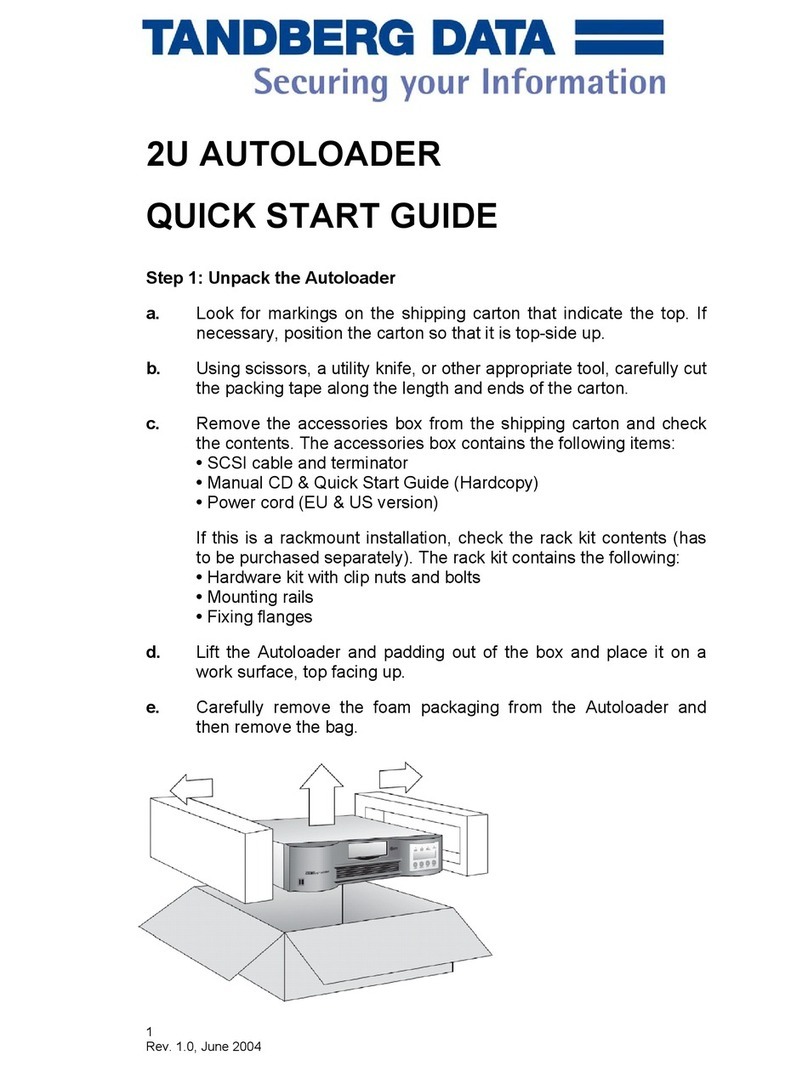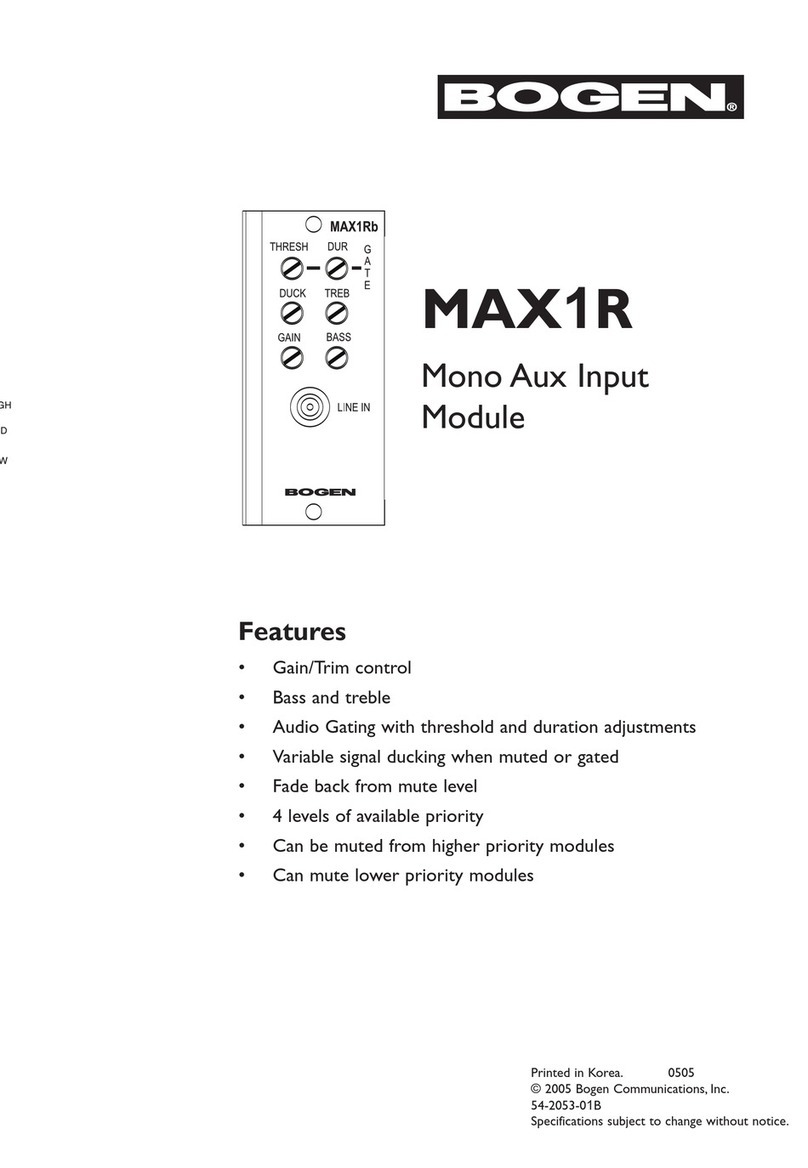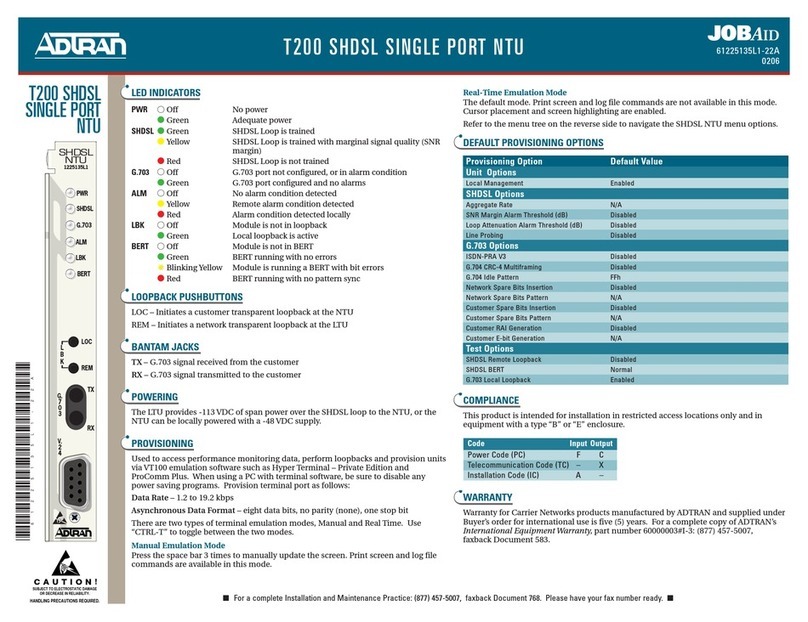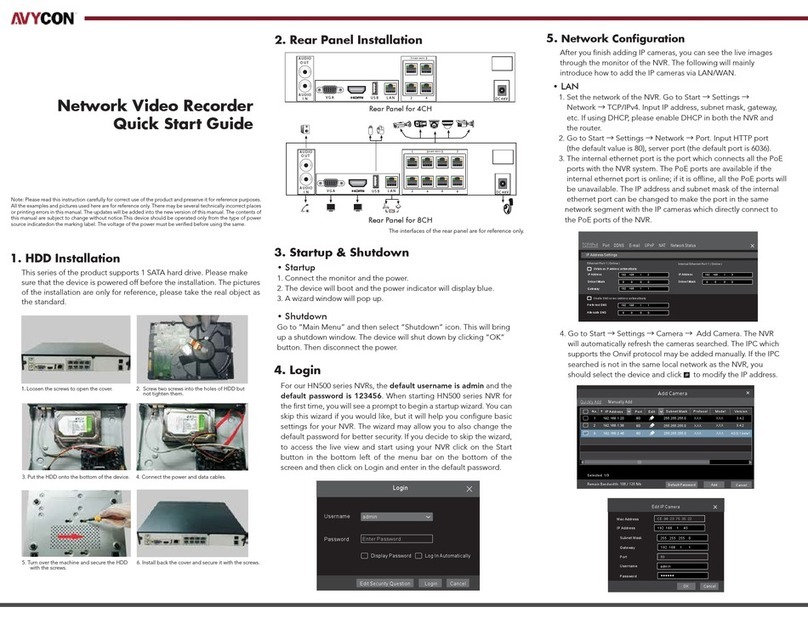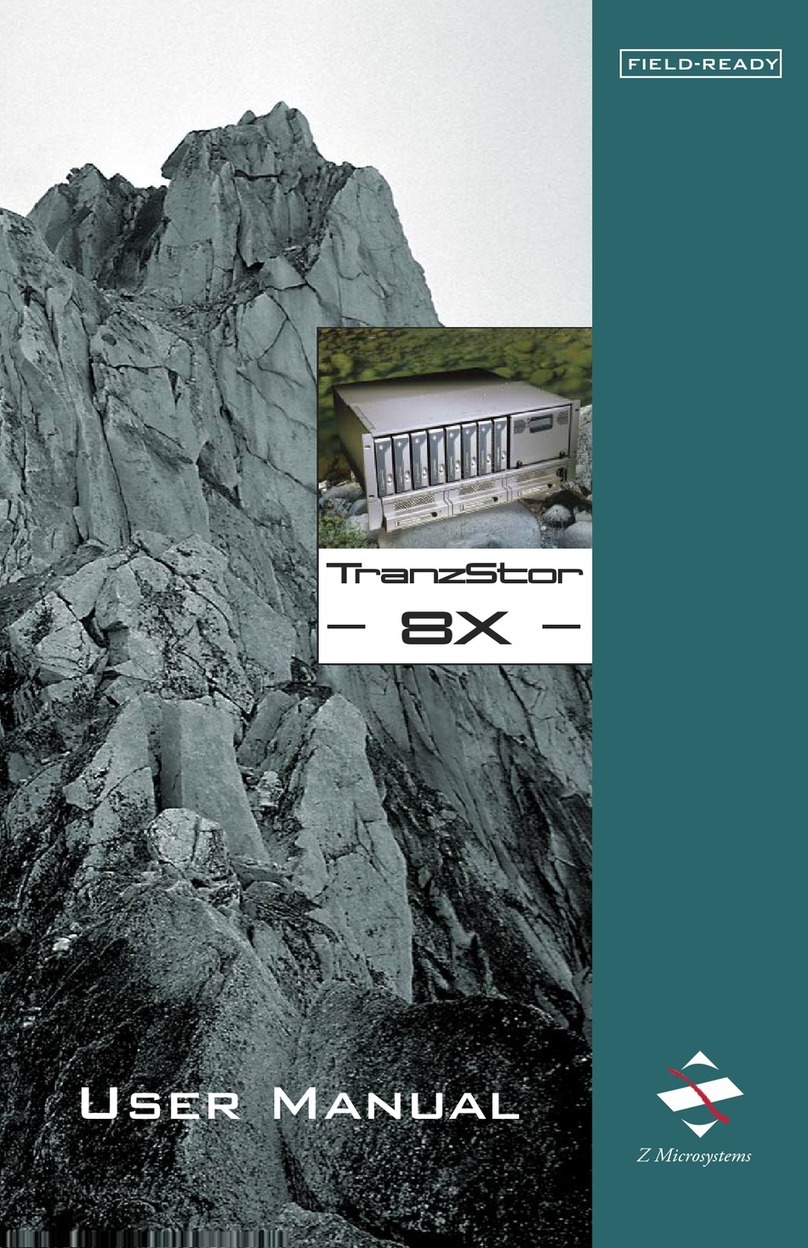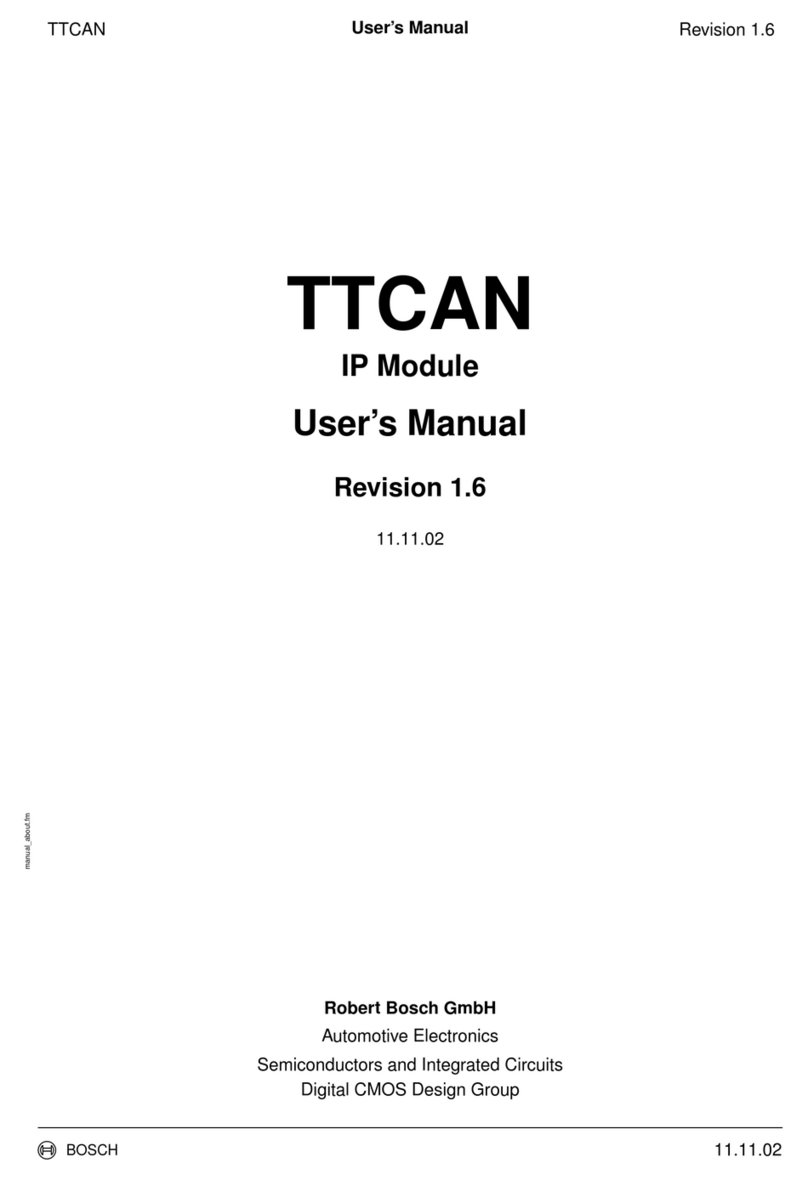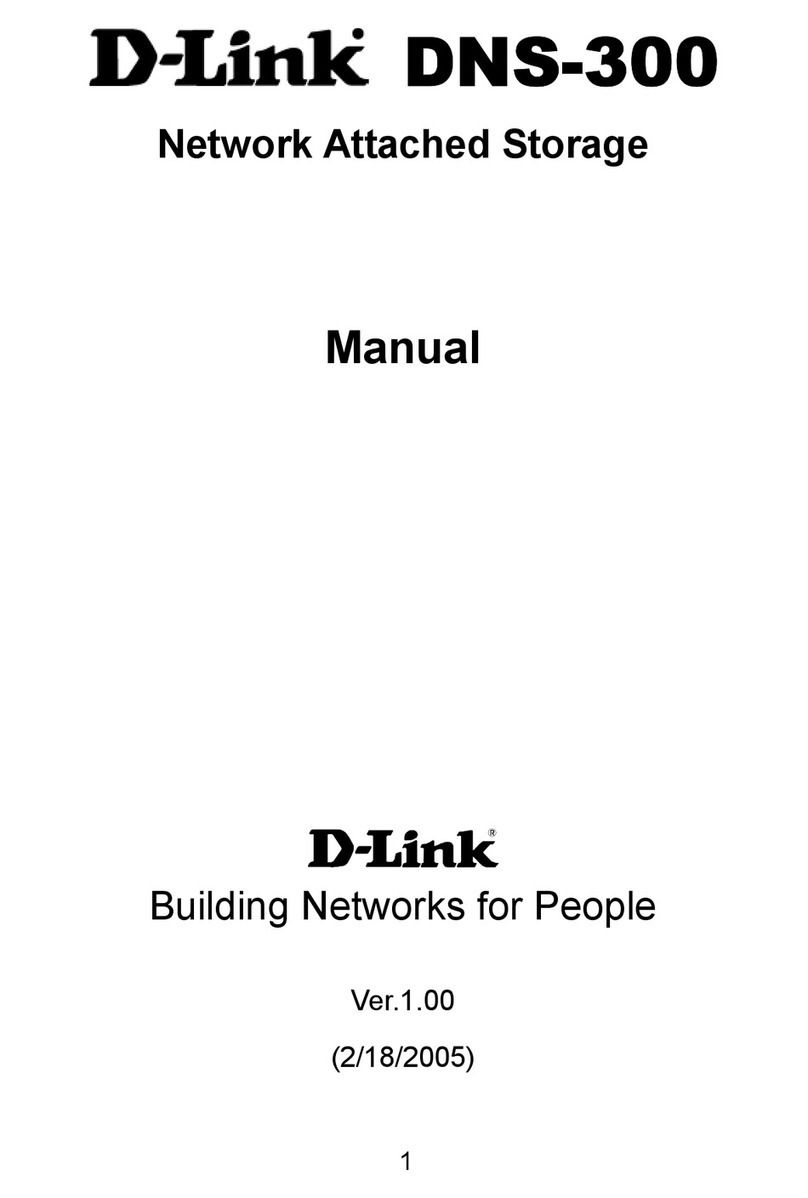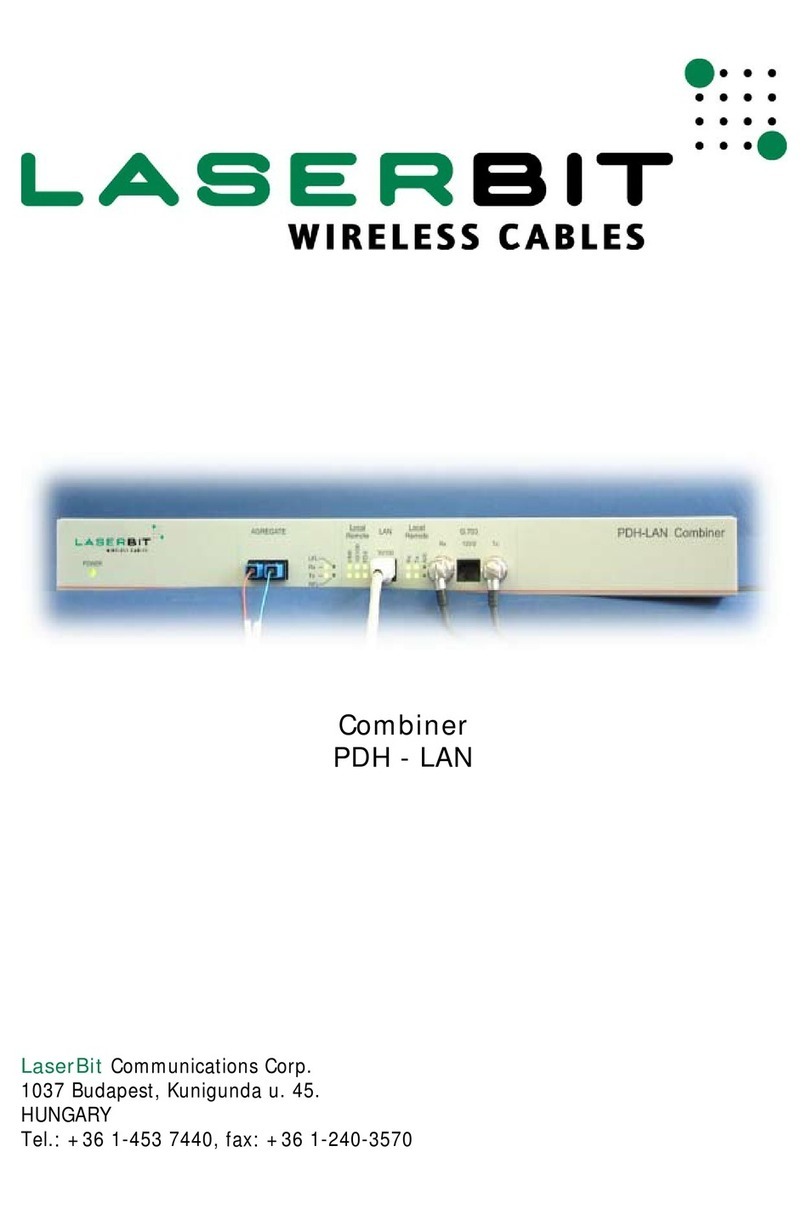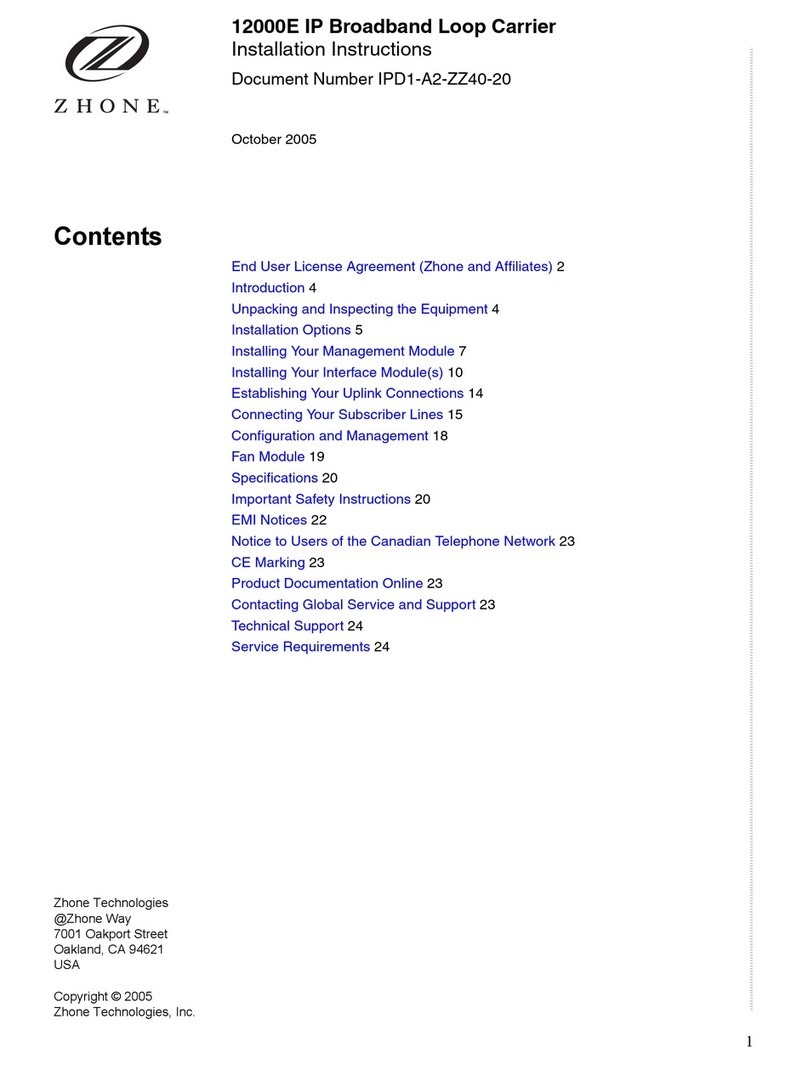Digilin WebColour User manual

©2020 Digilin Technologies
Document Rev: 7.0 - 23 November 2020
Product specifications are subject to change without notice.
WebColour
Web Based LED Control
User Manual

WebColour - Web Based LED Control
User Manual
7.0 - 23 November 2020
digilin.com.au Page 2 of 25
+617 3899 1267
Table Of Contents
Notes.....................................................................................................................................................................................................................................................................................................2
Introduction..................................................................................................................................................................................................................................................................................3
Specifications .............................................................................................................................................................................................................................................................................3
Physical.......................................................................................................................................................................................................................................................................................3
Inputs............................................................................................................................................................................................................................................................................................3
Outputs......................................................................................................................................................................................................................................................................................3
Installation ......................................................................................................................................................................................................................................................................................4
Quick Start Guide...........................................................................................................................................................................................................................................................4
Determining the IP Address..............................................................................................................................................................................................................................5
Operation......................................................................................................................................................................................................................................................................................... 7
Accessing the User Interface........................................................................................................................................................................................................................... 7
Standard Operation ....................................................................................................................................................................................................................................................7
Toggling Power........................................................................................................................................................................................................................................................8
Selecting a Static Colour..............................................................................................................................................................................................................................8
Selecting a Show...................................................................................................................................................................................................................................................8
Dimming ...........................................................................................................................................................................................................................................................................8
Favourites.......................................................................................................................................................................................................................................................................9
Configuration................................................................................................................................................................................................................................................................... 10
Alarms............................................................................................................................................................................................................................................................................... 10
Clock.....................................................................................................................................................................................................................................................................................11
System..............................................................................................................................................................................................................................................................................12
DMX Format.......................................................................................................................................................................................................................................................................12
Reset to Factory Settings ..................................................................................................................................................................................................................................13
Shows.................................................................................................................................................................................................................................................................................................14
Subtle.........................................................................................................................................................................................................................................................................................14
Dynamic...................................................................................................................................................................................................................................................................................18
Smart...........................................................................................................................................................................................................................................................................................21
Appendix A. 4CH CV LED control Wiring Diagram...................................................................................................................................................................24
Appendix B. Wiring diagram to DMX ......................................................................................................................................................................................................... 25
Notes
•Install in a dry sheltered position
•Interior use only
•Ensure adequate ventilation
•Installation should only be performed by a qualified professional
•Install in accordance with all appropriate wiring standards
•Never connect a LED fitting to a driver that is powered. Doing so may result in damage to the LED.
•Always make sure the output voltage range and output current of the LED driver match the
requirements of the LED fitting. Failure to do so may result in damage both the driver and fitting.

WebColour - Web Based LED Control
User Manual
7.0 - 23 November 2020
digilin.com.au Page 3 of 25
+617 3899 1267
Introduction
The WebColour is a web-based interface to control RGB or RGBW LED light installations. The user can
access the interface from any device that includes a modern web browser, this includes computers,
laptops, smart phones, tablets, smart TVs and gaming systems. The WebColour includes triggering options
for power-up and 10 alarms that can be configured to occur on individual days, and uses NTP for accurate
time keeping.
There are 2 models in the range, the PWM model which allows for direct control of the LED installation, or a
DMX version which allows for control of larger installations.
Specifications
Physical
U n i t s
Dimensions
191 x 70.7 x 30.2
mm
Weight
300
g
Inputs
U n i t s
Voltage
12 - 24
VDC
Unloaded Current
40
mA
Fuse
10
A
Ethernet
10/100
Outputs
M o d e l
U n i t s
PWM
DMX
Outputs
Up to 4 Channels of
Common anode (low side)
PWM
DMX512 transmitting on
addresses 1-4
Current Per Channel
3
-
A
Max Total Current Ouput
8
-
A
DMX Load
-
0.25
Standard
Devices

WebColour - Web Based LED Control
User Manual
7.0 - 23 November 2020
digilin.com.au Page 4 of 25
+617 3899 1267
Installation
Quick Start Guide
1. Connect the Ethernet port of the WebColour to your home/business network
2. Connect the load. Either
a. For the PWM version connect the LED strips or fittings to be driven to the PWM outputs.
Do not exceed the individual or total maximum currents; or
b. Connect the DMX output from the WebColour to the DMX input of a DMX receiver with
its base address set to 1.
3. Connect 12 -24VDC to the power input. Note that for the PWM version the input voltage must
match the voltage requirements of the LED strips or fittings that have been connected.
4. Apply power to the unit. Wait for the Ethernet Connectivity LED to be lit.
5. On a PC connected to the same network, open your chosen web browser and enter
http://webcolour in the address bar (the entire
address is needed, do not skip the http:// part).
Note that if using a system that is not NETBIOS
enabled, you will need to determine the IP
address of the unit.
6. Click on the configuration button
7. Click the right arrow once to bring up the clock
settings. Make changes if required and save
changes.
a. NTP stands for Network Time Protocol.
This allows the WebColour to set it’s time
from an internet source. It is only necessary to disable this if the WebColour will not have
a permanent internet connection.
8. Click the right arrow again to bring up the System settings.
a. Enter a unit name. This should a short descriptive name to help identify it (particularly if
you have more than 1 WebColour on a network). Names can be letters and numbers only.
b. Select a power up state.
c. At this point it is recommended to disable DHCP and set a static IP address. This allows for
easier access for mobile devices (which are not NETBIOS enabled). Normally, to do this
you will only need to change the last number of the IP address to something outside the
range of your DHCP server lease range. For most home/small office networks, the
modem/router acts as the DHCP server.
d. Select the Output mode, either RGB or RGBW.
e. Save the changes.
9. Re-boot the system. It can now be accessed using the new Unit Name you entered or using the
static IP address, i.e. if you set the Unit name to DeckLights and a static IP address to 192.168.0.8
then it can be accessed by
http://DeckLights or http://192.168.0.8
Speed Activity
LAN
Power
LED
Factory
Reset
DMX
Shield D+ D-
PWM Outputs
V+ V+ 1 2 3 4
Power
V+ Gnd
Configuration
button
Right Arrow

WebColour - Web Based LED Control
User Manual
7.0 - 23 November 2020
digilin.com.au Page 5 of 25
+617 3899 1267
Determining the IP Address
If using a system that is NetBIOS enabled, the IP Address of the WebColour can be determined by pinging
the unit name.
To do this, open a command prompt window, and enter the command “ping unitname”. The result will
include the IP Address of the WebColour. An example of this is given in Figure 1, where the Unit Name is
webcolour and the returned IP address is 192.168.0.8.
If, however you are not using a NETBIOS enabled system or you have forgotten the Unit Name, there are
still options. Probably the best is the use of a broadcast ping and arp commands.
To do this, you will need to know your computers IP address and netmask. In a command prompt, you then
need to ping broadcast address. The broadcast address is the IP address with 255 in the positions where
there are 0’s in the netmask. For example, on a computer with an IP address of 192.168.0.23 and a netmask
of 255.255.255.0, the broadcast address is 192.168.0.255. Note that it may look like there is no response to
the ping command.
The next step is to enter the command “arp –a”. This will provide a list of all the IP addresses that the
computer now knows (after the broadcast ping). One of these addresses will be the WebColour.
Unfortunately, each returned address must be tested (by attempting to access it in the web browser) to
determine which is the WebColour. This command sequence is shown for the above example in Figure 2.
C:\Users\Craig.DIGILIN>ping webcolour
Pinging webcolour [192.168.0.8] with 32 bytes of data:
Reply from 192.168.0.8: bytes=32 time<1ms TTL=255
Reply from 192.168.0.8: bytes=32 time<1ms TTL=255
Reply from 192.168.0.8: bytes=32 time<1ms TTL=255
Reply from 192.168.0.8: bytes=32 time<1ms TTL=255
Ping statistics for 192.168.0.8:
Packets: Sent = 4, Received = 4, Lost = 0 (0% loss),
Approximate round trip times in milli-seconds:
Minimum = 0ms, Maximum = 0ms, Average = 0ms
Figure 1. Using the Ping Command to determine the IP Address.

WebColour - Web Based LED Control
User Manual
7.0 - 23 November 2020
digilin.com.au Page 6 of 25
+617 3899 1267
Figure 2. Determining IP address using broadcast ping and arp.
C:\Users\Craig.DIGILIN>ping 192.168.0.255
Pinging 192.168.0.255 with 32 bytes of data:
Request timed out.
Request timed out.
Request timed out.
Request timed out.
Ping statistics for 192.168.0.255:
Packets: Sent = 4, Received = 0, Lost = 4 (100% loss),
C:\Users\Craig.DIGILIN>arp -a
Interface: 192.168.0.23 --- 0xc
Internet Address Physical Address Type
192.168.0.2 00-0f-20-98-5a-53 dynamic
192.168.0.8 00-04-a3-9d-db-ea dynamic
192.168.0.20 50-e5-49-b5-ba-34 dynamic
192.168.0.21 48-5b-39-f4-33-ef dynamic
192.168.0.24 e0-69-95-a2-b5-cd dynamic
192.168.0.25 00-13-46-da-ec-66 dynamic
192.168.0.27 44-e4-d9-35-03-b6 dynamic
192.168.0.31 a4-1f-72-5e-dc-9e dynamic
192.168.0.40 08-00-37-1a-09-8a dynamic
192.168.0.53 00-01-80-35-54-9d dynamic
192.168.0.100 00-1b-8b-83-2f-1c dynamic
192.168.0.254 00-d0-cf-03-4d-3a dynamic
192.168.0.255 ff-ff-ff-ff-ff-ff static
224.0.0.22 01-00-5e-00-00-16 static
224.0.0.252 01-00-5e-00-00-fc static
239.255.255.250 01-00-5e-7f-ff-fa static
255.255.255.255 ff-ff-ff-ff-ff-ff static

WebColour - Web Based LED Control
User Manual
7.0 - 23 November 2020
digilin.com.au Page 7 of 25
+617 3899 1267
Operation
Accessing the User Interface
The user interface can be accessed through a modern web browser by entering either the Unit Name (as
per the system settings) or IP address into the address bar eg
http://webcolour
or
http://192.168.0.8
Note that the entire address is necessary, including the http:// part. Without it, the web browser may
search the internet for the address instead of the network.
Standard Operation
Power Button
Show Button
Title
Favourites
Button
Configuration
Button
Current Show
Type
Master Dimmer
RGB Dimmer
White Dimmer
Colour
Selection
Palette
Figure 3. The user interface showing Static colour selection in RGBW mode.

WebColour - Web Based LED Control
User Manual
7.0 - 23 November 2020
digilin.com.au Page 8 of 25
+617 3899 1267
Toggling Power
To turn the LEDs controlled by the WebColour off, simply
press the power button.
To turn the LEDs controlled by the WebColour on, press
either the power button or the show button.
Selecting a Static Colour
To select a static colour
1. Bring up the show page by clicking on the Show
Button
2. Use the left/right arrows if necessary so that the
current show type displays Static Colour.
3. Click a position on the Colour Selection Palette.
Note that the Show Button will change colour to
match the selected point. It is also possible to
click and drag across the Colour Selection Palette
to select the desired colour.
Selecting a Show
To select a show
1. Bring up the show page by clicking on the Show
Button
2. Use the left/right arrows if necessary so that the
current show type displays the desired show type
(either Subtle, Dynamic or Smart).
3. Use the lower set of left/right arrows to select the
desired show. The descriptor for each show
includes
a. The show number
b. A brief description of the show
c. Length of the show in the format h:mm:ss
followed by the hold time on each colour
(if applicable).
Details of the colour sequence of each show are listed later
in this manual.
Dimming
There are 3 dimmers visible on all of the colour or show
select screens as shown on Figure 3.
Master Dimmer
The master dimmer will dim all active channels from 10 to 100% in 10% steps. If RGBW mode is enabled, the
master dimmer will dim the level set by the RGB and white dimmers (meaning it is possible to dim down to
1%).
To set a level, either click at the desired point on the bar, or click and drag the slider.
Figure 4. The user interface showing Static
Colour Selection in RGB mode.
Figure 5 The user interface showing Show
Selection in RGB mode.

WebColour - Web Based LED Control
User Manual
7.0 - 23 November 2020
digilin.com.au Page 9 of 25
+617 3899 1267
RGB Dimmer
This dimmer is only visible when the unit is running in RGBW mode. It allows the user to dim the red, green
and blue channels separate to the white channel from 0-100% (in 10% steps). Note that the colour of the
slider on this dimmer changes colour to match the selected static colour
To set a level, either click at the desired point on the bar, or click and drag the slider.
White Dimmer
This dimmer is only visible when the unit is running in RGBW mode. It sets the level of the white channel
from 0 –100% (in 10% steps).
To set a level, either click at the desired point on the bar, or click and drag the slider.
Favourites
Favourites are used for setting shows for alarms and power
up, or simply for quick access to a liked setup.
Loading
To load a favourite:
1. Click on the favourites button
2. Select the favourite you wish to load from the drop
down box. This will display the levels of the
favourite.
3. Press the load button. The selected favourite will
load immediately.
Saving
To save over a favourite:
1. Configure the output of the WebColour to the
desired settings.
2. Click on the favourites button
3. Select the favourite you wish to save over from the
drop-down box. This will display the current levels of the favourite.
4. Enter a new name for the favourite.
5. Press the save button to save over the favourite with the new settings. The settings being
displayed will change to match
Figure 6. Favourites page

WebColour - Web Based LED Control
User Manual
7.0 - 23 November 2020
digilin.com.au Page 10 of 25
+617 3899 1267
Configuration
Alarms
Set an Alarm
1. Bring up the Alarms Configuration Page.
2. Select the alarm you want to configure from the
drop-down box.
3. Select the days on which the alarm is to occur. If no
days are selected, the alarm is disabled.
4. Set the time the alarm is to occur.
5. Select the action to occur when the alarm is
triggered. Possible actions are:
a. Turn LEDs off;
b. Turn LEDs on (with last settings); or
c. Turn LEDs on, load favourite 1- 10.
6. Press the set alarm button to save these settings.
Disable an Alarm
1. Bring up the Alarms Configuration Page.
2. Select the alarm you want to disable from the drop-
down box
3. Deselect all days.
4. Press the set alarm button to save these settings.
Figure 7. Alarm Configuration page

WebColour - Web Based LED Control
User Manual
7.0 - 23 November 2020
digilin.com.au Page 11 of 25
+617 3899 1267
Clock
NTP
The WebColour by default is set to use NTP (Network Time
Protocol) to set its internal clock. This is checked at regular
intervals to ensure the clock is always accurate. It also
ensure the unit has the correct time when it is power-up
(such as after a power loss).
With NTP enabled, the clock can be considered to be a set
and forget item. However, if the unit will not have a reliable,
permanent internet connection, it may be necessary to
disable NTP. The time will be kept through short power
outages, but it will need to be reset after a longer one.
Timezone Offset
The timezone offset is the offset from GMT for the
WebColour location. By default it is set to +10:00 (Australian
Eastern Standard time). Note that the WebColour does not
automatically adjust for daylight savings.
Daylight Savings
The WebColour can automatically adjust for daylight savings.
This feature by default is off. The adjustment is done per a
pair of rules which define when daylight savings starts and
ends. These must be set per your region. By default, these rules have the definitions for Australian daylight
savings period.
Copy System Time
The Copy System Time to WebColour button becomes enabled when NTP is disabled. It allows the user, as
it says, to copy the time from the system they are using to access the WebColour to the WebColour. In this
way, the time on the WebColour can be set when NTP is disabled.
Figure 8. Clock Configuration page

WebColour - Web Based LED Control
User Manual
7.0 - 23 November 2020
digilin.com.au Page 12 of 25
+617 3899 1267
System
Unit Name
The unit name has several uses in the system. But most
notably, it is used as a NetBIOS name, and it will also display
as the title on the page.
Power Up State
This option sets what the WebColour will do when it is
powered up. Options are:
1. Turn LEDs off
2. Turn LEDs on (load last settings)
3. Turn LEDs on, load favourite 1 through 10
In the case of turn on, the unit will load the last saved
settings. Settings are automatically saved 5 minutes after
they are changed.
Network Settings
By default, the WebColour has DHCP enabled. It is highly
recommended that as part of initial configuration, the DHCP
is disabled and a static IP address is set. This will prevent the
unit from changing IP addresses at a later point, making for
easier access from non-NETBIOS devices (such as phones and tablets)
To set a static IP address, it is normally only necessary to change the last digit of the IP address, leaving the
Netmask and Gateway as it was set by DHCP.
Output Mode
The Mode option select if the WebColour is outputting control for RGB (3 channels) or RGBW (4 channels).
If RGB is selected the output on the fourth channel is turned off.
Versions
At the bottom of the System configuration page are the UI version and Firmware version numbers. Note
that these will not necessarily match.
DMX Format
The DMX model outputs 4 channels of DMX data, in the DMX address range 1 through 4 (these being used
for red, green, blue and white respectively). If operating in RGB mode, the 4th channel (white) is transmitted
as 0 (off).
Figure 9. System Settings Configuration page

WebColour - Web Based LED Control
User Manual
7.0 - 23 November 2020
digilin.com.au Page 13 of 25
+617 3899 1267
Reset to Factory Settings
If it is required, the system can be reset to factory settings by pressing and holding the factory reset button
for 2 seconds. This will set the parameters back to default, as per Table 1
P a r a m e t e r
D e f a u lt V a l u e
Device Name
WEBCOLOUR
Power Up State
On (Last State)
DHCP
Enabled
Output Mode
RGB
SNTP
Enabled
Timezone Offset
+10:00
Daylight Savings auto
adjust
Disabled
Daylight savings
period definition
Australian Period
Alarms
All disabled
Favourites
1. Red 100%
2. Green 100%
3. Blue 100%
4. Yellow 100%
5. Magenta 100%
6. Aqua 100%
7. White 20%
8. White 50%
9. White 70%
10. White 100%
Table 1 Default Values

WebColour - Web Based LED Control
User Manual
7.0 - 23 November 2020
digilin.com.au Page 14 of 25
+617 3899 1267
Shows
Shows are a sequence of colours over a time period. On the WebColour they are broken into 3 groups;
Subtle, Dynamic and Smart.
Subtle
Subtle Shows feature colour transitions that may not necessarily be noticeable, allowing the colours to
shift and dance in the background.
1. RGB Mix 1
RGB colour cycle 1 with fade
Total Show Length: 12 minutes
2. RGB Mix 1
RGB colour cycle 1 with fade
Total Show Length: 6 minutes
3. RGB Mix 1
RGB colour cycle 1 with fade and 30 second hold on each colour
Total Show Length: 12 minutes
4. RGB Mix 1
RGB colour cycle 1 with fade
Total Show Length: 24 minutes
5. RGB Mix 1
RGB colour cycle 1 with fade
Total Show Length: 1 hour
6. RGB Mix 1
RGB colour cycle 1 with fade
Total Show Length: 2 hours
7. RGB Mix 1
RGB colour cycle 1 with fade
Total Show Length: 4 hours

WebColour - Web Based LED Control
User Manual
7.0 - 23 November 2020
digilin.com.au Page 15 of 25
+617 3899 1267
8. RGB Mix 2
RGB colour cycle 2 with fade
Total Show Length: 50 seconds
9. RGB Mix 2
RGB colour cycle 2 with fade
Total Show Length: 100 seconds
10. RGB Mix 2
RGB colour cycle 2 with fade
Total Show Length: 2 minutes, 24 seconds
11. RGB Mix 2
RGB colour cycle 2 with fade
Total Show Length: 16 minutes
12. RGB Mix 2
RGB colour cycle 2 with fade and 5 second hold on each colour
Total Show Length: 16 minutes, 40 seconds
13. RGB Mix 2
RGB colour cycle 2 with fade and 30 second hold on each colour
Total Show Length: 20 minutes
14. Aqua Mix
Aqua Colour Cycle
Total Show Length: 7 minutes, 45 seconds
15. Aqua Mix
Aqua Colour Cycle
Total Show Length: 1 minute
16. Valentines

WebColour - Web Based LED Control
User Manual
7.0 - 23 November 2020
digilin.com.au Page 16 of 25
+617 3899 1267
Red and Pink mix
Total Show Length: 18 seconds
17. Warm Mix
Warm Colour mix
Total Show Length: 30 seconds
18. Cool Mix
Cool Colour Mix
Total Show Length: 30 seconds
19. Sunset
Sunset sequence, 1 minute hold on blue (night)
Total Show Length: 2 minutes
20. Sunset
Slow Sunset sequence, with 10 minute hold on blue (night)
Total Show Length: 2 hours
21. Green/Red
Green and Red flash with fade
Total Show Length: 50 seconds
22. Green/Red
Green and Red flash with fade
Total Show Length: 1 minute, 30 seconds
23. Bright RGB
Bright RGB Colour Mix
Total Show Length: 1 minute, 30 seconds
24. Bright RGB
Bright RGB Colour Mix
Total Show Length: 7 minutes

WebColour - Web Based LED Control
User Manual
7.0 - 23 November 2020
digilin.com.au Page 17 of 25
+617 3899 1267
25. Smooth Mix
Smooth Colour Mix with no dominant green or red
Total Show Length: 30 minutes
26. Smooth Mix
Smooth colour mix with no dominant red or green, with 1 minute hold on each colour
Total Show Length: 26 minutes, 24 seconds
27. ANZ?
Blue, green, orange, cool white with 5 second fade and 90 second hold
Total Show Length: 6 minutes, 20 seconds
28. ANZ?
Blue, green, orange with 5 second fade and 90 second hold
Total Show Length: 4 minutes, 45 seconds
29. Blue/Orange
Blue & Orange with 5 second fade and 5 second hold
Total Show Length: 20 fade
30. Twinkle Blue
Blue twinkling/sparkling effect
Total Show Length: 8.65 seconds
31. Twinkle Red
Red twinkling/sparkling effect
Total Show Length: 8.65 seconds
32. Twinkle Orange
Orange twinkling/sparkling effect
Total Show Length: 8.65 seconds
33. Twinkle Warm

WebColour - Web Based LED Control
User Manual
7.0 - 23 November 2020
digilin.com.au Page 18 of 25
+617 3899 1267
Warm Colours twinkling/sparkling effect
Total Show Length: 8.65 seconds
34. Twinkle White
White twinkling/sparkling effect
Total Show Length: 8.65 seconds
35. Twinkle RGB
RGB twinkling/sparkling effect
Total Show Length: 39.25 seconds
Dynamic
Dynamic shows feature rapid colour transitions, designed to draw attention to an area, a display or an
event.
1. RGB Mix 1
RGB Colour cycle 1, with 1 second fade and 10 second hold
Total Show Length: 2 minutes, 12 seconds
2. RGB Mix 1
RGB Colour cycle 1, with 1 second fade and 30 second hold
Total Show Length: 6 minutes, 12 seconds
3. RGB Mix 1
RGB Colour cycle 1, with 1 second fade and 1 minute hold
Total Show Length: 12 minutes, 12 seconds
4. RGB Mix 2
RGB Colour cycle 2, with 0.75 second fade and 5 second hold
Total Show Length: 46 seconds
5. RGB Mix 2
RGB Colour cycle 2, with 0.75 second fade and 30 second hold
Total Show Length: 4 minutes, 6 seconds

WebColour - Web Based LED Control
User Manual
7.0 - 23 November 2020
digilin.com.au Page 19 of 25
+617 3899 1267
6. RGB Mix 2
RGB Colour cycle 2, with 3 second fade and 5 second hold
Total Show Length: 1 minute, 4 seconds
7. RGB Mix 2
RGB Colour cycle 2, with 3 second fade and 30 second hold
Total Show Length: 4 minutes, 24 seconds
8. Countdown
1 Second per colour, no fade
Total Show Length: 11 seconds
9. Firworks
Randomly jumping colours to simulate fireworks
Total Show Length: 14.1
10. Green/Gold
Green and gold alternating at increasing speeds
Total Show Length: 10 seconds
11. Green/Gold
Alternating green and gold, with hold for 30 seconds
Total Show Length: 61 seconds
12. 1, 2, 3, Green
A quick 3 count, followed by 2 minutes of steady green
Total Show Length: 2 minutes, 4 seconds
13. Heartbeat
Double beat with trailing fade in red
Total Show Length: 2 seconds
14. Maroon/Blue

WebColour - Web Based LED Control
User Manual
7.0 - 23 November 2020
digilin.com.au Page 20 of 25
+617 3899 1267
Maroon & Blue, with 2 second hold & 1 second fade
Total Show Length: 10 seconds
15. Traffic Lights
Traffic Light Sequence
Total Show Length: 15 seconds
16. Green/Red
Red and Green flash with quick fade
Total Show Length: 1 second
17. Jingle Bells
A 5 beat read and green flashing sequence
Total Show Length: 4 seconds
18. Red Pulse
Pulsing red
Total Show Length: 3 seconds
19. Yellow Pulse
Pulsing yellow
Total Show Length: 3 seconds
20. Green Pulse
Pulsing green
Total Show Length: 3 seconds
21. Cyan Pulse
Pulsing cyan
Total Show Length: 3 seconds
22. Blue Pulse
Pulsing blue
Total Show Length: 3 seconds
Table of contents