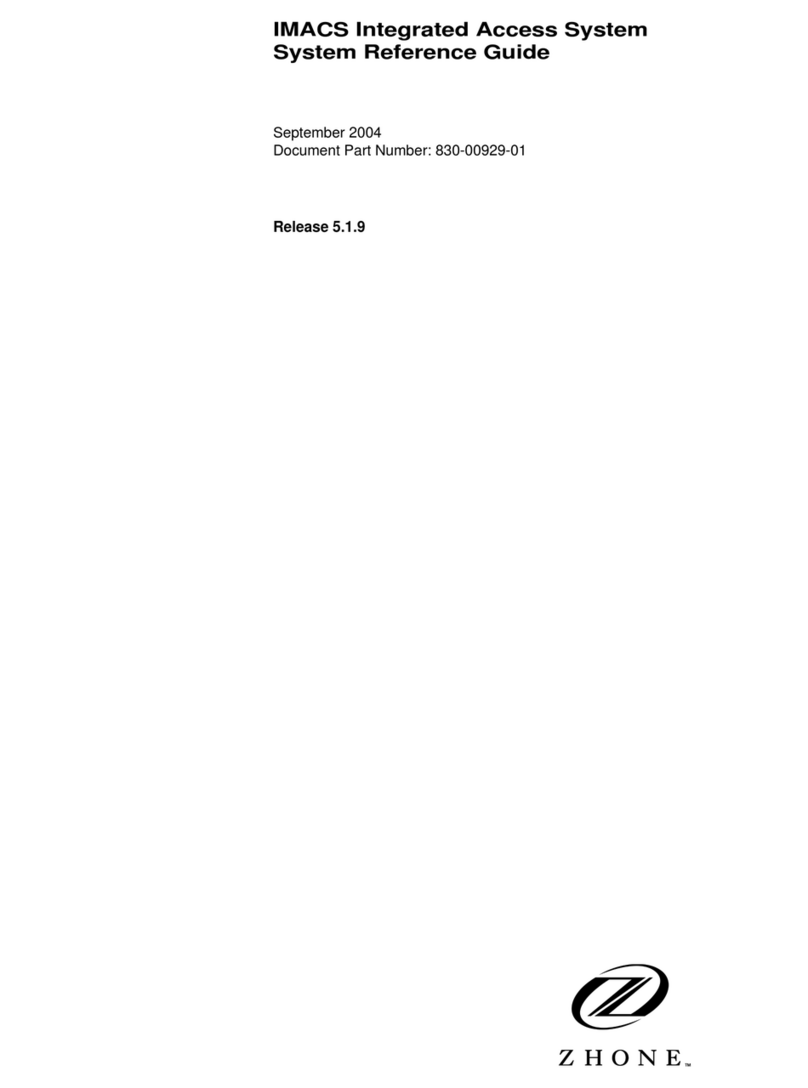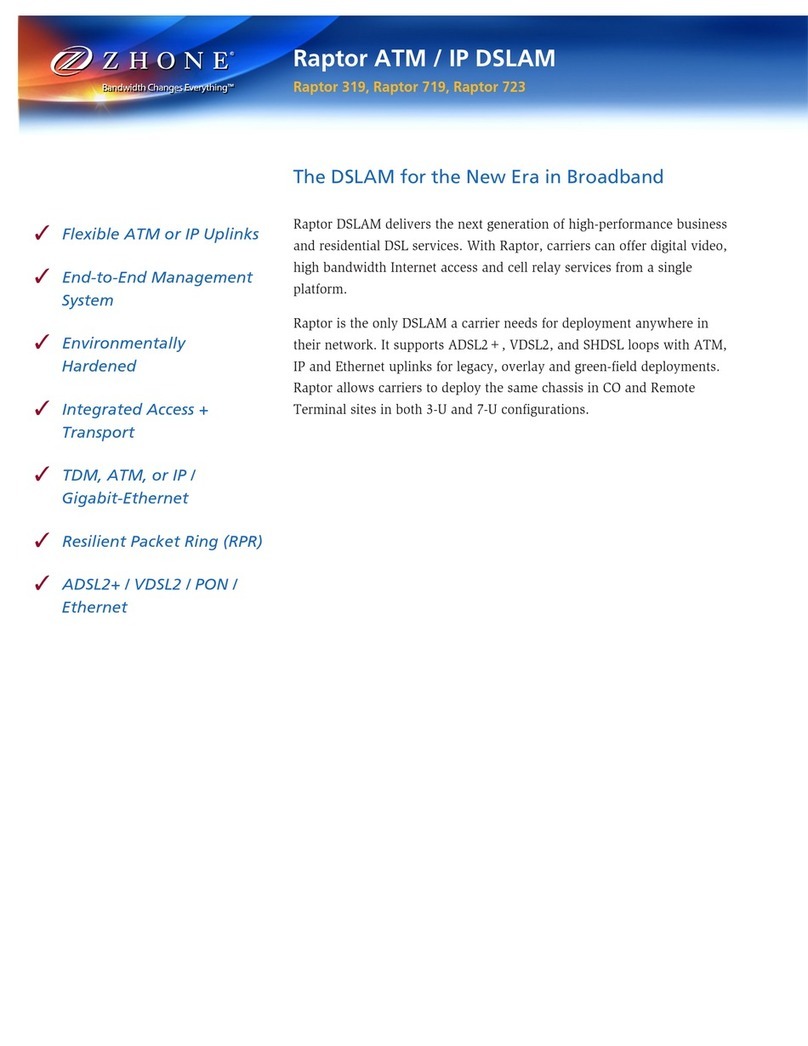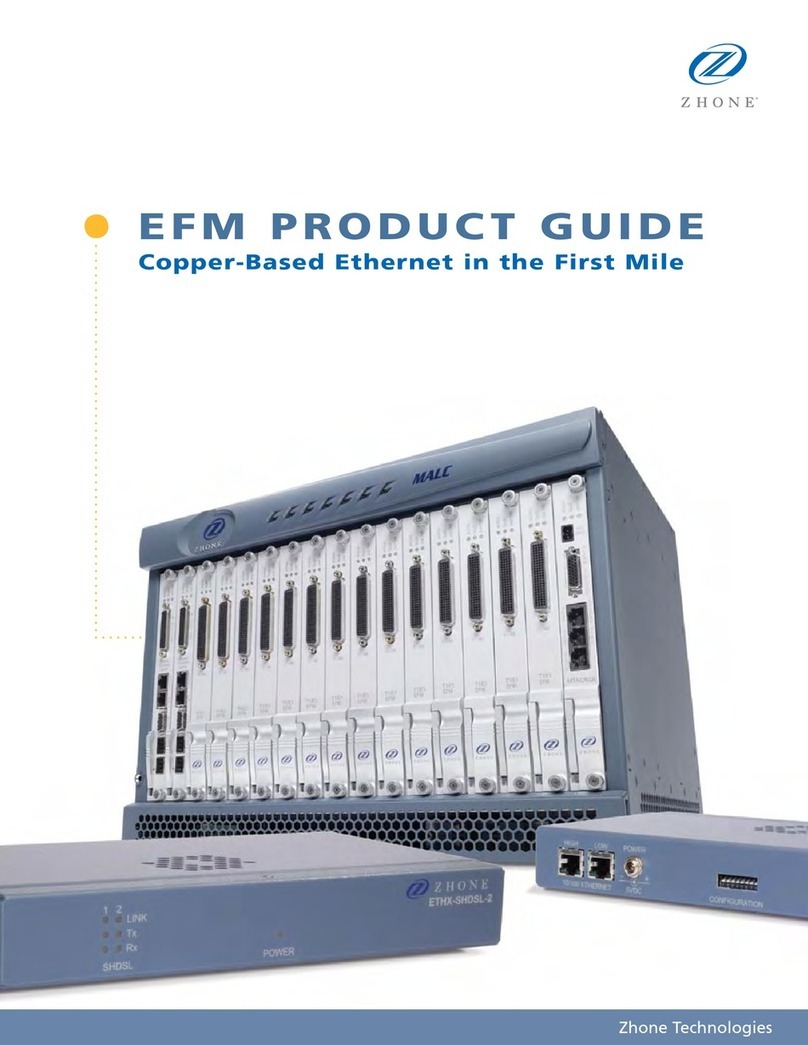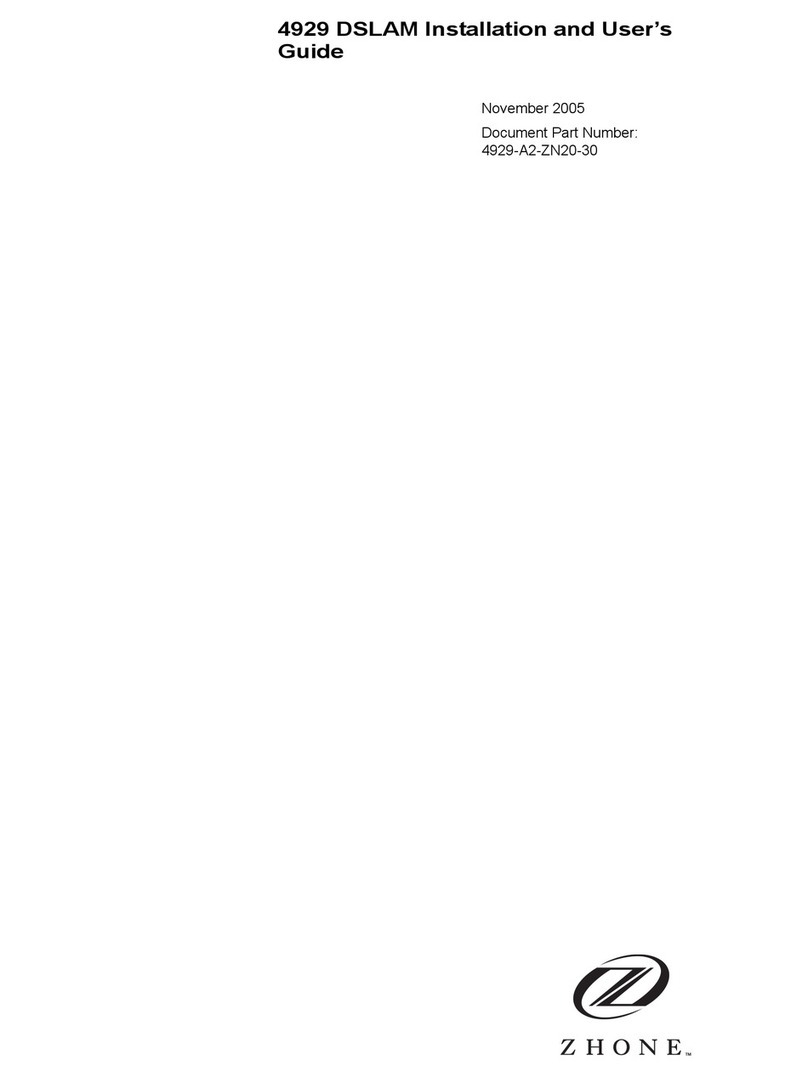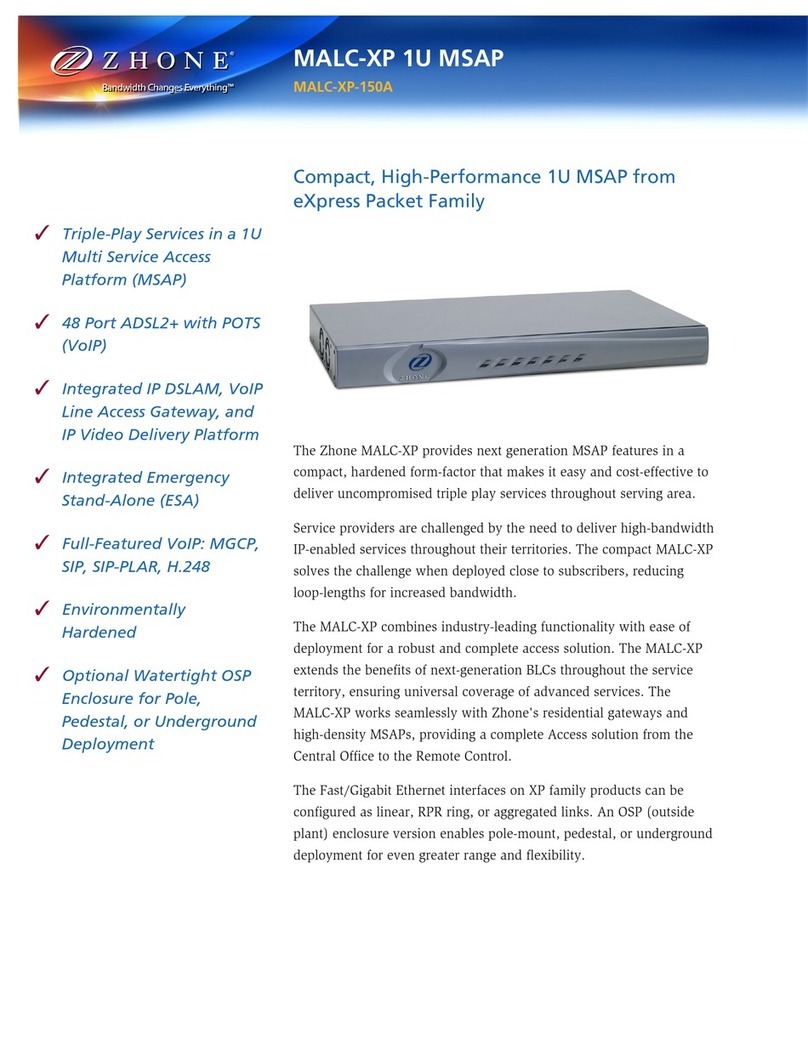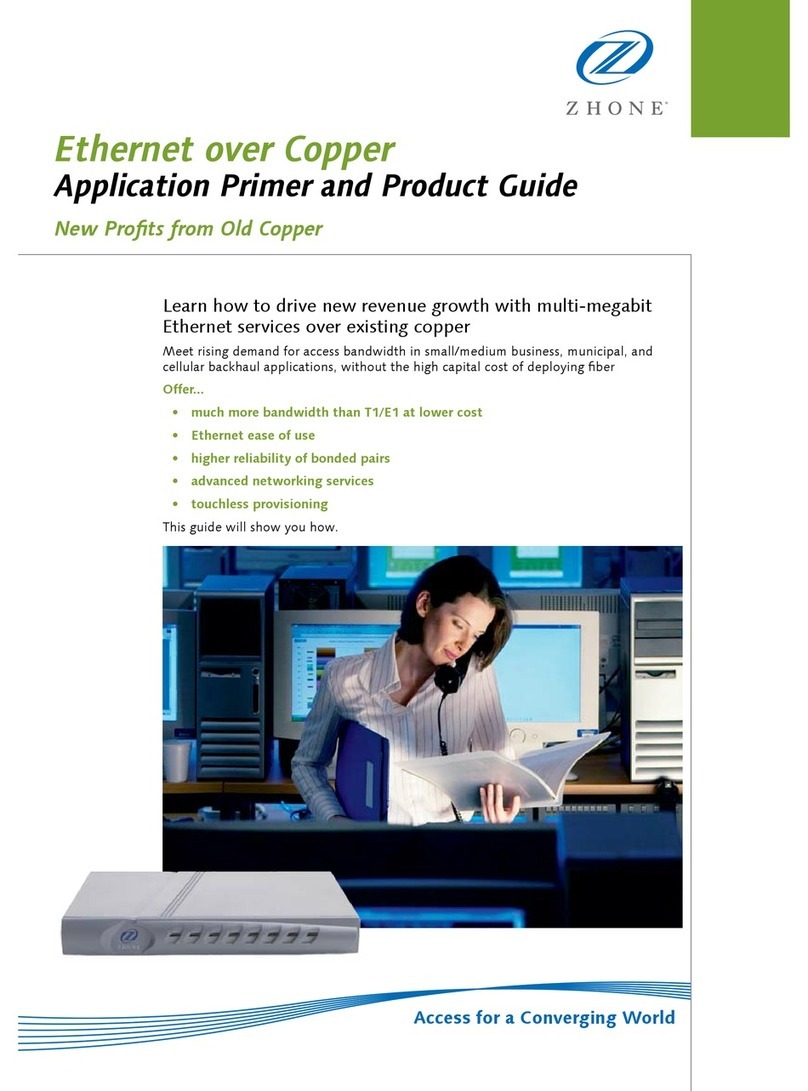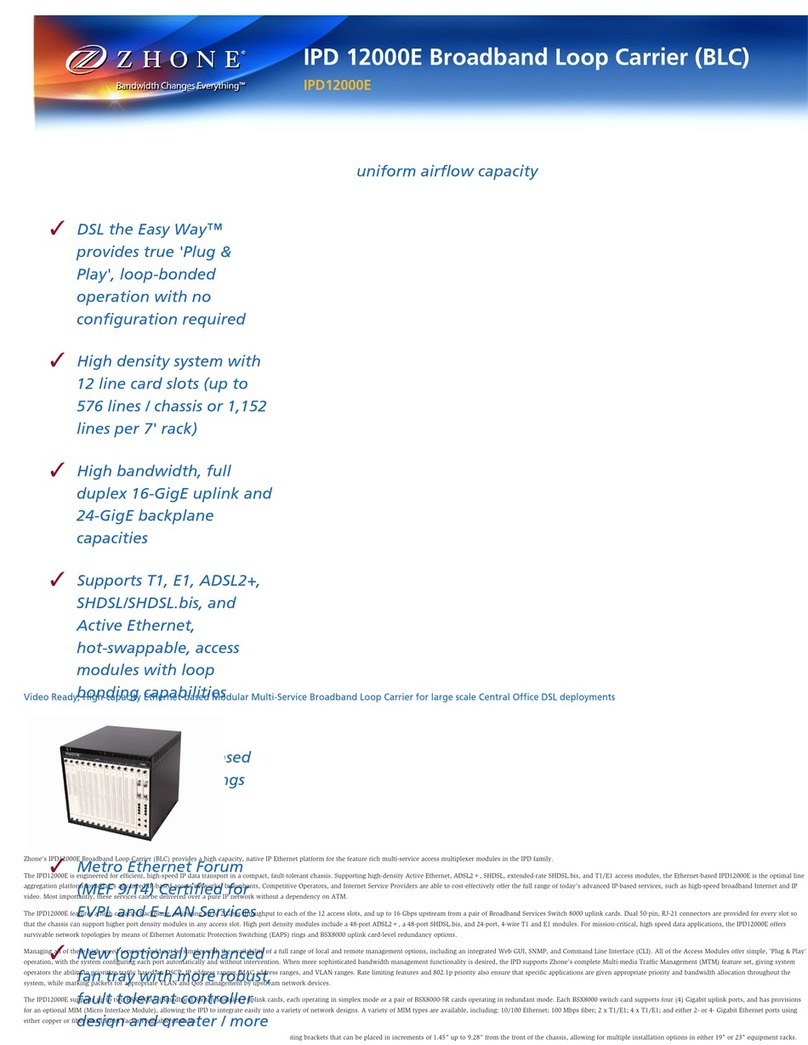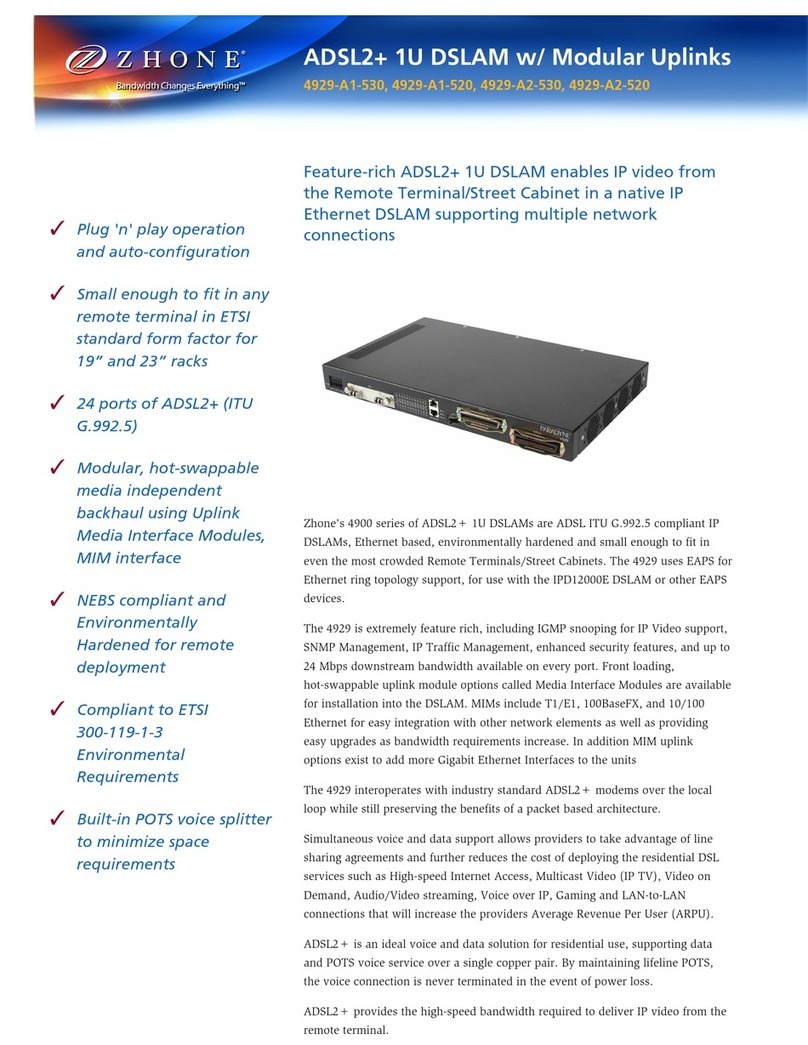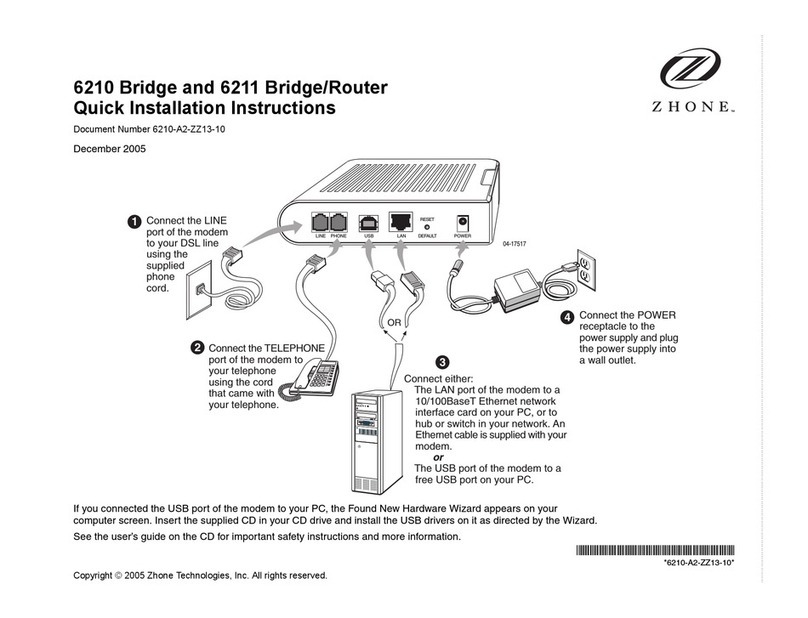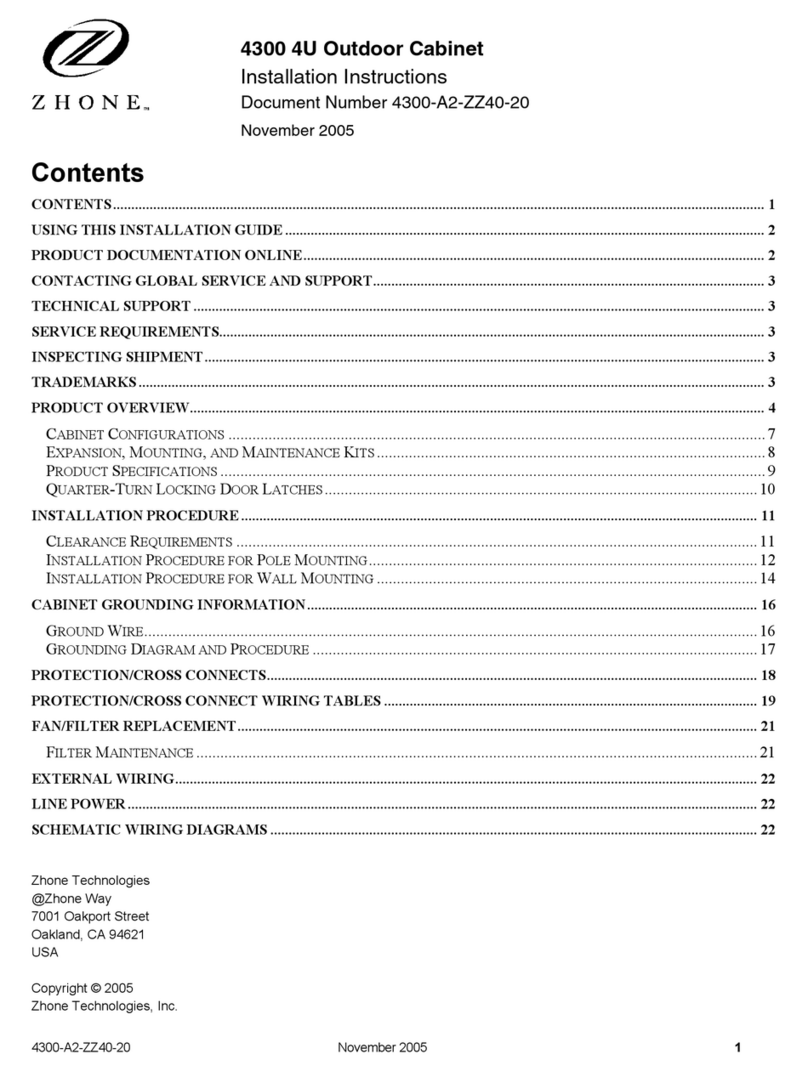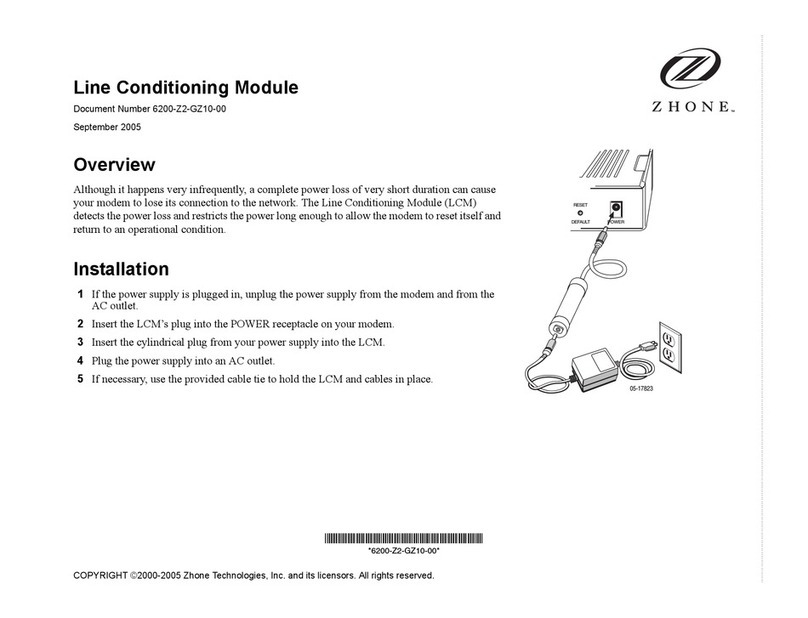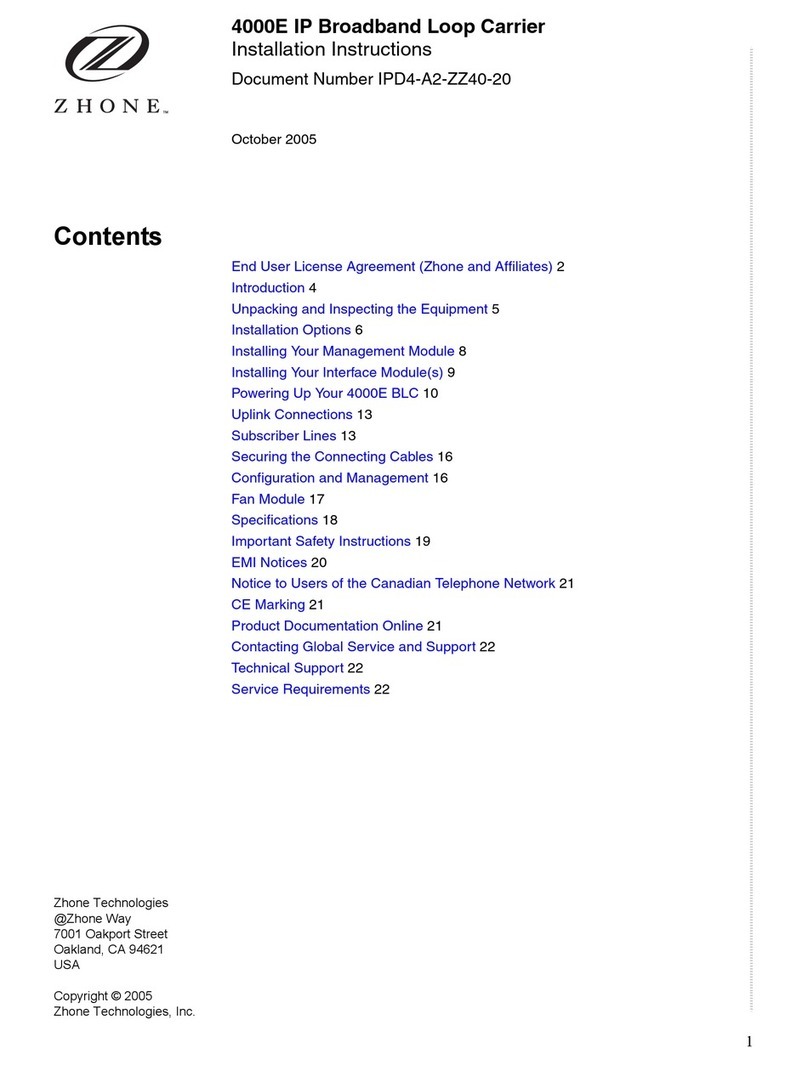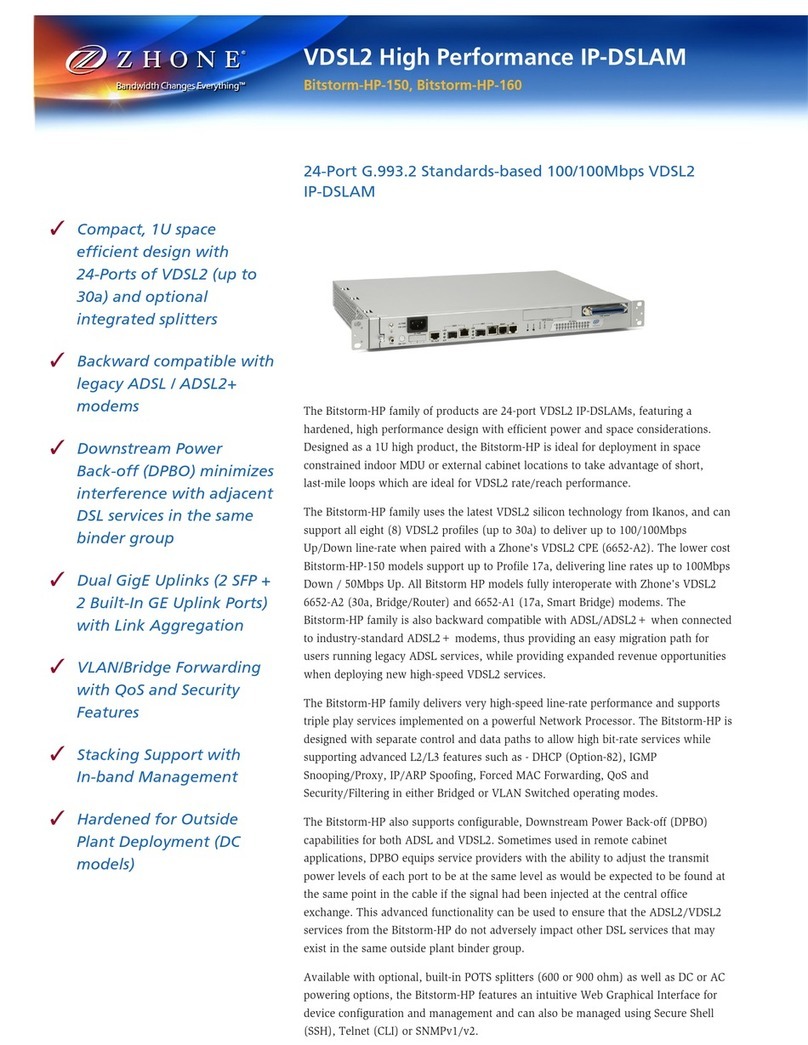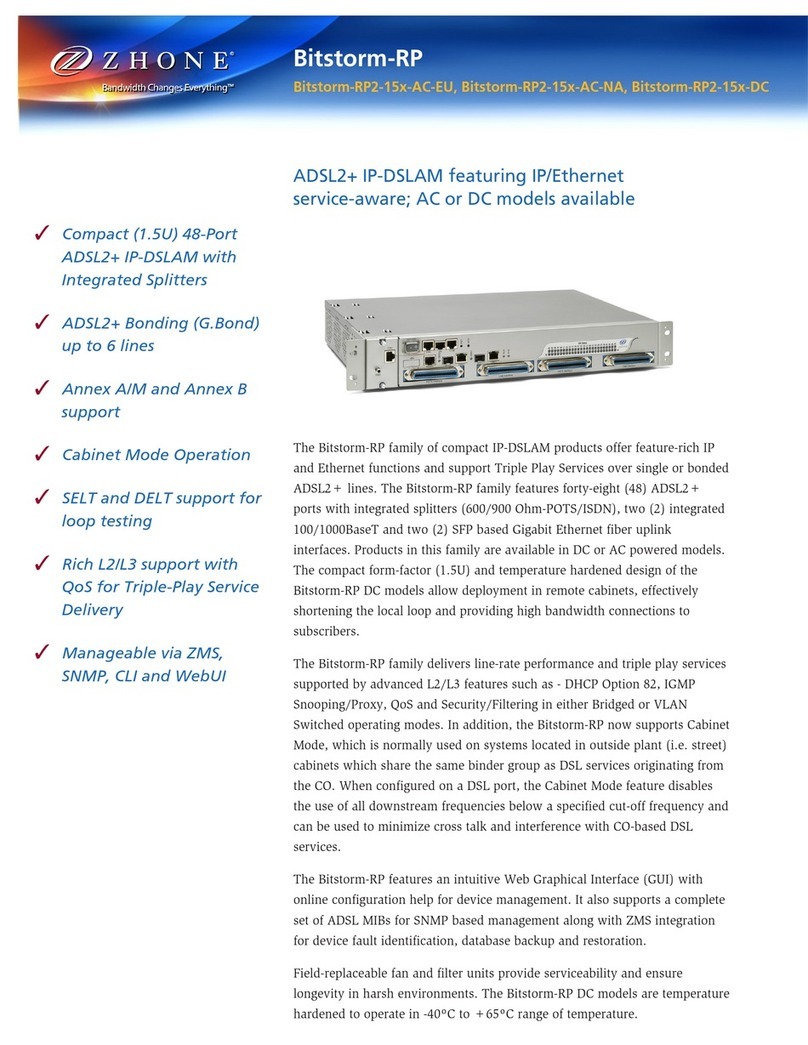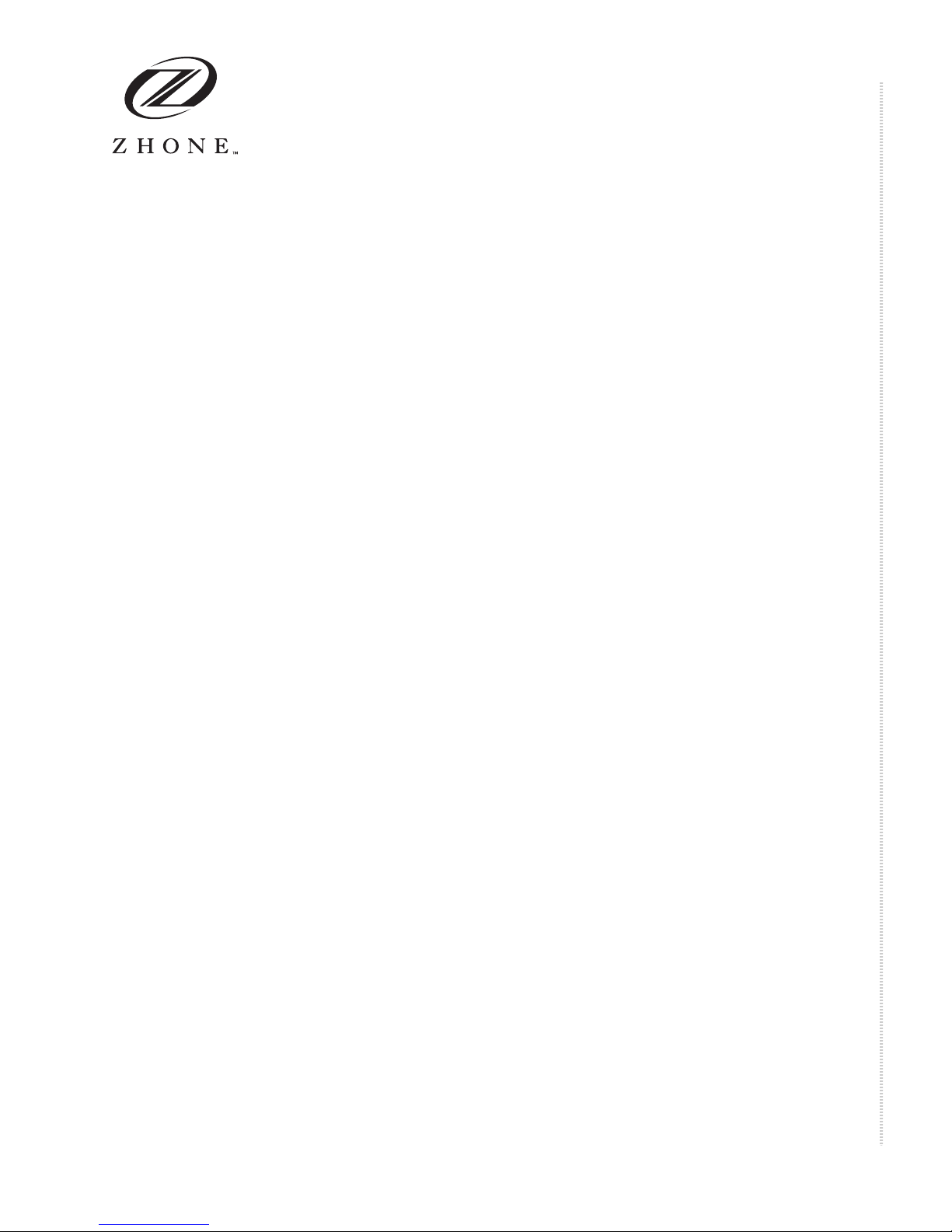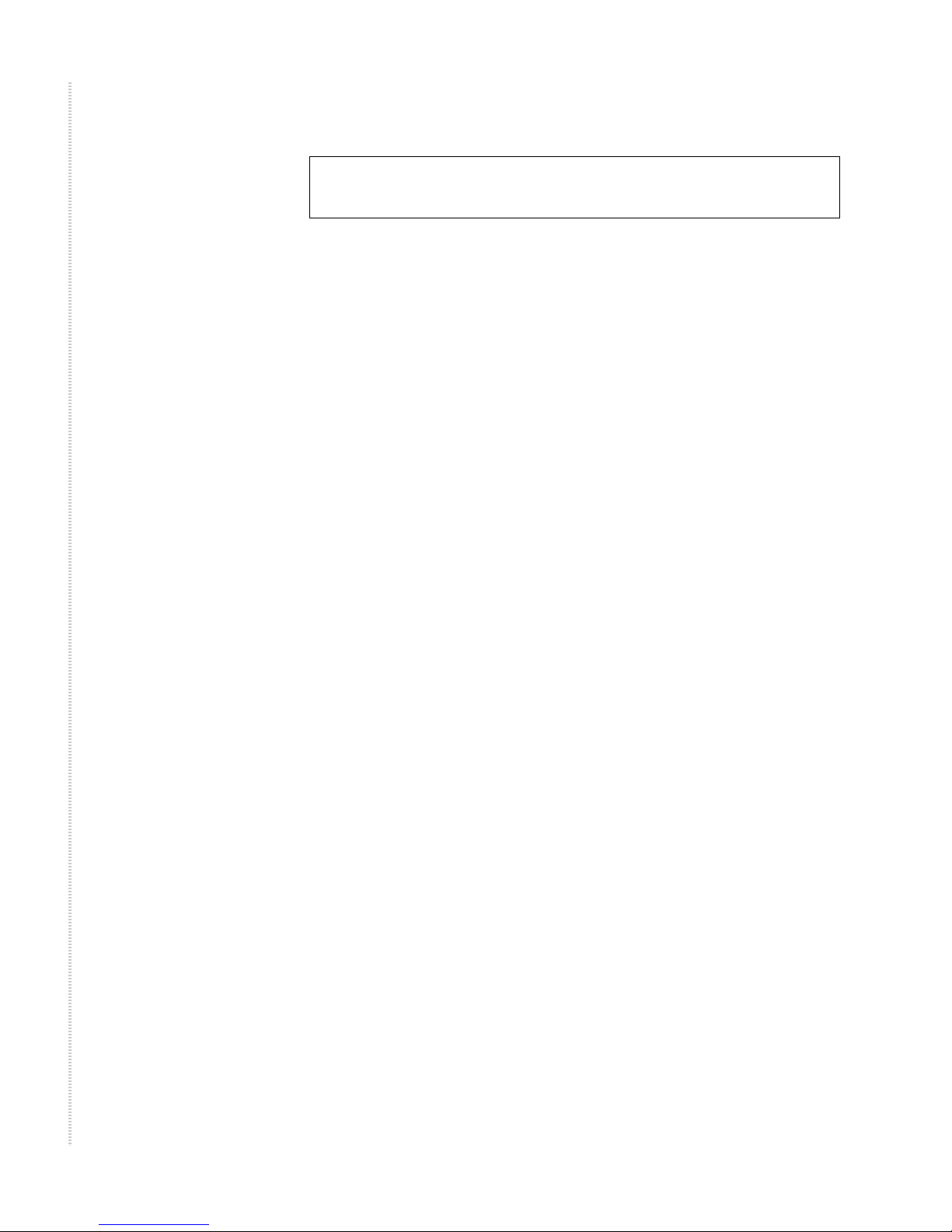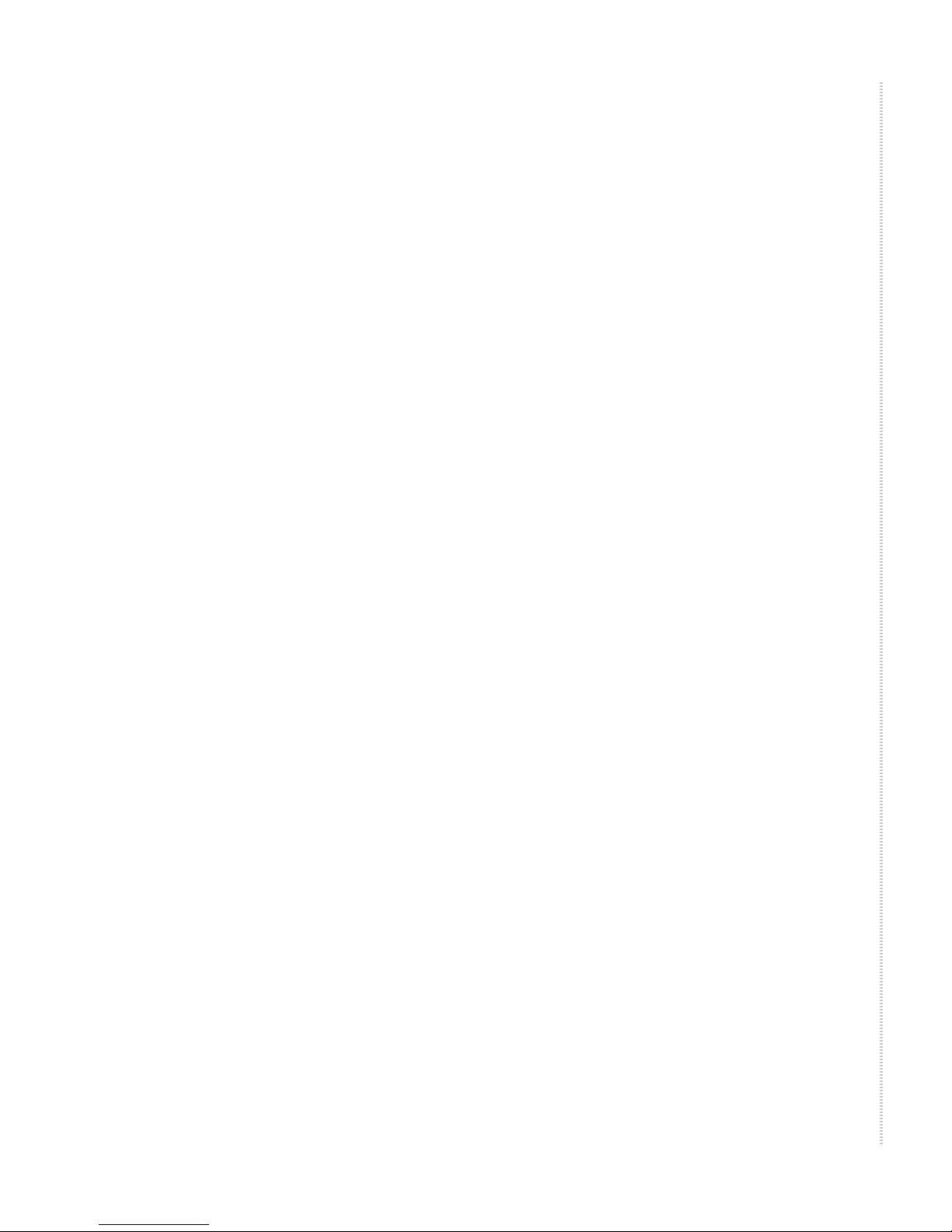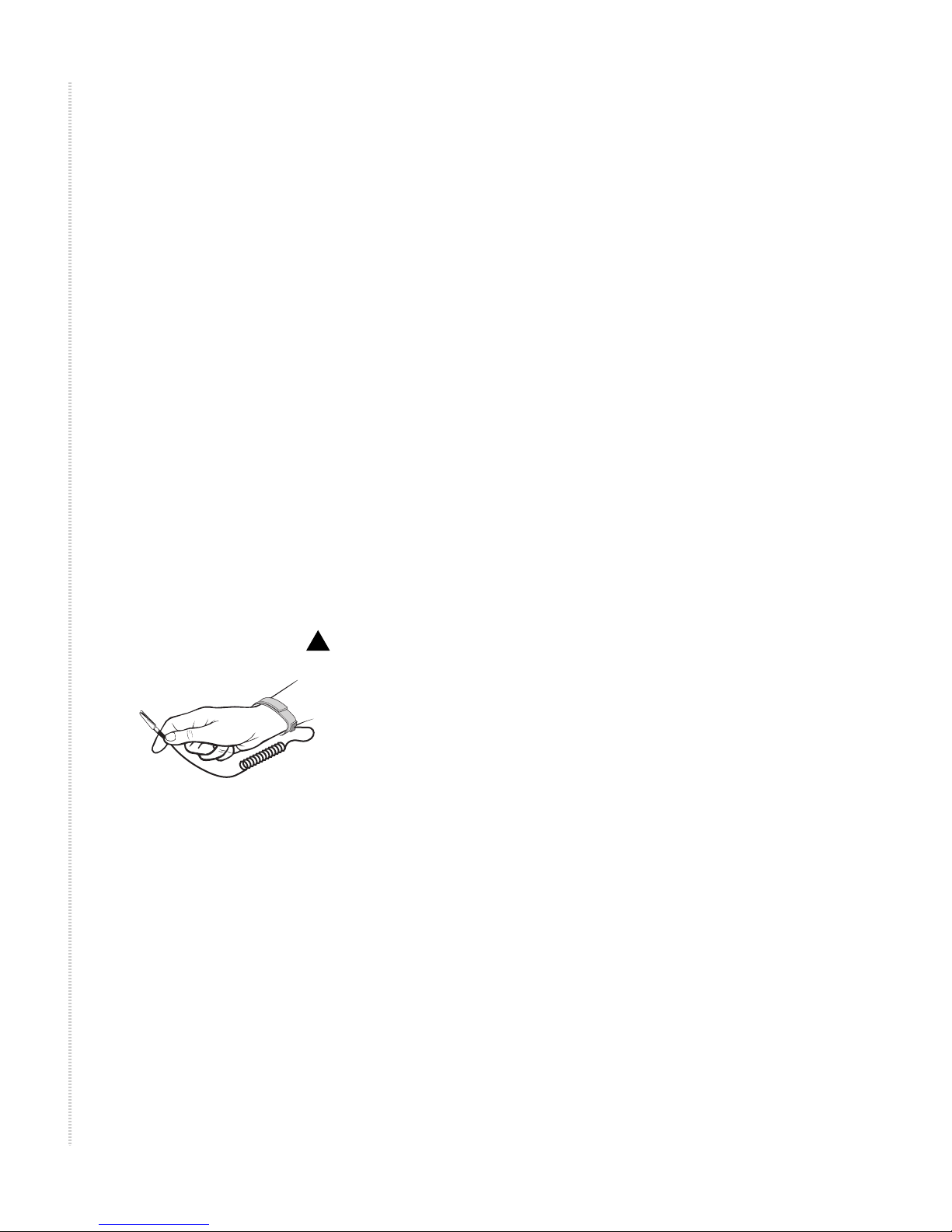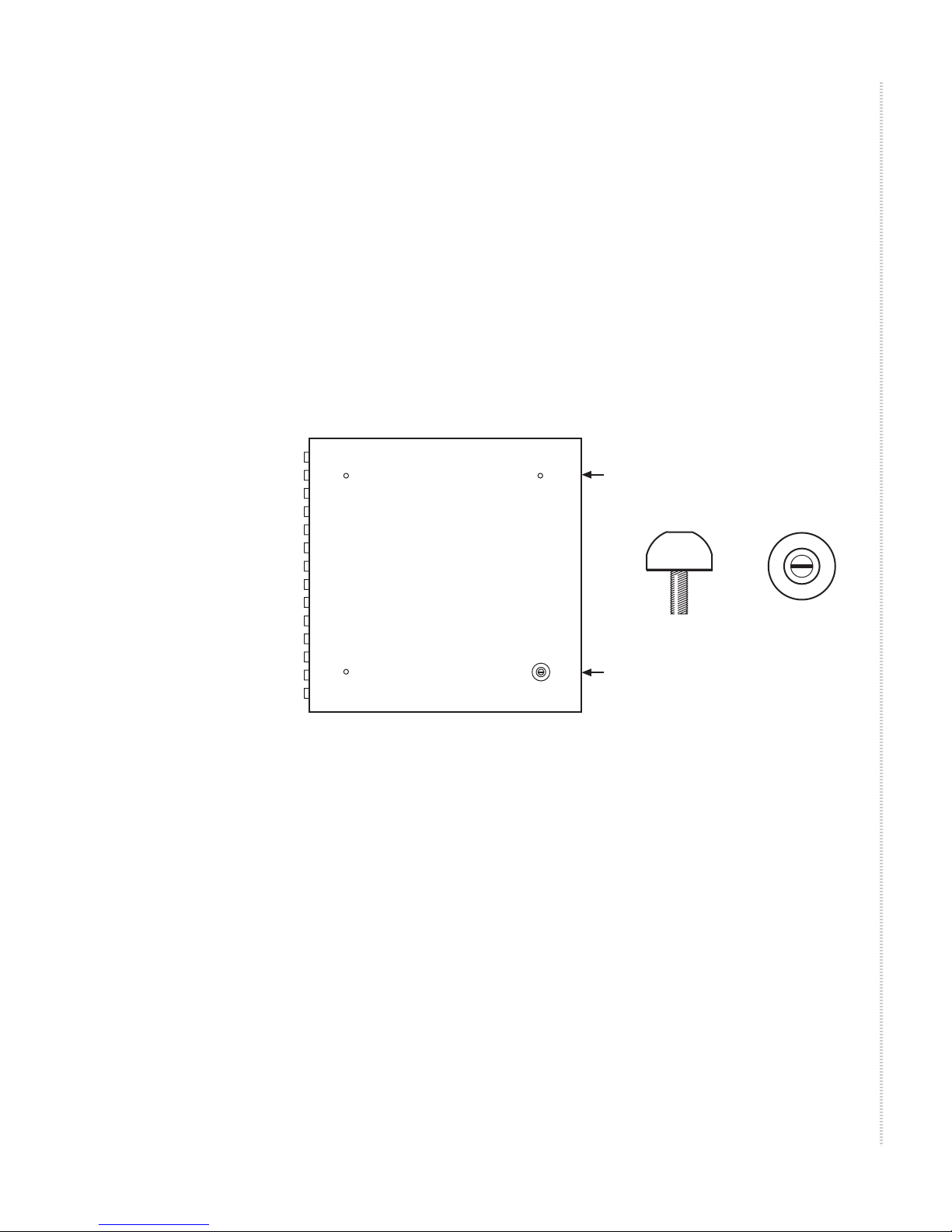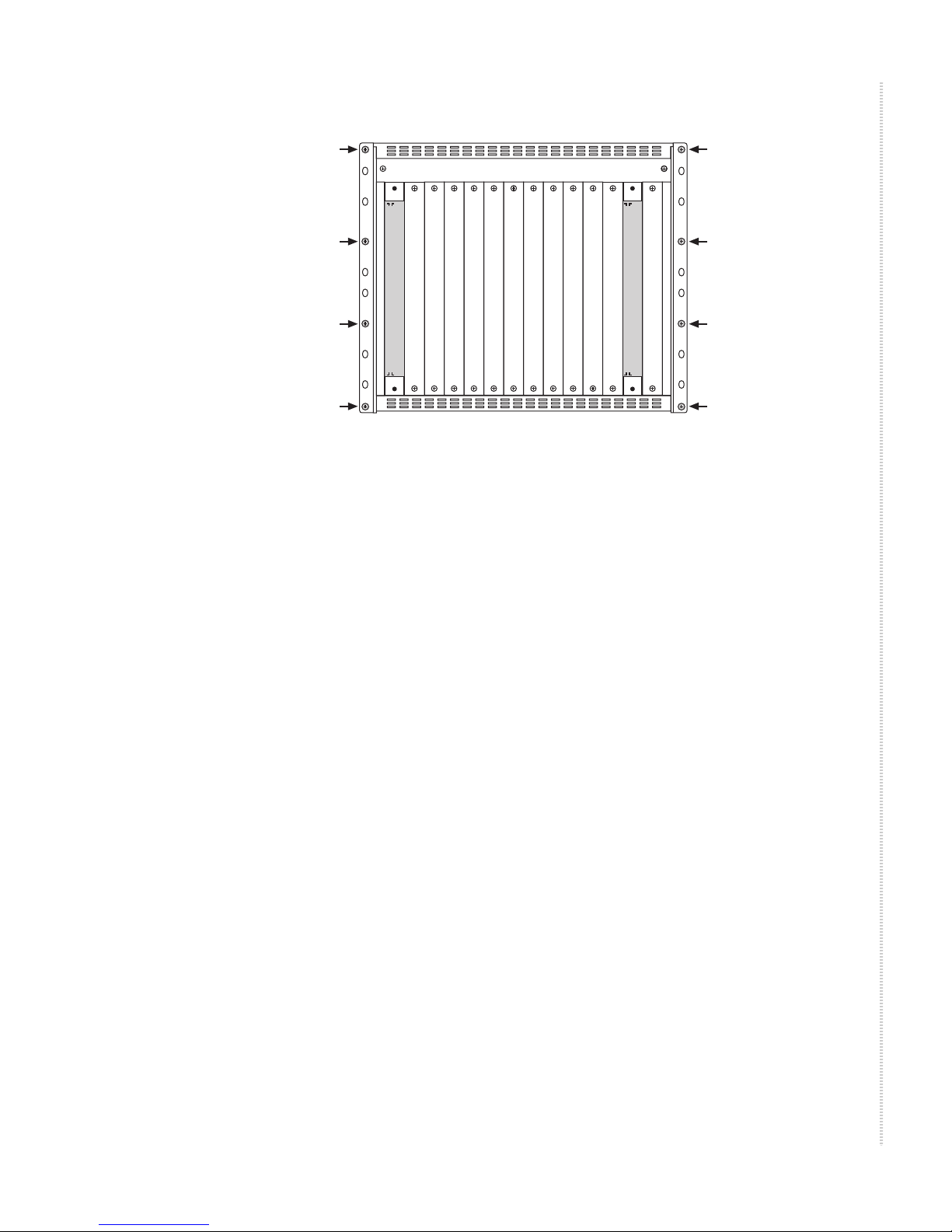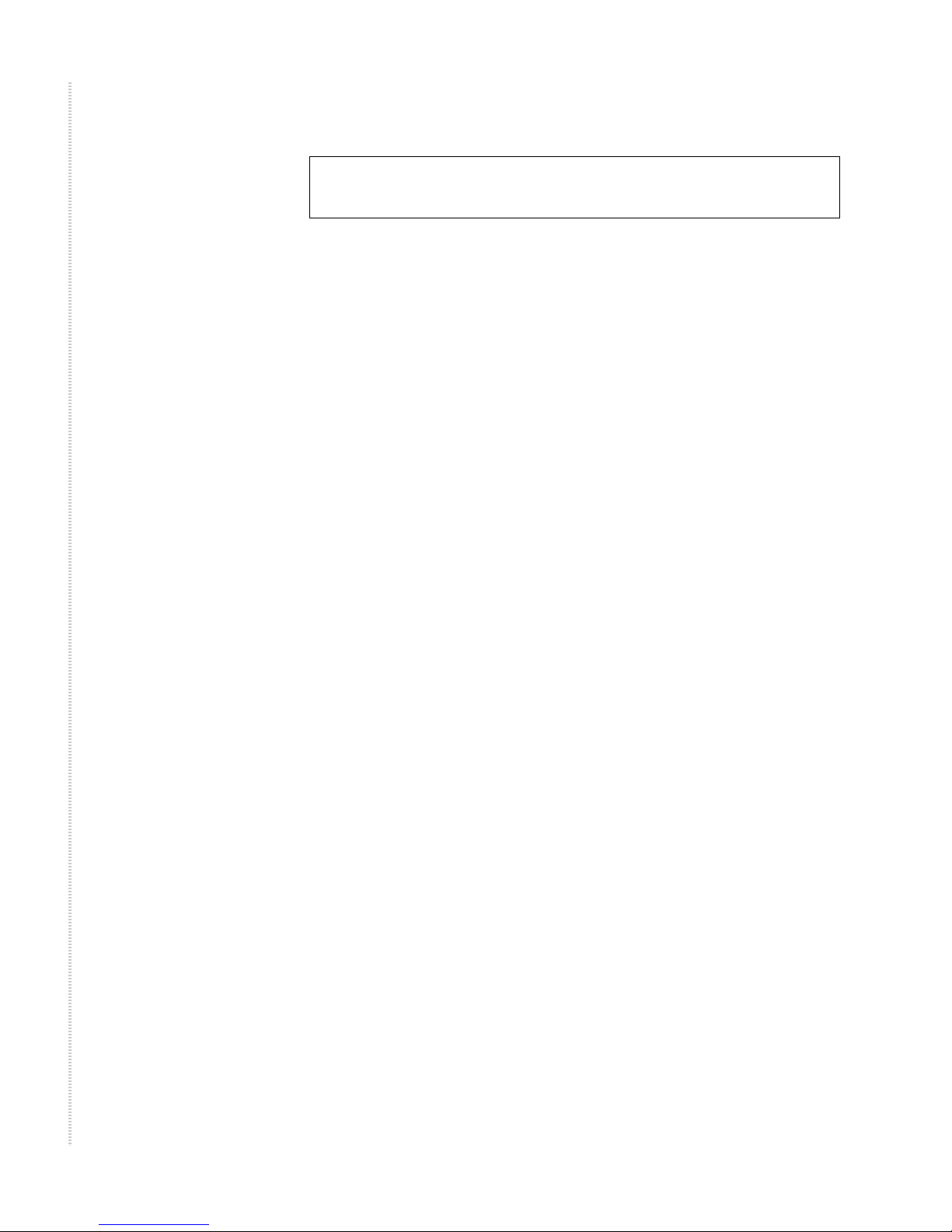
212000E IP Broadband Loop Carrier Installation Instructions IPD1-A2-ZZ40-20
End User License Agreement (Zhone and Affiliates)
License. Zhone Technologies, Inc. and/or an affiliate ("Zhone") hereby grants
you ("User")—either an individual or a single business entity—the
non-exclusive right to install, access, run, or interact with ("Use") one copy of
the enclosed software (which may have been, or may be, provided on media,
as part of a hardware platform, through download, or otherwise) and
associated documentation ("Software") on the first computer system on which
User installs the Software ("System") solely for internal business purposes
(including, without limitation, providing products and services to User's
customers) and subject to the restrictions below). Zhone may, in its sole
discretion, make available future updates or upgrades to the Software each of
which is also Software subject hereto. Title to and all patent rights, copyrights
and other intellectual property rights in the Software are retained by Zhone
and its direct and indirect suppliers and licensors ("Licensors").
Restrictions. The Software may not be (a) Used on or from any system other
than the System; (b) Used with more than any maximum number of
subscribers stated in the documentation accompanying the Software; (c) Used
so as to circumvent any technological measure included therein or provided
by Zhone from time to time to control access to or limit use of the Software;
(d) sublicensed, rented, leased or lent to third parties; (e) imported or exported
into any jurisdiction except in compliance with all applicable laws of the
United States and such jurisdiction; (f) transferred to a third party unless (A)
User transfers the original and all surviving copies to a third party who has
agreed in writing to be bound hereby and (B) such third party pays to Zhone
such reasonable additional fee as Zhone may impose from time to time with
respect to such transfer; or (g) made available to third parties as part of any
time-sharing or service bureau arrangement. User shall not have the right to
use the Software or any portion thereof for a use other than that contemplated
by its documentation. User will not copy all or any part of the Software or
attempt, or encourage or permit any third party, to modify, adapt, make
derivative works from, reverse engineer, reverse compile, disassemble or
decompile the Software or any portion thereof except and only to the extent
that such activity is expressly permitted by law notwithstanding this
limitation. Violation of any of the foregoing shall be deemed a material breach
hereof. User may make a reasonable number of copies solely for archival or
disaster recovery and subject to the restrictions imposed by copyright law, but
may not modify or otherwise copy the Software. User agrees to reproduce
product identification, copyright and other proprietary notices of Zhone and
Licensors on all copies. User's rights are only as expressly stated herein.
Zhone may immediately terminate your rights if you violate the provisions
hereof.
Do not install this Software unless you agree to these provisions.
Return the Software promptly for a refund if you do not agree.