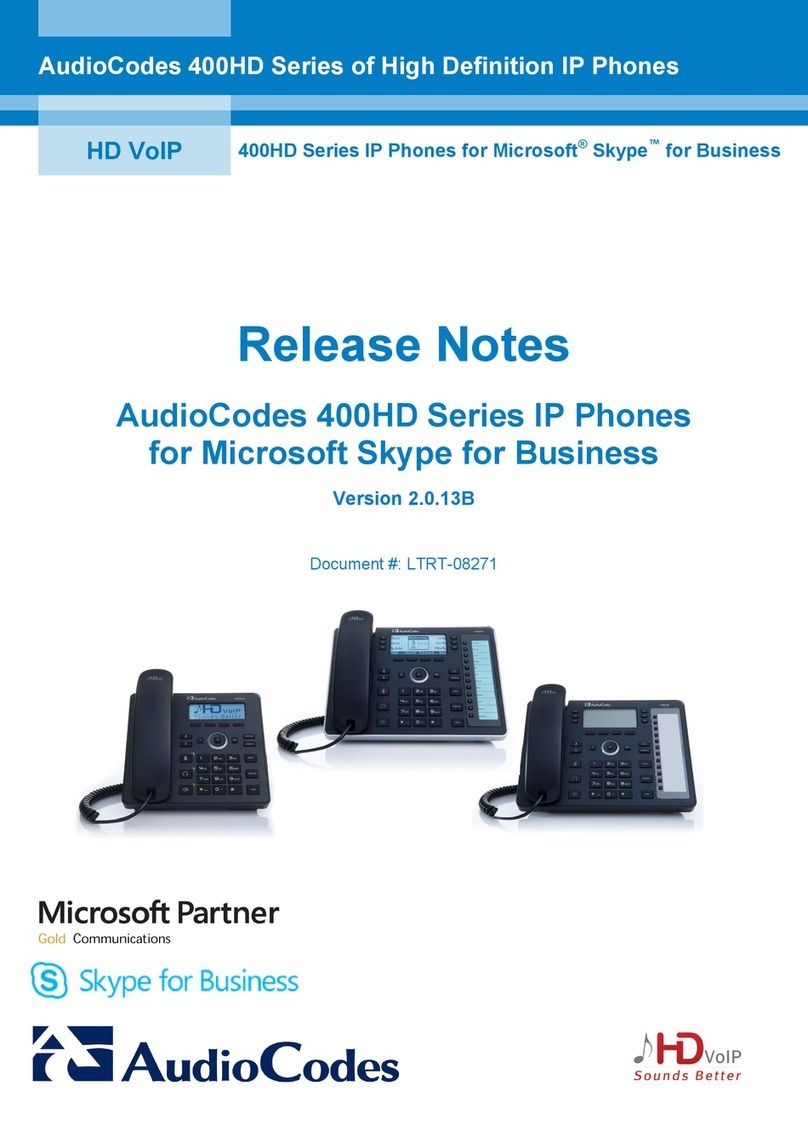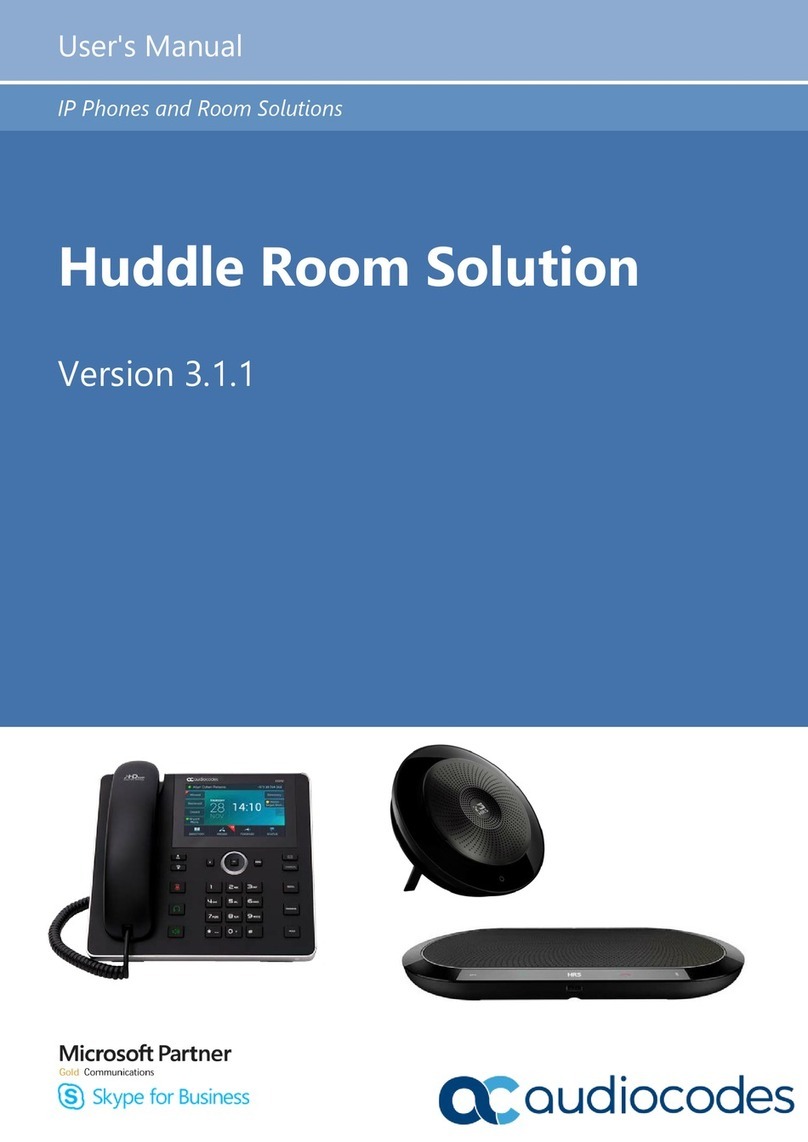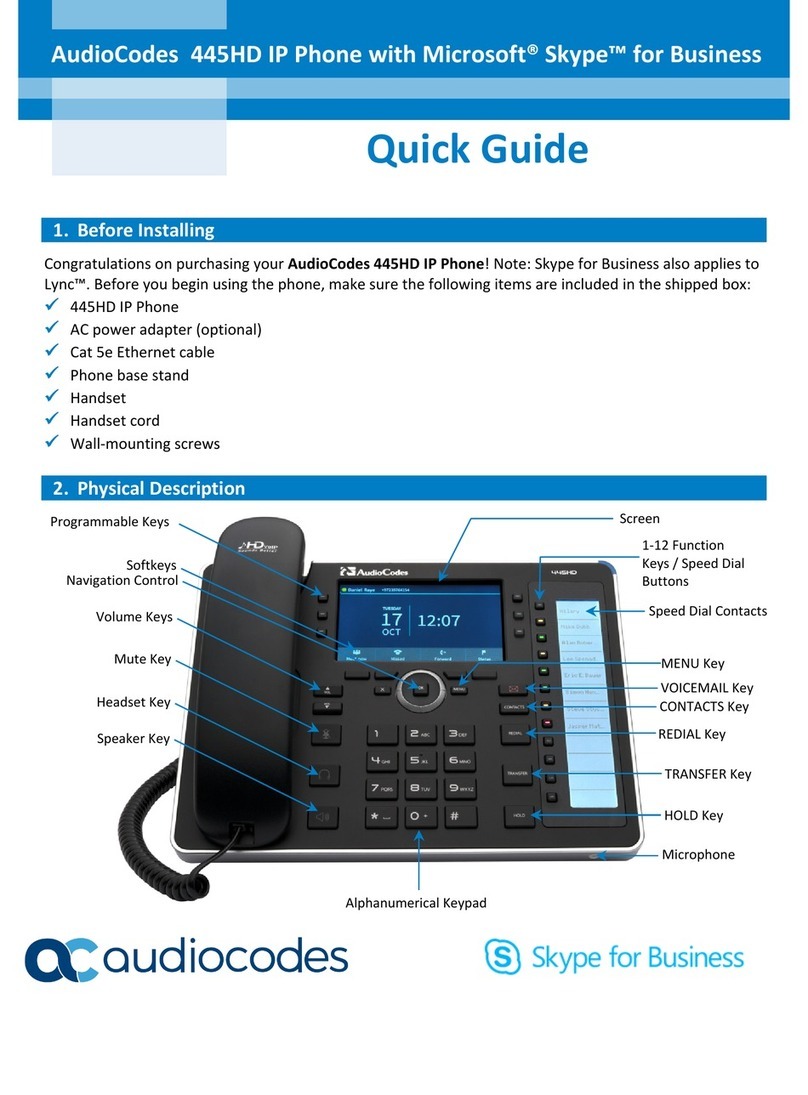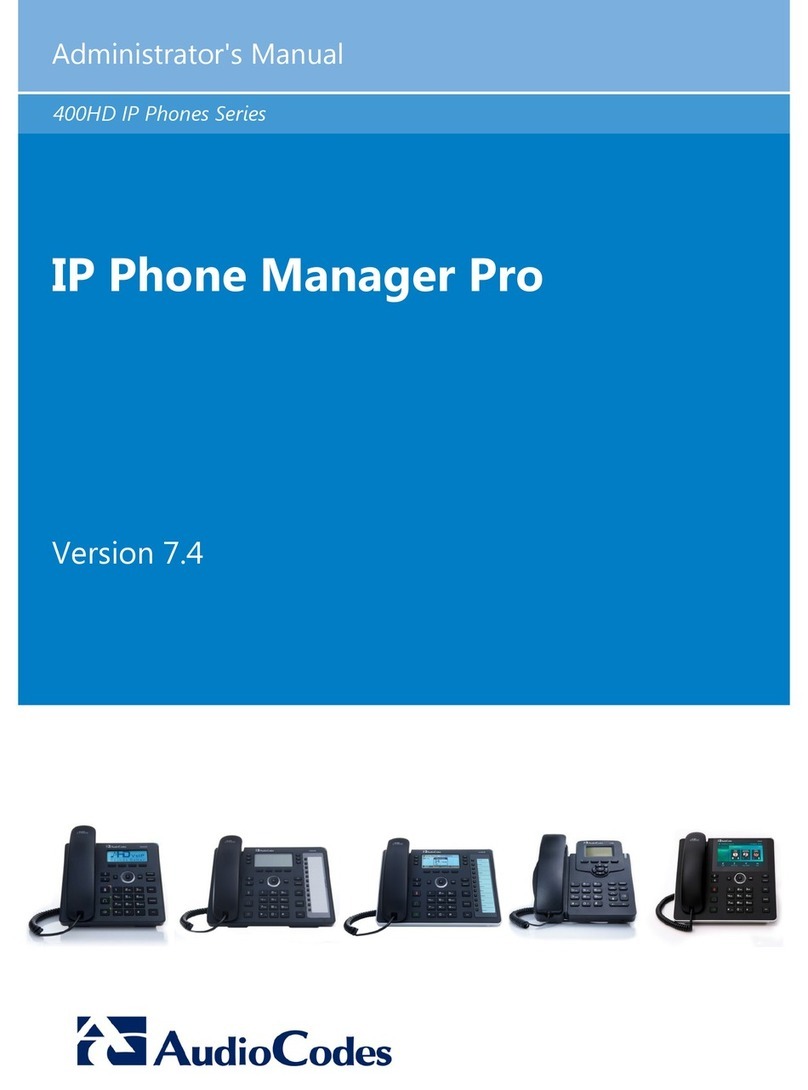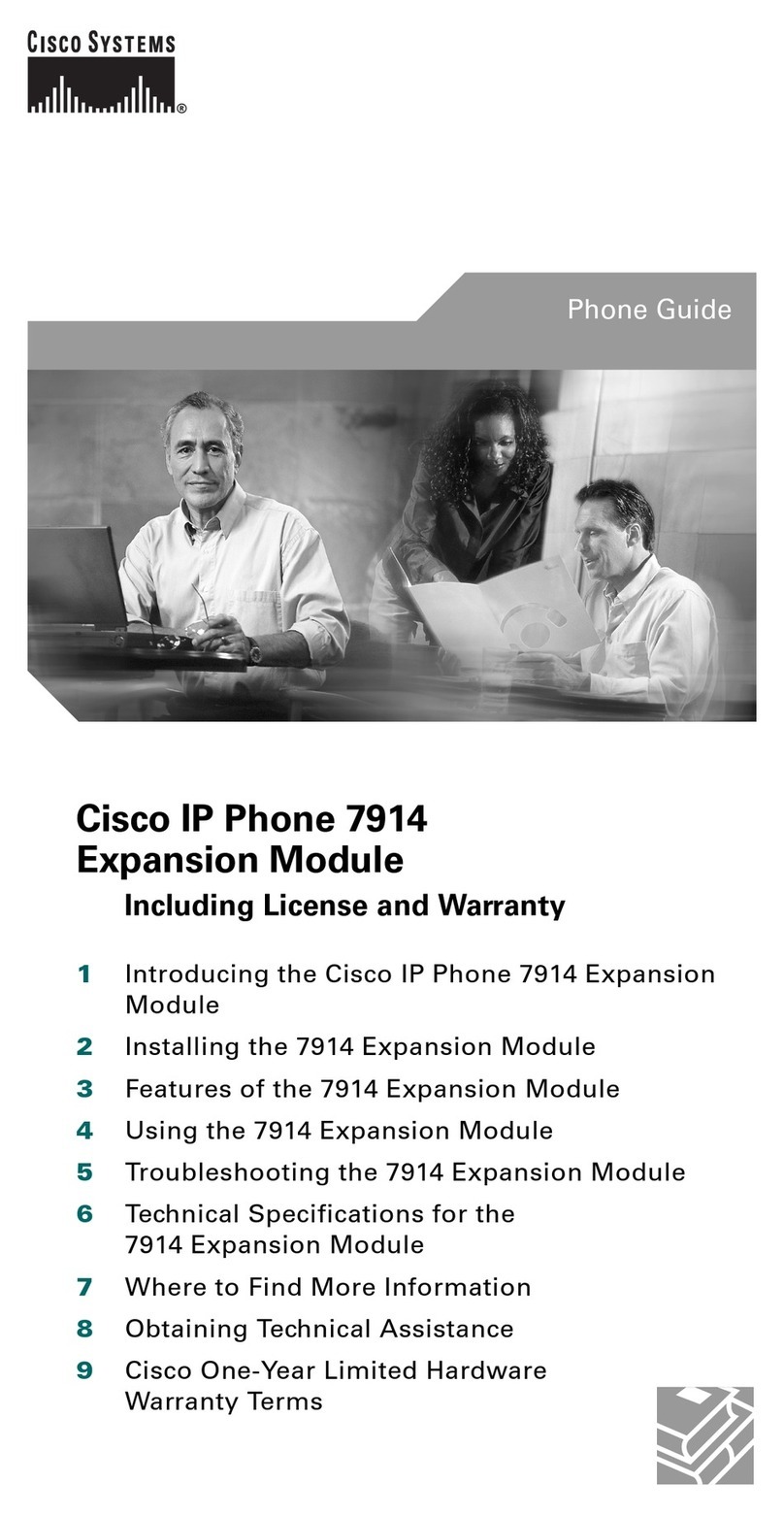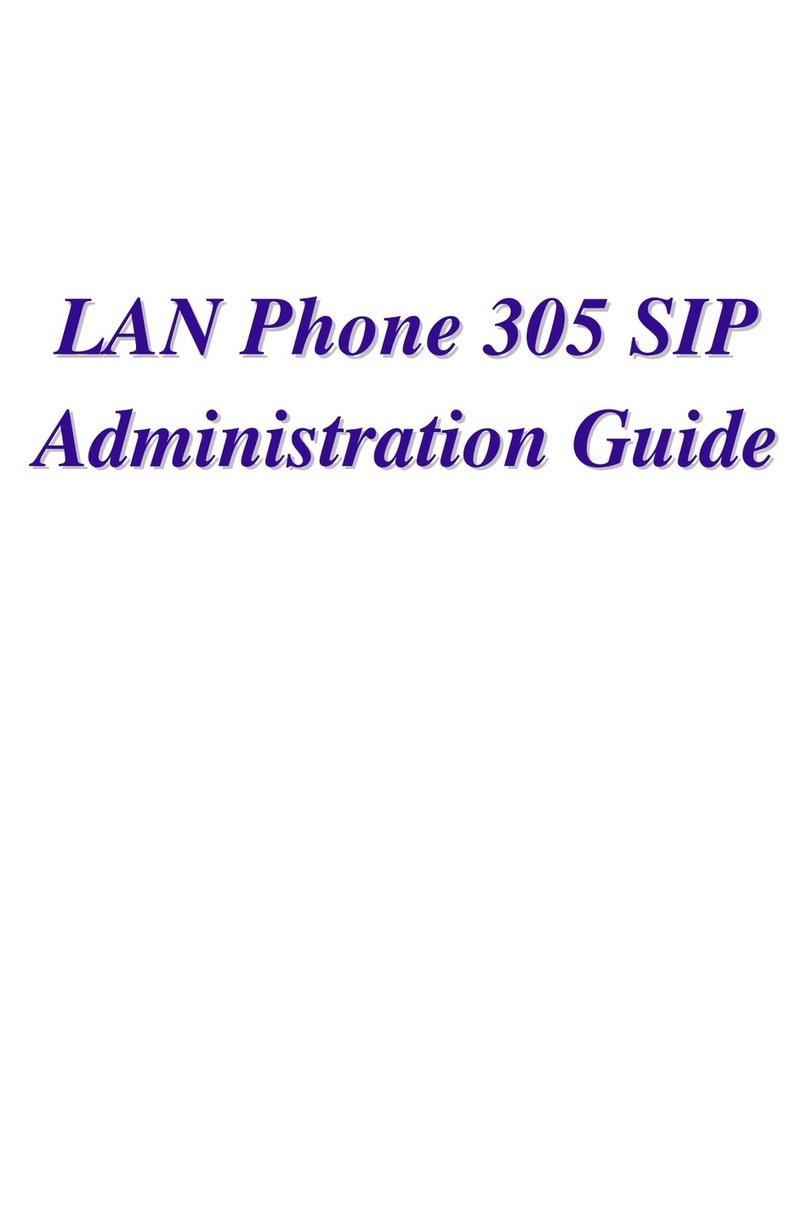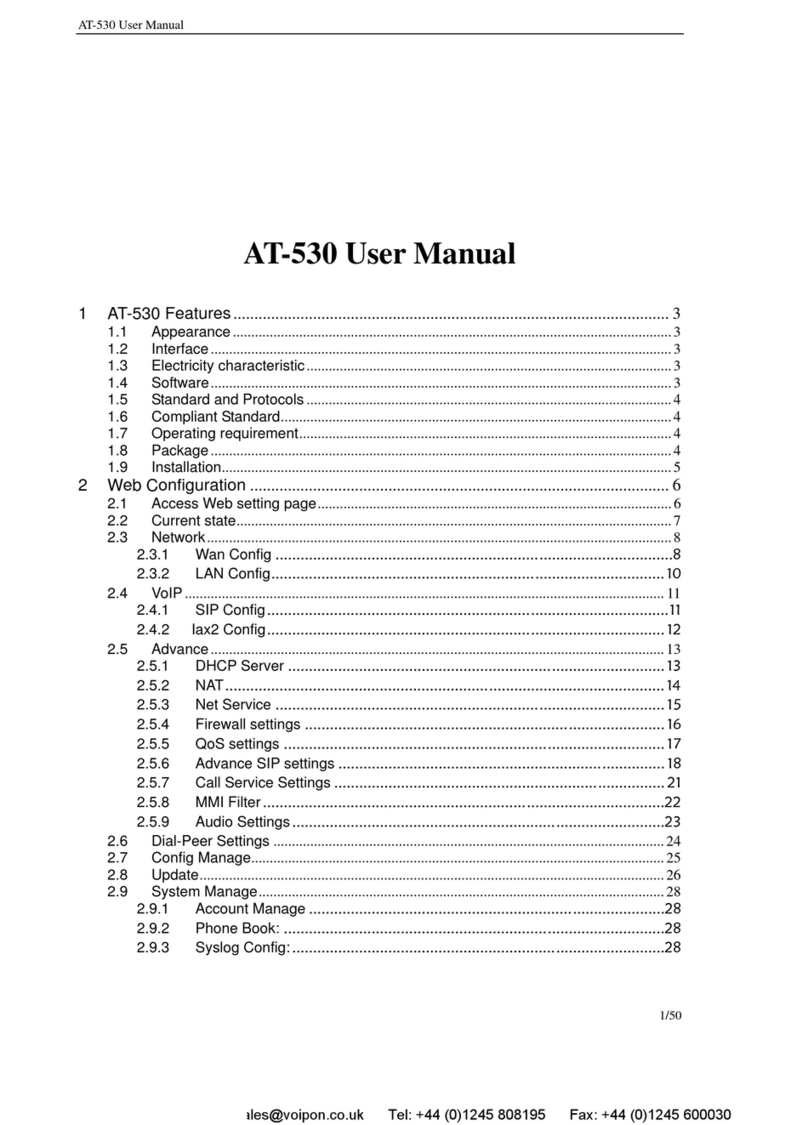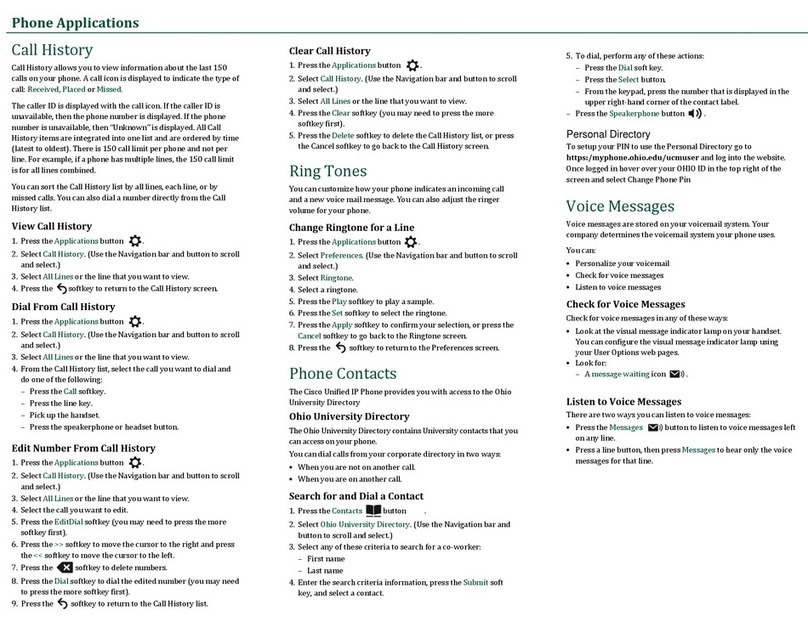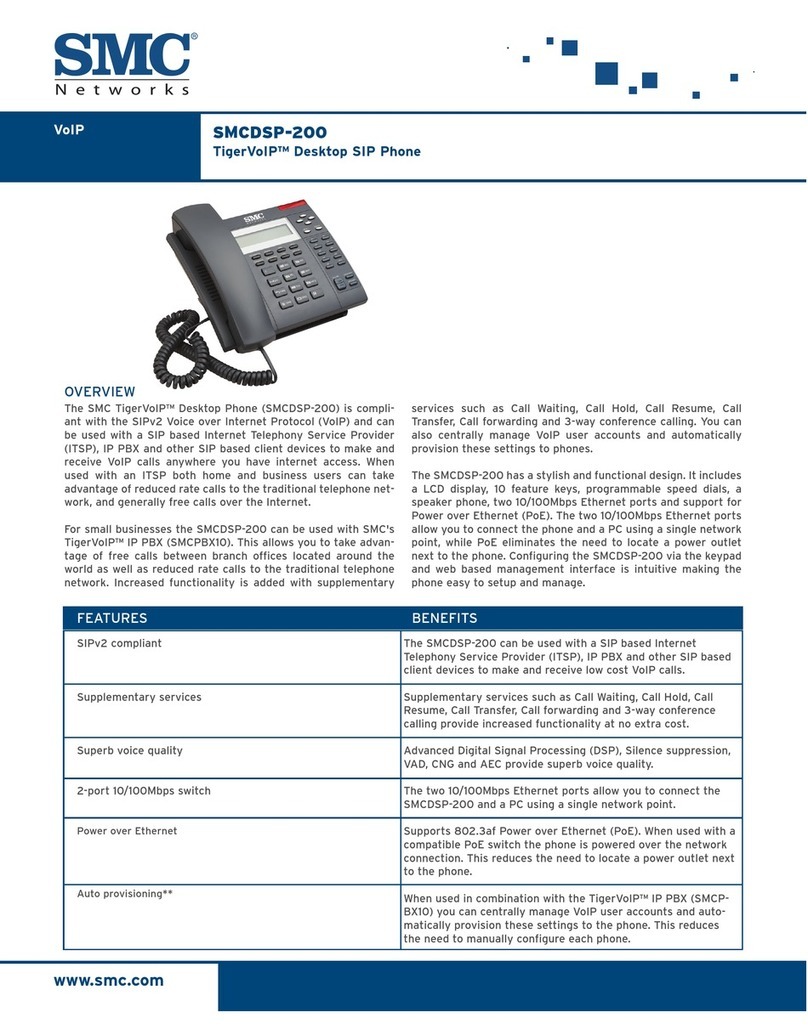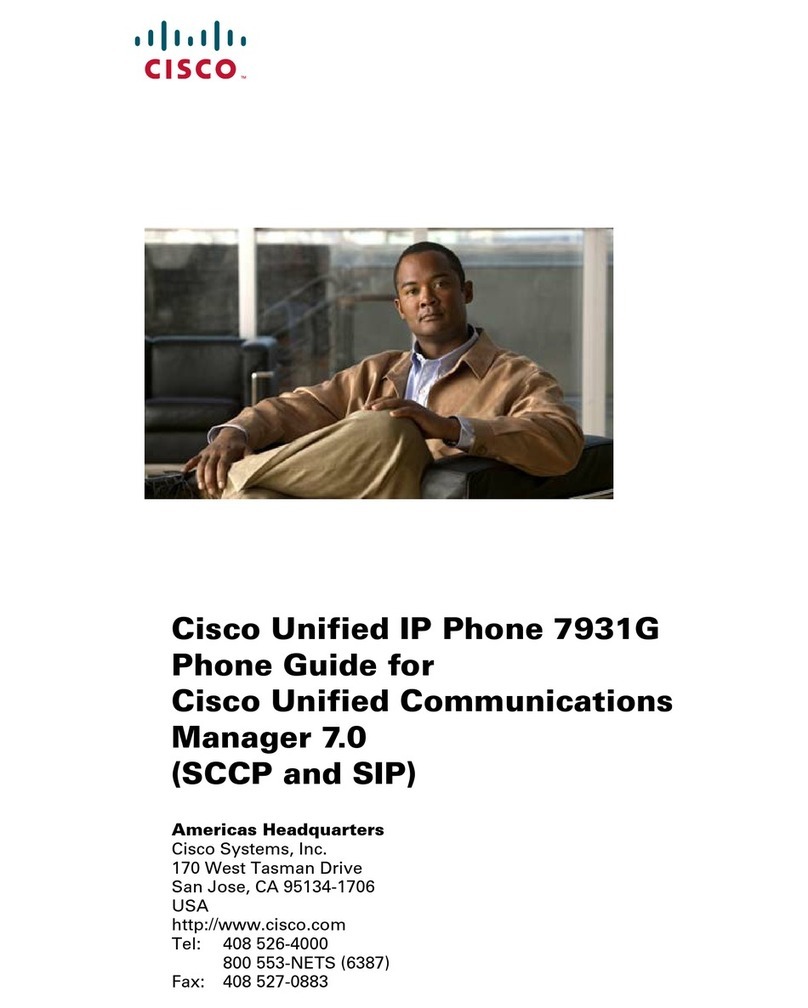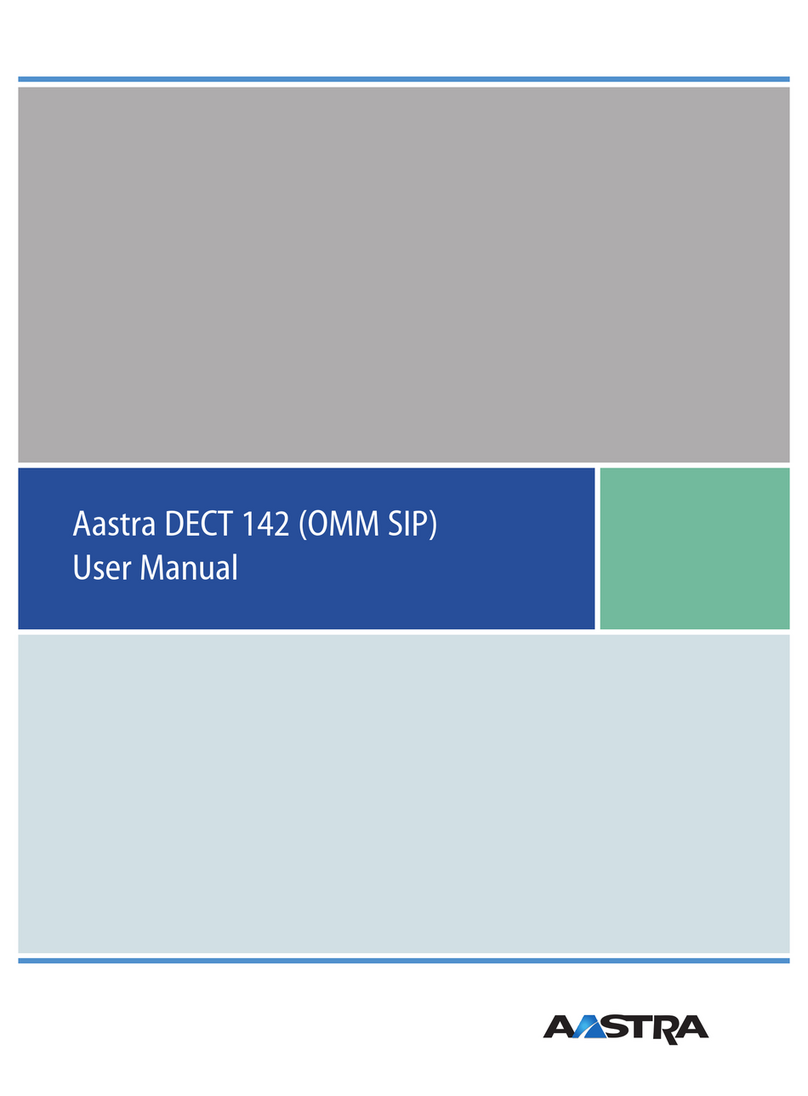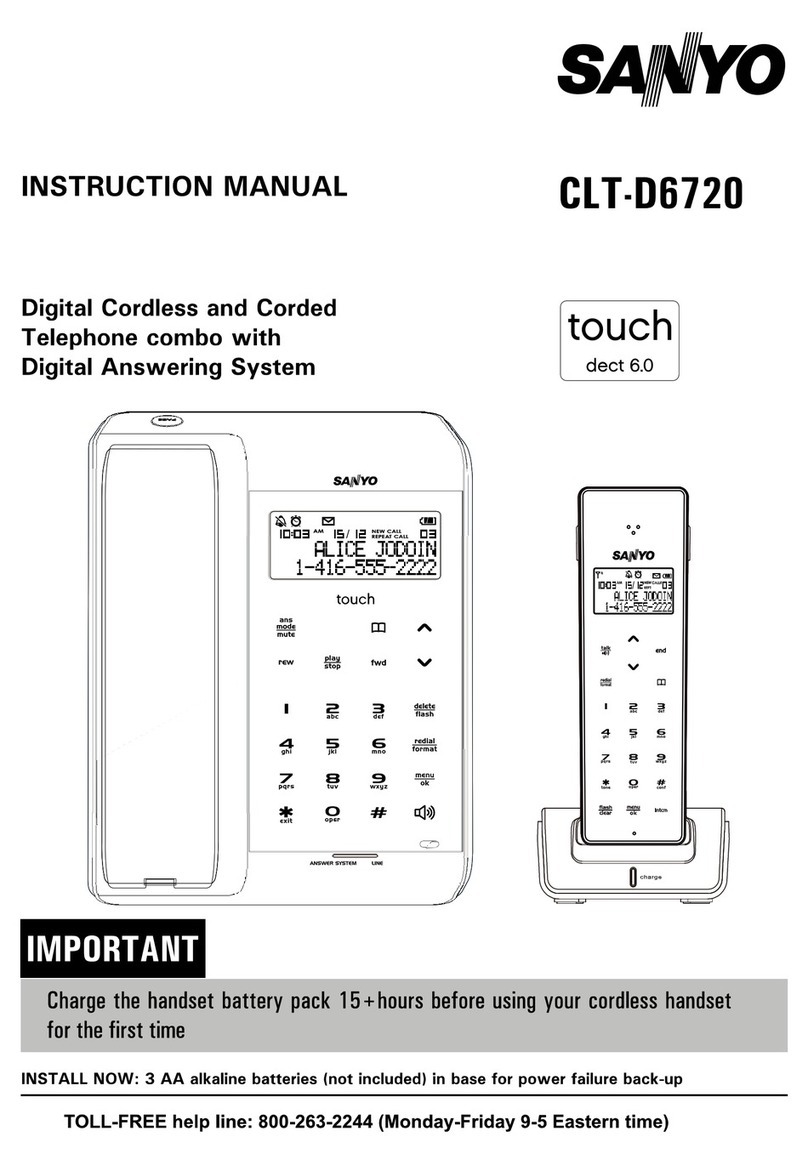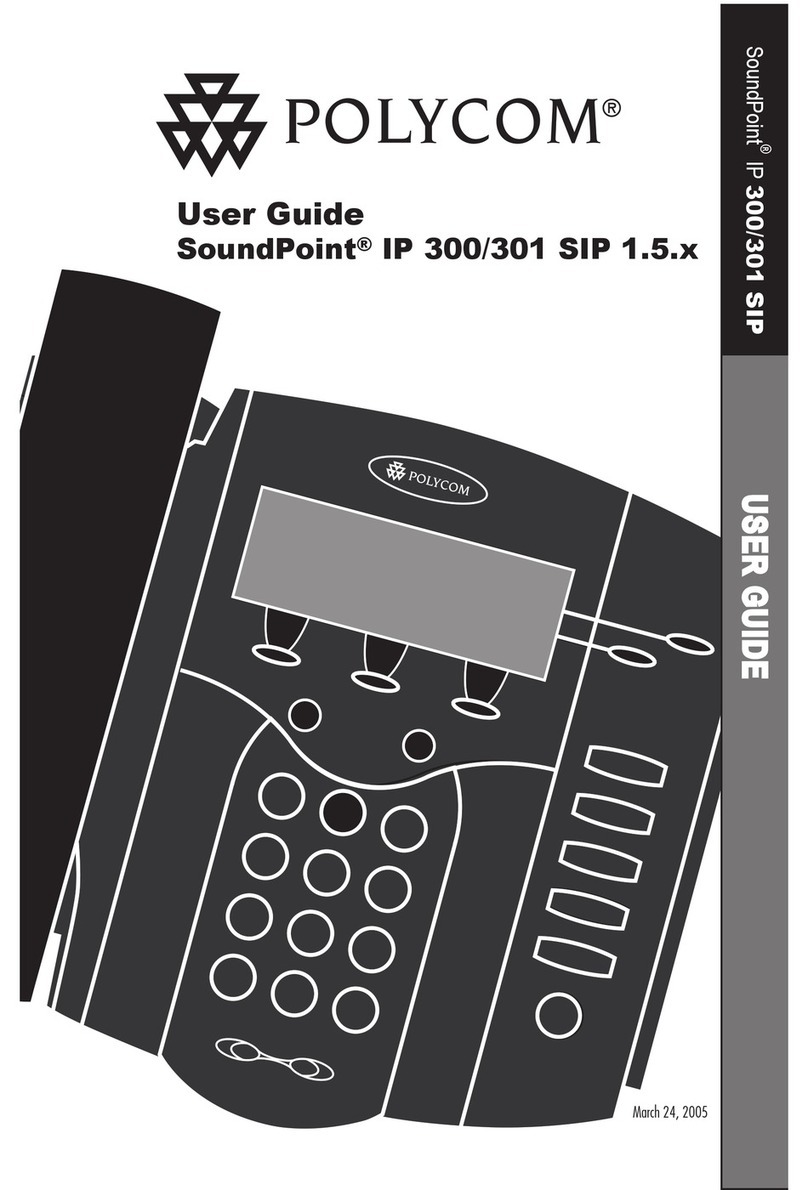400HD Series IP Phone with Microsoft Lync
List of Figures
Figure 2-1: Setting up Automatic Provisioning.......................................................................................14
Figure 2-2: DHCP Server Options..........................................................................................................16
Figure 2-3: Web Interface - Configuration File.......................................................................................19
Figure 2-4: Web Interface – Loading a New Configuration File.............................................................21
Figure 3-1: Web Interface - Network Settings – Static IP.......................................................................28
Figure 3-2: Web Interface - Network Settings - Automatic IP (DHCP)...................................................29
Figure 3-3: Web Interface – LAN Port Mode / PC Port Mode................................................................31
Figure 3-4: Web Interface - VLAN Settings............................................................................................32
Figure 3-5: Language.............................................................................................................................34
Figure 3-6: Web Interface – Personal Directory.....................................................................................35
Figure 3-7: Web Interface – Directory – Add Contact............................................................................35
Figure 3-8: Web Interface - Function Keys.............................................................................................37
Figure 3-9: Web Interface – Programmable Keys..................................................................................40
Figure 3-10: Web Interface – Programmable Line Keys........................................................................40
Figure 3-11: Web Interface – Programmable Line Keys – Speed Dial..................................................41
Figure 3-12: Web Interface – Programmable Line Keys – Key Event ...................................................41
Figure 3-13: Web Interface – Programmable Line Keys – Selecting a Key Event.................................41
Figure 3-14: Web Interface - Tones - Regional Settings........................................................................43
Figure 3-15: Web Interface - Upload Ringing Tone ...............................................................................45
Figure 3-16: Web Interface – Signaling Protocol – Use Hosting Outbound Proxy.................................47
Figure 3-17: Web Interface - Dialing - Automatic Dialing.......................................................................49
Figure 3-18: Web Interface - Dialing - Default Audio Device .................................................................50
Figure 3-19: Web Interface – Media Streaming - Quality of Service Parameters..................................51
Figure 3-20: Web Interface – Media Streaming - Codecs......................................................................52
Figure 3-21: Web Interface – Media Streaming - RTCP-XR..................................................................54
Figure 3-22: Web Interface – Root CA Certificate..................................................................................57
Figure 3-23: Web Interface – Client Certificate......................................................................................58
Figure 3-24: Web Interface – Certificate Signing Request.....................................................................58
Figure 3-25: Web Interface - 802.1X Settings - EAP MD5.....................................................................60
Figure 3-26: Web Interface - 802.1X Settings – EAP-TLS.....................................................................61
Figure 3-27: Web Interface - Automatic Provisioning – Dynamic URL..................................................63
Figure 3-28: Web Interface - Automatic Provisioning - DHCP Option 160 ............................................66
Figure 3-29: Web Interface – Automatic Provisioning - DHCP Options 66/67.......................................67
Figure 3-30: Web Interface - Date and Time..........................................................................................68
Figure 3-31: Web Interface – Daylight Saving Time ..............................................................................68
Figure 3-32: Web Interface - NTP & Time Settings................................................................................71
Figure 3-33: Web Interface - NTP and Time Settings............................................................................73
Figure 3-34: Web Interface – Contact Search Method...........................................................................74
Figure 3-35: Web Interface – T9 Mode ..................................................................................................77
Figure 4-1: InstallShield Wizard – Preparing to Install...........................................................................81
Figure 4-2: Welcome to the InstallShield Wizard ...................................................................................82
Figure 4-3: License Agreement..............................................................................................................82
Figure 4-4: License Agreement..............................................................................................................83
Figure 4-5: Destination Folder................................................................................................................83
Figure 4-6: Change Current Destination Folder.....................................................................................84
Figure 4-7: Ready to Install ....................................................................................................................85
Figure 4-8: Installing AudioCodes Better2Gether ..................................................................................85
Figure 4-9: InstallShielf Wizard Completed............................................................................................86
Figure 4-10: AudioCodes Icon in Taskbar..............................................................................................86
Figure 4-11: Control Panel>Programs>AudioCodes Better2Gether......................................................87
Figure 4-12: Computer Management > Services and Applications........................................................87
Figure 4-13: Device Manager > AudioCodes B2GoE USB Driver.........................................................88
Figure 4-14: Popup Menu.......................................................................................................................88
Figure 4-15: About AC BToE..................................................................................................................89
Figure 4-16: TCP Port ............................................................................................................................89
Figure 4-17: AC BToE TCP Port ............................................................................................................89
Figure 4-18: AudioCodes BToE Client...................................................................................................91
Administrator's Manual 6 Document #: LTRT-09935