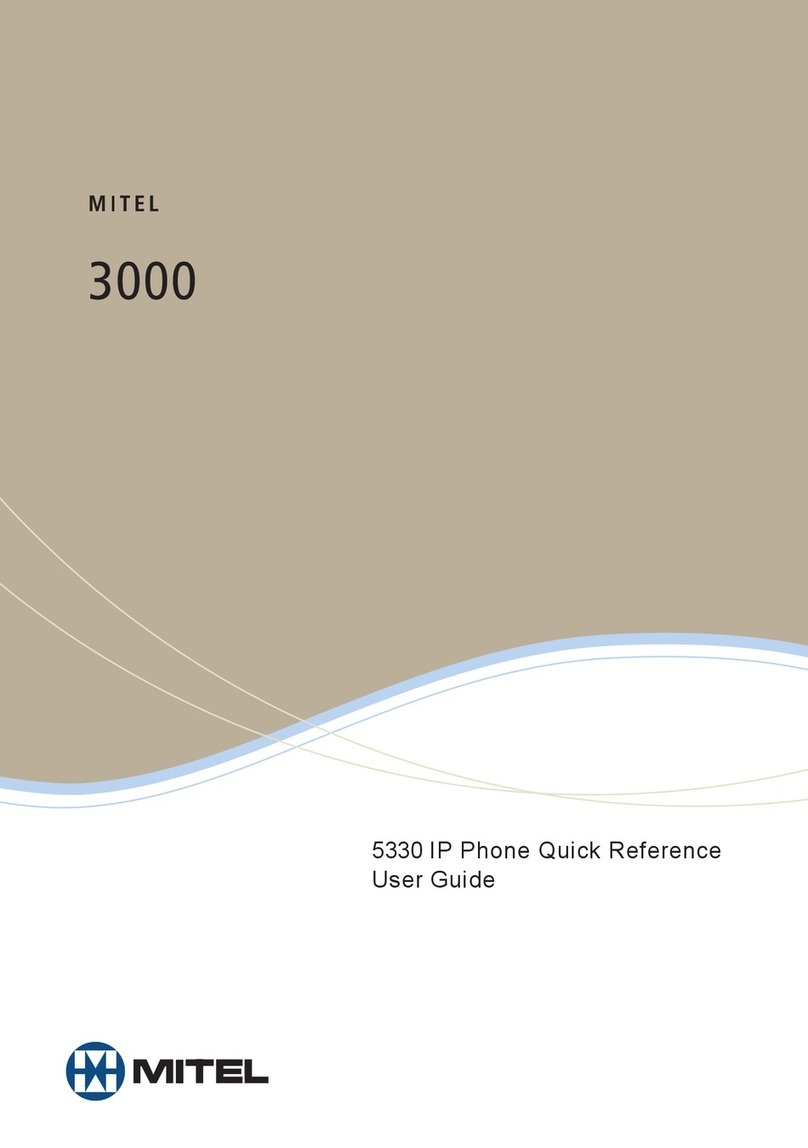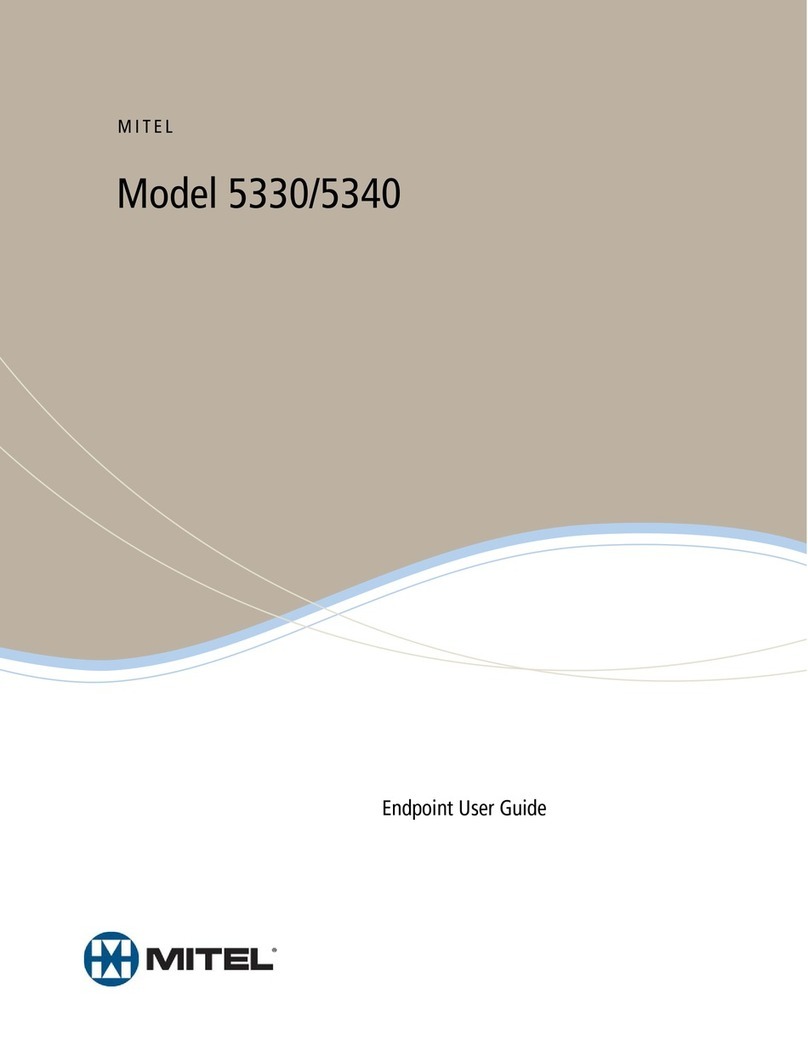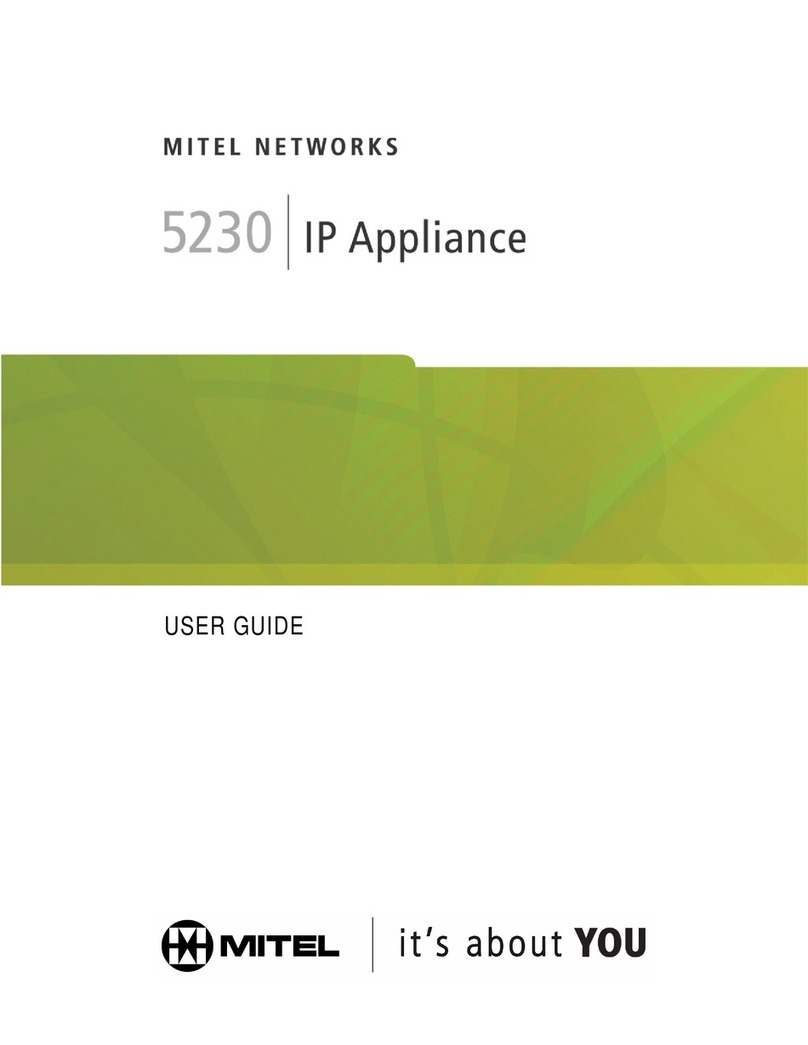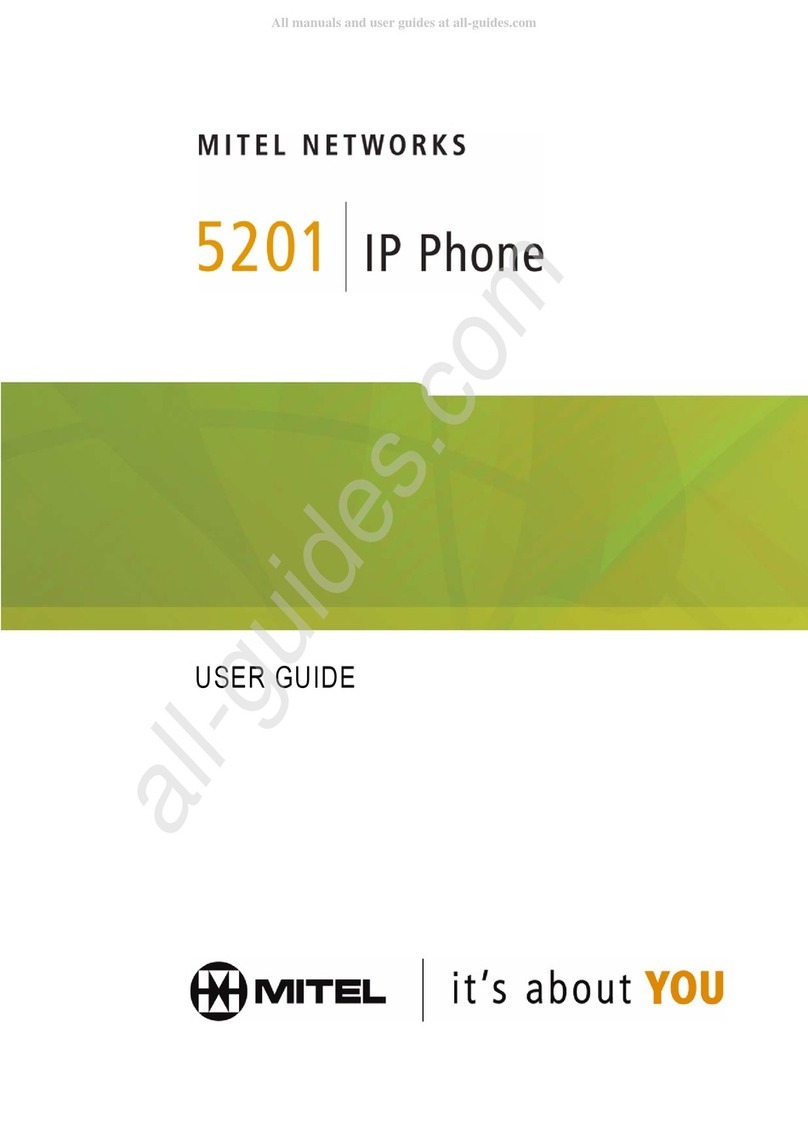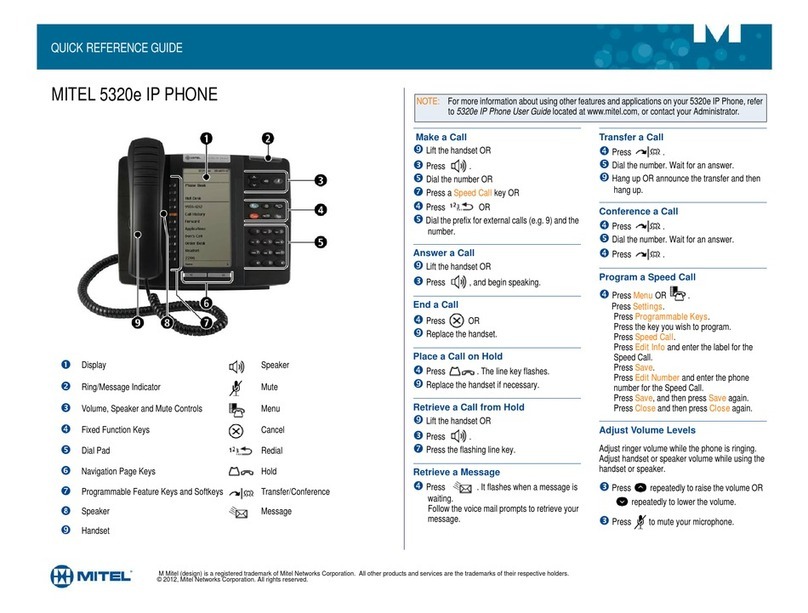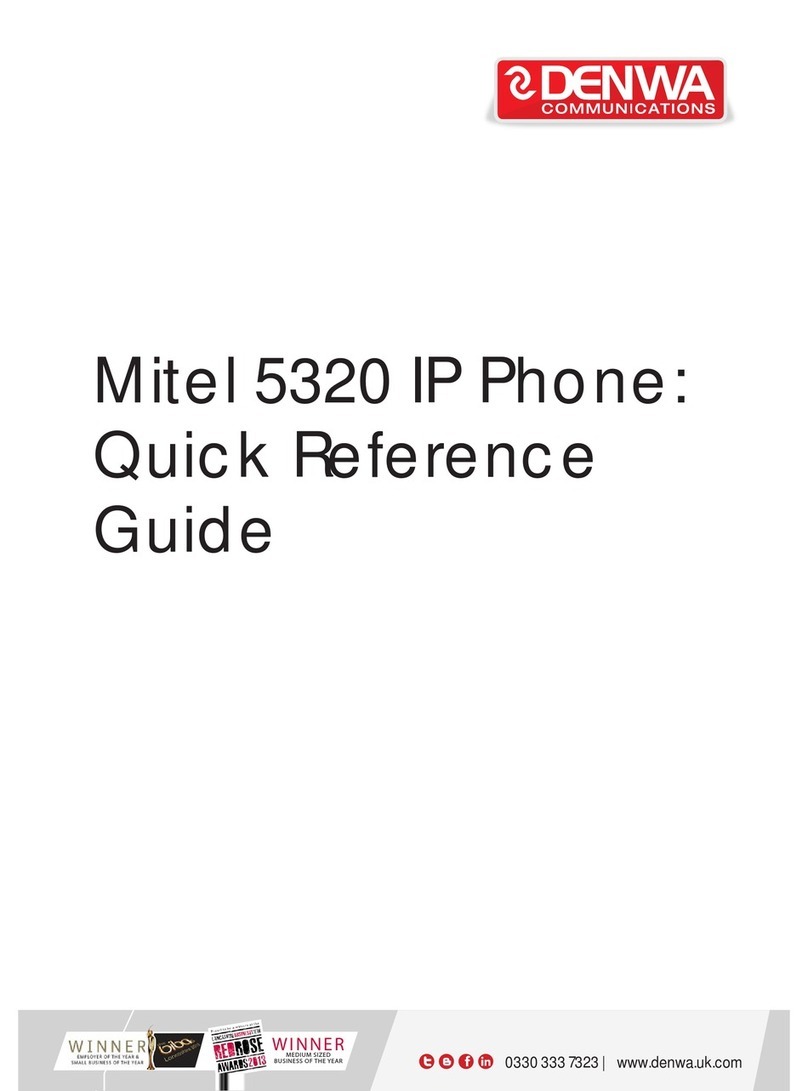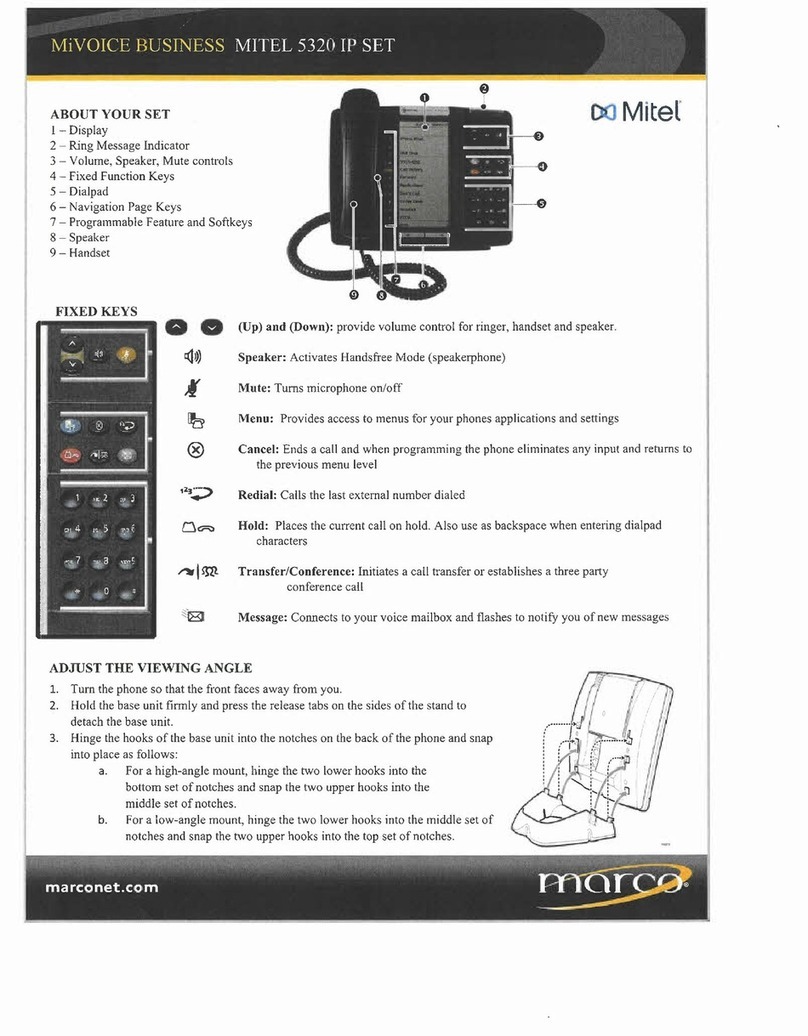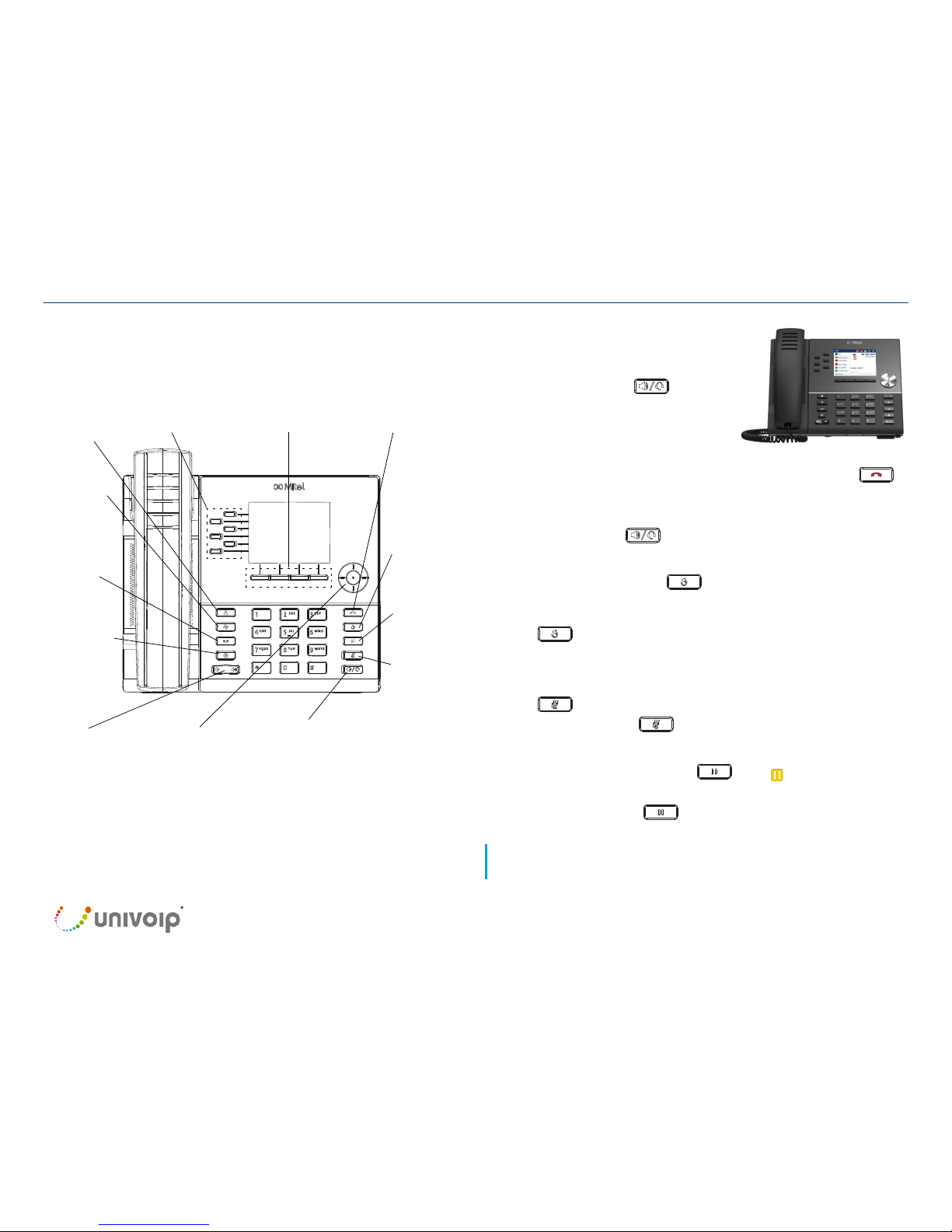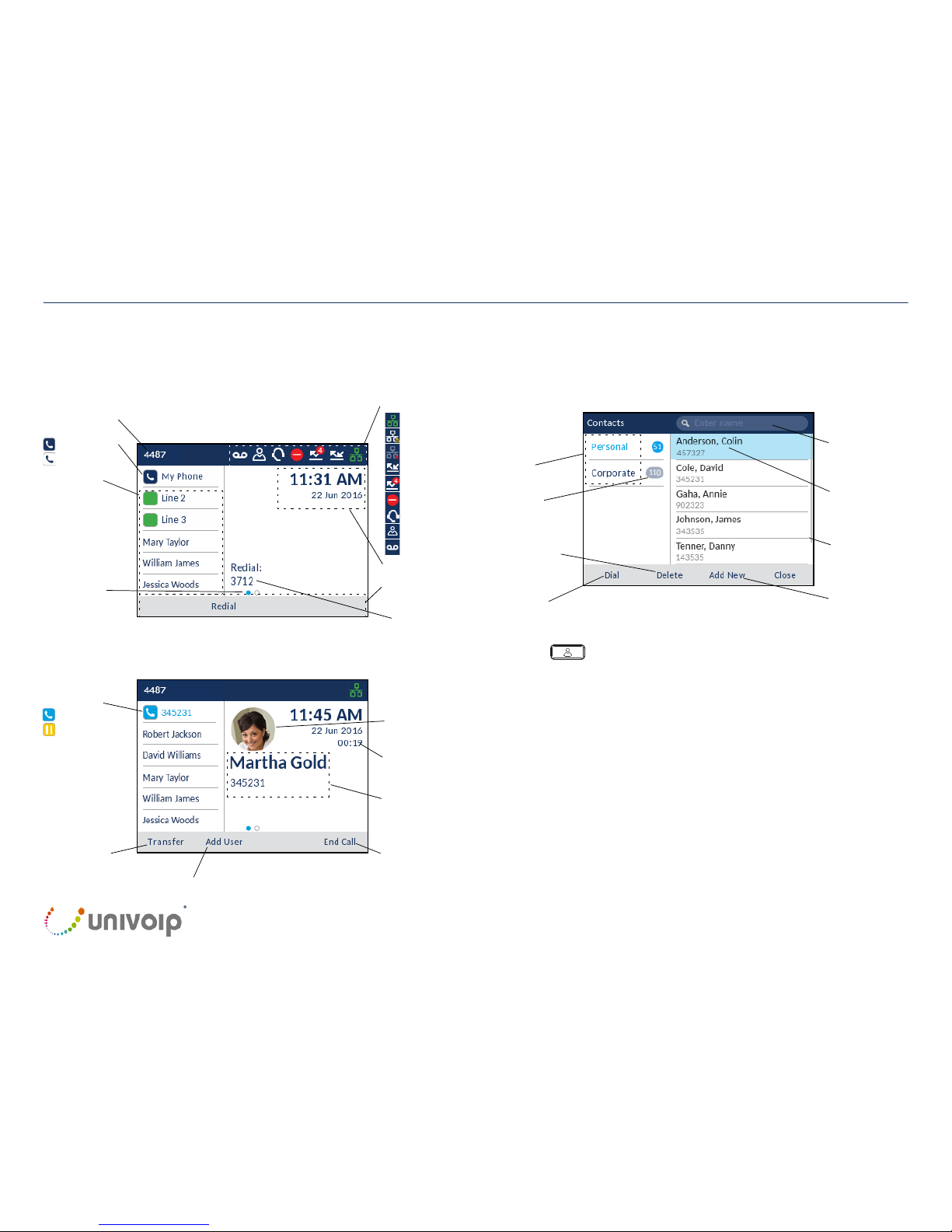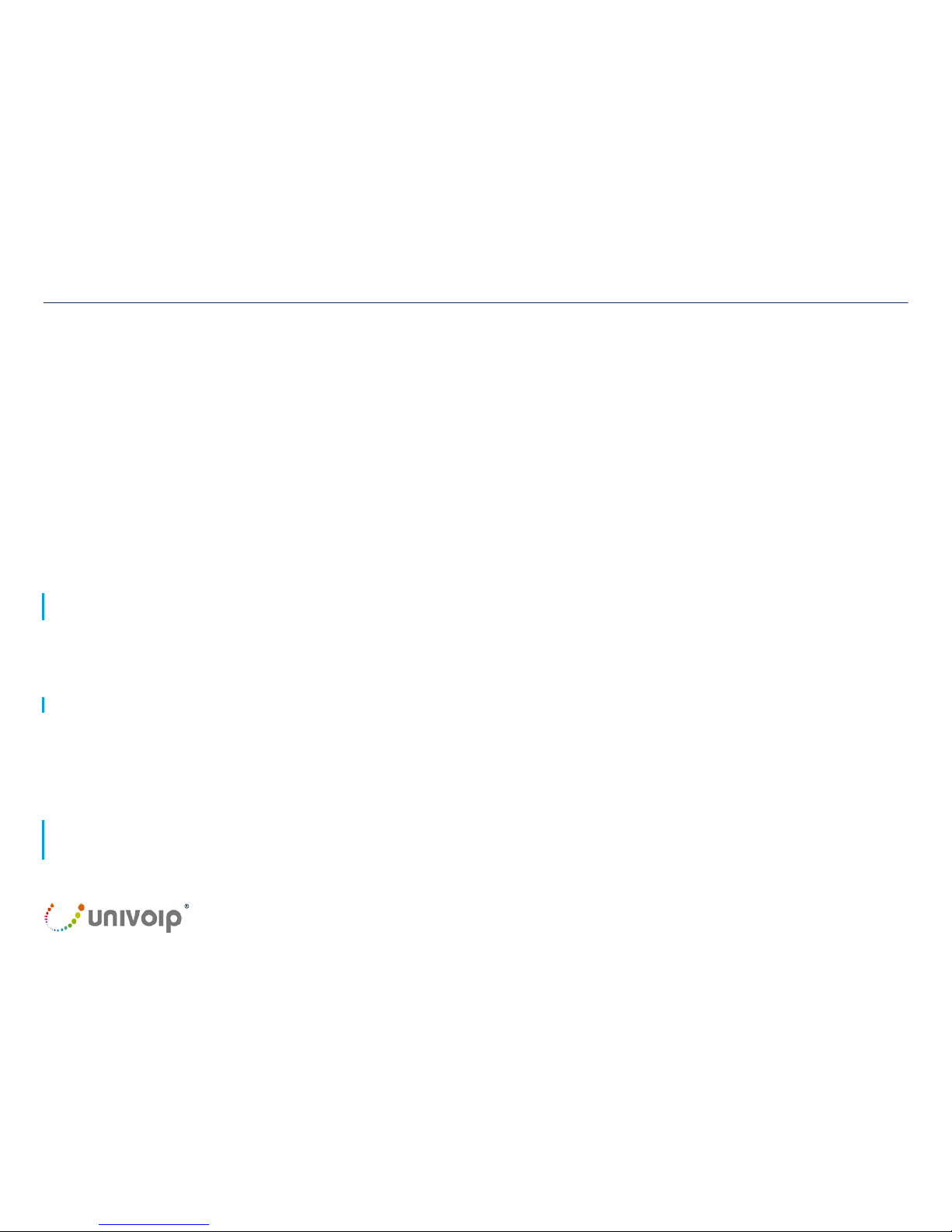The trademarks, service marks, logos and graphics (collectively "Trademarks") appearing on Mitel's Internet sites or in its publications are registered and unregistered trademarks of Mitel Networks Corporation (MNC) or its subsidiaries (collectively "Mitel") or others.
Use of the Trademarks is prohibited without the express consent from Mitel. Please contact our legal department at legal@mitel.com for additional information. For a list of the worldwide Mitel Networks Corporation registered trademarks, please refer to the website:
http://www.mitel.com/trademarks.
Mitel’s Power Over Ethernet (PoE) Powered Device (PD) products are covered by one or more of the U.S. patents (and any foreign patent counterparts thereto) identified at Mitel’s website: www.mitel.com/patents. For more information on the PD patents that are licensed,
please refer to www.cmspatents.com.
QUICK REFERENCE GUIDE
Quick Reference Guide
The active call is placed on hold.
3. Enter the transfer recipient’s number and press the Transfer softkey.
Creating a multi-party conference call
1. Ensure you are on active call with one of the parties with whom you wish to create a
conference.
2. Press the Add User softkey. The active call is placed on hold.
3. Enter the conference target’s number.
4. Wait for an answer, consult, and then press the Join Calls softkey to create the three-
way conference call.
5. Repeat steps 2 to 4 to add an additional party (maximum of seven participants) to the
conference.
Speed Call programmable key configuration
A
Speed Call
key allows you to dial a specified number with one key press.
Speed Call
keys
can be useful as they can be programmed to dial directly to an internal or external number or
quickly access features that use feature access codes. You can also transfer calls to or
create conference calls using your
Speed Call
keys in place of dialing out manually.
Note: Configuring a programmable key using the press-and-hold method is only available if enabled by
your System Administrator.
Programming a Speed Call key
1. Press and hold the applicable programmable key (for 0-5 seconds) until the Label
Name field is displayed.
2. In the Label Name field, enter a label to apply to the key.
Note: Use the ABC softkey to specify uppercase letters or lowercase letters when entering the label.
3. Press the down navigation key to move to the Number field and enter the number
using the dialpad keys.
4. (Optional) Press the down navigation key to move to the Private checkbox and press
the Select button to make the key a Private Speed Call key. When a Private Speed
Call key is pressed, the call is considered private and caller ID information is not
displayed in the phone’s call history.
5. Press the Save softkey to save the information to the key you selected.
Note: Other features such as Phone Lock, Call Forward Always, Do Not Disturb, and Account Code
keys can be programmed using the press-and-hold method (if enabled by your System Administrator).
For more information, please refer to the Mitel MiVoice 6920 IP Phone User Guide.
©Copyright 2017, UniVoIP and Mitel Networks Corporation. All Rights Reserved.