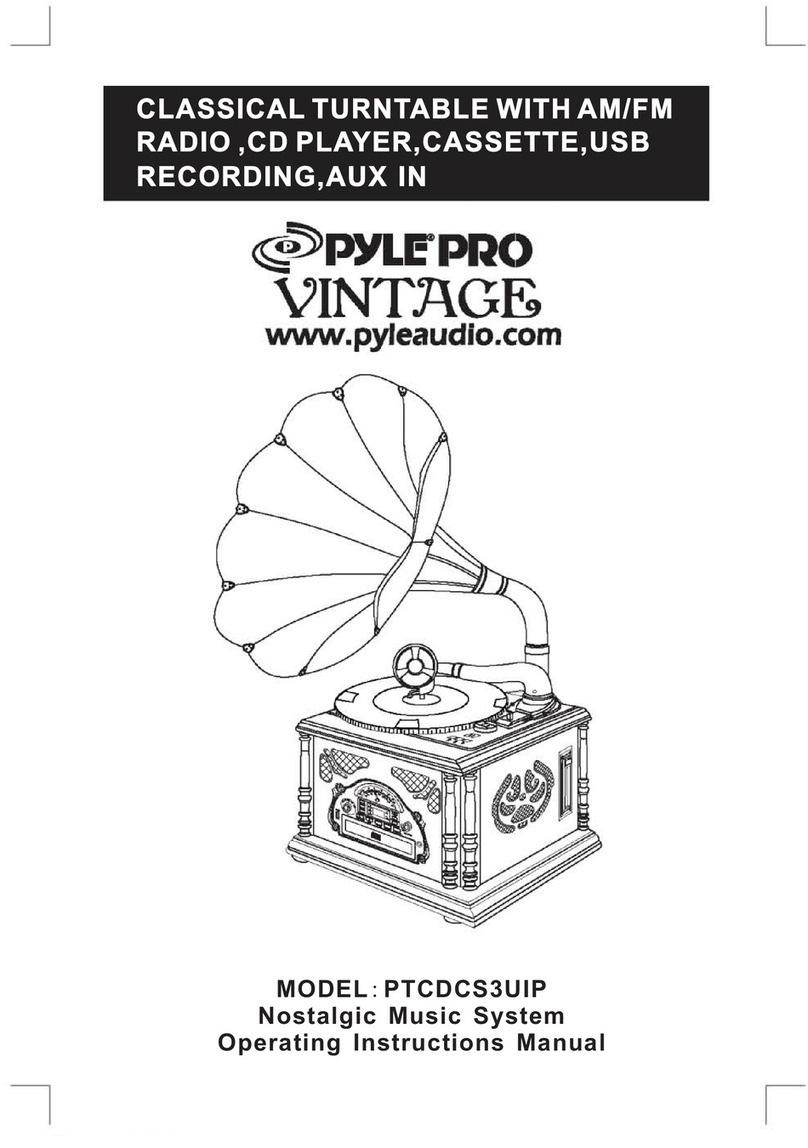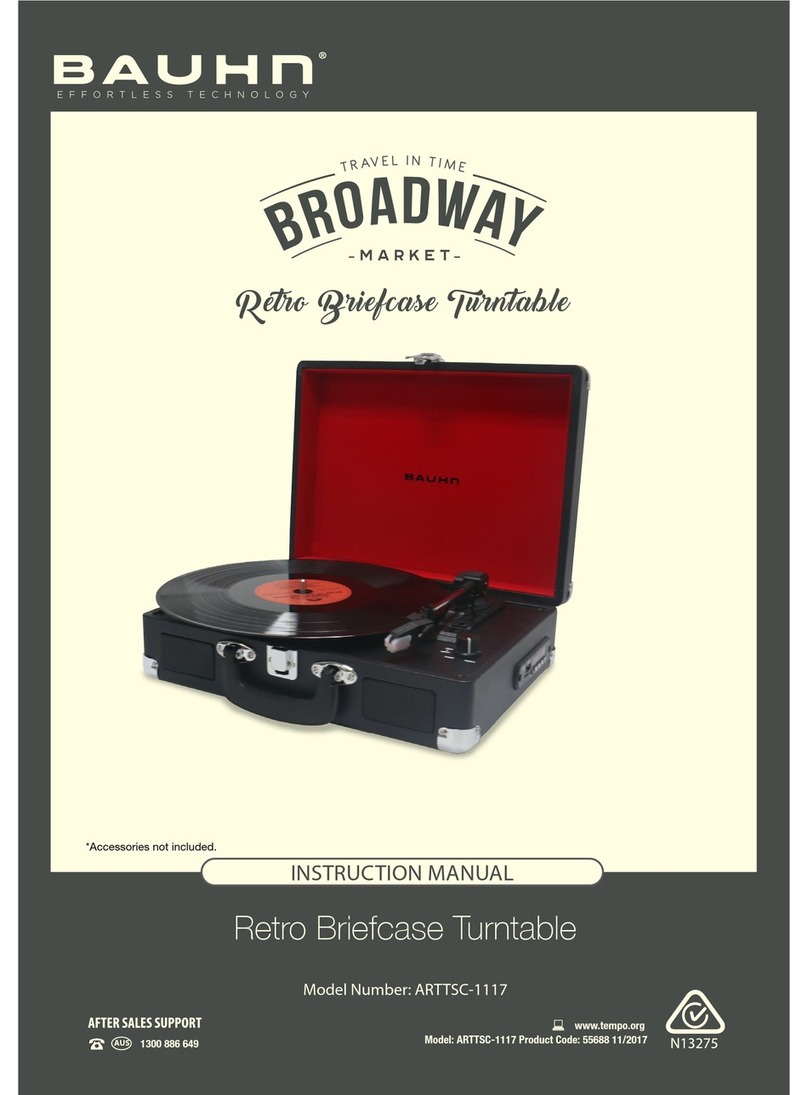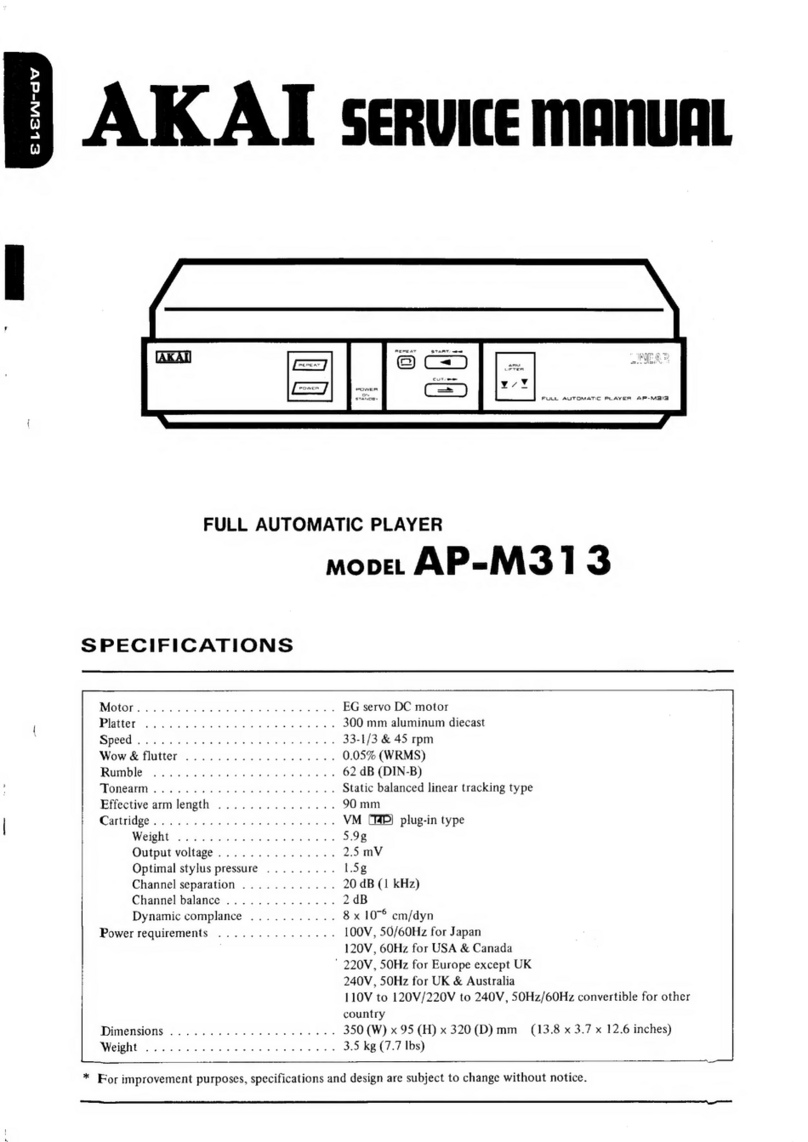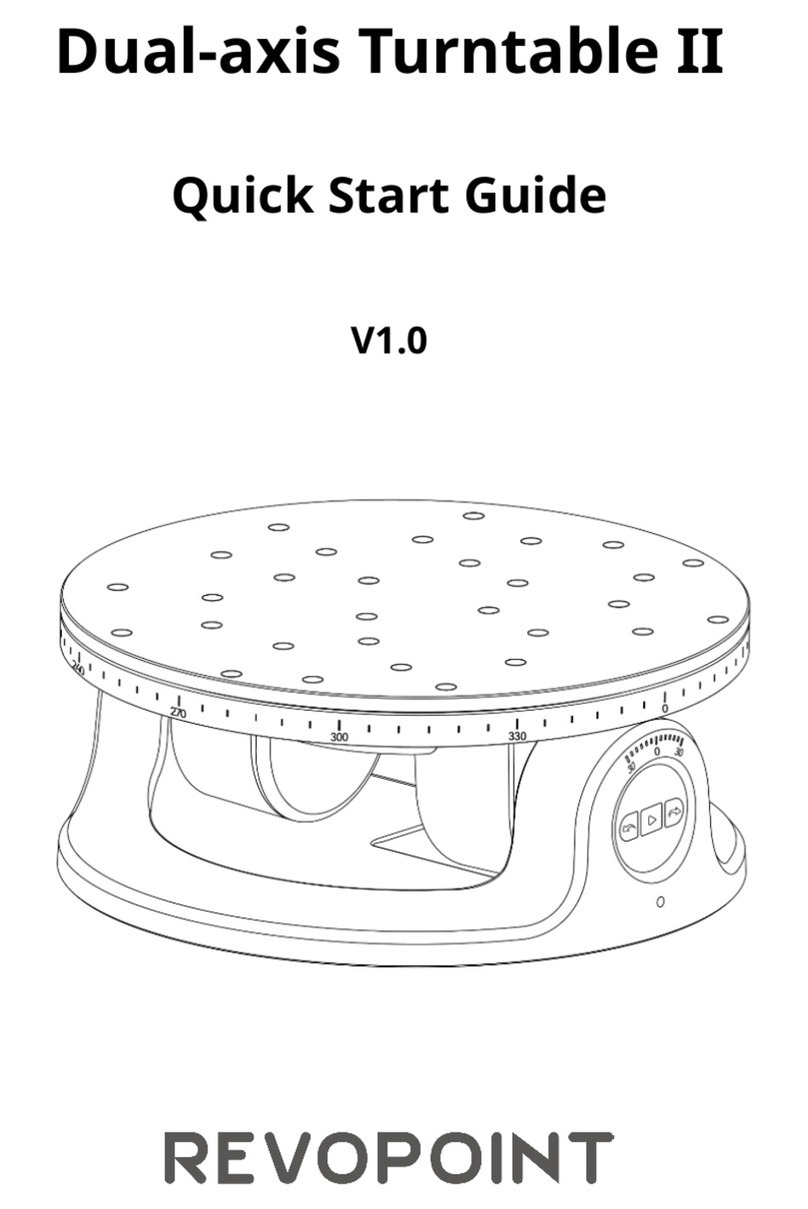DIGIMEDIA LV234 User manual

DigiMedia Player LV234
User Guide

1. Package Contents
• DigiMedia Player
• Remote control
• S-Video cable
• Composite video and audio cable
• Power Adapter
• User Guide
2. Overview of Panels
3. Connect the DigiMedia Player
Connect the composite, S-Video,or VGA output of the DigiMedia Player to the inputs of your TV set, projector, and/or
monitor. Connect the power adapter to a power outlet, and then to the power input of DigiMedia Player.
4. Insert Memory Card
Please insert memory cards into the DigiMedia Player.

5. Power DigiMedia Player On/Off
Insert your media card(s), then turn on the DigiMedia Player. To power the DigiMedia Player on and off, you can press
the Power button on the back of the DigiMedia Player, or simply press the Power button on the remote control.
6. VGA/AV
You can switch signal from Monitor to TV or vice-versa. Please note that initial setup is on VGA (Monitor).
7. Using Setup Menu
You can enter the Setup Menu by pressing the Setup button on the remote control. You can do this at any time when the
DigiMedia Player is powered on.
You can set the following options:
GENERAL PAGE
f OSD Lang – set the language you want for the OSD on screen display
f TV Type (NTSC/PAL) – set your TV standard
f TV Display (Normal/PS-Normal/LB-Wide) – set TV display mode: Normal TV Pan Scan/ Normal TV Letter Box/
Wide screen TV
f Power Up Resume (ON/OFF) – Sets whether you want music files and video files to start and run automatically
after having switched off the device with the remote control.
f Defaults – reset Preference settings to defaults
f Exit Setup
In the main page, use the , , , buttons on the remote control to move the selection bar, and press Enter to
set/select the option
8. Slow Function
It slows the standard playback of video files. It can be 2x, 4x and 8x.

9. Repeat Function
REPEAT MODE FOR MUSIC FILES: Sets music files to repeat the current song after it finishes, repeat playing all music
files, or not to repeat any songs at all.
REPEAT MODE FOR VIDEO FILES: Sets video files to repeat the current movie after it finishes, repeat playing all files,
or not to repeat any movies at all.
10. Music Mode Function
First press Music button on remote control to see a list of your music files, select the file you want and press Enter to
hear the music. Press again Enter to see Music Equalizer and press Music Mode on remote control to select Classic,
Jazz, Rock, Pops, Ballad, Dance and Personal Mode.
11. Photo Slide Show Function (Loop mode)
DigiMedia Player can run automatic slideshows of your pictures. To start one, press the Photo button to enter Photo
mode. The DigiMedia Player will show your photos in a preview window next to the name of the files. Press Enter on
your remote control to start a slide show (loop mode), and press Stop to stop a slide show. To pause, press the Pause
button. To move to the next slide manually or to go back to the previous slide press .
12. Photo Slide Show + Background Music Function
When viewing a photo slide show, you can press Slide Show MP3 on the remote control to listen to music during the
slideshow. The DigiMedia Player will start playing any music files on your card starting with the first available one, and
will play the music while your slideshow runs.
13. Slide Show Mode
You can choose what effect to use when changing slides.
There are 12 transition modes: from the top, from the bottom, from top and bottom to the middle and vice versa, stripes
from the top, from the left, from the right, from the left and right to the middle and vice versa, a square that disappears in
the middle, stripes from the left, fades.

14. File Setting Function
With this function you can Copy, Move, Delete, Rename, Select files and check the file properties.
15. Playback Music Files Function
DigiMedia Player provides music file playback. To listen to music files, press MUSIC on the remote control to see a
listing of your music files. Select the file you want to play using the and arrow keys, and the Enter button to select it.
To pause, press the Pause button.
16. Playback Video Function
The DigiMedia Player provides movie playback (MPEG 1/2/4/DIVX3.X-5.X, AVI, ASF, MP4, MPG, VOB, DAT). Press
Video on the remote control to see a window preview of your video files. Select the file you want to play using the ,
arrow keys, and the Enter button to select it. To pause, press the Pause button.
17. File Mode Function
You can view all files on your card by pressingFile on your remote control. Alisting of all your files will
appear. Use the and arrow keys to select a file or folder, and the Enter button to select/play/view it.
Selecting a folder will open that folder, and selecting the .. folder will go back to the previous folder.
18. LOOP FUNCTION
By pressing Mainpage select Setup from remote control. Then choose Power Up Resume and set to
ON. Then Exit from setup menu and power off the digimedia player. When power on again the player
will automatically display files in loop.

Remote Control
REMARKS
1. The first time you use DigiMedia Player, please
push the button VGA/AV on the remote control
to switch on TV or monitor
2. Use your language version! Push Setup on the
remote control and then go to OSD language.
Power on/Off
Switch signal from Monitor to TV,
or vice-versa
Initial setup is on VGA (Monitor)
Setup menu
LV234 not supports this function.
Only for LV235.
Video file slow function.
“”, ” ”, ” ”, ”” select the
different functions.
Press Enter to play the files
Repeat music and video file
Select Photo, Music, Video, File
LV234 not supports this function.
Only for LV235.
Control volume
Stop the running file
Pause the running file
Volume on/off
Go forward/backward
Skip to the following file
Choose Music Mode (Jazz, POP,
Rock etc…)
During photo slide show, you can
listen to MP3 music
simultaneously
It shows the different types of
slide show
Rename, Delete, Show file
properties.
See photo files equalizer
Listen to music files
See Video files
See all files
Table of contents