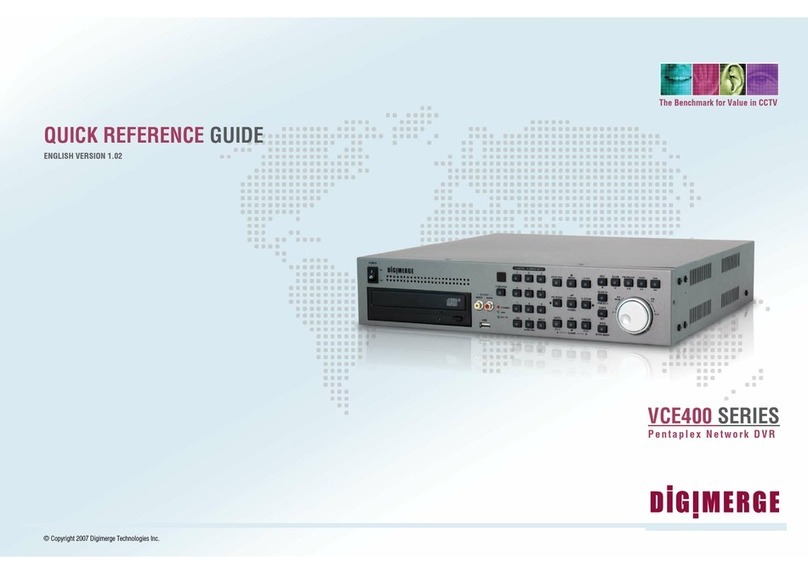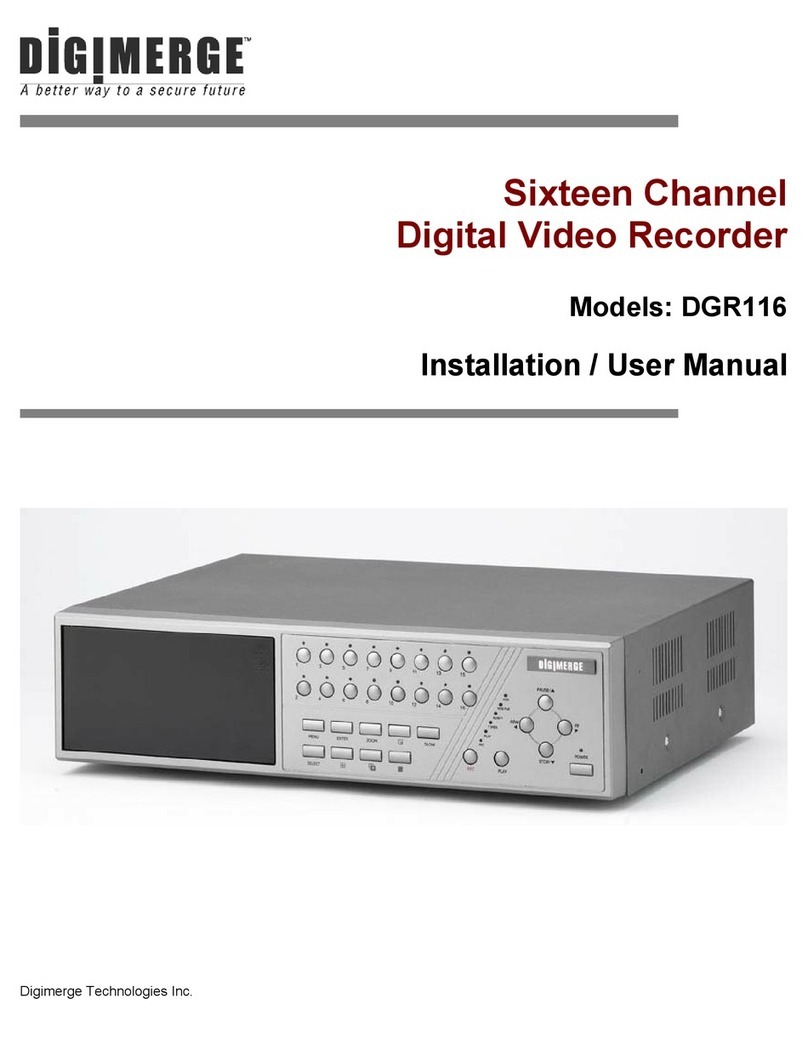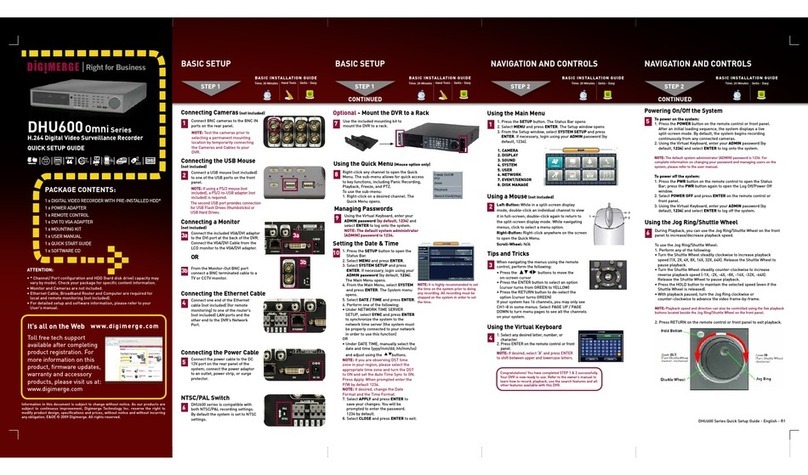Time: 20 minutes
Skills - Easy
Congratulations! You have completed STEP 1 & 2 successfully. Your DVR is now ready to use.
Refer to the User’s Manual to learn how to record,playback and use all other features available
with this DVR.
1 x
1. Using the mouse and in the
main viewing mode, rightclick
to open the quick menu.
2. Click ( )>
( )>( ).
3. From the ,
click .
4. Click
5. In the calendar, select the year,
month and date. Click the field
under and enter the
current time.
6. Right-click and click to save
your settings.
7
NOTE: It is highly recommended to set the time on the system
prior to doing any recording. All recording must be stopped on the
system in order to set the time.
For details, please refer to
the User Manual.
8
To open the Main Menu:
• Using the Remote Control: Press the button.
• Using the Mouse: Right-click in the main viewing window > ( ).
1
4
6
5
8
7
2
1
3
Toll free tech support
available after completing
product registration. For
more information on
this product, firmware
updates, warranty and
accessory products,
please visit:
* For setup of Instant Mobile
Viewing refer to your User
Manual.
1
STEP
1
2
STEP
3
STEP
4
Connect one end of the Ethernet
cable (not included) (for remote
monitoring) to an available LAN
port of your router (not included)
and the other end to the DVR’s
Network Port.
Connect the VGA cable (not
included) from your LCD
monitor to the VGA port on
the rear panel of the DVR.
From the VIDEO OUT port
connect a BNC terminated
cable (not included) to a TV or
a CCTV monitor.
2
Connect the mouse to the
USB mouse port on the front
or rear panel.
5
Connect the power cable to the
DC 12V port on the rear panel
and the power cord into an
electrical outlet. At startup, the
system performs a basic
system check and runs an
initial loading sequence. After a
few moments, the system loads
a live display view.
However, you
do not have to enter a pass-
word upon initial startup. You
can configure the system
password through the
To enable the system password:
1. Using the mouse, right-click in the main viewing window,
and click ( ).
2. Click
3. Select the checkbox.
4. Right-click and click to save your settings.
For more details, please refer to the user’s manual.
There are several ways to adjust system values.
For certain menus, click the + or - symbol to
change the values.
When you click a text field, the number or text pad
appears, depending on the menu.
5
3
While in a split-screen display mode,
double-click an individual channel to view it in full-screen.
Double-click again to return to the split-screen display
mode.
• While navigating menus, click to open a menu option.
• During Live View: Right-click anywhere on the screen to
open the Quick Menu.
• Right-click to exit menus.
Not used.
12
3
41. Connect a USB flash drive, mouse,
HDD, or optical drive for critical data backup;
connect a USB flash drive for firmware upgrades.
2. IR receiver for the remote control.
Keep the IR receiver clear from obstructions. If
your remote does not respond to the DVR, ensure
the IR receiver is not blocked by objects.
3.
Glows green to indicate the system is on.
Glows red to indicate system is recording.
Glows orange to indicate network is active.
The Quick menu gives you
access to the system’s key
functions. To access the
Quick Menu, right-click the
screen during live view.
2
This step relates to remote viewing over the LAN (local area network)
by using a PC located on the same network as that of the DVR.
Press the 10+ button (4/8-channel); press the 10+ button 2
times (16-channel).
1. Right-click in the main viewing window, and click
( )
1
Computer - not included
Insert the included Digimerge
software CD into your computer’s CD/
DVD-R drive. Within the CD menu,
click the button. You
will be redirected to the DH100
product page. Look for the
to install the
software.
2
Follow the installation screen
to complete CMS-DH Software
installation.
3
Click to restart the computer when prompted.
A appears on your desktop.
4
NOTE: You may receive installation warnings. This is normal. Accept the security
warnings to continue.
Record the information in the section below:
: _______._______ ._______._______
: _____:_____:_____:_____:_____:_____
_______
(Required for DDNS registration)
80
STEP