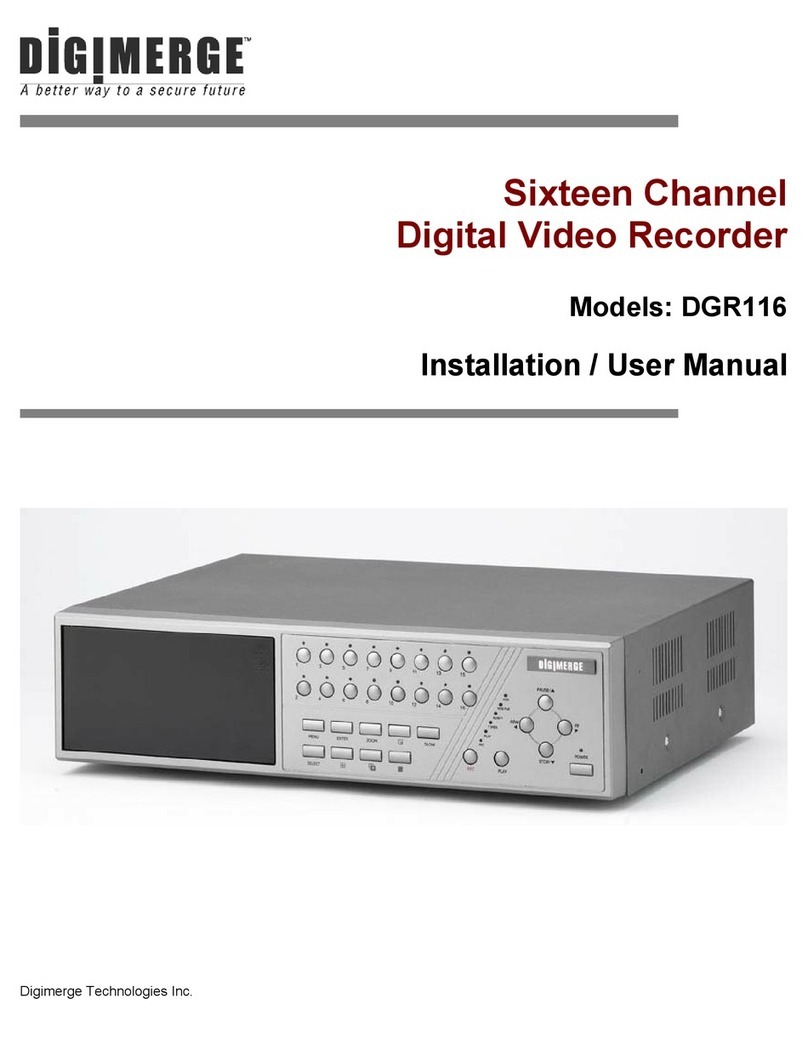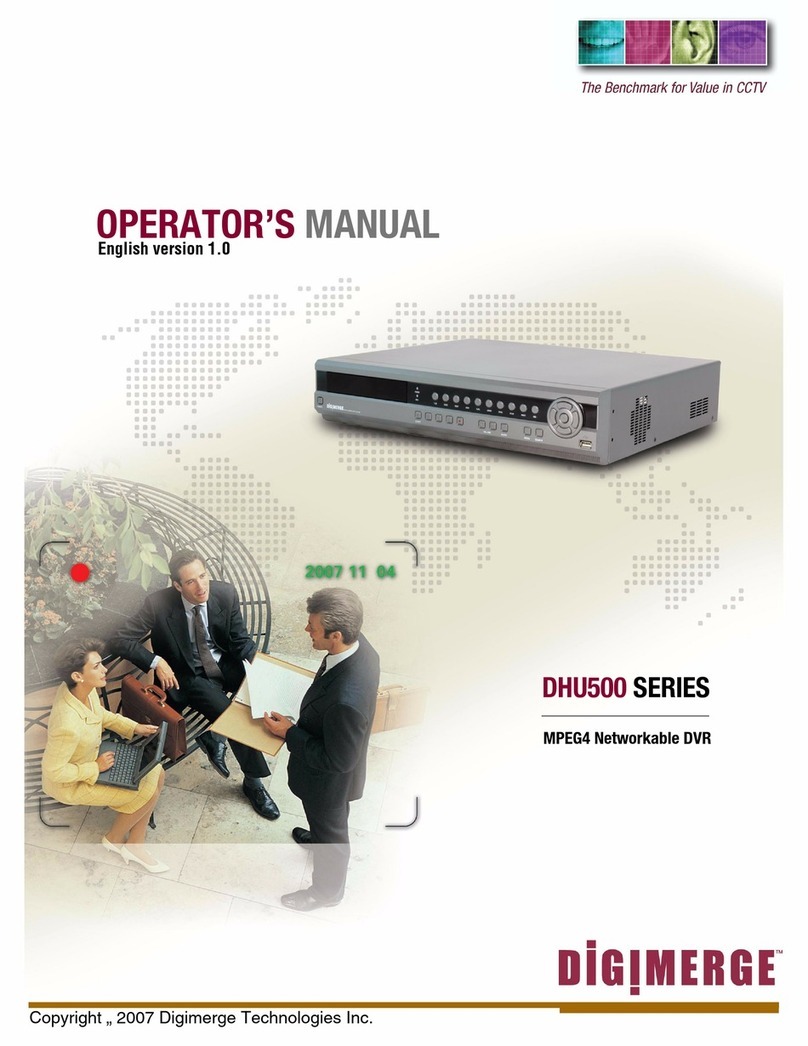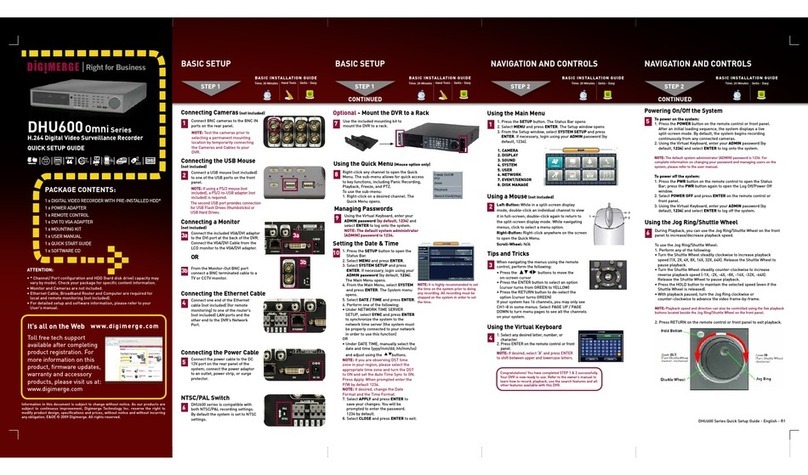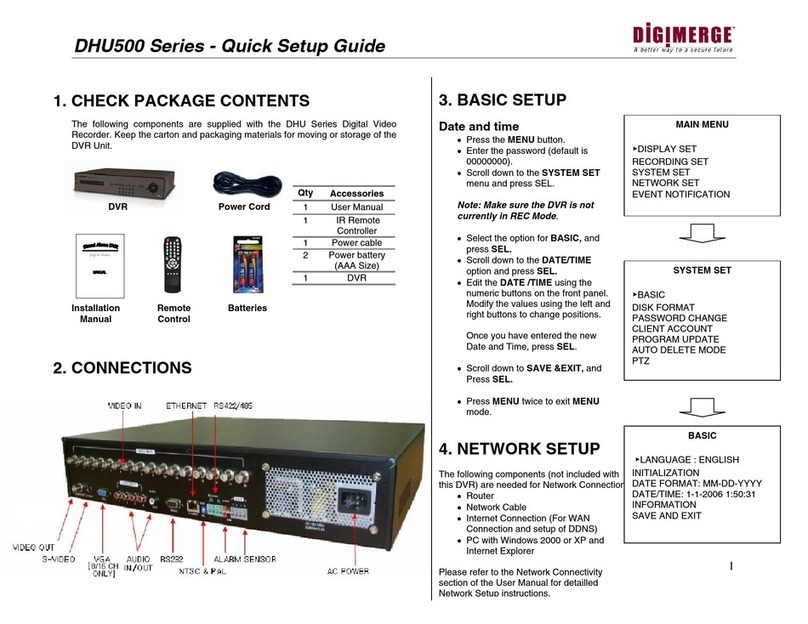* This set-up guide assumes you are connecting cameras (not included with this system) to the Digimerge DVR. Consult
your DVR’s owners manual for alternative DVR connection's and/or information to install a hard drive.
Your system is now ready to use. Refer to your DVR’s owner’s manual to learn how to record, playback, use the search features
and all other features available with this system. Refer to Step 4 for Setting Up Remote Security Monitoring.
BACK OF THE DVR
12 3
SETTING UP YOUR DIGITAL VIDEO RECORDER (DVR)
Connect the cameras
(not supplied) to the CH1, CH2,
CH3, CH4 Video Inputs
(BNC Inputs)
The number of cameras displayed on submenus
will change based on the model of DVR: 4, 8, or 16
channel versions.
NOTE: YOU WILL REQUIRE PASSWORD TO ACCESS CERTAIN
MENU. THE DEFAULT PASSWORD IS 00000000
Ensure to turn ON the
power switch (located at
the front of your DVR)
Connect one end of the Power
Cord to the DVR; the other
end to an electrical outlet
SETTING UP YOUR DIGITAL VIDEO RECORDER (DVR)
BASIC SETUP – SETTINGS FOR GENERAL PARAMETERS
CHECK YOUR OWNERS MANUAL FOR DETAILED INFORMATION.
Press Menu button & select SYSTEM SET to do the BASIC SETUP of your DVR
CAMERA AND RECORDING SETUP – SETTINGS FOR GENERAL PARAMETERS.
PRESS MENU BUTTON & SELECT RECORDING SET FOR CAMERA & RECORDING SETUP.
12 3
SETTING UP YOUR DIGITAL VIDEO RECORDER (DVR)
Language – Displays the current
default language on the DVR
(English by default).
Date Format – Configures
Date Display on the DVR
Initialization – Resets all settings
to Factory Default
45 6
DATE/TIME – Sets the Date
and Time for the unit.
SAVE & EXIT – Saves any
changes made, and exits to
the Main Menu.
INFORMATION – Displays System
Information
ALWAYS REMEMBER TO SAVE YOUR
SETTINGS PRIOR TO EXITING THE MENU
S T E P 2
Note: After setting the Normal,
Alarm, Motion, Schedule Recording,
RECORDING ON/OFF MUST BE set
to ON individually to activate the
functions.
1Normal Recording – Controls the
settings for Manual Recording 2Alarm Recording - Sets Alarm
settings for your DVR 3Motion Recording – Configures for
Motion Sensor events 4Schedule Recording - Configures
for Scheduled events 5Recording ON/OFF - Controls
the Recording for Event Types
1. CH1-CH4: Lists all available cameras for configuration. Press the and
buttons to highlight, and press the SEL button to select the CH#. Use the
and and SEL buttons to change the FPS and Quality settings:
• FPS: A set number of Frames Per Second (total) is divided between all
available cameras based on Resolution settings.
• QUALITY: Set the quality level for the recording - High, Mid or Low.
2. POST ALARM: Set the duration that the alarm will continue once detected: 5,
30, 60, 90, 120, 150, 180, 210 or 240 seconds.
3. SETUP ALARM: Configuration sub-menus for Alarm and Sensors. Press the
and buttons to highlight, and press the SEL button to access the Alarm
Submenu. Use the and buttons to choose the cameras to be
associated to each alarm:
4. SETUP SENSOR: Configuration for any Sensors attached to the Alarm block.
Press the and buttons to highlight, and press the SEL button to access
the Sensor Submenu. Use the and buttons to set the Sensor type: NO
(Normally Open), NC (Normally Closed) or None.
5. SAVE & EXIT: Saves any changes made, and exits to the Main Menu. Press
the and buttons to highlight, and press the SEL button to accept the
changes.
1. CH1 - CH4: Lists all available cameras for configuration. Press the and buttons
to highlight, and press the buttons to select the FPS or Quality for each CH. Use
the and buttons to change the settings, and press SEL to accept the changes:
• FPS: A set number of Frames Per Second (total) is divided between all available
cameras based on Resolution settings.
• QUALITY: Set the quality level for the recording - High, Mid, Low
2. POST MOTION DURATION: Set the duration that the alarm will continue once
detected: 5, 30, 60, 90, 120, 150, 180, 210 or 240 seconds.
3. SETUP MOTION: Configuration for each Motion Sensor enabled Camera Press the
and buttons to highlight the Setup Motion option, and press the SEL button to
access the SETUP MOTION submenu. Press the and buttons to highlight a
specific camera, and press the SEL button to select.
• AREA: Press the SEL button on the AREA option to specify segments of the Camera
view to have Motion Detection. Use the and buttons to navigate around the
Motion Setup screen, and press the SEL button to turn a segment ON. Press the
MENU button once complete. Dark Blue indicates that a section has been selected for
motion detection, and blank areas indicate that motion will not be detected in those
areas.
• SENSE: Sets the Sensitivity of the Motion Detection: Use the and and SEL
buttons to change the setting to High, Mid, Low.
4. SAVE & EXIT: Saves any changes made, and exits to the Main Menu. Press and
buttons to highlight, and press the SEL button to accept the changes.
PACKAGE CONTENTS
Information in this document is subject to
change without notice. As our products are
subject to continuous improvement, Digimerge
Technologies Inc. reserves the right to modify
product design, specifications and prices, without
notice and without incurring any obligation. E&OE
© 2006 Digimerge. All rights reserved.
1 - D300 SERIES DIGITAL
VIDEO RECORDER
1 - POWER CORD
1 - OPERATOR'S MANUAL
1 - INSTALLER'S MANUAL
1 - QUICK INSTALLATION GUIDE
1 - REMOTE CONTROL
1 - NEED HELP INSERT
NOT INCLUDED -
CAMERAS / BROADBAND ROUTER
S T E P 1
S T E P 3
CHECK YOUR OWNERS MANUAL FOR DETAILED INFORMATION.
BACK OF THE DVR FRONT OF THE DVR
Language English
Initialization
Date Format MM-DD-YYYY
Date/Time MM-DD-YYYY
Information
Save & Exit
BASIC Language English
Initialization
Date Format MM-DD-YYYY
Date/Time MM-DD-YYYY
Information
Save & Exit
BASIC Language English
Initialization
Date Format MM-DD-YYYY
Date/Time MM-DD-YYYY
Information
Save & Exit
BASIC
Language English
Initialization
Date Format MM-DD-YYYY
Date/Time MM-DD-YYYY
Information
Save & Exit
BASIC
Language English
Initialization
Date Format MM-DD-YYYY
Date/Time MM-DD-YYYY
Information
Save & Exit
BASIC Language English
Initialization
Date Format MM-DD-YYYY
Date/Time MM-DD-YYYY
Information
Save & Exit
BASIC
HDD Capacity: ## GB / ## GB
FPGA Version: ############
Application: ############
RAMDisk Version: ############
Kernel Version: ############
IP Address: ###.###.###.###
MAC Address: ##:##:##:##:##:##
CH/ FPS /QUALITY
CH1 8 MID
CH2 8 MID
CH3 8 MID
CH4 6 MID
Save & Exit
1. CH1 - CH4: Lists all available cameras for configuration.
Press the and buttons to highlight, and press the
buttons to select the FPS or Quality for each CH. Use
the and buttons to change the settings, and press
SEL to accept the changes:
• FPS: A set number of Frames Per Second (total) is divided
between all available cameras based on Resolution settings.
• QUALITY: Set the quality level for the recording - High, Mid
or Low
2. SAVE & EXIT: Saves any changes made, and exits to the
Main Menu. Press the and buttons to highlight, and
press the SEL button to accept the changes.
CH/ FPS /QUALITY
CH1 8 HIGH
CH2 8 MID
CH3 8 LOW
CH4 7 HIGH
Post Alarm Duration: 150 sec.
Setup Alarm
Save & Exit
Alarm Recording
Sensor 1: None
Sensor 2 : None
Sensor 3 : NC
Sensor 4 : NO
Alarm Out: Off
Save & Exit
Alarm 1 : 1 2
Alarm 2 : 3 4
Alarm 3 : 5 6
Alarm 4 : 7 8
Setup Sesnor
Save & Exit
Sensor 1: None
Sensor 2 : None
Sensor 3 : NC
Sensor 4 : NO
Alarm Out: Off
Save & Exit
Normal Recording
CH/ AREA/ SENSE
CH1 AREA HIGH
CH2 AREA MID
CH3 AREA LOW
CH4 AREA HIGH
Save & Exit
Motion Recording CH/ FPS /QUALITY
CH1 8 HIGH
CH2 8 MID
CH3 8 LOW
CH4 7 LOW
Post Motion Duration: 150 sec.
Setup Motion
Save & Exit
CH/ FPS /QUALITY
CH1 8 HIGH
CH2 8 MID
CH3 8 LOW
CH4 7 HIGH
Setup Schedule
Save & Exit
Schedule Recording
1. CH1 - CH4: Lists all available cameras for configuration. Press the and buttons
to highlight, and press the buttons to select the FPS or Quality for each CH. Use
the the and buttons to change the settings, and press SEL to accept the changes:
• FPS: A set number of Frames Per Second (total) is divided between all available
cameras based on Resolution settings.
• QUALITY: Set the quality level for the recording - High, Mid, Low
2. SETUP SCHEDULE: Settings for scheduled recording times. Press the and
buttons to highlight, and press the SEL button to access the Schedule Setup Sub
menu
• Use the and buttons to choose a day (SUN-SAT) and SEL to set the schedule.
• Use the and buttons to set the recording Start Time and End Time
• Select SAVE & EXIT to return to the Menu
3. SAVE & EXIT: Saves any changes made, and exits to the Main Menu. Press the
buttons to highlight, and press the SEL button to accept the changes.
FROM TO
SUN 00:00 00:00
MON 00:00 00:00
TUE 00:00 00:00
WED 00:00 00:00
THU 00:00 00:00
FRI 00:00 00:00
SAT 00:00 00:00
Save & Exit
Alarm Rec: OFF
Motion Rec: OFF
Schedule Rec: OFF
Save & Exit
Recording ON/OFF
ALARM RECORDING: Turns Alarm Recording ON/OFF. Press the and
buttons to highlight, and press the buttons to switch between
ON and OFF.
MOTION RECORDING: Turns Motion Recording ON/OFF. Press the
and buttons to highlight, and press the buttons to switch
between ON and OFF.
SCHEDULE RECORDING: Turns Schedule Recording ON/OFF. Press
the and buttons to highlight, and press the buttons to switch
between ON and OFF.
SAVE & EXIT: Saves any changes made, and exits to the Main Menu.
Press the and buttons to highlight, and press the SEL button to
accept the changes.