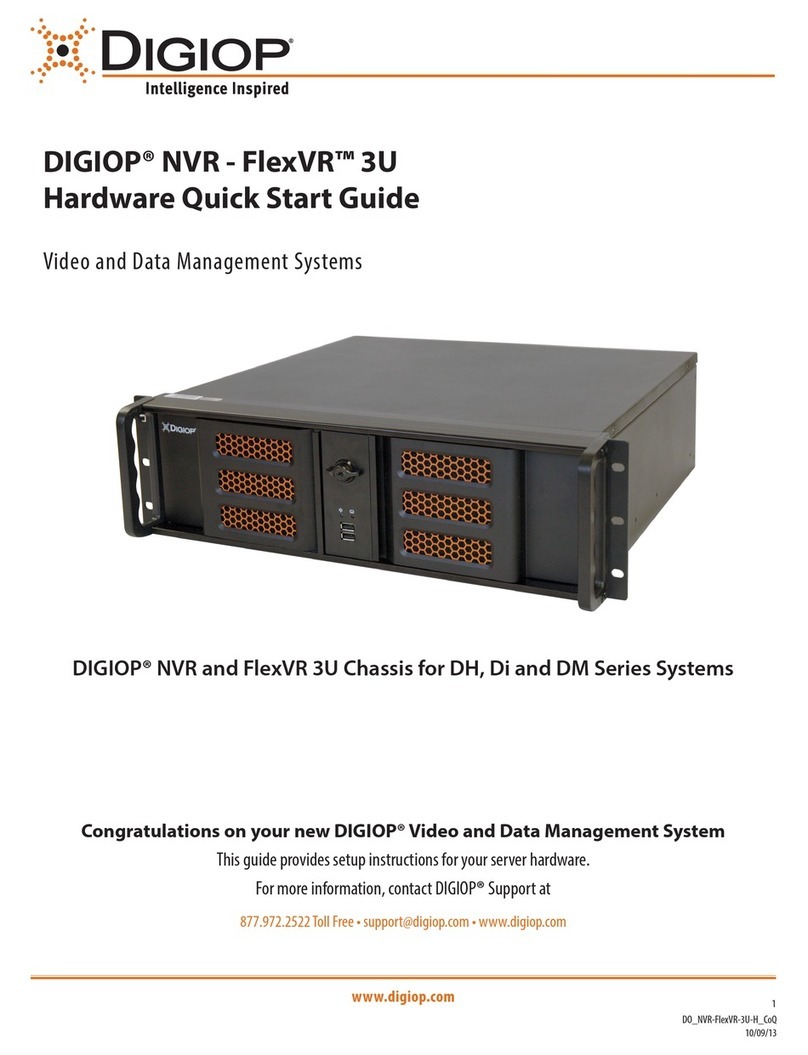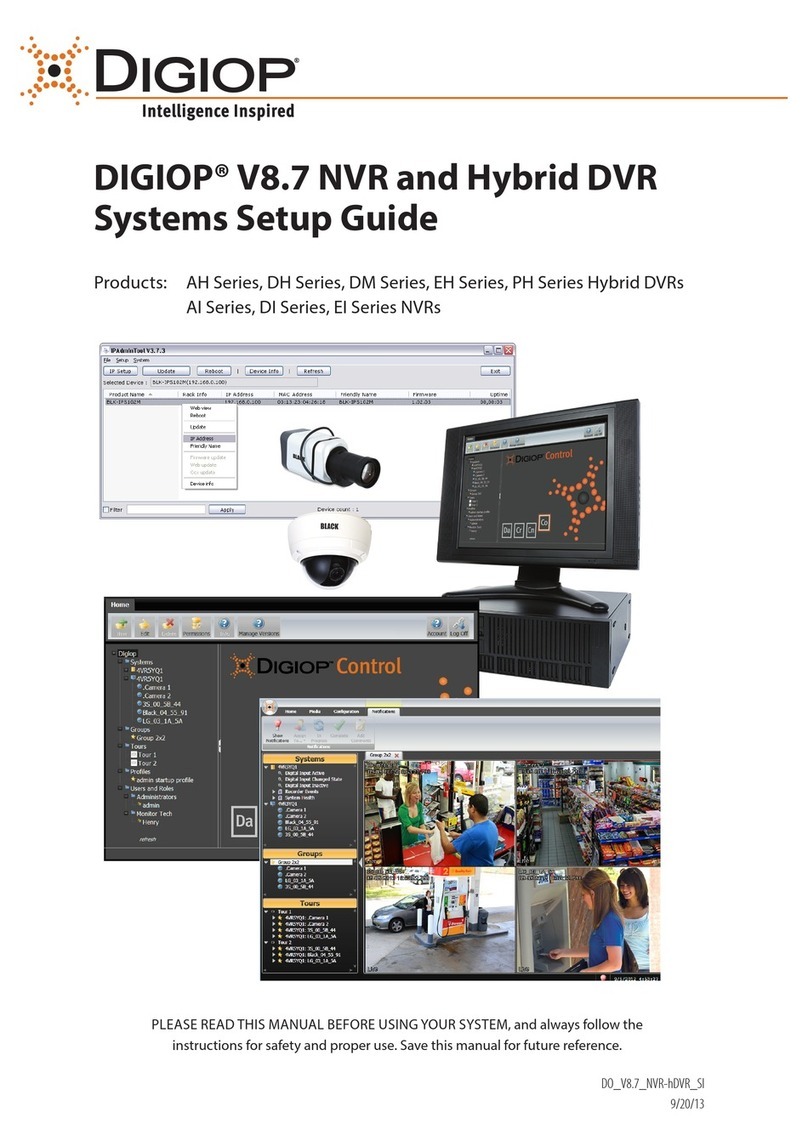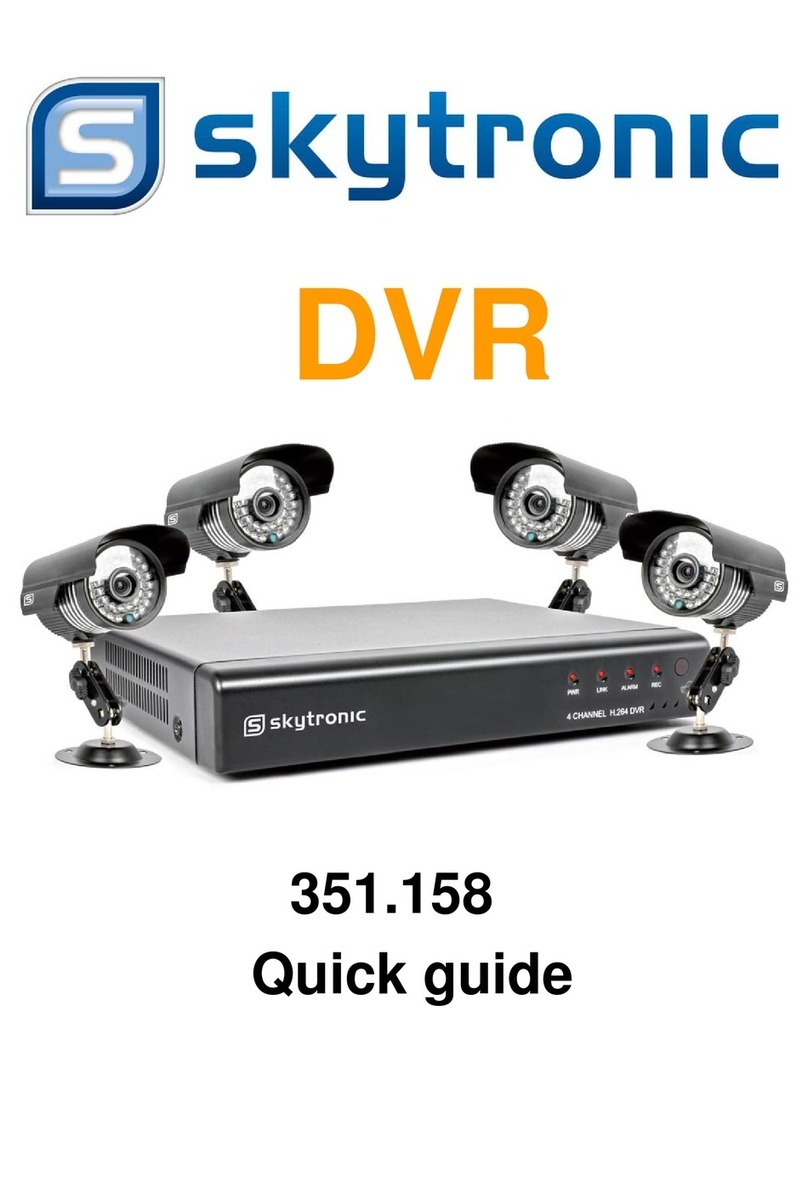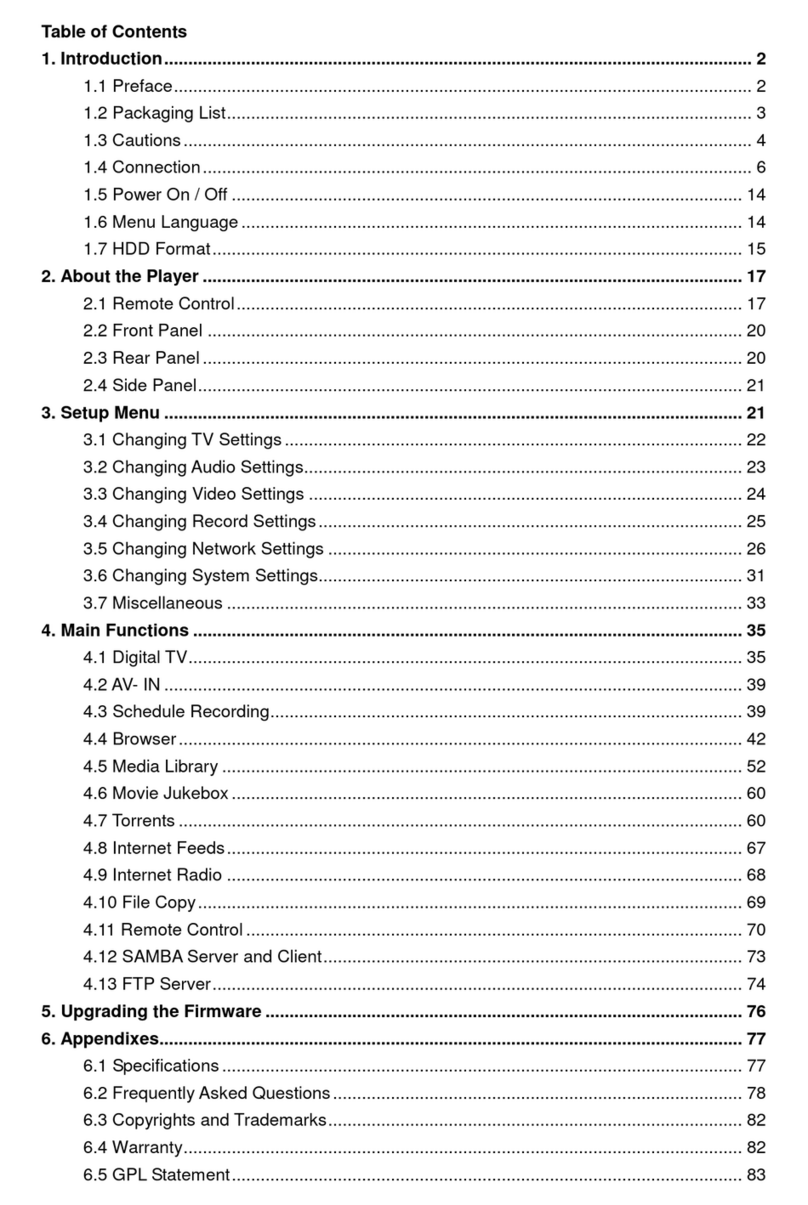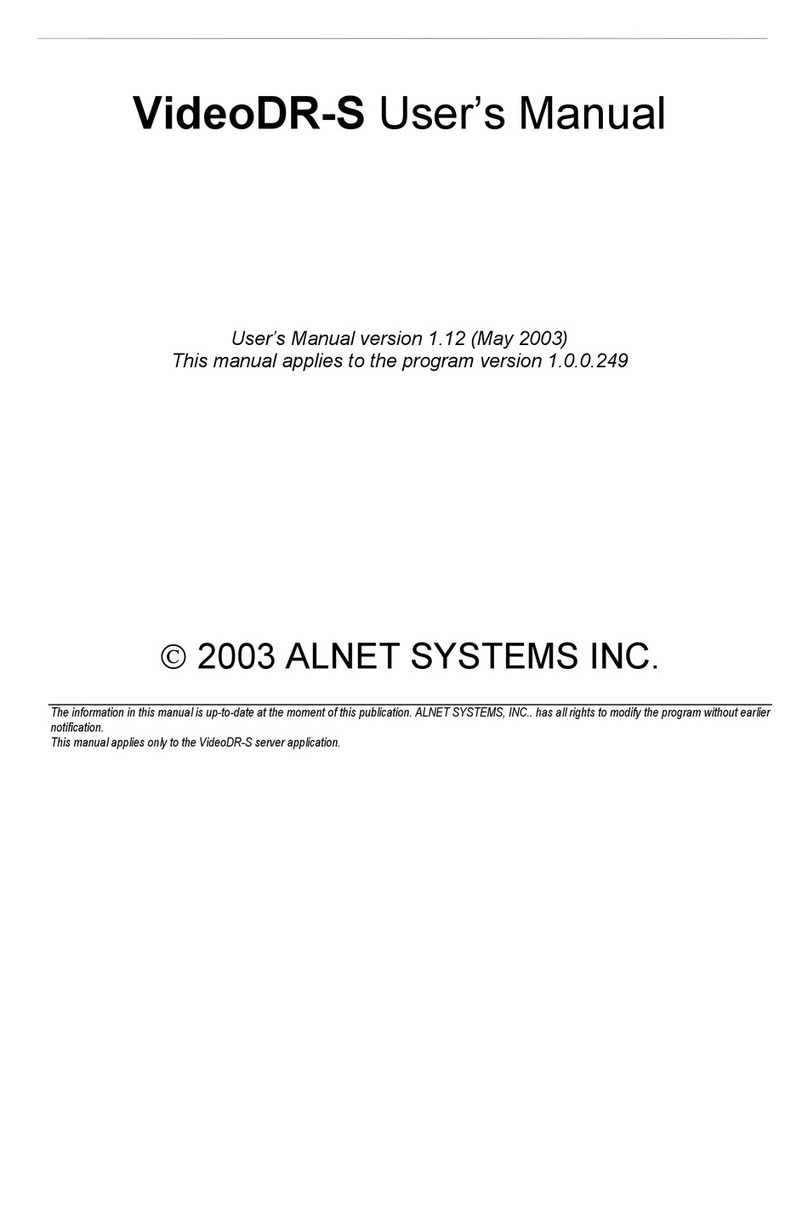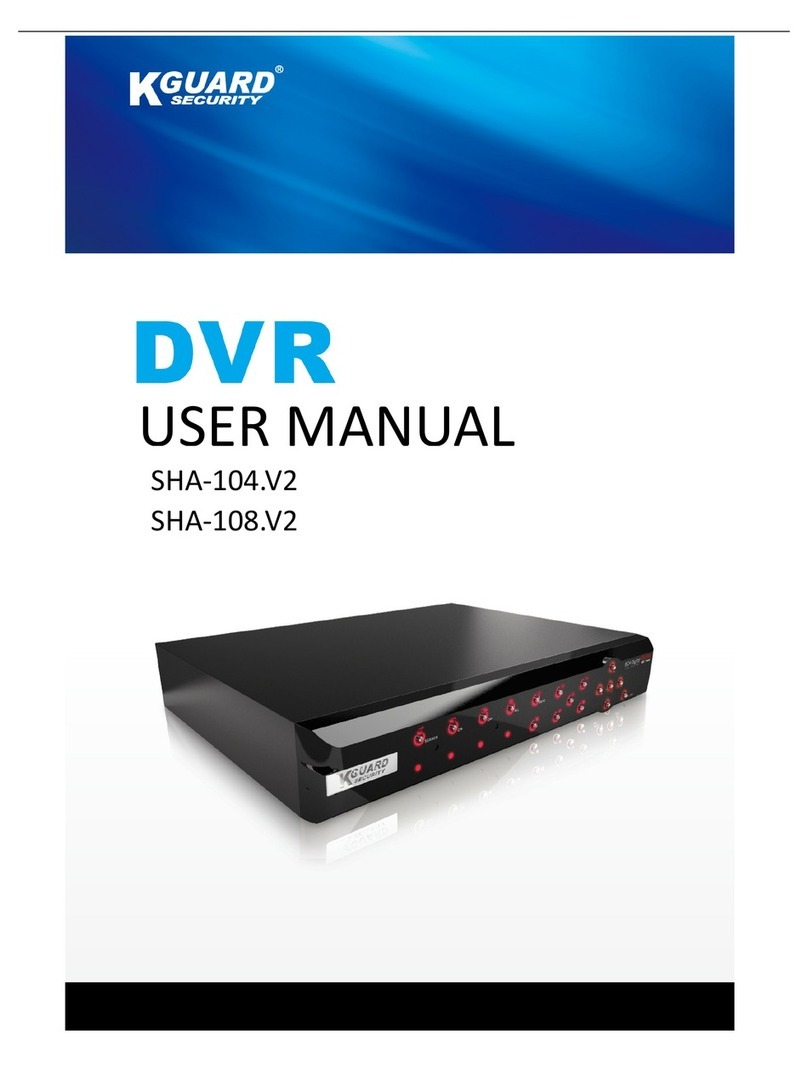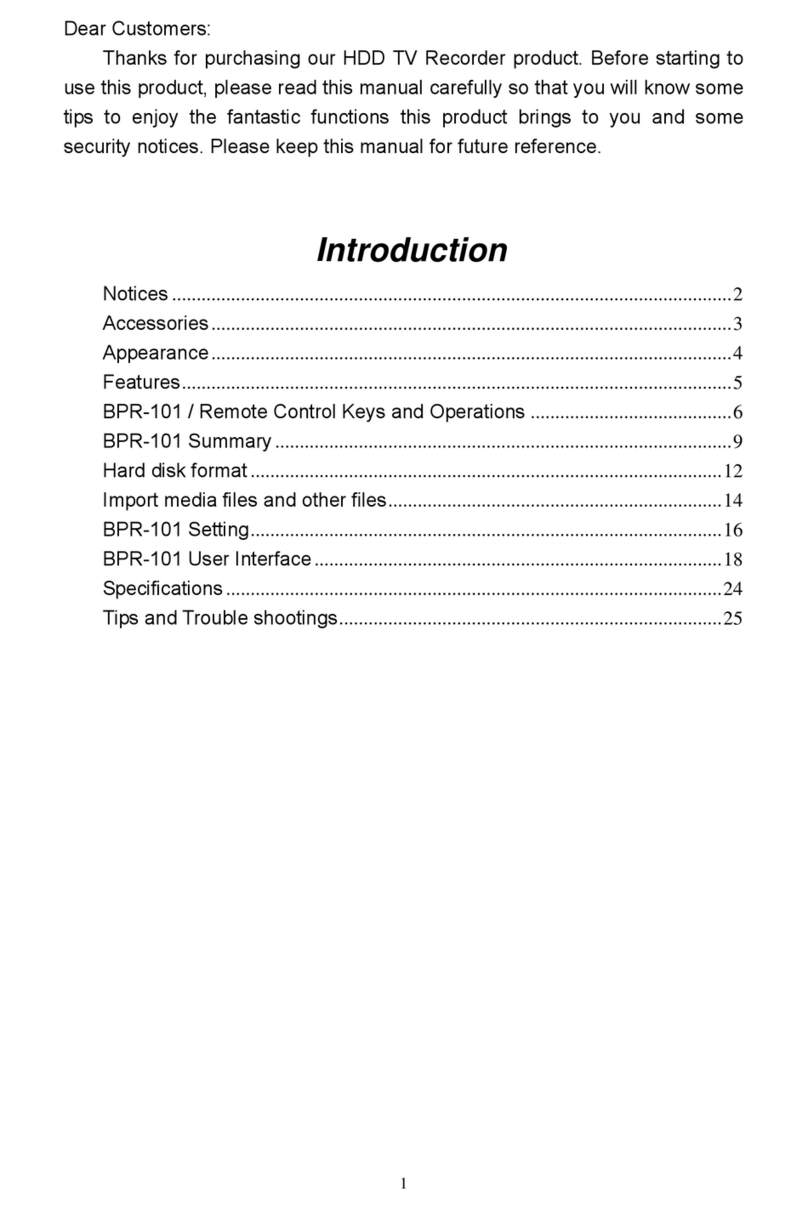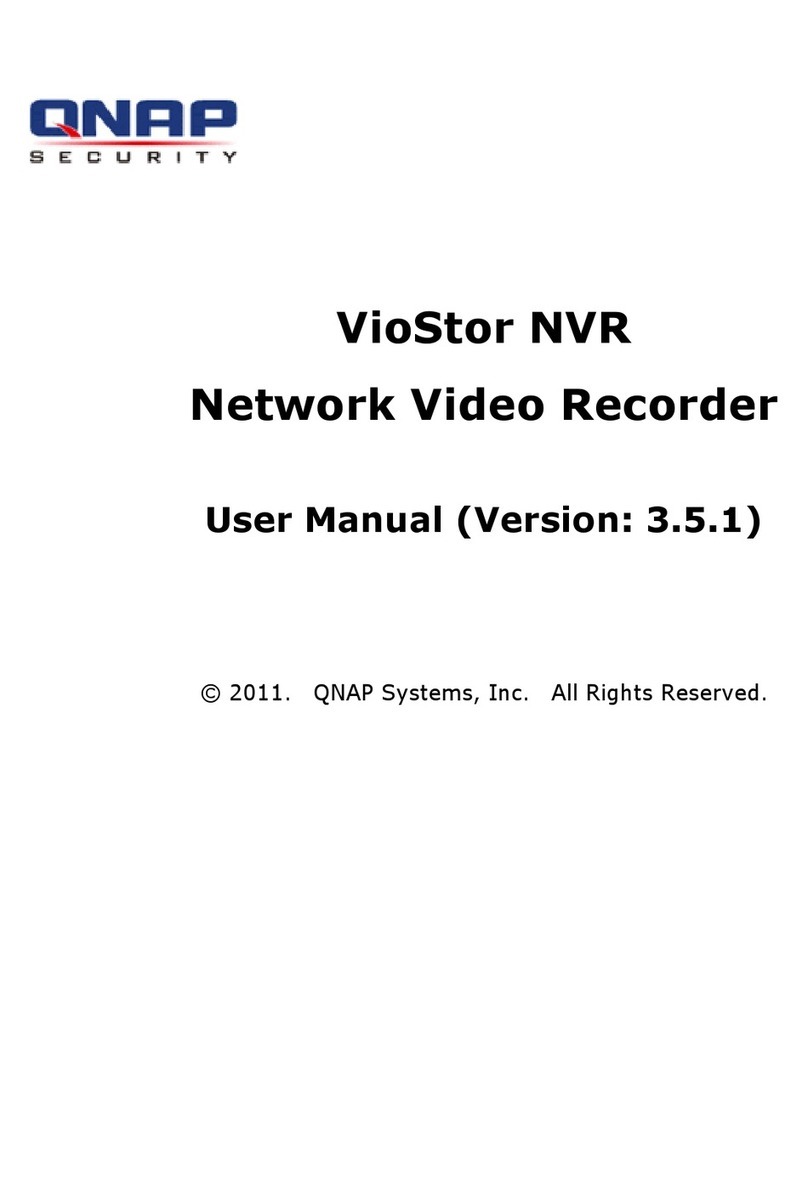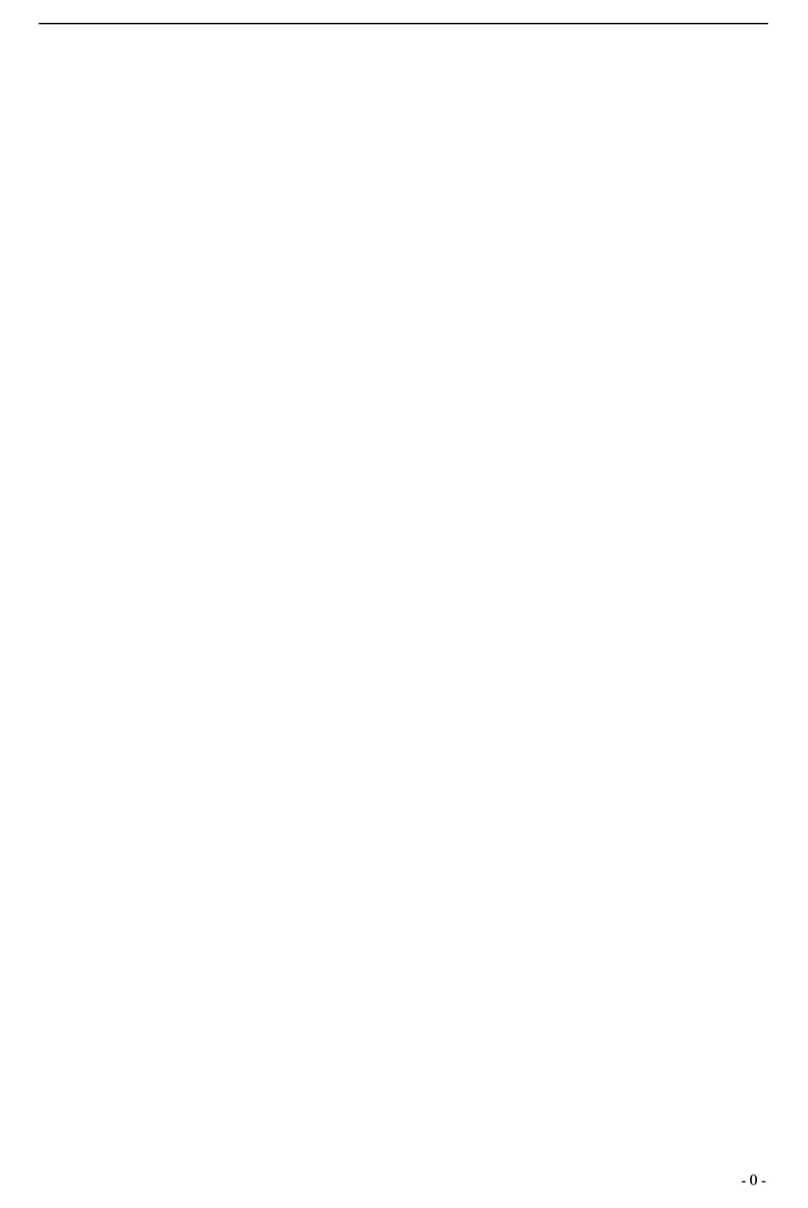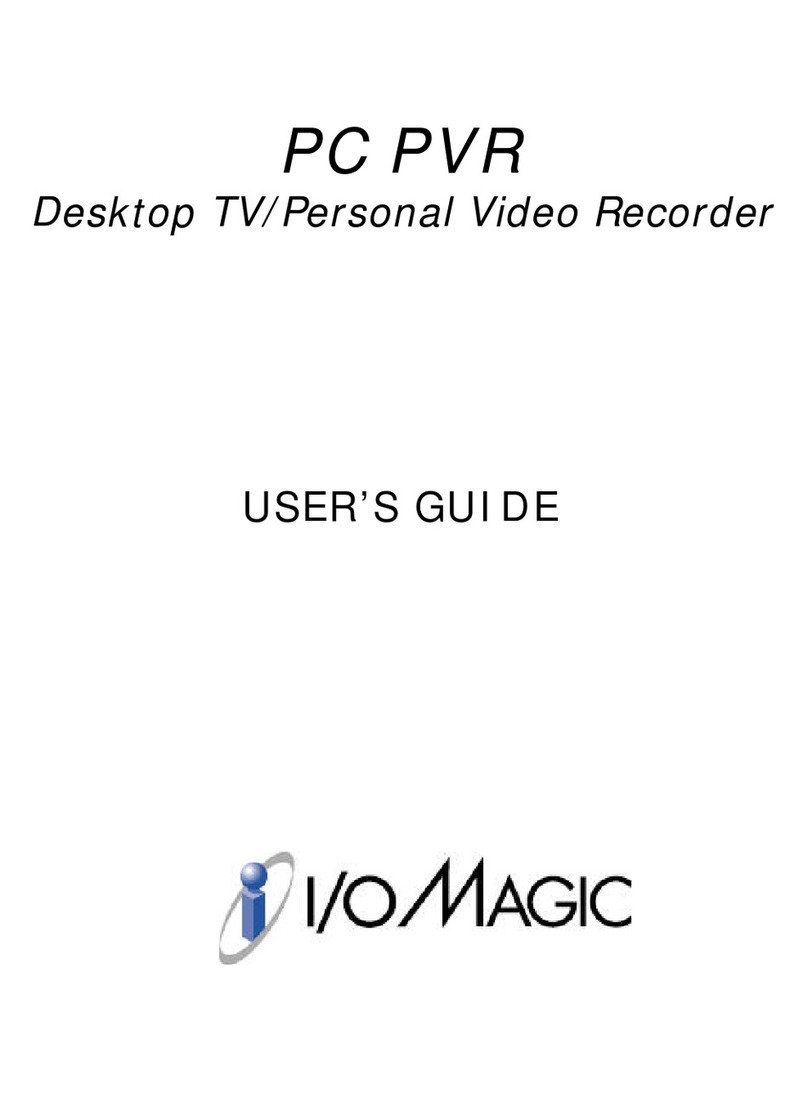Digiop AH Series User manual

DIGIOP® V8.1 NVR and Hybrid DVR
Systems Setup Guide
Products: AH Series, EH Series, PH Series Hybrid DVRs
AI Series, EI Series NVRs
PLEASE READ THIS MANUAL BEFORE USING YOUR SYSTEM, and always follow the
instructions for safety and proper use. Save this manual for future reference.
DO_V81_NVR-hDVR_SI
5/21/12

ii www.digiop.com
Revision History
Revision Date Reason for Change
1.0 5/12/12 Initial release.
CAUTION
Operate this system only in environments where the temperature and humidity is within the recommended range.
Operation in temperatures or at humidity levels outside the recommended range may cause electric shock and shorten the
life of the product. Refer to the specications for each system component for more information.
LEGAL NOTICE
DIGIOP® products are designed to meet safety and performance standards with the use of specic DIGIOP®
authorized accessories. DIGIOP® disclaims liability associated with the use of non-DIGIOP® authorized accessories.
The recording, transmission, or broadcast of any person’s voice without their consent or a court order is strictly
prohibited by law.
DIGIOP® makes no representations concerning the legality of certain product applications such as the making,
transmission, or recording of video and/or audio signals of others without their knowledge and/or consent. We
encourage you to check and comply with all applicable local, state, and federal laws and regulations before
engaging in any form of surveillance or any transmission of radio frequencies.
Microsoft, Windows, and Internet Explorer are either registered trademarks or trademarks of Microsoft Corporation in
the United States and/or other countries. Dell and OptiPlex are either registered trademarks or unregistered trade
marks of Dell Inc in the United States and other countries.
Other trademarks and trade names may be used in this document to refer to either the entities claiming the marks
and names or their products. DIGIOP, Inc. disclaims any proprietary interest in trademarks and trade names other
than its own.
No part of this document may be reproduced or distributed in any form or by any means without the express written
permission of DIGIOP, Inc.
© 2012 DIGIOP, Inc. All Rights Reserved.
3850 Priority Way South Drive, Suite 200, Indianapolis, IN 46240
For Sales and Support, please contact your distributor.

iiiNVR and hDVR Systems Setup Guide
Table of Contents
SECTION 1 Systems Overview ...................................................................1
SECTION 2 Getting Started: Unpacking Your System . . . . . . . . . . . . . . . . . . . . . . . . . . . . . . . . . . . . . . . . . . . . . . . 3
2.1 Unpacking the equipment .............................................................3
2.2 System installation tips ...............................................................3
SECTION 3 System Setup .......................................................................6
3.1 Check LAN for default IP address compatibility . . . . . . . . . . . . . . . . . . . . . . . . . . . . . . . . . . . . . . . . . . .7
3.2 Determine the network settings for each IP device . . . . . . . . . . . . . . . . . . . . . . . . . . . . . . . . . . . . . . . .8
3.3 Install and connect the IP camera/encoder to the LAN . . . . . . . . . . . . . . . . . . . . . . . . . . . . . . . . . . . . .9
3.4 Repeat for all IP cameras ..............................................................9
3.5 Install the NVR or hDVR hardware ......................................................9
3.5.1 Install and setup the monitor ......................................................9
3.6 Install analog cameras (hDVR systems only) . . . . . . . . . . . . . . . . . . . . . . . . . . . . . . . . . . . . . . . . . . . . . .9
3.7 Connect analog cameras to hDVR (hDVR systems only) . . . . . . . . . . . . . . . . . . . . . . . . . . . . . . . . . . .10
3.8 Congure NVR/hDVR clock and network settings . . . . . . . . . . . . . . . . . . . . . . . . . . . . . . . . . . . . . . . .13
3.8.1 Conguring NVR clock and network settings (AI, EI series systems) . . . . . . . . . . . . . . . . . . . . .13
3.8.2 Conguring hDVR clock and network settings (AH, EH, PH series systems) . . . . . . . . . . . . . . .14
3.9 Conguring analog cameras (AH, EH, PH systems only) . . . . . . . . . . . . . . . . . . . . . . . . . . . . . . . . . . .17
3.9.1 Naming a camera channel .......................................................19
3.10 Add IP cameras to the NVR/hDVR ......................................................20
3.11 Enabling sensors and controls (AH, EH, PH systems) . . . . . . . . . . . . . . . . . . . . . . . . . . . . . . . . . . . . . .24
3.11.1 Congure recording schedule .....................................................26
3.11.2 Export system conguration .....................................................28
3.12 Setup DIGIOP® Connect software ......................................................29
3.12.1 Install DIGIOP® Connect .........................................................30
3.12.2 Link DIGIOP® Connect to the video or data server . . . . . . . . . . . . . . . . . . . . . . . . . . . . . . . . . . . .30
3.12.3 Add additional video and data servers to DIGIOP® Connect . . . . . . . . . . . . . . . . . . . . . . . . . . . .33
APPENDIX A FAQ ..............................................................................34
APPENDIX B Troubleshooting DIGIOP® Black IP Cameras . . . . . . . . . . . . . . . . . . . . . . . . . . . . . . . . . . . . . . . . . . . . 35
B.1 IP Camera reset .....................................................................35
B.2 Set camera to factory default network settings . . . . . . . . . . . . . . . . . . . . . . . . . . . . . . . . . . . . . . . . . .35
B.3 Support ...........................................................................36
APPENDIX C Power over Ethernet ................................................................37
C.1 PoE compatibility ...................................................................37

iv www.digiop.com
C.2 Power classication .................................................................37
APPENDIX D Congure the DIGIOP® Black IP Camera Address . . . . . . . . . . . . . . . . . . . . . . . . . . . . . . . . . . . . . . . . 38
D.1 Install IPAdmin Tool .................................................................38
D.2 Congure the camera network settings .................................................38
D.3 Conguring the camera network settings . . . . . . . . . . . . . . . . . . . . . . . . . . . . . . . . . . . . . . . . . . . . . . .39
D.4 Connect to the camera with IE ........................................................40
APPENDIX E Device Log ........................................................................42

1NVR and hDVR Systems Setup Guide
SECTION 1: SYSTEM OVERVIEW
SECTION 1
Systems Overview
DIGIOP®Network Video Recorder (NVR) and Hybrid Digital Video Recorder (hDVR) servers with the DIGIOP ELEMENTS™ video and
data management software feature state-of-the-art management for advanced analog and IP cameras with real-time data capture.
DIGIOP ELEMENTS is a seamless suite of video and data intelligence products includes that combine raw video with information
from back-oce systems with video analytics. It includes four components:
• DIGIOP® Connect - DIGIOP® Connect is a remote client that displays both video and data from multiple sources together
in a unied easy-to-use dashboard. The software can be used to view live and recorded video, locally or across a LAN or the
Internet.
• DIGIOP® Control - DIGIOP® Control is a web-based administration portal that enables you to congure your systems and
manage permissions from anywhere you have Internet access. It allows you to manage your video, data, and user information
across your single- or multi-site system. Controls include: add and congure cameras, set user rights, establish global and local
level permissions for systems, cameras, and data streams. DIGIOP® Control also allows you to create groups and auto tours by
customizing your dashboard to improve real time store visibility and performance.
• DIGIOP® Core - An extensible video recording platform that provides real-time recording of analog and IP cameras. DIGIOP®
Core manages, records, and stores digital video and images, controls camera PTZ, and improve the video quality (brightness,
contrast, chroma U and V, hue, and gain) of analog cameras. It also includes several surveillance management features
including system security and activity logging. Core software can be congured to display live video as it’s recorded, or to run
in the background and archive video data for display using DIGIOP® Connect.
• DIGIOP® Data - A data management software that integrates external data with video recorded by DIGIOP® Core. This
information can be displayed and retrieved with DIGIOP® Connect. DIGIOP® Data integrates video with retail Point-of-Sale
(POS), to school Time & Attendance, to healthcare Electronic Access Control (EAC), etc. to expand the potential of your system.
There is no direct user interface to congure or control DIGIOP® Data.
In NVRs and hDVRs, analog cameras are added to the system and assigned to video channels by the video connector they
are attached to. IP cameras are added to the system through the DIGIOP® Control interface, a web-based conguration and
management feature of the system.
All DIGIOPBlack IP cameras and encoders include an IPAdmin Tool, a Microsoft Windows-based application for conguring network
settings and rmware updates. Depending on your NVR or hDVR, IPAdmin Tool may be pre-installed.
Local and Hosted-Enterprise Management
The DIGIOP ELEMENTS™ server can be managed either locally or by DIGIOP®. With a locally managed NVR or hDVR server, the
conguration settings are retained on the server. In a hosted enterprise environment, DIGIOP® manages the servers and save the

2www.digiop.com
SECTION 1: SYSTEM OVERVIEW
server conguration settings at DIGIOP®. For hosted enterprise management, the NVR and hDVR servers must be accessible through
the Internet. The selection of using either local or hosted enterprise management is made through the Enterprise Conguration
Application in the Windows Start menu.
IP Cameras
DIGIOP® Connect
DIGIOP® Control
Router
Modem
Analog Cameras
DIGIOP® Core, Control, Data server
NVR (IP devices only) or
hDVR (IP & Analog devices)
DIGIOP® Control Kiosk and Service
modes interfaces
= Local System
IPAdmin Tool
DIGIOP® Connect
DIGIOP® Control interface

3NVR and hDVR Systems Setup Guide
SECTION 2: GETTING STARTED: UNPACKING YOUR SYSTEM
SECTION 2
Getting Started: Unpacking Your System
For most installations, DIGIOP® NVR and hDVR systems come with everything needed to install and operate your system.
2.1 Unpacking the equipment
Remove the equipment from its packaging and place it on a at, clean surface. Inspect each item. If any visible damage is present,
contact your supplier for a replacement. Verify that your order is complete. Within your order you should nd:
• The number of cameras you ordered. Each IP camera includes a power supply, a software CD, and a Quick Installation Guide.
Depending on your camera model, other items may be included.
• NVR or hDVR server including:
—Mouse (standard USB)
—Keyboard
—Video input cables
—Power cord
—PTZ control cable (on some systems)
—PTZ RS-232 cable (on some systems)
—VGA/DVI monitor splitter cable (on some systems)
—Recovery DVD
—Client CD
—Nero® software CD
—Quick Start Guide
—Surge protection and anti-virus warning document
• Accessories you ordered
Refer to the user manual for the product for a list of specic items included with the product. The user manual may be provided on
the CD included with the product.
NOTE Large systems may be shipped in several cartons.
2.2 System installation tips
Camera placement
Use the information included in the packaging of your camera to mount and connect the unit to power and video cables. Plan your
camera installation carefully. Identify the locations where cameras will provide the best coverage, considering:
• Field of view – Cameras must be positioned so they can eectively view the entire area that must be monitored.

4www.digiop.com
• Lighting – Is there enough light in the eld for the camera to “see” clearly? Is there intense light from the sun or shiny objects
that reect onto the camera lens? These conditions may aect the video quality and camera performance.
• Ease of installation – Must be able to install the camera at the location, considering mounting hardware requirements,
temperature, dust, moisture, etc.
DIGIOP® recommends that you bench test your cameras and cables before installing them.
Weatherproof cameras
Weatherproof cameras can be mounted in any open area, such as on a telephone pole or on the side of a building. However, for best
results, we recommend you mount your cameras in a sheltered area, such as under the eave or roof of a building. Point the camera
in the direction you wish to observe. When routing cable near the camera, allow enough slack to form a “U” shaped drop to help
direct moisture, that accumulates on the cable, away from the camera.
NOTE Cable connections are not weatherproof.
Cable runs
LAN/power cables can be run almost anywhere, and are frequently routed above drop/acoustic ceilings because of the ease of
installation. For added security, we recommend you run your cables in areas with limited access to prevent tampering. Avoid
running the cable near high voltage appliances such as uorescent lighting. Electrical noise and magnetic elds produced by these
devices may aect video signal quality.
NVR/hDVR placement
Your monitoring and recording equipment is central to the accurate capture of video evidence and constant surveillance. DIGIOP®
strongly suggests that it be installed in a secure location with access limited to authorized personnel. Additionally, NVRs and
hDVRs generate heat and should be placed in a well ventilated area. Excessive heat will reduce the life span and reliability of the
equipment.
The monitor does NOT need to be on for recording to take place. NVRs and hDVRs will output and record video regardless of the
operational status of the monitor.
Uninterruptible power supplies
It is strongly suggested that power to the system be routed through an uninterruptible power supply (UPS). These devices will keep
your security system running through most power outages, in addition to providing excellent voltage surge and drop protection.
The UPS should support your video recorder and all cameras to ensure operation during power outages.
SECTION 2: GETTING STARTED: UNPACKING YOUR SYSTEM

5NVR and hDVR Systems Setup Guide
SECTION 2: GETTING STARTED: UNPACKING YOUR SYSTEM
WARNING
!
Be sure to following all CAUTIONS and WARNINGS found with the system. Failure to do so may result in injury or
damage to the equipment.
Notes:
• IP devices – systems are compatible with many IP devices such as DIGIOP®Black cameras and encoders, and many AXIS® ,
Sony®, Arecont®, Canon®, IQEye®, ACTi® , 3S, and other manufacturer’s cameras and encoders.
• NTSC or PAL – systems are compatible with NTSC or PAL, respectively, analog cameras.
• Ground loops and power uctuations – To ensure high-quality image capture and to prevent issues, check the system
for ground loops and power uctuations across the whole system.
• Low-light adjustments – Adjust the lighting, focus, or iris of the camera properly to avoid unnecessary motion detection in
low-light conditions.
• PTZ – systems do not support PTZ data signals or power on the video coax cables. Run separate cables to accommodate
system needs.
• Audio – All units come with at least one channel of audio; some come with multiple channels.
• Voice recording – Plug the microphone for voice recording into the microphone input jack. When the audio signal is line
level, then connect to the line-in jack. Connect the speaker to replay the recorded audio. The output signal is line level and
requires an amplier to boost the output signal for a speaker.
• Sensor inputs – These are activated by dry contact devices (the contact of a relay that does not make or break a current;
usually some other relay or device starts or stops the current) and are not “balanced.” Inputs connect to either N/O (normally
open) or N/C (normally closed) sensor contacts. Each input is congured in the software, depending on the input type. To
conrm correct operation, close the sensor device for at least 0.5 seconds.
• Relays – When using the Relay outputs, ensure that the voltage/current capacity of the relays is not exceeded.
• Network Connections – The Network settings are used to congure your system for DIGIOP® Control, DIGIOP® Connect,
and DIGIOP ELEMENTS™ accounts.
• IP devices – When using IP devices, to ensure that adequate bandwidth is available for system operations and video
transmission, set up a separate or segregated network. See the IP device manufacturer’s recommendations for bandwidth
requirements.
• Printers – If you are using a printer, make sure to use a good quality, color printer and appropriate paper to achieve optimal
results.

6www.digiop.com
SECTION 3: SYSTEM SETUP
SECTION 3
System Setup
Your DIGIOP® NVR/hDVR system includes the computer with the DIGIOPELEMENTS™ software and the analog and IP cameras and
encoders that you added to it. The NVR or hDVR and IP cameras and encoders are usually congured with xed (static) IP addresses
on the same subnet. Analog cameras are connected directly to the computer through integrated video and audio capture hardware,
or can be connected across the LAN through an IP encoder.
Each camera and encoder model has specic installation and usage instructions. Review these instructions carefully when planning
the setup of your system. Since many systems include the high-performance DIGIOP®Black cameras, extra consideration is included
herein to aid their installation and setup.
The general procedure for installing and setting up your system is shown in the following ow chart.
Check network for
compatibility with
default IP addresses.
Section 3.1
Determine the
network settings for
all IP devices.
Section 3.2
Install IP camera or
encoder:
- Connect audio, etc.
- Connect network cable
- Connect power
Section 3.3
Congure camera/
encoder network
settings.
Section 3.3
Setup the camera
conguration:
- Video settings
- Setup motion
detection.
- Etc.
Section 3.3
Install another
IP camera?
Section 3.4
Yes
No
Install NVR/hDVR
hardware.
- Install and setup
a monitor
Sections 3.5
Install DIGIOP™ Connect
software.
- Link to an NVR/hDVR.
- Add video or data
servers
Section 3.12
Install analog cameras
in their surveillance
locations:
- Route power, video
audio cables to
hDVR
Sections 3.6
Connect analog
cameras to the hDVR:
- Connect video and
audio cables
Section 3.7
Congure the NVR/hDVR
clock and network
settings
Sections 3.8
Congure analog
cameras
- Name camera channel
(AH, EH, PH series only)
Sections 3.9
Enable sensors and
controls (AH, EH, PH
series only)
- Setup recording sched.
- Export conguration
Sections 3.11
Add IP cameras to the
NVR/hDVR
Sections 3.10
General Installation and Setup Flowchart

7NVR and hDVR Systems Setup Guide
SECTION 3: SYSTEM SETUP
3.1 Check LAN for default IP address compatibility
All IP devices (computers, cameras, encoders, etc.) are initially setup with factory default network settings. Some devices are preset
with xed (static) IP address, while others acquire their network settings through a DHCP server. For instance, all DIGIOP® Black IP
cameras and encoders are factory congured to acquire an IP address from a DHCP server, if one is present, or default to the factory
preset IP address 192.168.0.100. To avoid addressing conicts on networks without DHCP, perform the following steps to check the
network before connecting your camera to ensure that network conicts won’t occur. On networks with DHCP, skip to section 3.2.
1. At a Microsoft Windows computer attached to the LAN subnet where the camera will be connected (surveillance network),
open a Command Prompt window.
a. Click the Windows Start button and select Run.
b. In the Open eld, enter “cmd”, then click OK.
2. At the command prompt, use the ping command to see if the default IP address of your IP device is in use. If the default
static IP address is 192.168.0.100, enter:
ping 192.168.0.100
The “Request timed out” response indicates that the IP address is not currently in use and the camera can probably be
connected without causing conicts.

8www.digiop.com
SECTION 3: SYSTEM SETUP
A “Reply from ..” message received from a ping indicates that an active device with that IP address exists on the network,
and new devices with that address shouldn’t be attached to that network without rst changing the network settings of the
device. Use the manufacturer’s recommended procedure for changing the address before attaching it to the LAN.
NOTE
For DIGIOP® Black cameras and encoders
To change the IP address before connecting it to the surveillance LAN:
- Determine the new IP address for the device using the procedure outlined in section 3.2 below.
- Setup the device temporarily on a LAN where 192.168.0.100 is not in use and power it on.
- Install the IPAdmin Tool on a computer on the LAN where the device is temporarily located
(see Section 3.3)
- Use the IPAdmin Tool to setup the new IP address, subnet mask, and gateway for the device (see Section 3.5 below)
- Power o the device and disconnect it from the LAN where it was temporarily setup. It will retain the new network settings you
congured it with.
3. Use the ping command to verify that the static IP addresses of other devices in your surveillance system won’t conict with
devices already installed on the network.
3.2 Determine the network settings for each IP device
Consult with your LAN network administrator to obtain a list of network settings for each IP device, including the NVR or hDVR
and all cameras and encoders, you will attach to your LAN. You must use a static IP address for your surveillance system to ensure
connectability with the NVR or hDVR. The IP Device Summary table in Appendix E may be useful for logging your network settings.
To determine (or verify) which IP addresses are available on your surveillance network, use the ping command as described in
section 3.1 to test each address. Also, determine the subnet mask, gateway, and the DNS address (if used). The subnet mask and
gateway may be the same as the computer you use to access the network, and can be found with the ipcong command in the
command prompt window.
Example: Typical use of ipcong in Windows XP
When an adequate number of unassigned IP addresses is determined, continue with the next section.

9NVR and hDVR Systems Setup Guide
SECTION 3: SYSTEM SETUP
3.3 Install and connect the IP camera/encoder to the LAN
1. Use the Device Log (see the Appendix) to record the description, MAC address, network settings (IP address, subnet mask,
gateway, and DNS server address), and the location to assign to each camera.
2. Install the IP camera or encoder in the surveillance location in accordance with the manufactures suggested procedure.
NOTE If your camera will be powered with a PoE switch, use this switch in the power/LAN connection to verify the functionality of the
switch. Refer to Appendix C for more information about PoE powering and your camera.
3. Connect your IP camera to the LAN. Use the manufacturer’s suggested procedure to congure its network settings. For
DIGIOP® Black cameras and encoders, see Appendix D.
4. Adjust the camera video settings, setup the motion detection conguration, etc. if necessary.
5. Verify connectability to the device using network based software as suggested by the manufacturer. For DIGIOP® Black
cameras and encoders, see Appendix D.
3.4 Repeat for all IP cameras
Repeat step 3.4 for each camera or encoder you install. Setup one camera at a time to prevent network conicts between cameras
that have the same initial IP address.
3.5 Install the NVR or hDVR hardware
Install your NVR or hDVR hardware. Refer to the Quick Start Guide included with the equipment. Do not power on the NVR/hDVR at
this time.
3.5.1 Install and setup the monitor
Install and setup your monitor in accordance with the instructions provided with it. Connect the monitor to your NVR or hDVR at this
time, but do not power it on.
3.6 Install analog cameras (hDVR systems only)
Refer to section “2.2 System installation tips” on page 3 for useful information about installing cameras. If you are installing an hDVR
system with analog cameras, do the following:

10 www.digiop.com
SECTION 3: SYSTEM SETUP
1. Install and setup all analog cameras in their surveillance locations in accordance with the manufactures suggested
procedures.
2. Route the video/audio/power extension cable from each camera to the location where the hDVR is installed.
NOTE Typically, the power connectors on video extension cables are dierent at each end. When routing these cables, ensure that the
connectors match the devices they attach to.
3.7 Connect analog cameras to hDVR (hDVR systems only)
Analog cameras are assigned to camera channels in the DIGIOPCore software by attaching them to the video connector associated
with the channel. Similarly, audio sources are associated with camera channels by attaching them to the audio connector associated
with the camera channel.
1. Connect the video adapter cable(s) provided with your system to the video capture card in the expansion slot of the
computer. The video capture card in some computers accommodate a single 16-channel adapter with BNC and a DVI-style
connector, another type provides an 8-channel adapter with BNC and a VGA style connector. Notice that all BNC connectors
are labeled for the channel number assigned to the connector. (See the images below for your system.)
Power Supply
Diagnostic
Light
Power Supply
Diagnostic
Button
Security Cable Slot
Back Panel
Connectors
Expansion
Card Slots
Padlock Ring
Power
Connector
OptiPlex 990 backpanel (AI, AH, PH series systems)

11NVR and hDVR Systems Setup Guide
Typical video adapter cable
Sensors and Control Terminals
Additional network card
Video In
CH17 - CH32
(AH only)
Audio In
CH9 - CH16
Video In
CH1 - CH16
(AH only)
Audio In
CH1 - CH8
Tx +
TX -
RX +
RX -
RS485
Terminals:
Control 1
Sensor 1
Sensor 2
Sensor 3
Sensor 4
Control 2
Control 3
Ground
Ground
Control 4
OptiPlex 990 expansion slots (AH series systems)
Video In
CH9 - CH16
Audio In
CH3 - CH4
(PH only)
Video In
CH1 - CH8
Audio In
CH1 - CH2
(PH only)
Sensor 1
Ground
Sensor 2
Ground
Sensor 3
Ground
Ground
Sensor 4
Relay 2
Ground
RS485 TRX +
RS485 TRX −
Ground
Relay 1
Optiplex 990 Expansion slots (PH series systems)
The OptiPlex 990 chassis AI series system hardware has no expansion cards.
SECTION 3: SYSTEM SETUP

12 www.digiop.com
SECTION 3: SYSTEM SETUP
Power Status LEDPower Self-Test Button
Cover
Release
Latch
Security
Cable
Slot
Power Cable ConnectorBack Panel ConnectorsExpansion Slots
OptiPlex XE backpanel (EH, EI series systems)
Audio Input
CH1 - CH4
(bottom to top)
(EH30 only)
Video In
DVI Connector
(EH only)
Output 1
Output 2
Ground
Input 1
Input 2
Ground
TRX +
TRX −
RX +
RX −
Input 3
Input 4
OptiPlex XE expansion slots (EH series systems)
The OptiPlex XE chassis EI series system has no expansion cards.
2. Connect the audio adapter cable(s) to the audio capture card of the monitoring console computer. The audio capture
card may have 4 inputs (numbered 1 – 4, bottom to top), or an audio adapter cable similar to the video adapter cable, but
includes RCA female connectors instead of a BNC connectors.
3. Connect the analog camera video cables to the video adapter cable. Note that the each connector is numbered for the
assigned camera channel in the DIGIOPBlack Digital Surveillance Monitoring System software.
NOTE If your computer hardware includes a 4-channel audio PC card and you are installing a camera with audio, connect the camera
video input to channel 1, 2, 3, or 4.
Connectors on the 4-channel audio PC card are for channels 1 – 4, bottom to top.
4. If a camera has an associated audio channel, connect the camera audio input to the audio channel (on the audio adapter
cable or 4-channel PC card) marked with the same channel number the camera video cable is connected to. For instance, if
the camera video input is attached to the CH 6 connector on the video adapter cable, connect the associated audio input to
the CH 6 connector of the audio adapter cable.

13NVR and hDVR Systems Setup Guide
SECTION 3: SYSTEM SETUP
Make I/O connections
Make connection to sensors (input), relays (output) and an RS485 trunk as needed (see connector diagrams above). When selecting
the wire size and color for these connections, follow local codes.
Sensor inputs can be congured in the DIGIOPCore software to trigger recording of one camera or more cameras. Sensors and relays
can be normally open (NO) or normally closed (NC) type devices.
RS485 terminals (TRX +/–, RX +/–) provide a 4-wire RS485 interface.
3.8 Congure NVR/hDVR clock and network settings
Your NVR/hDVR server, buy default, is congured to acquire network settings from a DHCP server. Since DHCP congured devices
have changeable network settings, it is suggested that you congure your server with static settings to simplify connecting to it
from other computers. Only IPv4 is supported. If you prefer to retain the default DHCP setup, skip this procedure.
Within the initial system conguration, changing the NVR network settings are performed using Windows 7 procedures (see
below). hDVR network settings are congured through the DIGIOP® Core 8 Kiosk Mode interface.
WARNING
!
Before powering on your server, make sure the power sources are grounded. This helps prevent personal injury or
damage to the equipment.
1. Before connecting the power, ensure that the power source conguration switch on the back of the computer is set to
110 VAC.
2. Make sure all cables are securely attached.
3.8.1 Conguring NVR clock and network settings (AI, EI series systems)
1. Power on NVR and allow it to progress to the windows desktop display.

14 www.digiop.com
SECTION 3: SYSTEM SETUP
NVR server desktop display
2. Click the clock and date entry in the lower-right corner (system tray) of the desktop. Click Change Date and time
settings.., then use the accepted Windows 7 system procedure to congure your server with the local time and time zone.
3. Use the accepted Windows 7 system procedure to congure the network settings of you NVR.
4. Skip to the next subsection of this manual.
3.8.2 Conguring hDVR clock and network settings (AH, EH, PH series
systems)
1. Power on the hDVR and allow it to progress to the DIGIOP® Kiosk mode display (see the following screen capture). If the
analog cameras attached to the server are powered on, video feeds from these cameras should appear in the display.

15NVR and hDVR Systems Setup Guide
SECTION 3: SYSTEM SETUP
Typical DIGIOP® hDVR multi-image display with no video channels active
2. Click the LOG IN button (in the lower right corner of screen).
3. Enter a User name and Password in the pop-up window, and then click OK. The Administrator default User name and
Password are admin and admin. When the login is successful, the LOG IN button label changes to TOOLS.
Input password
4. Double click the clock on the upper right corner of the Kiosk window.
5. Click the clock and date entry in the upper-right corner of the window.
6. Set the local time and time zone for your server, if necessary, then click OK.

16 www.digiop.com
7. Click the TOOLS button in the lower right corner of the window, then click Congure in the pop-up menu.
8. In the Congure window, click the Network tab.
9. In the Network frame, click the Edit button to open the Network Settings window.
SECTION 3: SYSTEM SETUP
Other manuals for AH Series
1
This manual suits for next models
4
Table of contents
Other Digiop DVR manuals