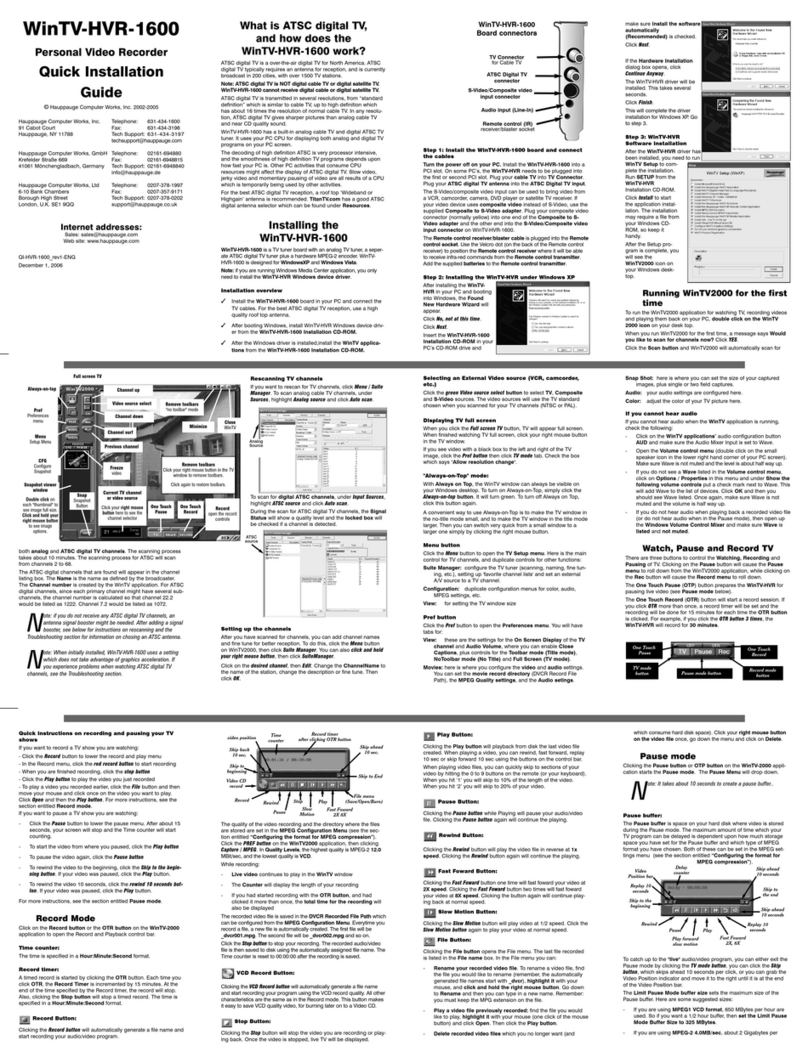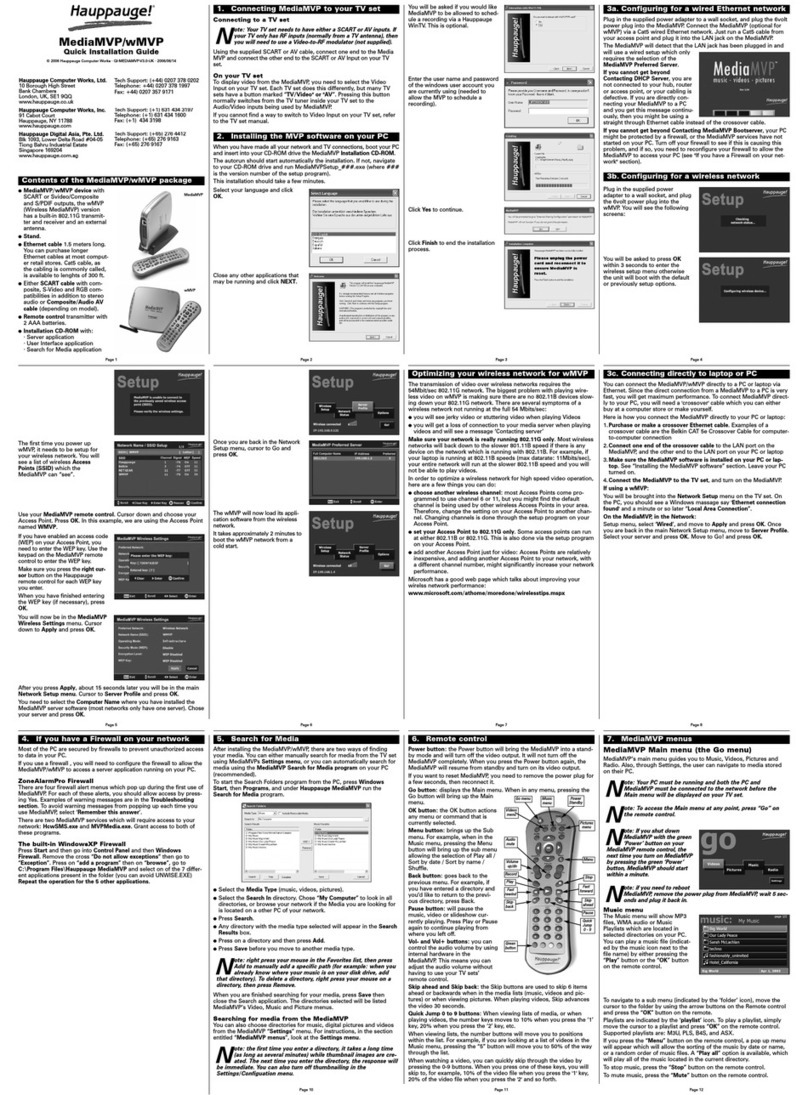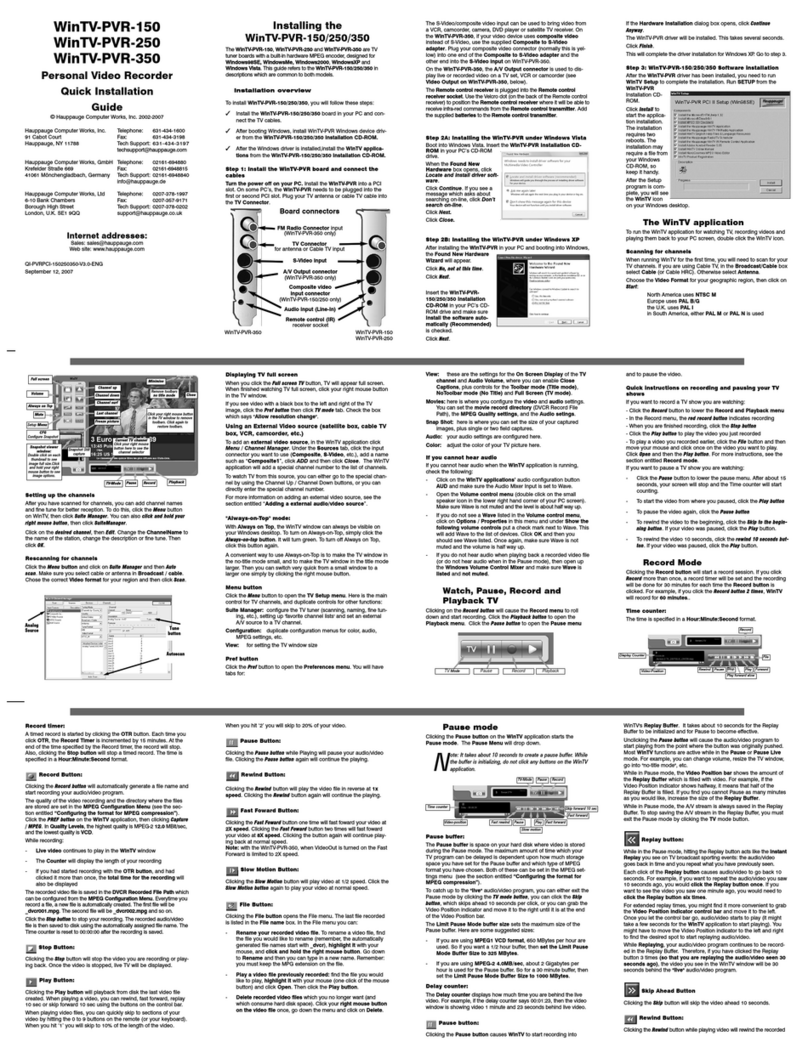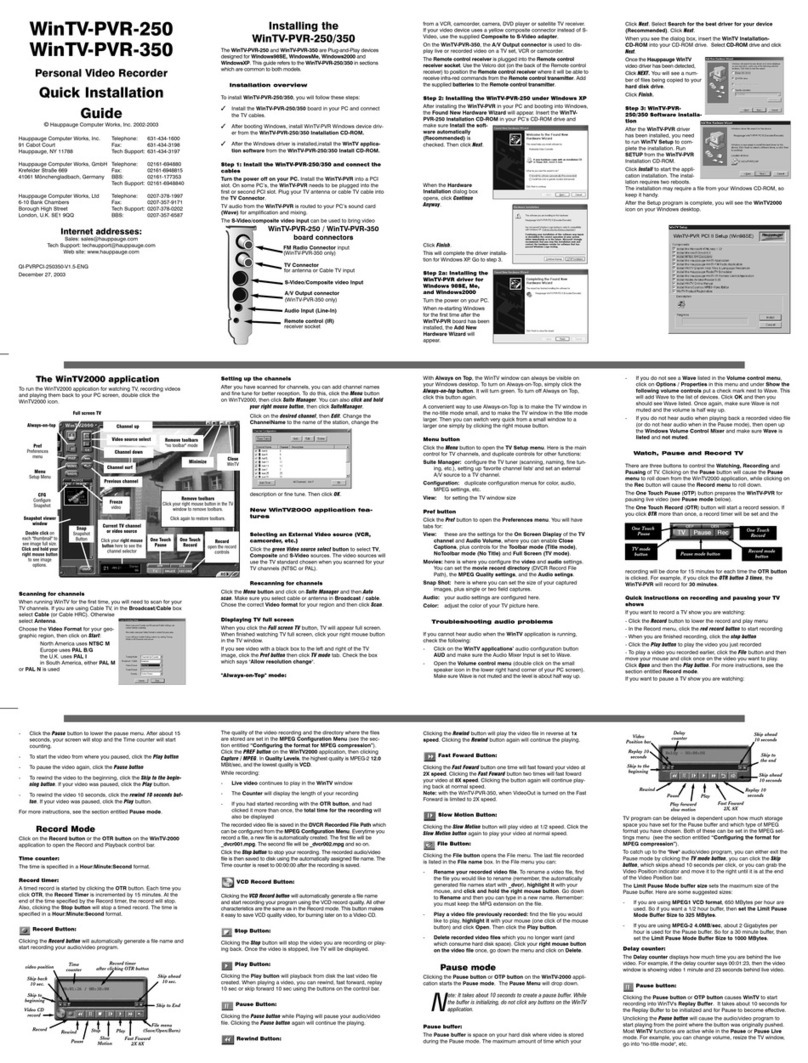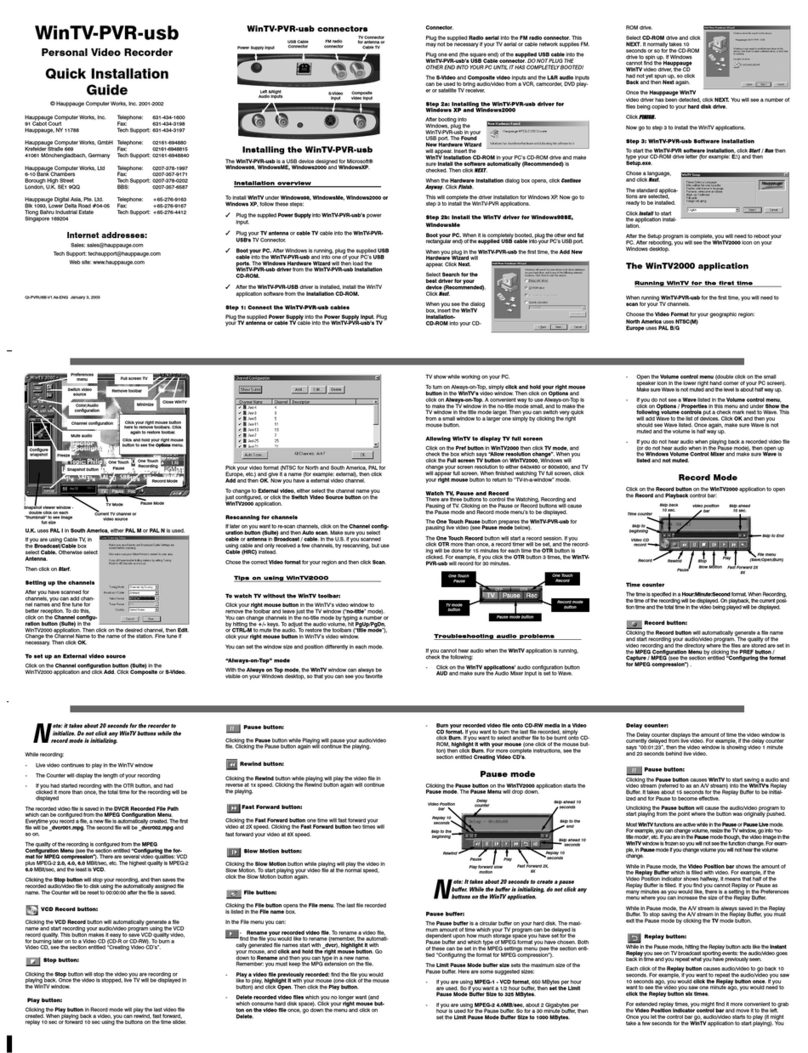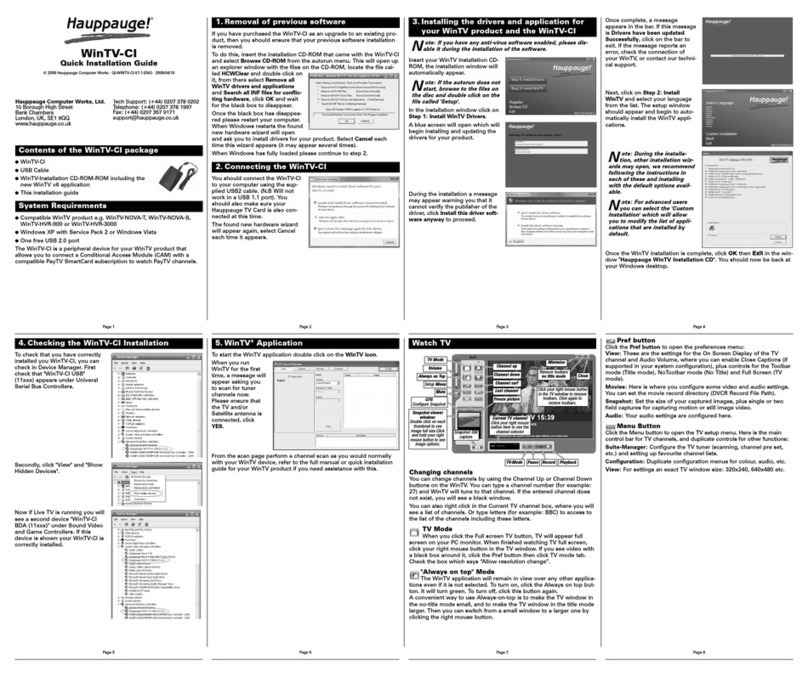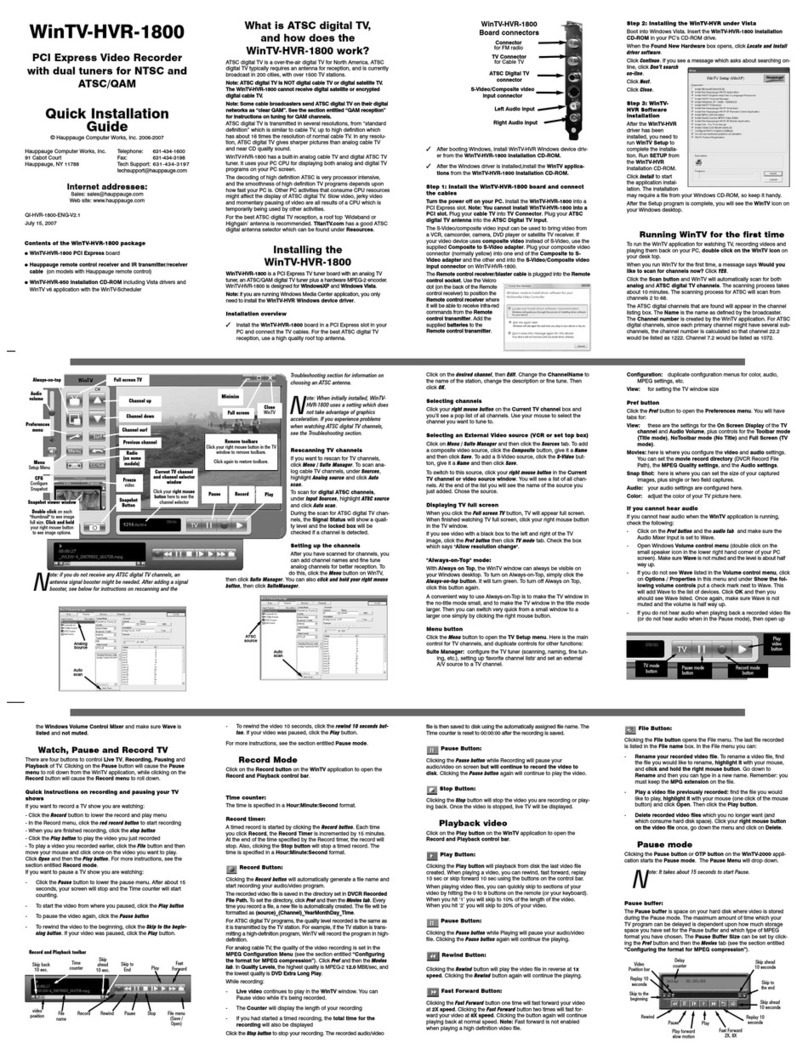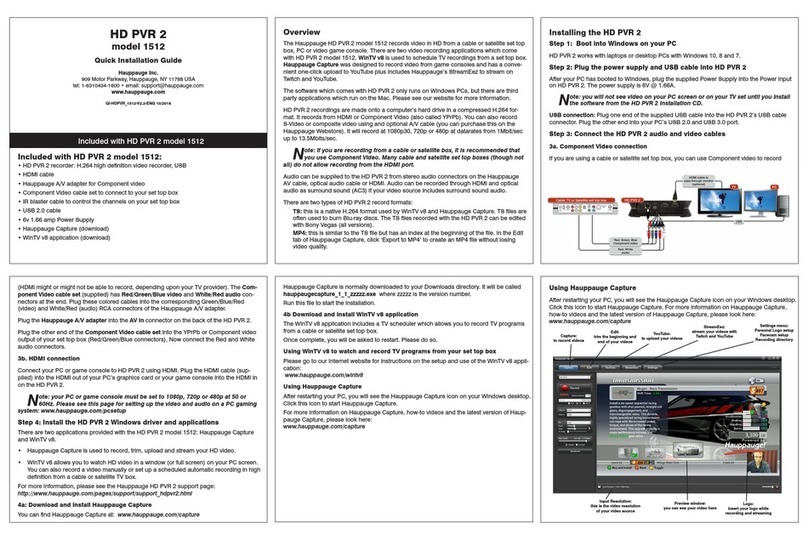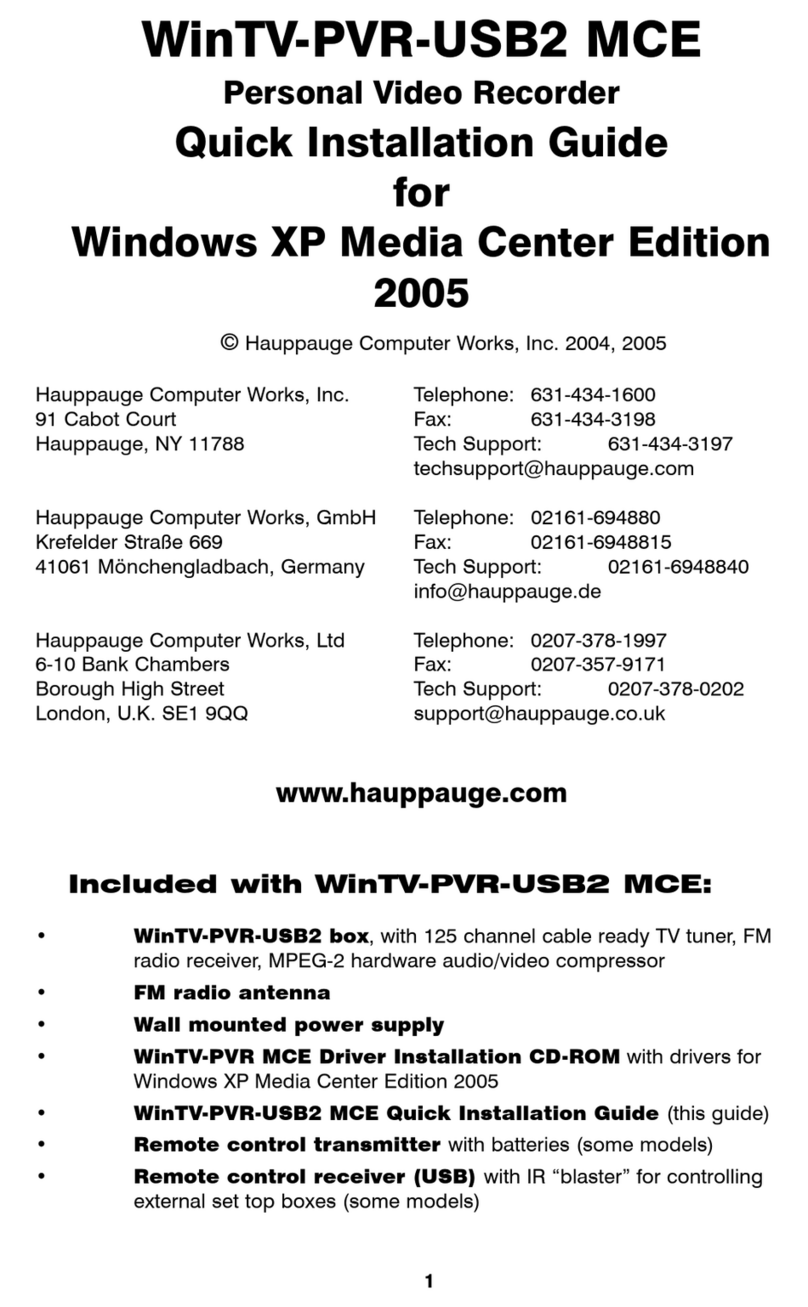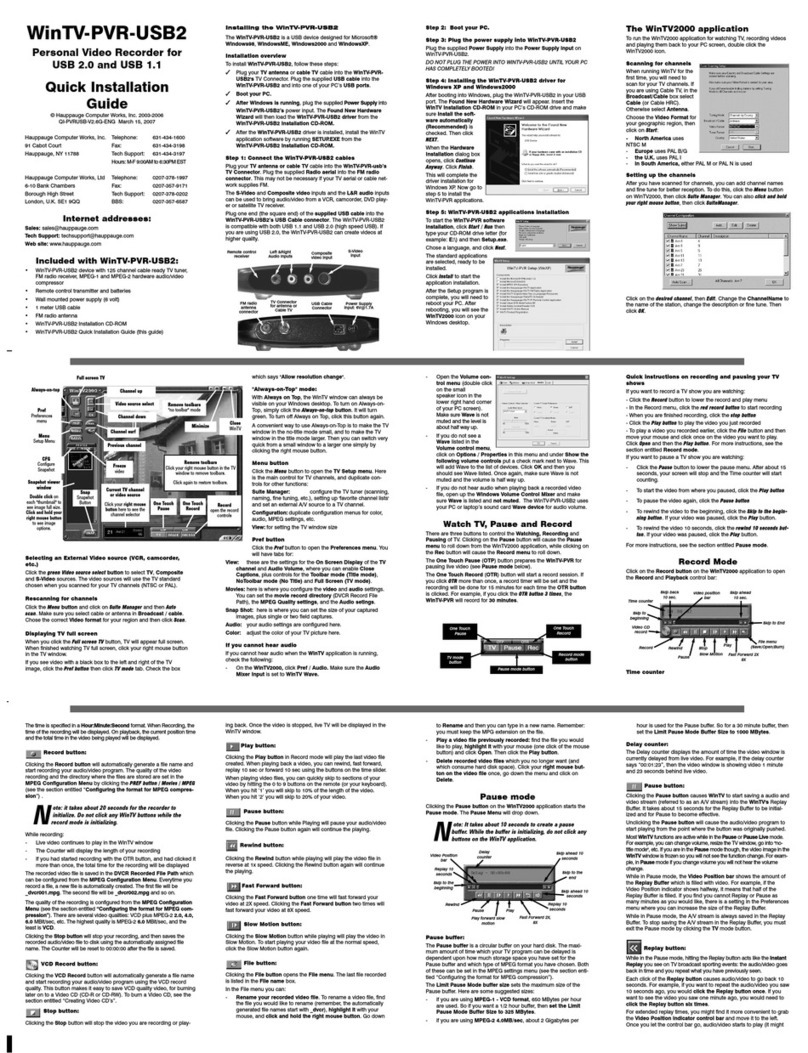HD PVR
High Definition Video Recorder
for Windows XP/ Vista
Quick Installation Guide
©2008 Hauppauge Computer Works, Inc.
QI-HD PVR-V1.1B-ENG May 28, 2008
Hauppauge Computer Works, Inc. Telephone: 631-434-1600
91 Cabot Court Fax: 631-434-3198
Hauppauge, NY 11788 Tech Support: 631-434-3197
Hours: M-F 9:00AM to 6:30PM EST
Hauppauge Computer Works, Ltd Telephone: 0207-378-1997
6-10 Bank Chambers Fax: 0207-357-9171
Borough High Street Tech Support: 0207-378-0202
London, U.K. SE1 9QQ
Internet addresses:
Web site: www.hauppauge.com
Included with HD PVR:
•HD PVR high definition personal video recorder, USB
•Remote Control including batteries (Note)
•IR Blaster transmitter cable
•Component video cable set
•Audio cable set
•USB cable
•5v power supply
Note: The included Remote Control does not work with the Arcsoft
Total Media Extreme software. The remote control is for use with
third party applications.
FCC Statement
Radio Interference Statement: The WinTV products have been tested and found to comply with the limits for a Class B digital
device, pursuant to part 15 of the FCC Rules. These limits are designed to provide reasonable protection against harmful
interference in a residential installation. This equipment generates, uses, and can radiate radio frequency energy and cause
harmful interference to radio communications. However, there is no guarantee that interference will not occur in a particular
installation. If this equipment does cause harmful interference to radio or television reception, which can be determined by
turning the equipment off and on, the user is encouraged to try to correct the interference by one or more of the following
measures: reorient or relocate the receiving antenna,increase the separation between the equipment and receiver, connect the
equipment into an outlet on a circuit different from that to which the receiver is connected, consult the dealer or an
experienced radio/TV technician for help.
Overview
The Hauppauge HD PVR records video from a cable TV or satellite set top box onto
a computer’s hard disk in an compressed H.264 format. HD PVR uses Component
video (also called YPrPb), S-Video or composite video, and will record at resolutions
from standard definition (480i) up to high definition (1080i), at datarates from
1Mbit/sec up to 13Mbits/sec.
The recording format used by HD PVR is H.264 video with AAC audio, stored in a
.TS formated file. The .TS recordings can be played back to the PC screen, or can
be converted “on the fly” to a Blu-ray format AVCHD file for burning onto a DVD disk.
HD PVR comes bundled with Arcsoft’s Total Media Extreme (TME) and Media
Convert. TME is used to record videos, play back the recorded videos to your PC
screen (using the Theater function of TME), plus can burn your video recordings
into a AVCHD format using conventional DVD disks for playback on a Blu-ray DVD
player.
Arcsoft Media Convert can be used to convert the TME recordings into other video
formats, such as the format used in an iPod, Playstation3 or XBOX360. We also
include a program called MP4 Creator, which quickly converts HD PVR recordings
into a format which can be played on an XBOX360 or PS3.
Installing the HD PVR
Step 1: Connect the HD PVR cables.
From your cable TV or satellite TV set top box, there are three ways to connect
video to the HD PVR:
A.) you can connect the component video (YCrCb) output cables to the component
video inputs located on the rear of the HD PVR.
B.) you can connect the S-Video output of your set top box to the S-Video input on
the front of the HD PVR
C.) you can connect the Composite video output (normally the yellow RCA connec-
tor on a set top box) to the yellow composite video input on the front of HD PVR
Audio from the set top box is connected where you have connected the video input:
either to the optical audio in (rear), composite audio in (rear) or composite audio in
(front).
Plug one end (the square end) of the supplied USB cable into the HD PVR’s USB
cable connector. HD PVR is compatible with USB 2.0 (high speed) USB only.
Step 2: Install the IR Blaster cable
Plug in the IR blaster cable: plug the jack at the end of the IR RemoteBlaster
cable into the IR receiver jack on the HD PVR.
Install the IR transmitter (blaster) at your set top box: Attach the end of the IR
transmitter over the remote sensor on the set top box to be controlled. Placement
of the IR transmitter is important! The IR transmitter only works over a 2 inch
distance, so you need to make sure it is placed over the remote sensor in your set
top box. Some set top boxes have the position of the remote receiver indicated on
the plastic front of the set top box. With others, you might need to look carefully at
the set top box for what looks like a round or square area underneath the plastic
front panel. There is double sided tape on the back of the IR transmitter to hold it in
place over the remote sensor in your set top box.
You will configure the IR Blaster for your set top box in the section entitled
Configuring the IR Blaster.
Step 3: Boot your PC.
Step 4: Plug the power supply into HD PVR
After your PC has booted to Windows, plug the supplied Power Supply into the
Power Supply input on HD PVR. The power supply is 5VDC@ 2amps.
Step 5: Installing the HD PVR Windows Vista Driver:
Note: you may need to disable your antivirus programs during the installation only.
After booting into Windows, plug the HD PVR to your PC, the found new hardware
window will appear.
Insert the HD PVR CD-ROM into your PC’s CD-ROM drive.
Click Locate and install driver software (recommended). Then click Don’t Search Online.
Click Next. When the driver is installed, click Close.
This will complete the driver installation.
Installing the HD PVR Windows XP Driver:
When your PC is booted, the Found New Hardware Wizard will appear. Insert the
Hauppauge Installation CD-ROM into your CD-ROM drive. Select No, Not at this
time. Click Next. Select Install software automatically. Click Next.
Once the drive component is installed, click Finish.
Step 6: HD PVR Software installation
Vista: Click the Start button, then click Computer, then locate your CD-ROM
drive. You should see the contents of the HD PVR installation CD. Double click on
Setup.
Windows XP: Click Start/Run, then type your CD-ROM Drive letter (for example: D:\)
and then Setup.exe
Choose a language, and click next, click Install.
The Arcsoft Total Media Extreme software application, HD PVR Scheduler
application, and IR Blaster application will be installed.
Running Arcsoft TotalMedia Extreme
To start the ArcSoft Total Media Extreme application, double click on the TotalMedia
Extreme icon on your desktop.
The program will open to this initial screen which has four icons along the top.
Manually Record Video
Click on the video cassette icon to open the Arcsoft Capture Module recording
function. Make sure the Source is set to Hauppauge HD PVR Capture.
Choose the Video and Audio inputs you are using to setup up the recording:
If you are using Component video from your set top box, choose Component.
If you are using S-Video or Composite video from your set top box, choose S-
Video or Composite.
Adjust the bitrate by clicking on Format Settings. You can set the bitrate from
1Mbit/sec to 13 Mbits/sec. The higher the bitrate, the more disk space is used but
the higher the video quality of the recording. When recording high definition videos,
we recommend a bitrate of 5Mbits/sec or higher.
The format created by the HD PVR is a H.264 .TS file using AAC audio.
Start the recording by clicking on the Capture button:
During recording, the Capture button will turn green and the button will change to
a Stop button. The recording will be saved in the default directory of My
Documents\ My Videos. The default name of the video will be the date and time
(i.e. 2008_3_20 _09_08_32.TS).
You can make a recording of a specified time duration by entering a value in the
Capture duration box. The recording will start and continue until the time duration.
Playing back your video recordings
To play back a file, close the Arcsoft Capture Module recording window and click
on the Play Video icon.
This will open Arcsoft TotalMedia Theater. In Arcsoft TotalMedia Theater, click
on the folder icon and choose Open media file. It will open the My Videos folder.
Click on the file you wish to play and then click on the Open button. Video playback
will begin automatically.
To edit videos and burn a Blu-ray disc
From the main menu of the TotalMedia Extreme, click Create disk. This will open
the Arcsoft TotalMedia Studio application, which can be used to author a DVD
disk plus edit your videos.
The Get Media screen in TotalMedia Studio screen shows what your DVD disk will
look like after it is ‘burnt’ onto a DVD disk.