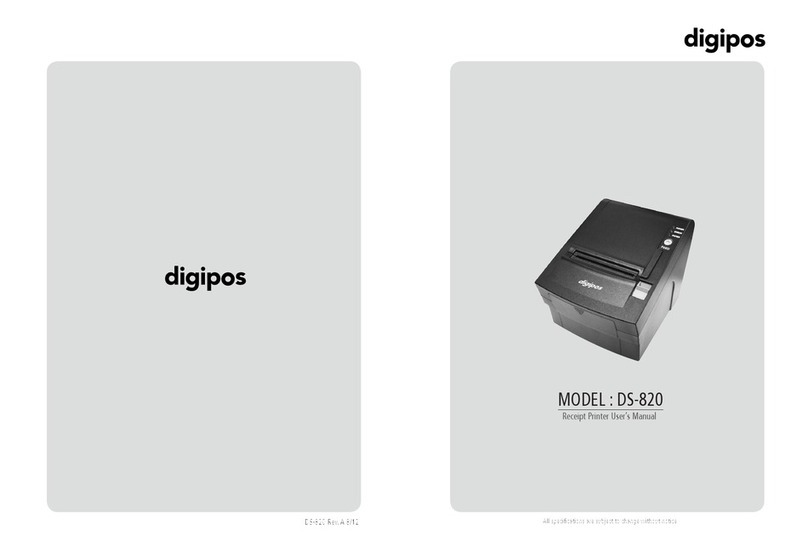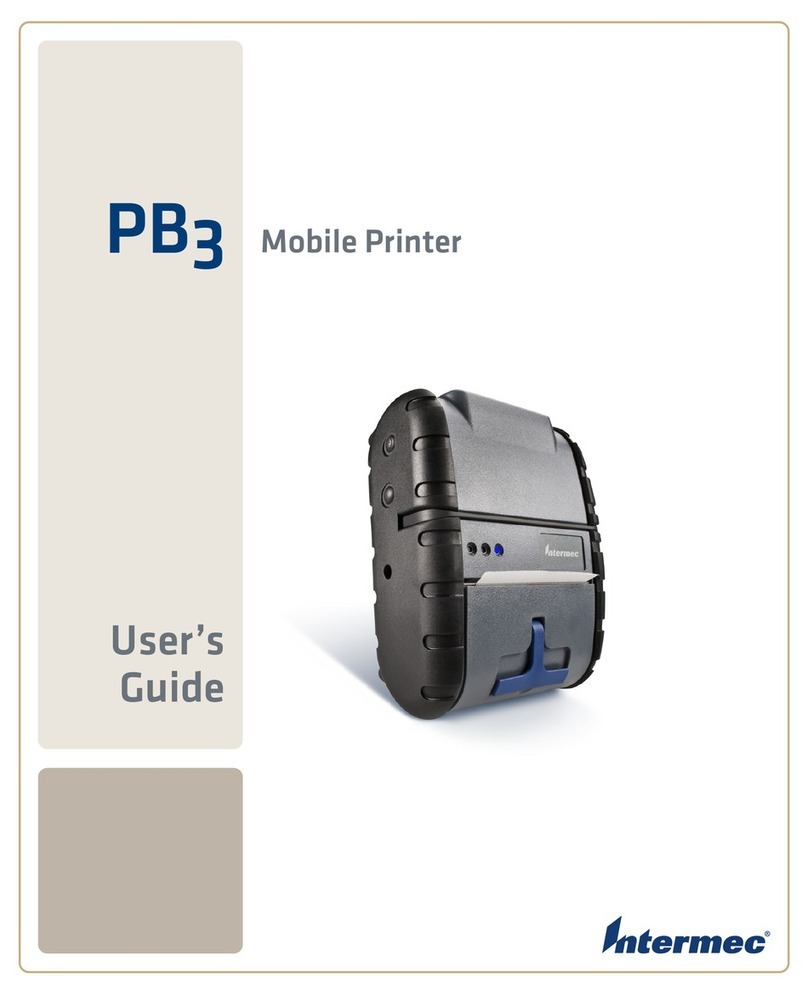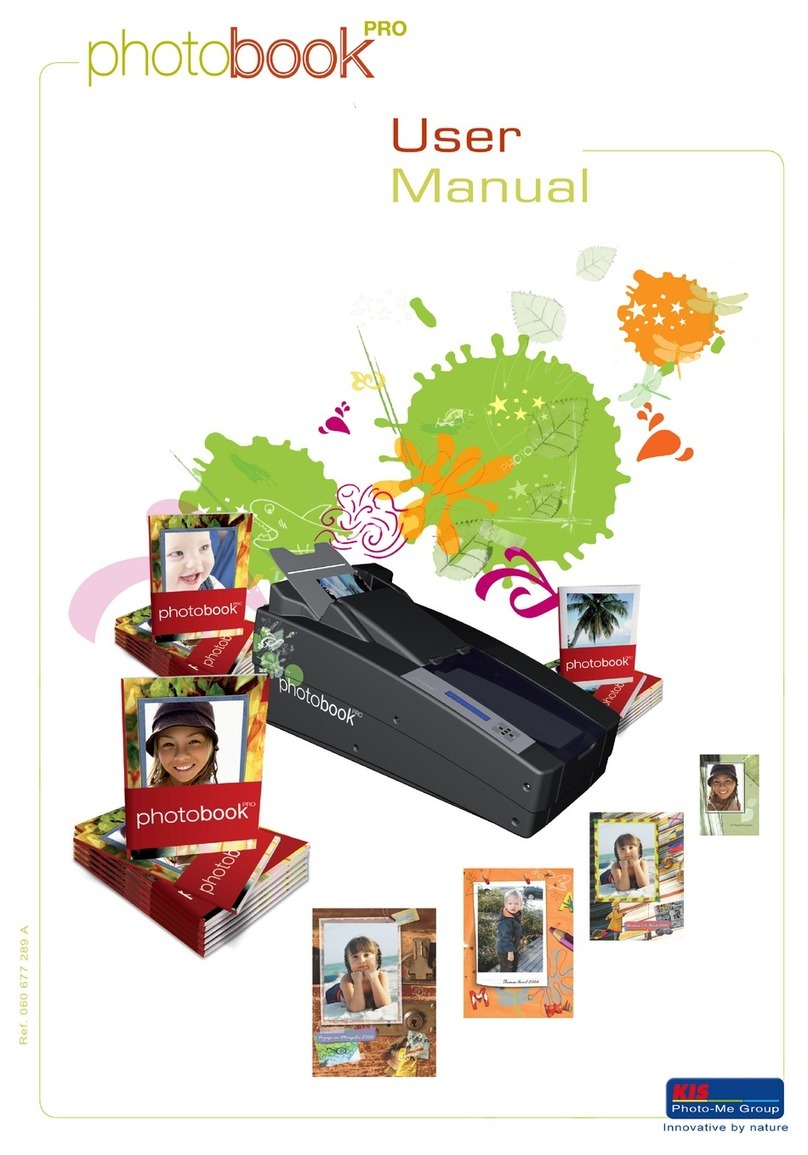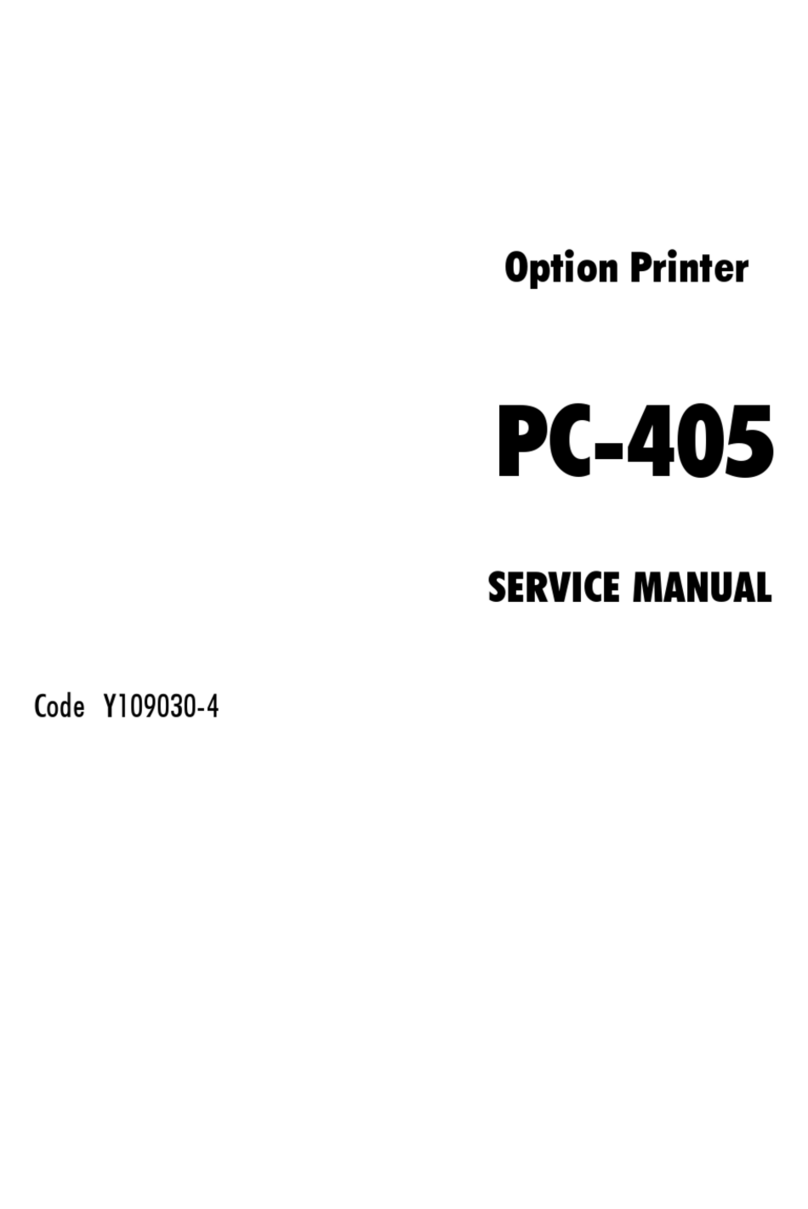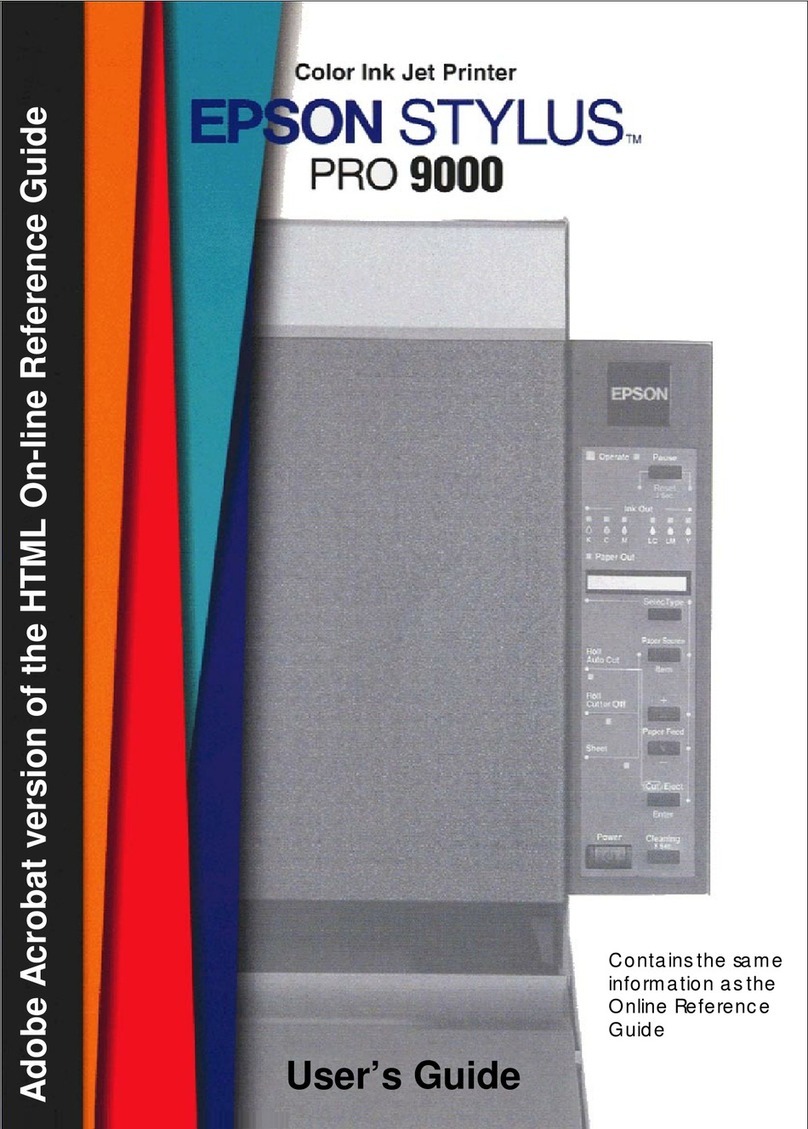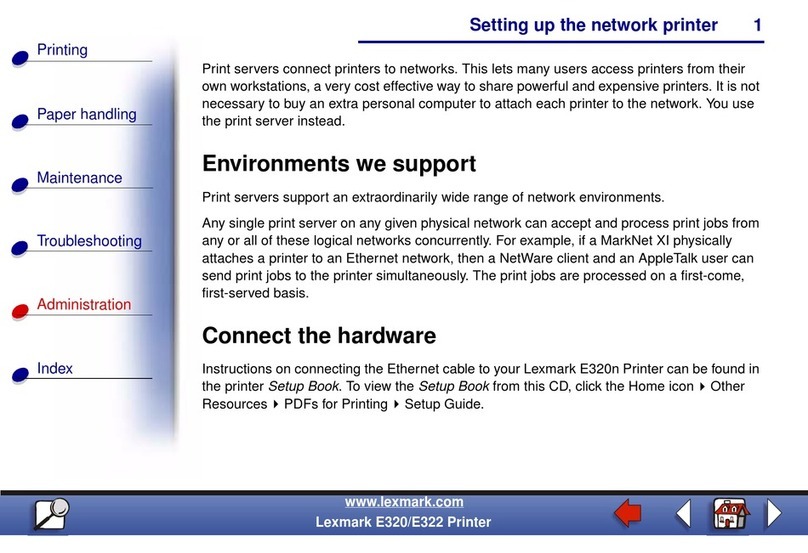DigiPos DS-900 User manual

All specifications are subject to change without notice
Receipt Printer User’s Manual
MODEL : DS-900


2
1. Parts Identifications 3
2. Setting up the printer 4
2.1 Unpacking 4
2.2 Connecting the cables 5
2.3 Loading the roll paper 9
2.4 Dip switch setting 11
3. Control panel and other functions 17
3.1 Control panel 17
3.2 Error Indicating 17
4. Self Test 18
5. Hexadecimal Dump 19
6. Specifications 20
6.1. General Specifications 20
6.2. Auto Cutter Specifications 22
6.3. Interface 22
6.4. Electrical Characteristics 22
6.5. Environmental Requirements 23
6.6. Reliability 23
6.7. Certification 23
7. Command List 24
Table of Contents

3
1. Parts Identifications

4
2-1. Unpacking
Your printer box should include these items. If any items are damaged or missing, please contact your
dealer for assistance.
The Printer User's Manual Roll Paper
Interface Cable(optional) Adaptor(option)
2. Setting Up the Printer

5
2-2. Connecting the Cables
You can connect up the cables required for printing to the printer.
They all connect to the connector panel on the back of the printer, which is shown below :
Before connecting any of the cables, make sure that both the printer and the computer are turned off.

6
2-2-1. Interface Connector
<D-SUB 25 Female Serial> <Centronics Parallel>
<USB “B” Type> <Ethernet>
<USB COMBO> <Wi-fi>
Serial Interface
PIN SIGNAL I/O DESCRIPTION
2 TXD Output Printer transmit data line RS-232C level
3 RXD Input Printer receive data line RS-232C level
4, 20 DTR Output Printer handshake to host line RS-232C level
6 DSR Input Data Send Ready
1, 7 GND - System Ground
USB Interface
PIN SIGNAL I/O DESCRIPTION
1 +5V - +5V
2 DATA- - Printer transmit data line
3 DATA+ - Printer transmit data line
4 GND - System Ground

7
Centronics Parallel Interface
PIN SIGNAL I/O DESCRIPTION
1 STROBE- Input Synchronize signal Data received
2~9 DATA 0~7 Input/Output Data bit Transmitted 0~7
10 ACK- Output Data receiving completed.
11 BUSY Output Impossible to print of data receiving.
12 PE Output Paper empty
13 SELECT Output Printer status for ON/OFF line
14 AUTO FEED- Input Paper auto feed signal
15 GROUND - System ground
16 GROUND - System ground
17 NC -
18 LOGIC-H - +5V
19~30 GROUND - System ground
31 INIT- Input Initialize
32 ERROR- Output Printer error
33 GROUND - System ground
34 NC -
35 +5V - +5V
36 SELLECT IN- Input Printer select signal
Ethernet Interface
PIN SIGNAL I/O
1 Data Out + Output Data +
2 Data Out - Output Data -
3 GND Ground
4 Data IN + Input Data +
5 Data IN - Input Data -
6 N.C
7 N.C
8 N.C
This equipment is indoor use and all the communication wirings are limited to inside of the building.

8
2-2-2. Cash Drawer Connector
The printer can operate two cash drawers with a 6 pin RJ-11 modular connector.
The driver is capable of supplying a maximum current of 1.0A/24VDC for 510ms or less when not
printing.
PIN SIGNAL DESCRIPTION
1 Signal GND -
2 Drawer kick-out drive signal 1 Output
3 Drawer open/close signal Input
4 +24V -
5 Drawer kick-out drive signal 2 Output
6 Signal GND -
Caution : To avoid an overcurrent, the resistance of the drawer kick-out solenoid must be
24 Ω or more.

9
2-3. Loading the Roll Paper
Notes: Be sure to use paper rolls that meet the specifications. Do not use paper rolls that have the
paper glued to the core because the printer cannot detect the paper end correctly.
(Turn off power switch)
1. Make sure that the printer is not receiving data; Otherwise, data may be lost.
2. Open the paper roll cover by pushing down the cover open button.
3. Remove the used paper roll core if there is one inside.
4. Insert new paper roll as shown.

10
5. Be sure to note the correct direction that the paper comes off the roll.
6. Pull out a small amount of paper, as shown. Then, close the cover.
7. Tear off the paper as shown.

11
2-4. Dip Switch Setting
The printer is set up at the factory to be appropriate for almost all users. On the other hand,
offers some more settings for users with special requirements.
It has DIP switches that allow you to change communication setting, such as handshaking and parity
check, as well as print density.
Your printer has two sets of DIP switches. The functions of the switches are shown in the following
tables.
♣Note : Power off. And open the cover of Dip Switch and change setting.
2-4-1. Serial Interface Specification
DIP Switch Set 1 Functions
SW FUNCTION ON OFF DEFAULT
1 Data Receive Ignored Print “?” OFF
2 Hexadecimal HEXDUMP NORMAL OFF
3 Hand Shaking XON/XOFF DTR/DSR OFF
4 Data Length 7bits 8bits OFF
5 Parity Check ENABLED DISABLED OFF
6 Parity Check EVEN ODD OFF
Baudrate selection
Transmission speed SW-7 SW-8
4800 bps ON ON
9600 bps OFF ON
19200 bps ON OFF
38400 bps OFF OFF
Print Density (DIP-SW2)
Print Density SW-1 SW-2
Low Power ON ON
Normal OFF ON
Normal ON OFF
Dark OFF OFF

12
2-4-2. Parallel Interface Specification
DIP Switch Set 1 Function
SW FUNCTION ON OFF DEFAULT
2 Hexadecimal HEXDUMP NORMAL OFF
5 Bi-Parallel mode DISABLED ENABLED OFF
Print Density (DIP-SW2)
Print Density SW-1 SW-2
Low Power ON ON
Normal OFF ON
Normal ON OFF
Dark OFF OFF
2-4-3. USB COMBO Interface Specification
DIP Switch Set 1 Function
SW FUNCTION ON OFF DEFAULT
2 Hexadecimal HEXDUMP NORMAL OFF
COMBO Serial Option
SW FUNCTION ON OFF
3 HANDSHAKING XON/XOFF DTR/DSR
4 DATA LENGHT 7BITS 8BITS
5 PARITYCHECK ENABLED DISABLED
6 PARITYCHECK EVEN 0DD
Baudrate selection
Transmission speed SW-7 SW-8
4800 bps ON ON
9600 bps OFF ON
19200 bps ON OFF
38400 bps OFF OFF
Print Density (DIP-SW2)
Print Density SW-1 SW-2
Low Power ON ON
Normal OFF ON
Normal ON OFF
Dark OFF OFF

13
2-4-4. USB Interface Specification
DIP Switch Set 1 Function
SW FUNCTION ON OFF DEFAULT
2 Hexadecimal HEXDUMP NORMAL OFF
Print Density (DIP-SW2)
Print Density SW-1 SW-2
Low Power ON ON
Normal OFF ON
Normal ON OFF
Dark OFF OFF
--------------------------------------------------------old USB---------------------------------------------------------------
DIP Switch Set 1 Functions
SW FUNCTION ON OFF DEFAULT
1 Data Receive Ignored Print “?” OFF
2 Hexadecimal HEXDUMP NORMAL OFF
3 Hand Shaking XON/XOFF DTR/DSR OFF
4 Data Length 7bits 8bits OFF
5 Parity Check ENABLED DISABLED OFF
6 Parity Check EVEN ODD OFF
Baud rate selection
Transmission speed SW-7 SW-8
4800 bps ON ON
9600 bps OFF ON
19200 bps ON OFF
38400 bps OFF OFF
Print Density
Print Density SW-9 SW-10
Low Power ON ON
Normal OFF ON
Normal ON OFF
Dark OFF OFF

14
2-4-5. Wi-fi Specification
DIP Switch Set 1 Function
SW FUNCTION ON OFF DEFAULT
2 Hexadecimal HEXDUMP NORMAL OFF
Print Density (DIP-SW2)
Print Density SW-1 SW-2
Low Power ON ON
Normal OFF ON
Normal ON OFF
Dark OFF OFF
2-4-6. Ethernet Interface Specification
DIP Switch Set 1 Function
SW FUNCTION ON OFF DEFAULT
2 Hexadecimal HEXDUMP NORMAL OFF
Print Density (DIP-SW2)
Print Density SW-1 SW-2
Low Power ON ON
Normal OFF ON
Normal ON OFF
Dark OFF OFF
DIP Switch Set 2 Functions
Cutter
SW FUNCTION ON OFF Remarks
3 Cutter FULL CUT PARTIAL CUT Only Epson mode
Emulation
FUNCTION SW-4 SW-5
Epson (TM-88) OFF OFF
Paper low detect (*1)
SW FUNCTION ON OFF
6 Paper Low Detect Do not Detect
(*1) The detecting function of [Paper Low] is an option.
Please set Dip Switch (2-6) [OFF] if you don't need any option.
If Dip Switch is [ON] without any special option purpose.
Printer detects [Paper is Low] and it could cause error.

15
♣CAUTION:
Turn off the printer while removing the DIP switch cover to prevent an electric short, which can
damage the printer.
1. Make sure the printer is turned off.
2. Remove the screw from the DIP switch cover. Then, take off the DIP switch cover as shown in
the illustration below.
3. Set the switches using a pointed tool, such as tweezers or a small screwdriver.
4. Replace the DIP switch cover. Then, secure it with the screw.
The new settings take effect when you turn on the printer.

16
♣CAUTION:
When the paper is jammed with cutter, the top cover might be stuck. In this case, repeat power on
and off several times.
If the top cover is still stuck, please follow the steps to release the papers from jamming.
1. Make sure the printer is turned off.
2. Remove the screw from the DIP switch cover. Then, take off the DIP switch cover as shown in
the illustration below.
3. Turn screw with drivers to a direction until paper is released from the cutter.

17
3-1. Control panel
You can control the basic paper feeding operations of the printer with the button on the control panel.
The indicator lights help you to monitor the printer’s status.
Control Panel
Button
The button can be disabled by the ESC c 5 command.
Press the FEED button once to advance paper one line. You can also hold down the FEED button to
feed paper continuously.
3-2. Error indicators
This section explains the different patterns signaled by the three LED indicators located on the top
cover of the printer.
STATUS PAPER ERROR POWER REMARKS
RED RED GREEN
Power off OFF OFF OFF Normal power is not supplied to
the printer
Power on OFF OFF ON Normal power is supplied to the
printer
On line OFF OFF ON Normal error-free mode
Cover open OFF ON ON Close cover
Paper empty OFF ON ON Insert new paper roll
Paper near end ON OFF ON Paper is low
Test mode OFF OFF ON Ignored error led
3. Control panel and other functions

18
The self-test lets you know if your printer is operating properly. It checks the control circuits, printer
mechanisms, print quality, ROM version and DIP switch settings.
This test is independent of any other equipment or software.
Running the self test
1. Make sure the printer is turned off and the printer cover is closed properly.
2. While holding down the FEED button, turn on the printer using the switch on the front of
the printer to begin the self-test. The Self Test prints the printer settings and then prints the
following, Cuts the paper, and pauses. (Error LED On)
Self-test printing
Please press the PAPER FEED button.
3. Press the FEED button to continue printing.
The printer prints a pattern using the built-in character set.
4. The self test automatically ends and cuts the paper after printing the following.
*** Completed ***
The printer is ready to receive data as soon as it completes the self-test.
4. Self Test

19
This feature allows experienced users to see exactly what data is coming to the printer. This can be
useful in finding software problems.
When you turn on the hex dump function, the printer prints all commands and other data in
hexadecimal format along with a guide section to help you find specific commands.
To use the hex dump feature, follow these steps
1. After you make sure that the printer is off and Dip s/w 1-2 is ON, turn on the printer.
2. Run any software program that sends data to the printer. The printer prints “Hexadecimal Dump”
and then all the codes it receives in a two-column format. The first column contains the hexadecimal
codes and the second column gives the ASCⅡ characters that correspond to the codes.
Hexadecimal Dump
1B 21 00 1B 26 02 40 40 .!..& . @ @
1B 25 01 1B 63 34 00 1B .%.. c4 ..
41 42 43 44 45 46 47 48 ABCDEFGH
□ A period (.) is printed for each code that has no ASCⅡequivalent.
3. Turn off the printer, and make sure that Dip sw 1-2 off.
4. Turn on the printer.
5. Hexadecimal Dump
Other manuals for DS-900
1
Table of contents
Other DigiPos Printer manuals
Popular Printer manuals by other brands
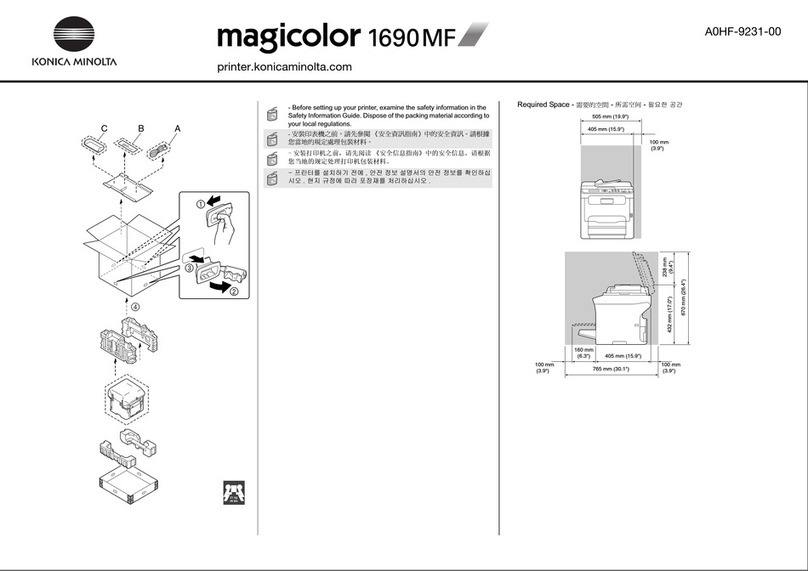
Konica Minolta
Konica Minolta magicolor 1690MF quick start guide
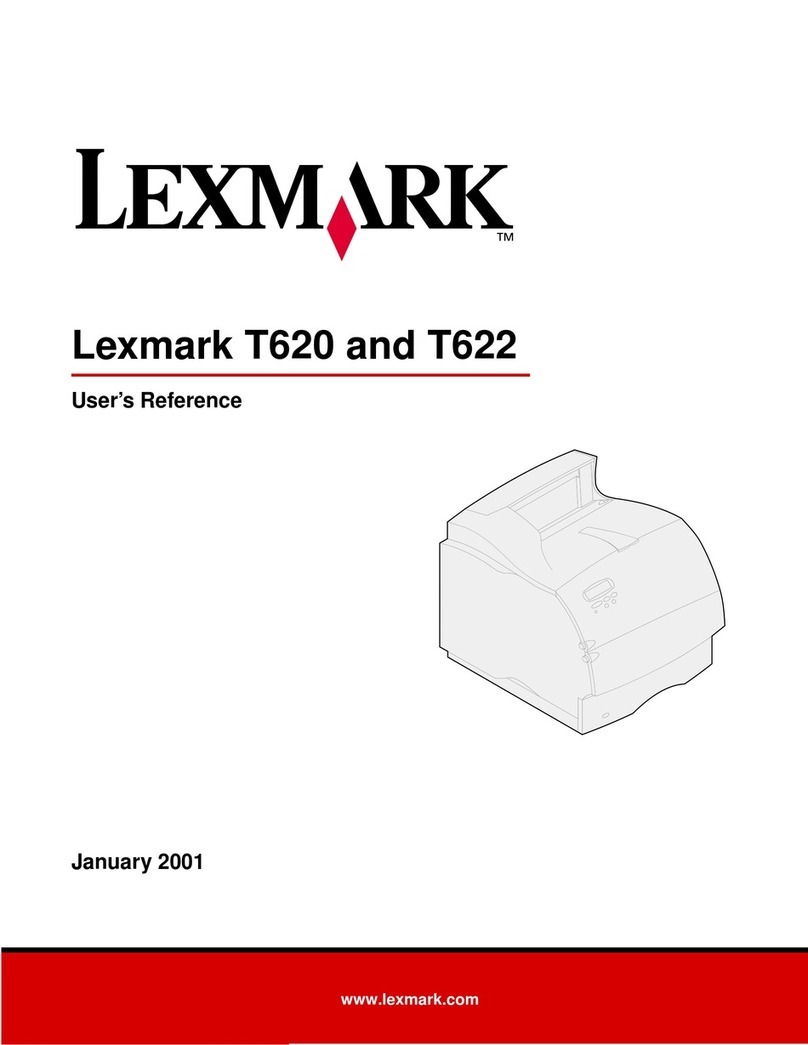
Lexmark
Lexmark 20T3751 - T 620dn B/W Laser Printer User reference guide

Canon
Canon E470 Series Online manual

Kodak
Kodak 8660 - EXPORT MODULE GUIDE Operator's guide
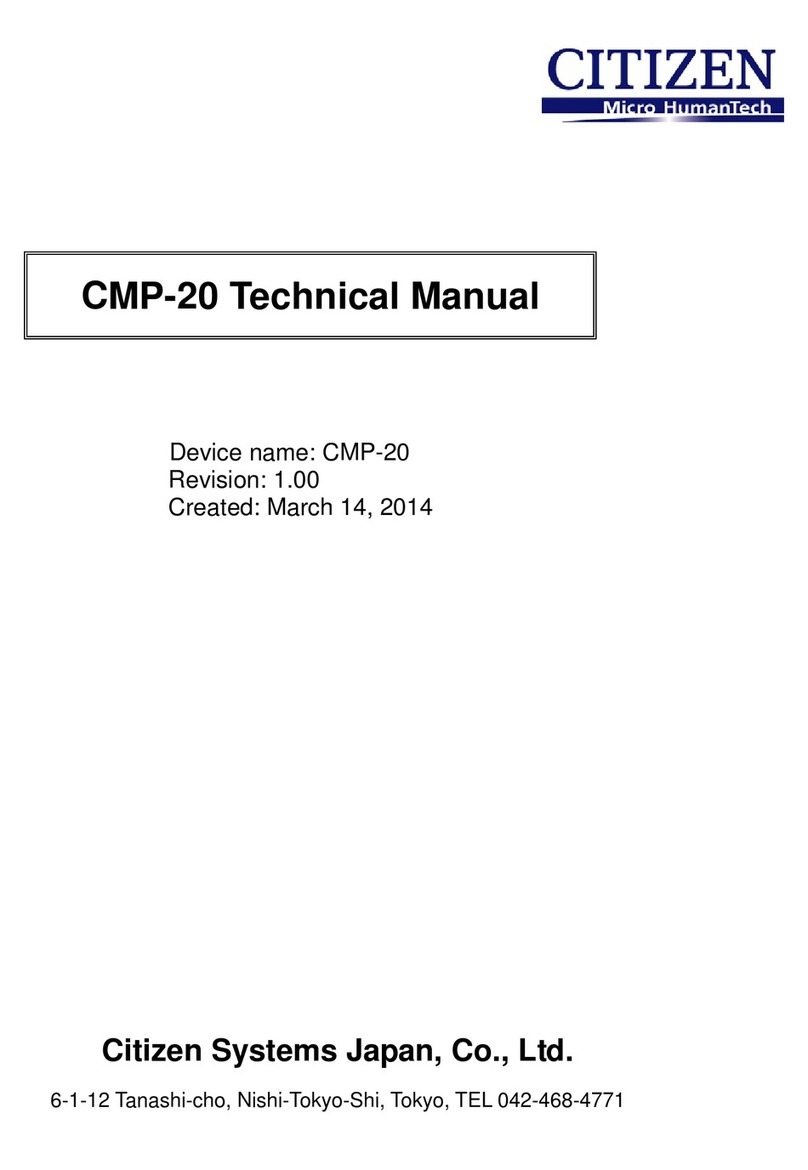
Citizen
Citizen CMP-20 Technical manual
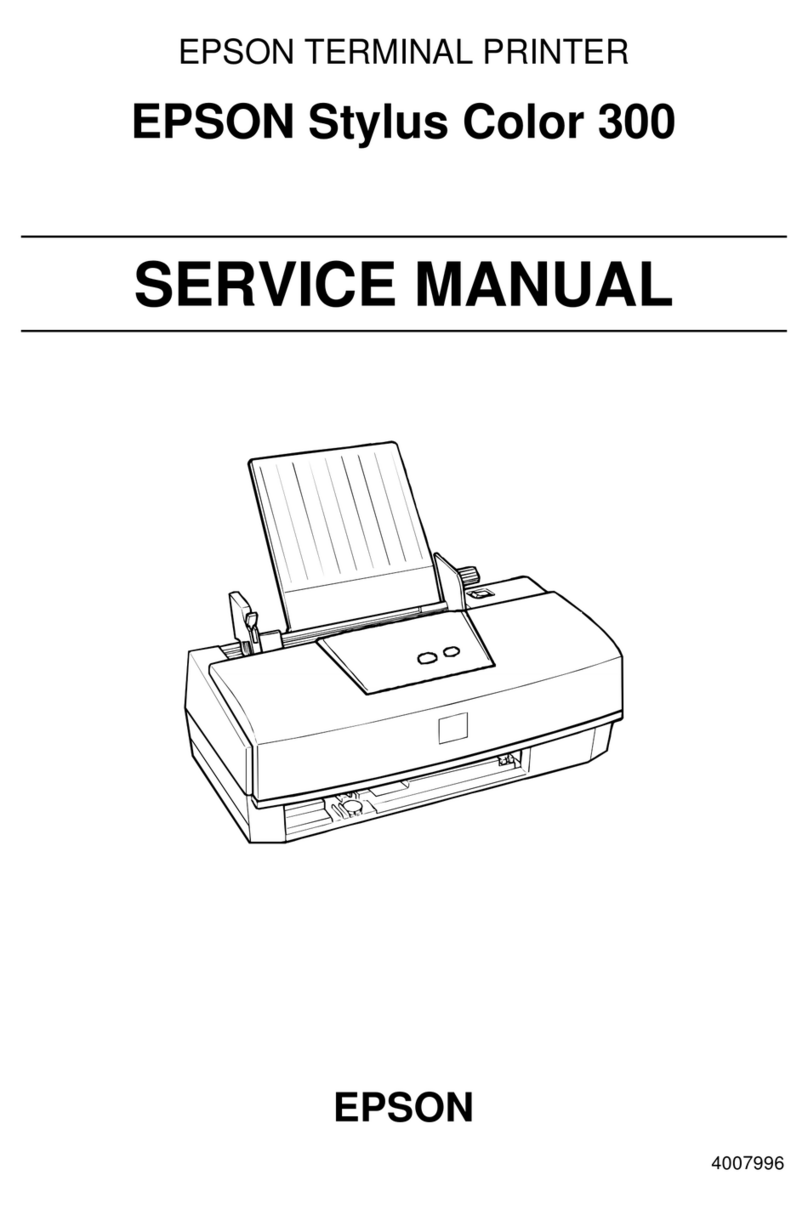
Epson
Epson Stylus Color 300 Service manual