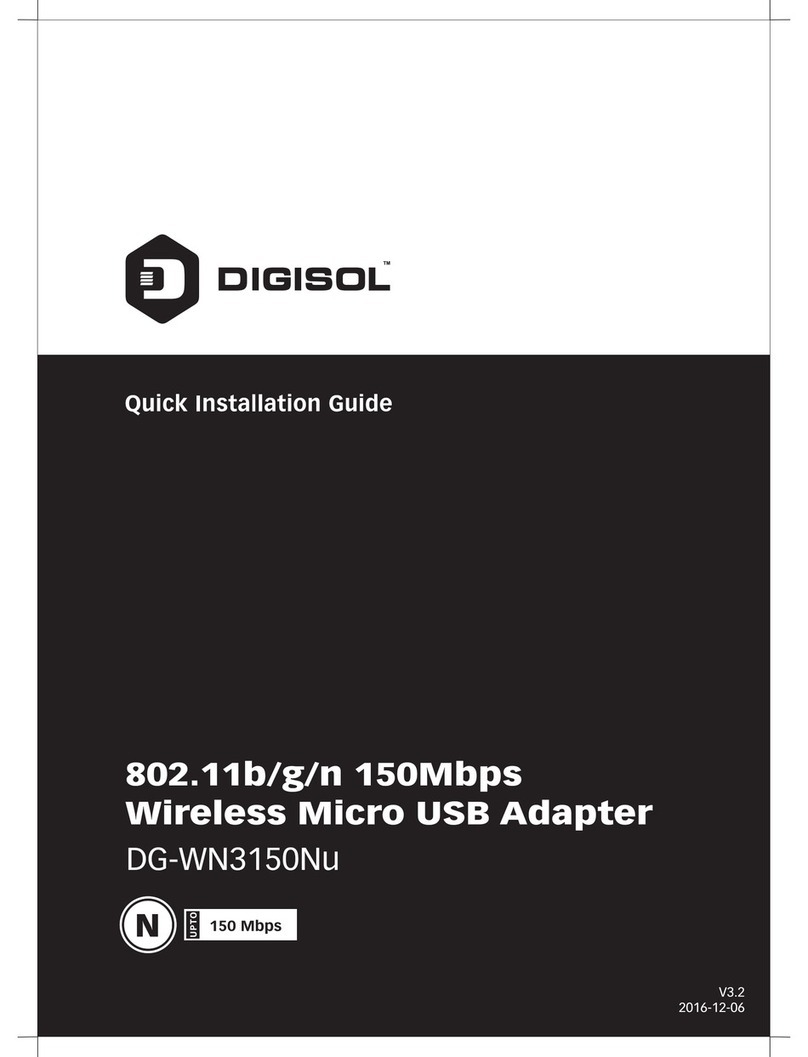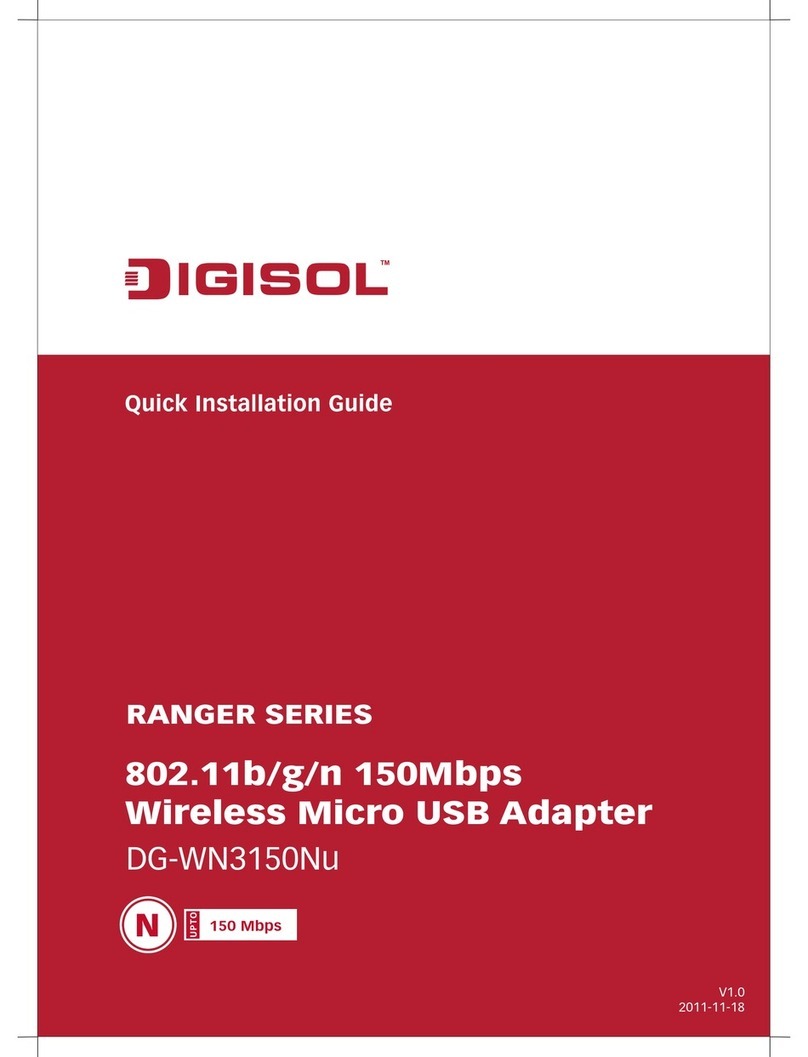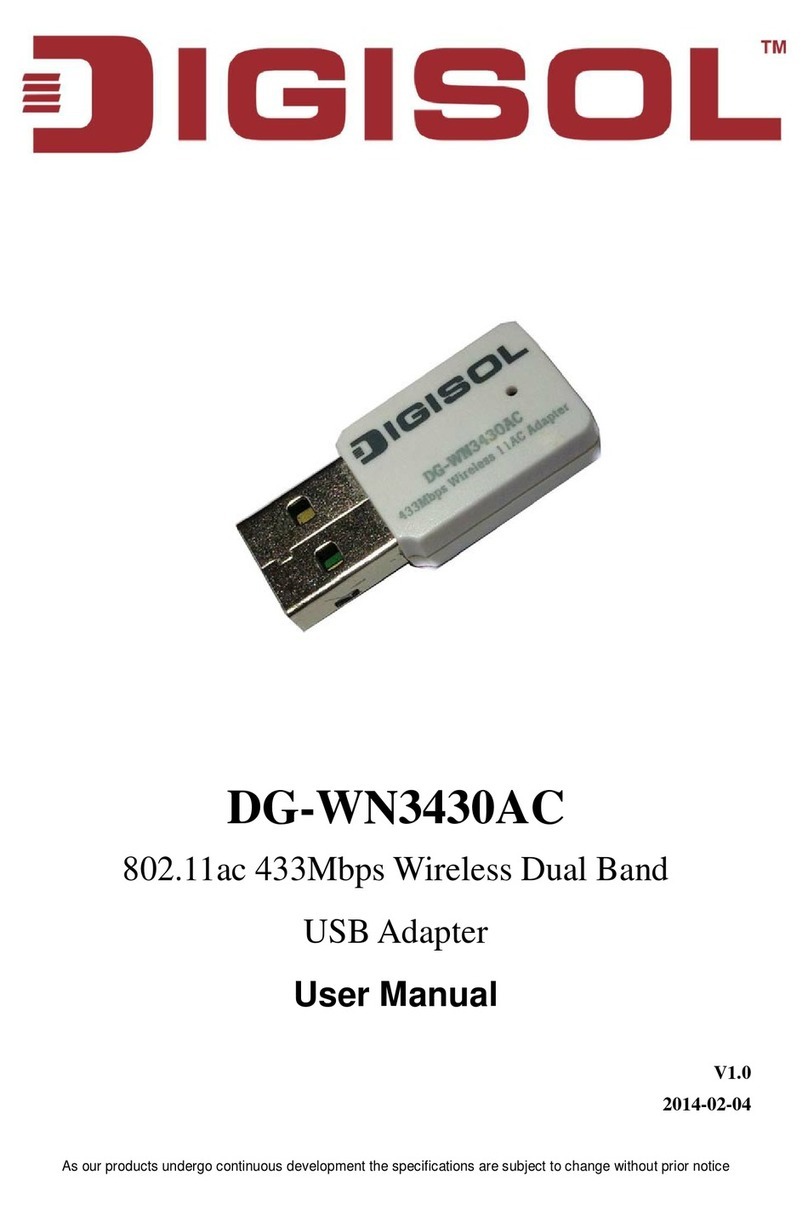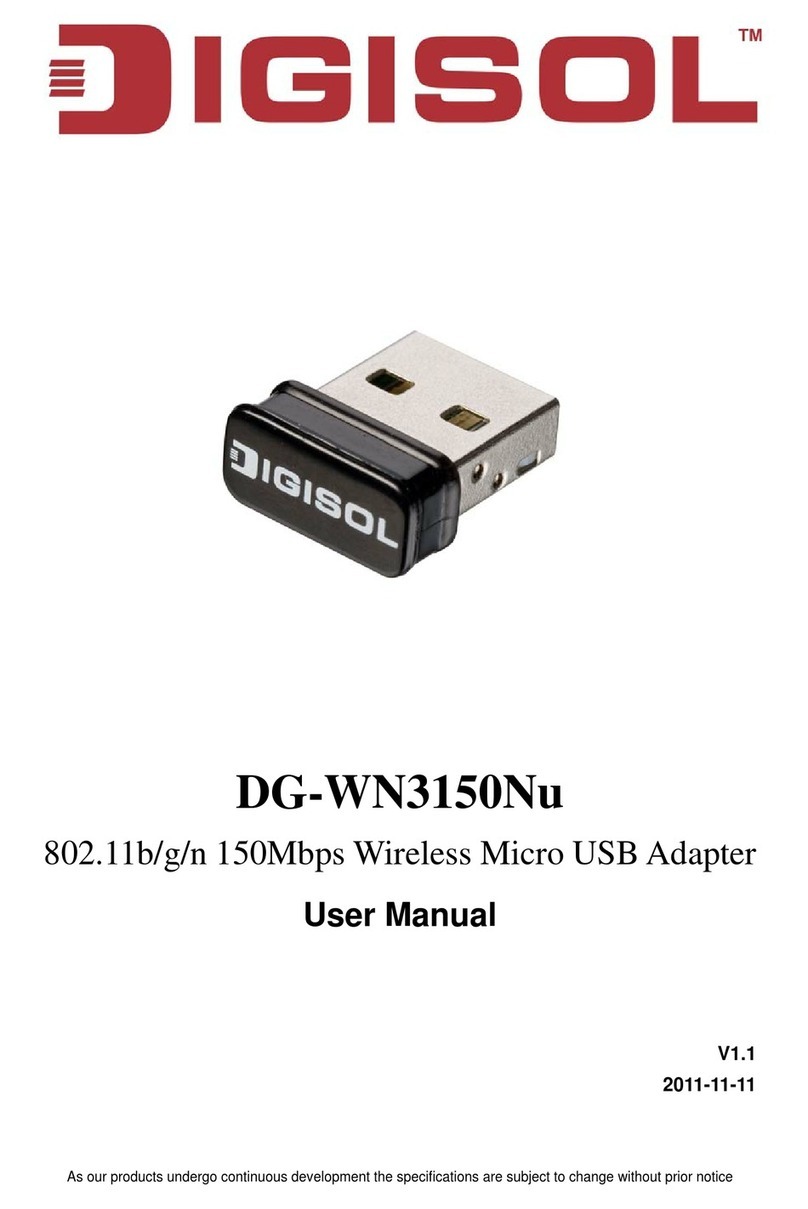DIGISOL DG-WN3150N Wireless LAN USB Adapter Quick Installation Guide
9
6FAQ
Following are the solutions to problems that may occur during the installation and operation
of the DIGISOL DG-WN3150N Wireless LAN USB Adapter.
1. I cannot communicate with the other computers linked via Ethernet in the
Infrastructure configuration.
Make sure that the PC on which the DIGISOL DG-WN3150N Wireless LAN USB
Adapter is installed is powered on.
Make sure that your DIGISOL DG-WN3150N Wireless LAN USB Adapter is
configured on the same channel and with the same security options as with the other
computers in the Infrastructure configuration.
2. What should I do when the computer with the DG-WN3150N Wireless LAN USB
Adapter installed is unable to connect to the wireless network and/or the Internet?
Ensure that the LED indicators on the wireless access point/router are functioning
properly. If not, then verify whether the AC power and Ethernet cables are firmly
connected.
Ensure that the LED indicators for the access point/broadband router are indicating
normal activity. If not, there may be a problem with the broadband connection.
Verify that the IP address, subnet mask, gateway, and DNS settings are correctly
entered for the network.
In Ad-hoc mode, both wireless clients will need to have the same SSID. Please note
that it might be necessary to set up one client to establish a BSS (Basic Service Set)
and wait briefly before setting up other clients. This prevents several clients from
trying to establish a BSS at the same time, which can result in multiple singular BSSs
being established, rather than a single BSS with multiple clients associated to it.
In Infrastructure mode, make sure the same Service Set Identifier (SSID) is specified
on the settings for the wireless clients and Access Points.
Verify whether the network connection for the wireless client is configured properly.
If security is enabled, ensure that the correct encryption keys are entered on both the
DIGISOL DG-WN3150N Wireless LAN USB Adapter and the Access Point.
This product comes with Life time warranty. For further details about warranty policy and
Product Registration, please visit support section of www.digisol.com