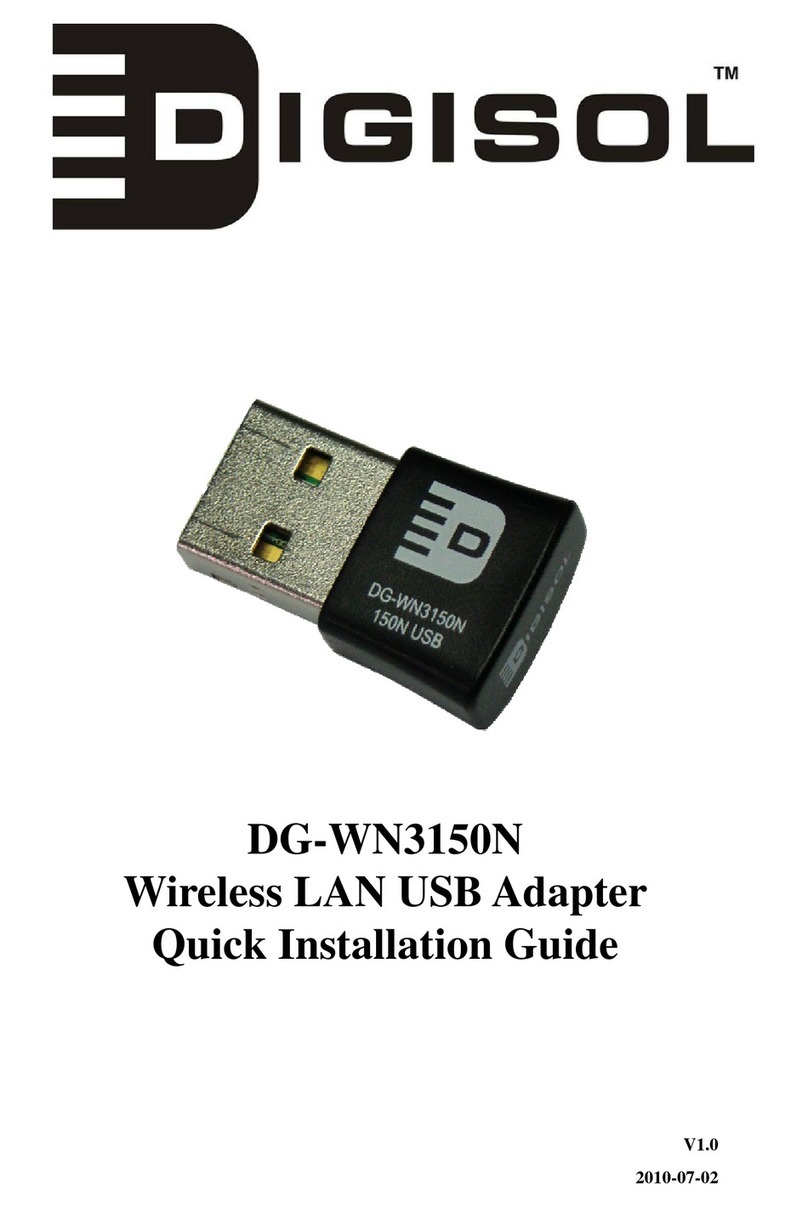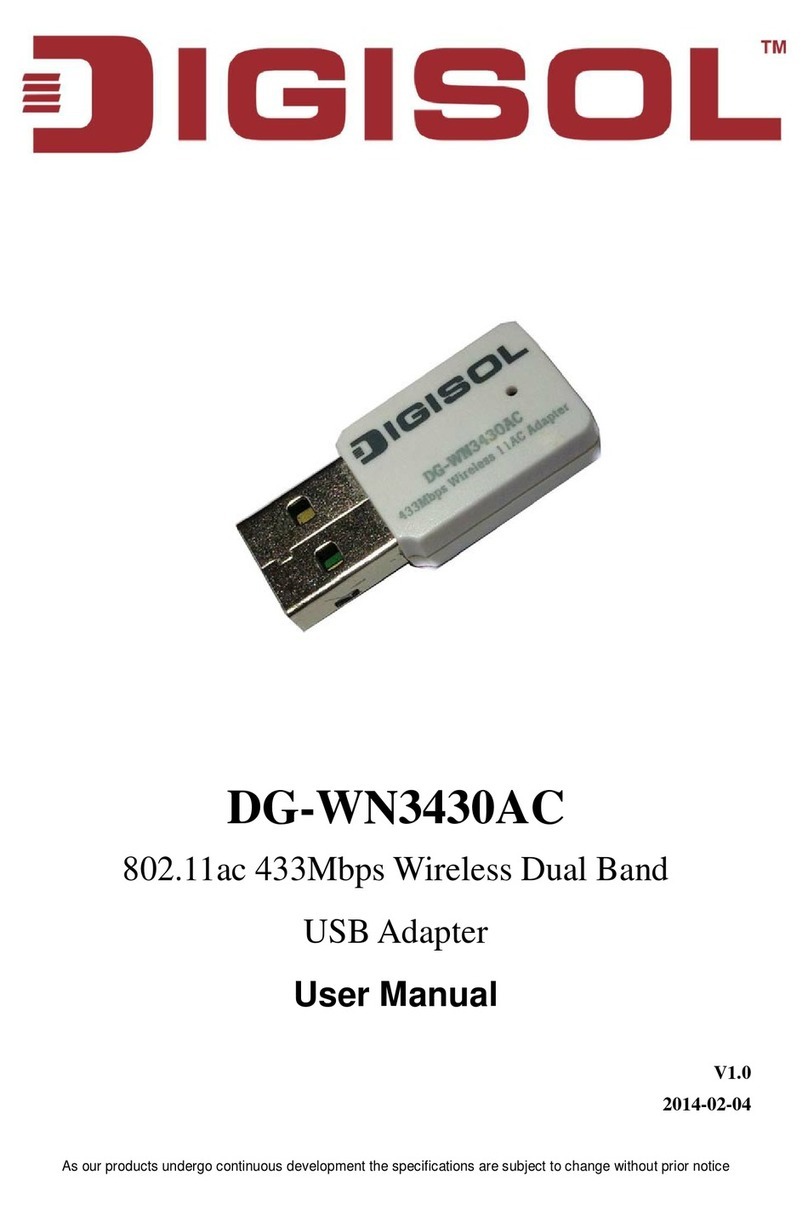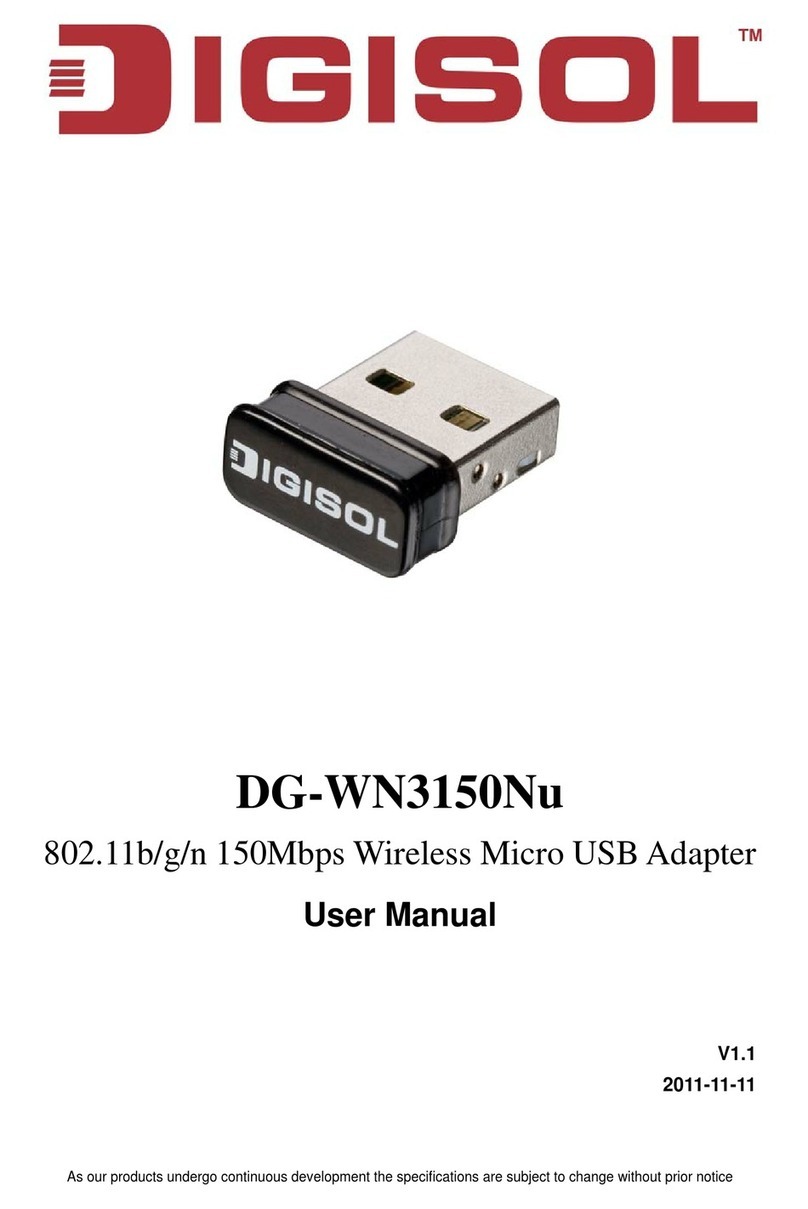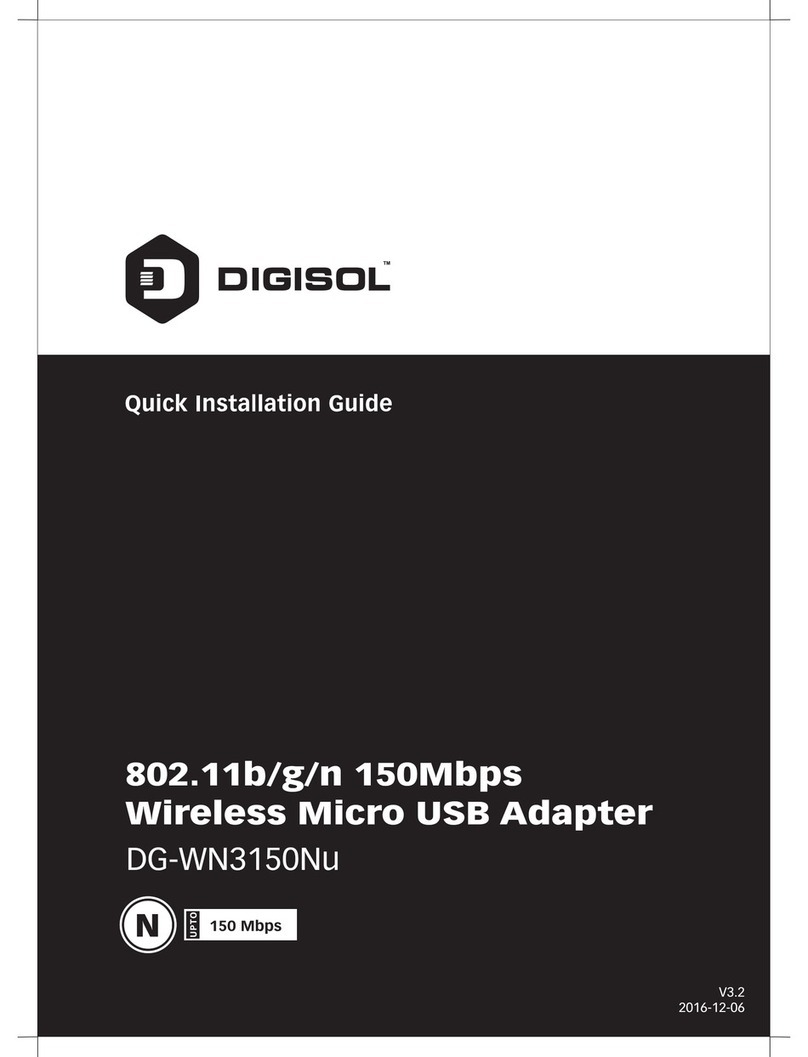Copyright © 2011. All rights reserved.
Company has an on-going policy of upgrading its products and it may
be possible that information in this document is not up-to-date.
Please check with your local distributors for the latest information.
No part of this document can be copied or reproduced in any form
without written consent from the company.
Trademarks:
TM
DIGISOL is a trademark of Smartlink Network Systems Ltd. All other
trademarks are the property of the respective manufacturers.
This equipment has been tested and found to comply with the limits for
a class B digital device, pursuant to Part 15 of the FCC Rules. These
limitations are designed to provide reasonable protection against
harmful interference in a residential installation. This equipment
generates, uses and can radiate radio frequency energy and, if not
installed and used in accordance with the instructions, may cause
harmful interference to radio communications. However, there is no
guarantee that interference will not occur in a particular installation. If
this equipment does cause harmful interference to radio or television
reception, which can be determined by turning the equipment off and
on, the user is encouraged to try to correct the interference by one or
more of the following measures:
• Increase the separation between the equipment and receiver.
• Connect the equipment into a different outlet from that to which the
receiver is connected.
• Consult your local distributors or an experienced radio/TV technician
for help.
• Shielded interface cables must be used in order to comply with
emission limits
Changes or modifications to the equipment, which are not approved by
the party responsible for compliance could affect the user's authority to
operate the equipment.
FCC warning: