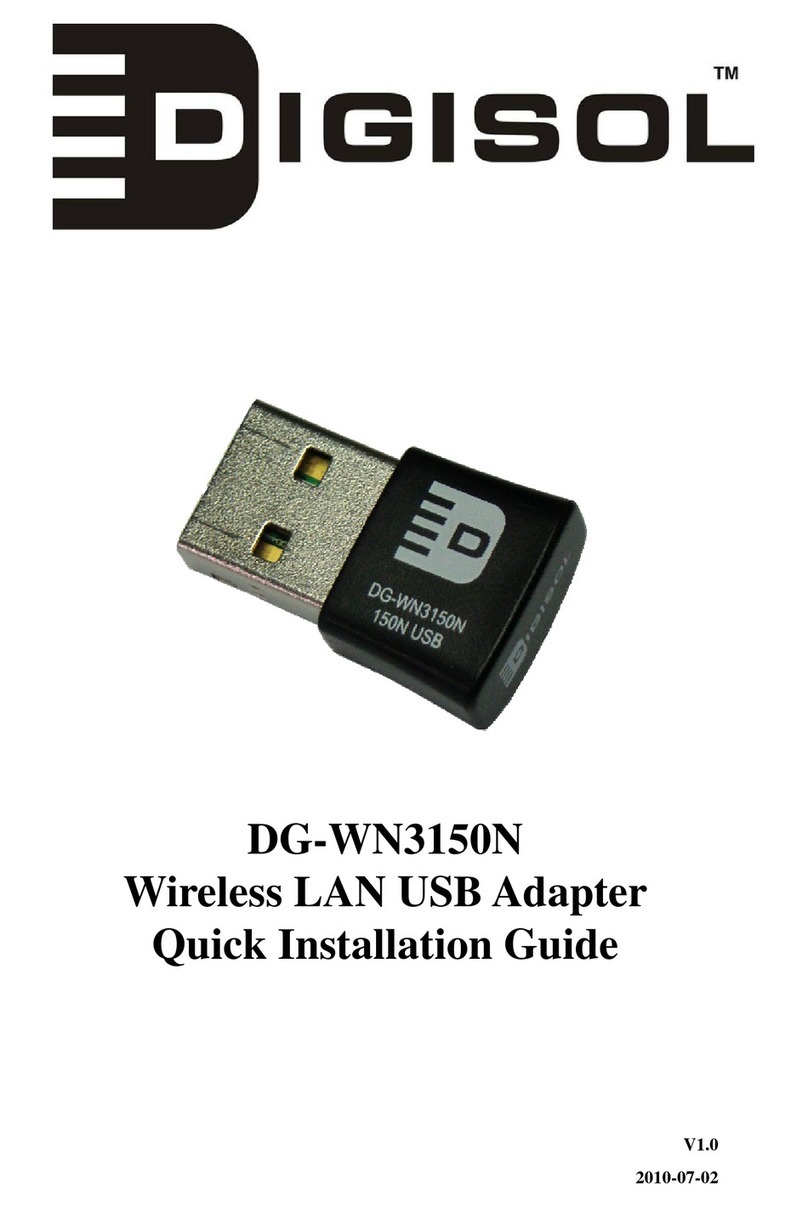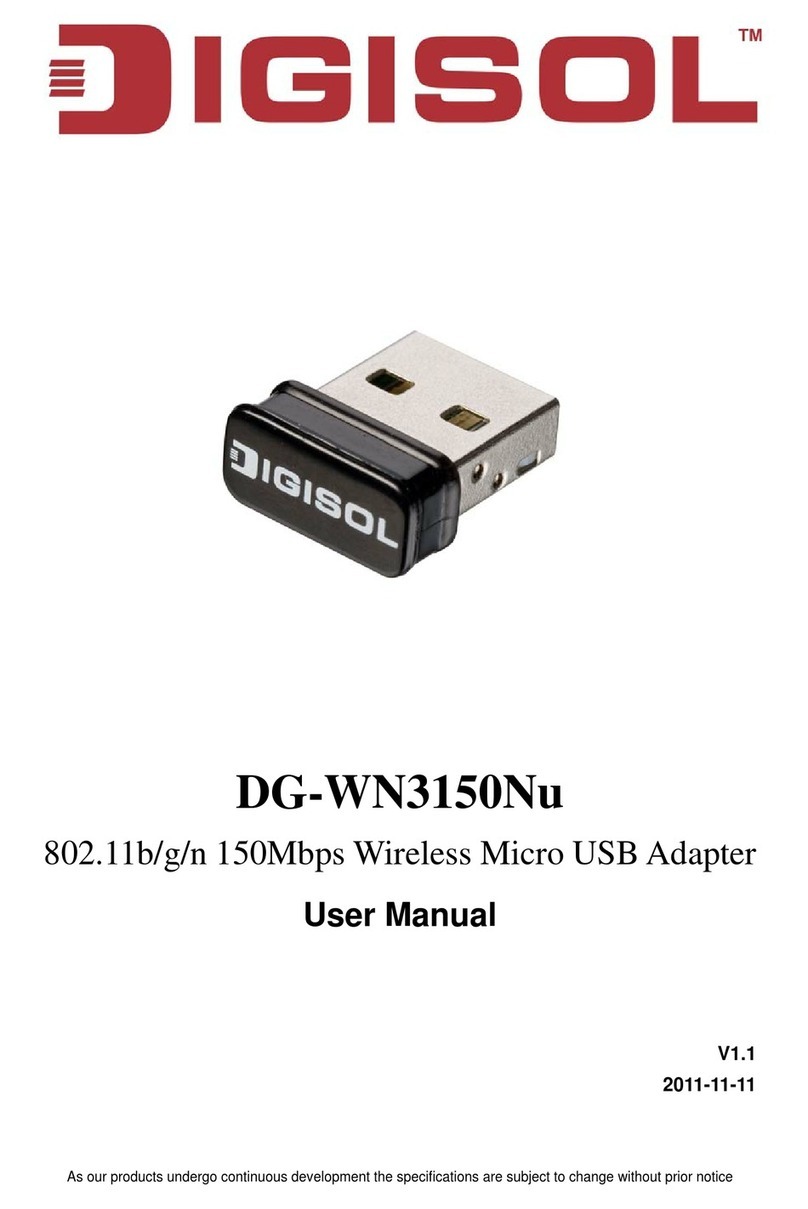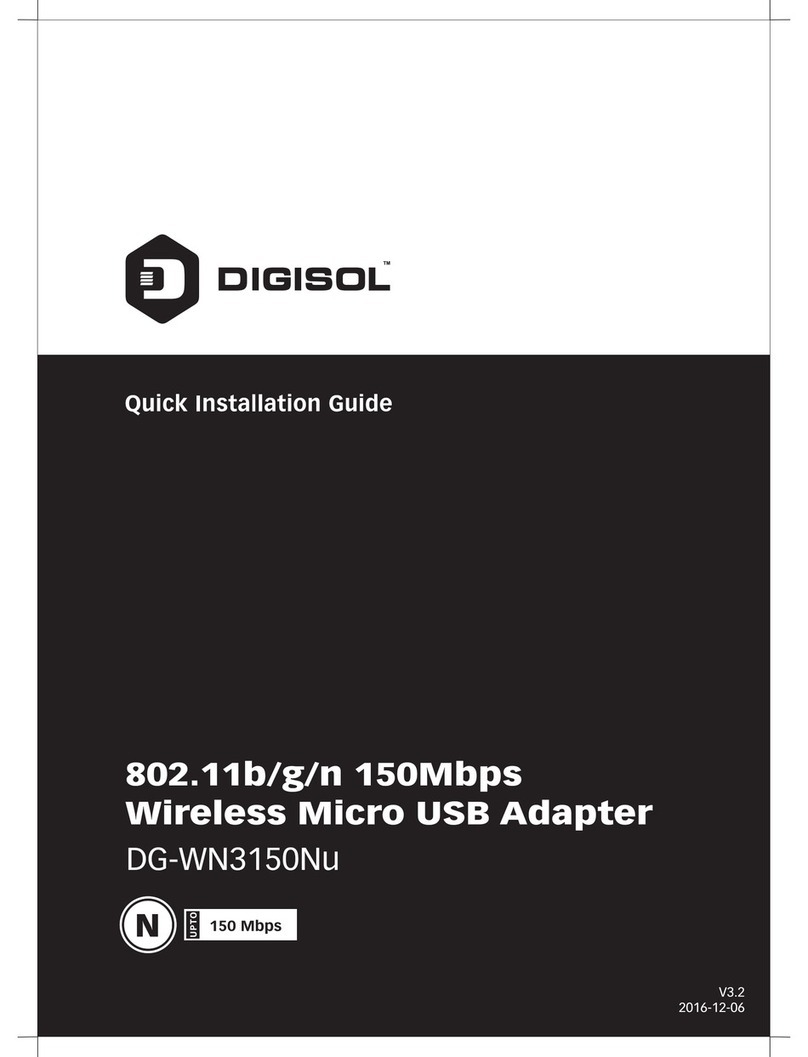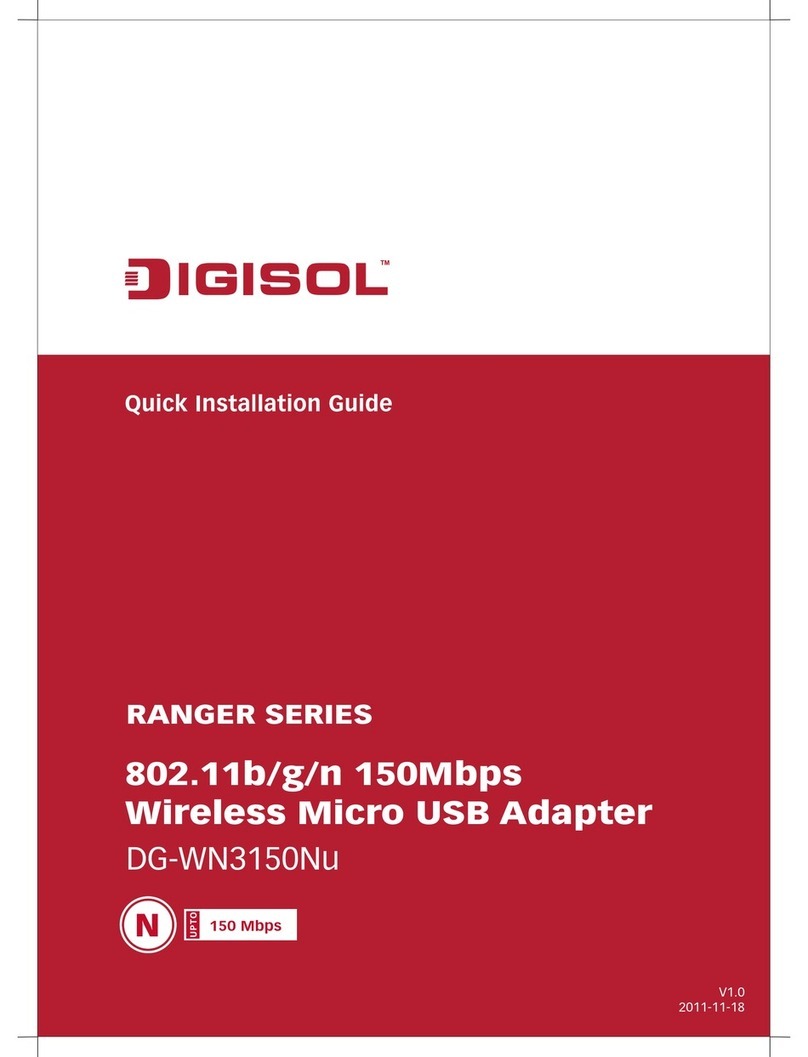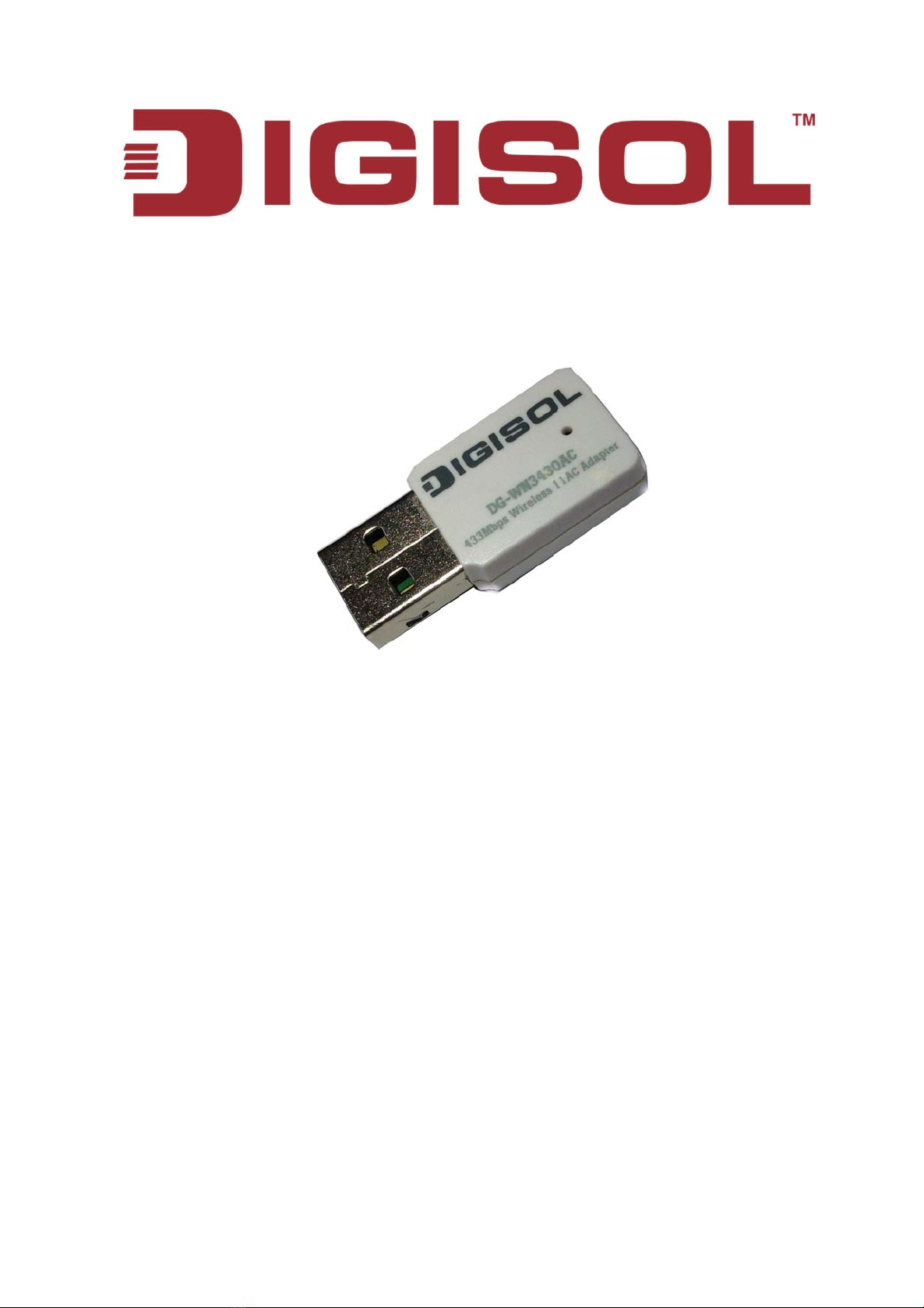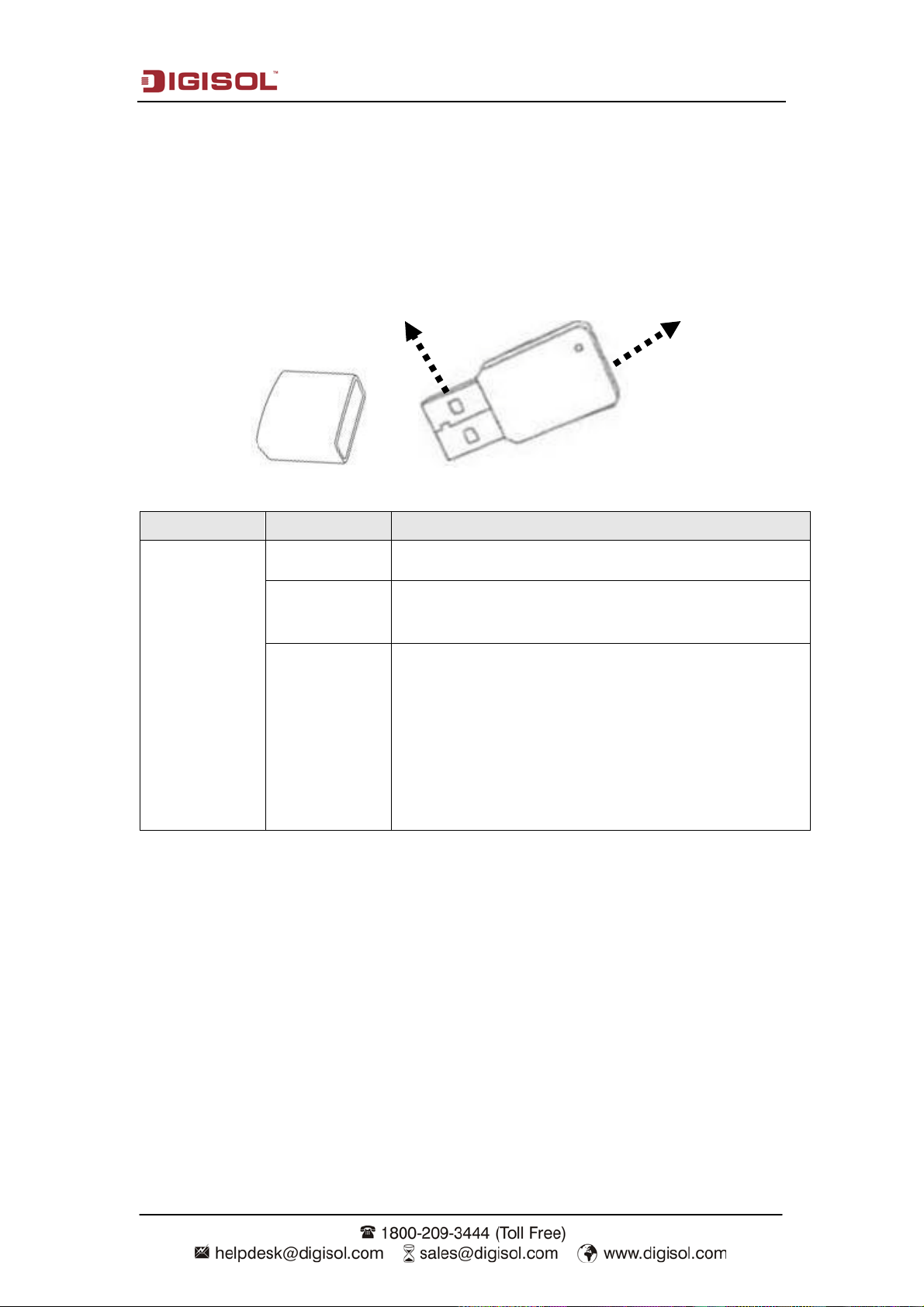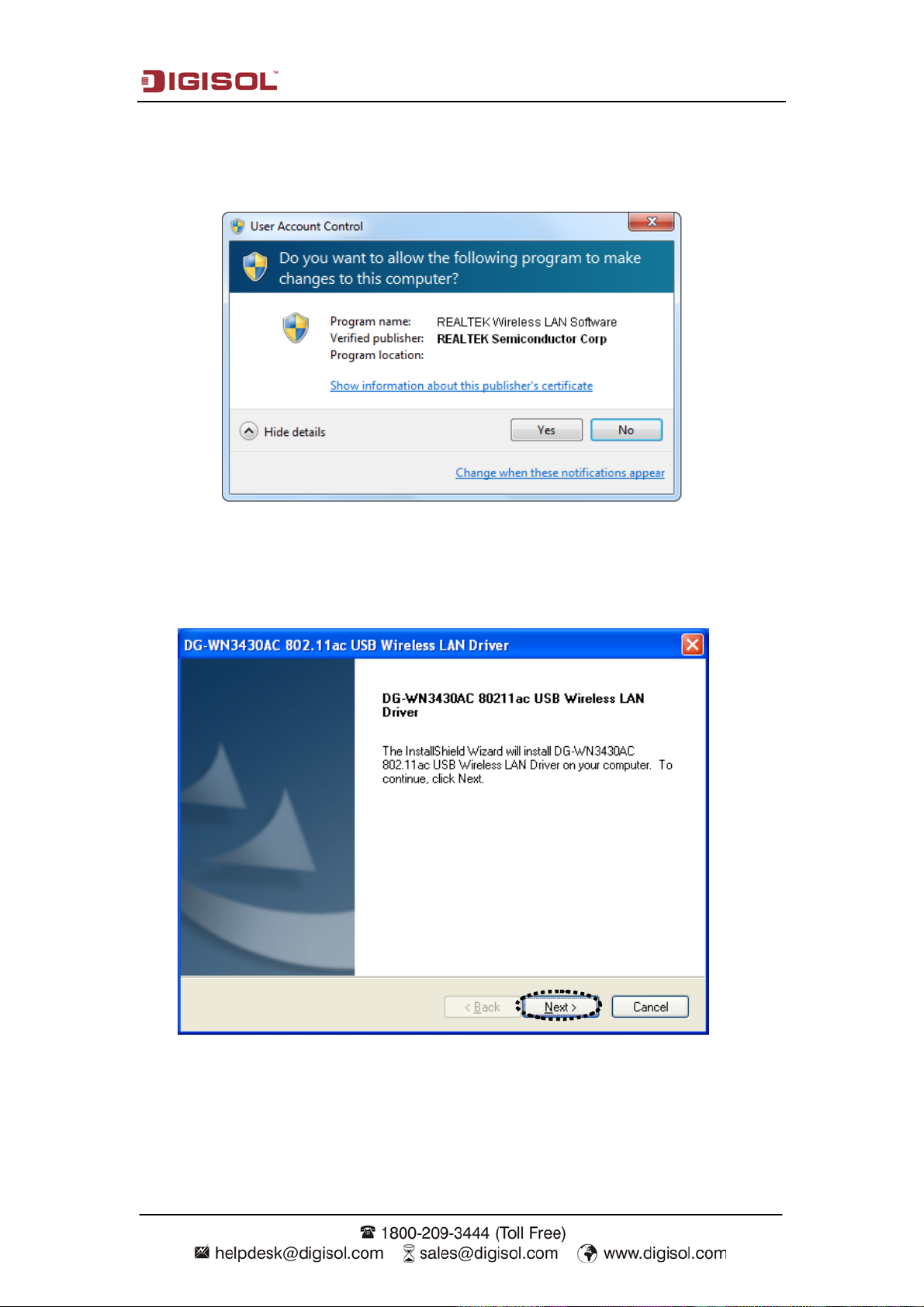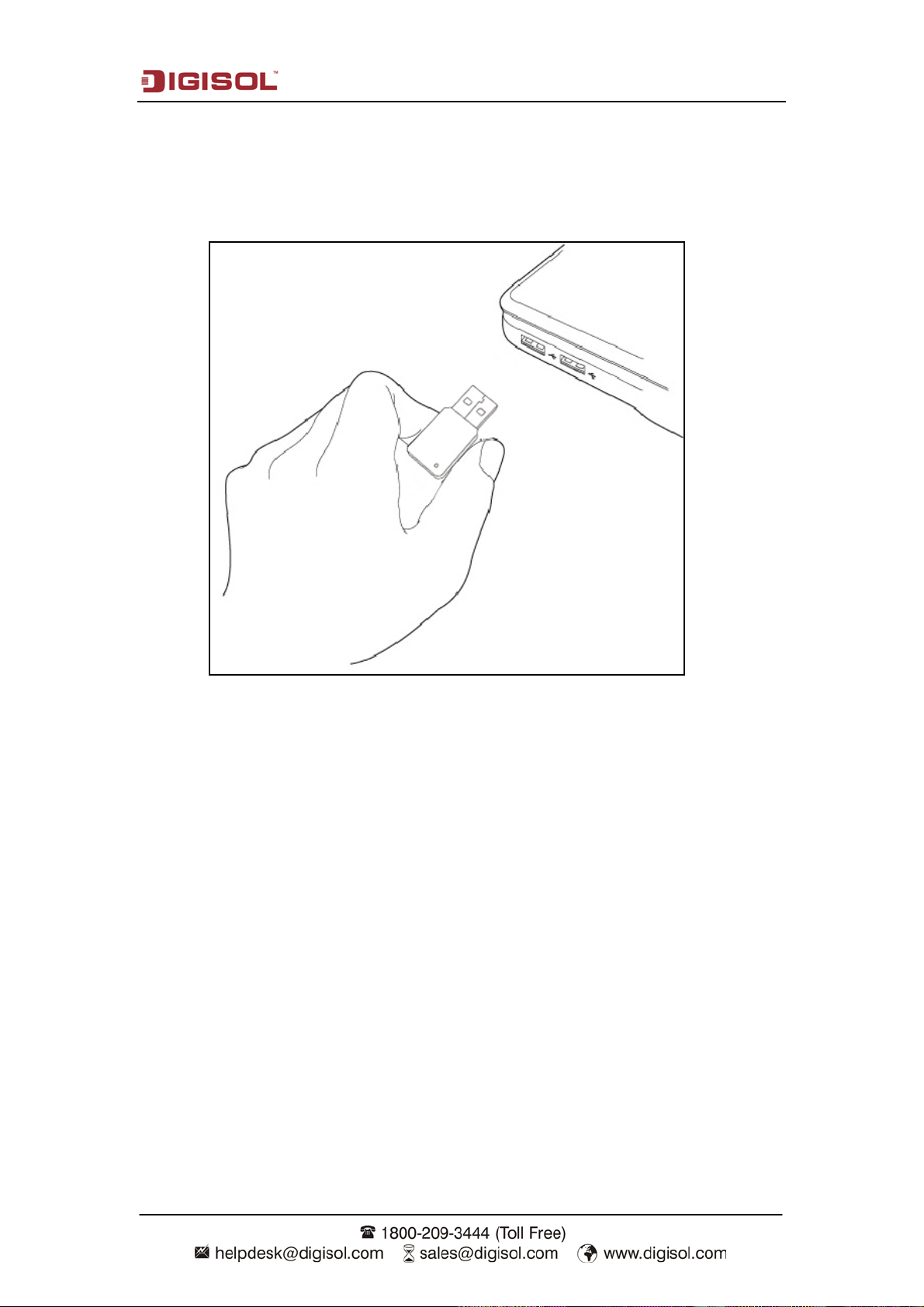DG-WN3430AC User Manual
4
1. Product Information
Thank you for purchasing this extreme high-speed 802.11a/b/g/n/ac dual band
wireless USB adapter. Other than the common wireless standards 802.11a/b/g/n, this
wireless USB adapter is also 802.11ac compatible. DG-WN3430AC Wireless USB
adapter can achieve wireless data transmission rate up to 433Mbps in 5GHz
spectrum. Its dual band operation offers flexible wireless connectivity which enhances
sharing of files, photos, audio, video and gaming experience over wireless network.
Other features of this wireless USB adapter include:
•Complies with IEEE802.11a/b/g/n standards & IEEE802.11ac draft.
•High-speed data transfer rate - Up to 433Mbps.
•Supports WMM wireless QoS feature.
•Supports 64/128-bit WEP, WPS, WPA, WPA2 with IEEE 802.1x functions for
high level of security.
•Supports the most popular operating system: Windows XP/7/8.
•Supports WPS (Wi-Fi Protected Setup) hardware button for easy connection.
•Supports USB 2.0 interface.
•Portable and tiny size design.
1.1 Safety Information
In order to keep the safety of users and your properties, please follow the safety
instructions as mentioned below:
1. This USB wireless adapter is designed for indoor use only. DO NOT expose this
USB adapter to direct sun light, rain, or snow.
2. DO NOT put this USB adapter at or near hot or humid places, like kitchen or
bathroom. Also, do not leave this wireless USB adapter in the car in summer.
3. This USB adapter is small enough to put in a child’s mouth, and it could cause
serious injury or could be fatal. If they throw the USB adapter, the card will be
damaged. PLEASE KEEP THIS USB ADAPTER OUT OF REACH OF CHILDREN!
4. This USB adapter will get heated up when used for a long time (This is normal and
is not a malfunction). DO NOT put this USB adapter on paper, cloth, or other