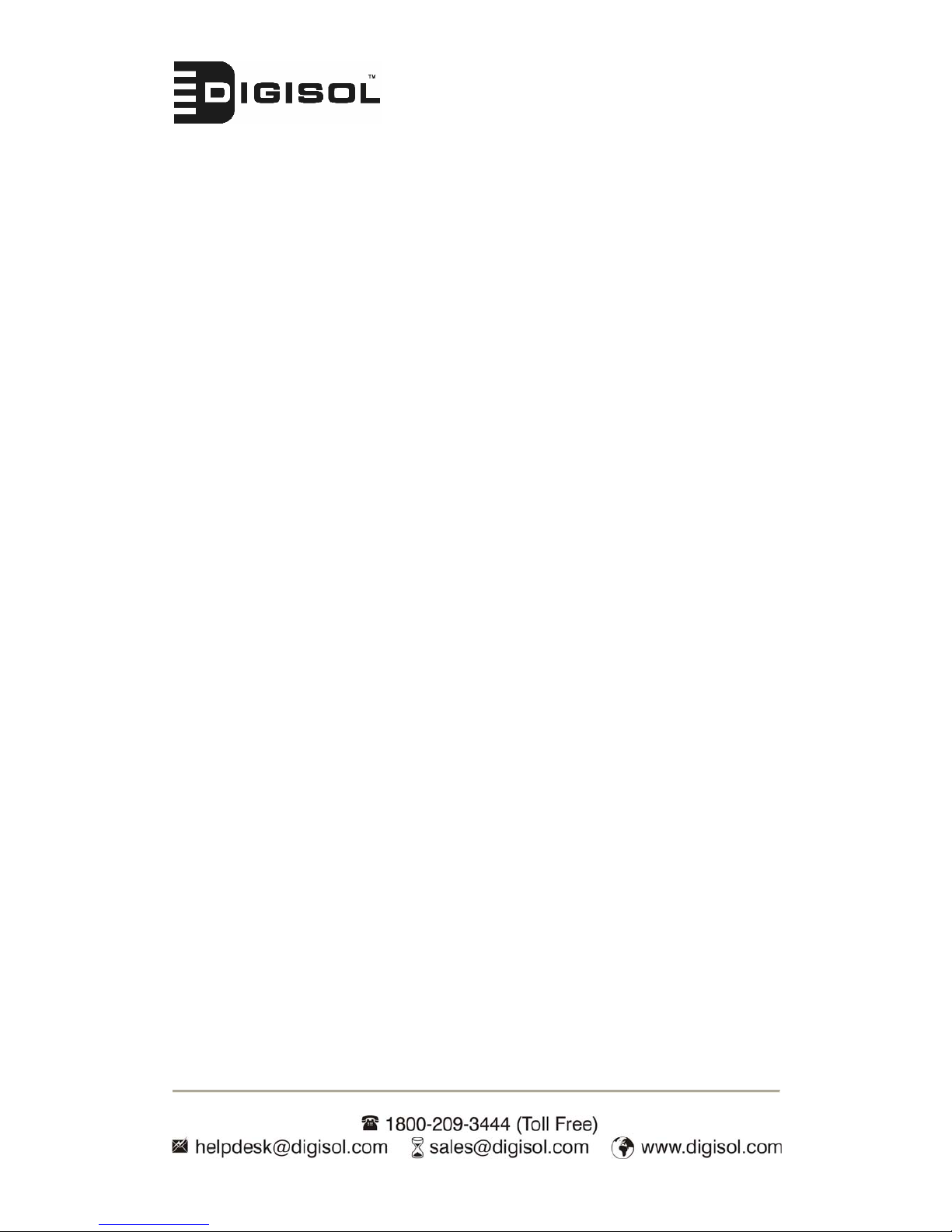DG-WN1150N User Manual
6
Index
CHAPTER 1: Product Information 1-1 Introduction................................ 8
1-2 Precautions.......................................................................................................9
1-3 System Requirements....................................................................................10
1-4 Package Contents...........................................................................................11
1-5 Familiar with your new wireless network card .............................................12
CHAPTER 2: Driver Installation and Configuration................................. 14
2-1 Network Card Installation .............................................................................14
2-2-1 Using Digisol Utility..........................................................................20
2-2-1-1 Scan for Other Wireless Devices ............................................22
2-2-1-2 Connect to an Access Point.....................................................27
2-2-1-3 Add anAccess Point to Profile................................................30
2-2-2 Using Windows Zero Configuration..................................................38
2-3 Profile Management ......................................................................................43
2-3-1 Add a profile.......................................................................................44
2-3-3 Delete an existing profile ...................................................................46
2-3-4 Activate a profile................................................................................47
2-4 Advanced Settings .........................................................................................48
2-5 View Network Statistics ................................................................................50
2-6 WMM Setting................................................................................................51
2-7 WPS Configuration........................................................................................53
2-7-1 WPS Setup - PBC (Push-Button Configuration)................................54
2-7-2 WPS Setup - PIN................................................................................58
2-8 CCX...............................................................................................................60
2-9 Radio On/Off.................................................................................................61
2-10 About ...........................................................................................................62
2-11 On-line Help ................................................................................................63
CHAPTER 3: Soft-AP Function................................................................. 64
3-1 Switch to AP Mode and Basic Configuration................................................64
3-2 Security Setting..............................................................................................68
3-3 Access Control...............................................................................................70
3-4 Mac Table ......................................................................................................72
3-5 Event Log ......................................................................................................73
3-6 Statistics.........................................................................................................74
3-7 About .............................................................................................................75