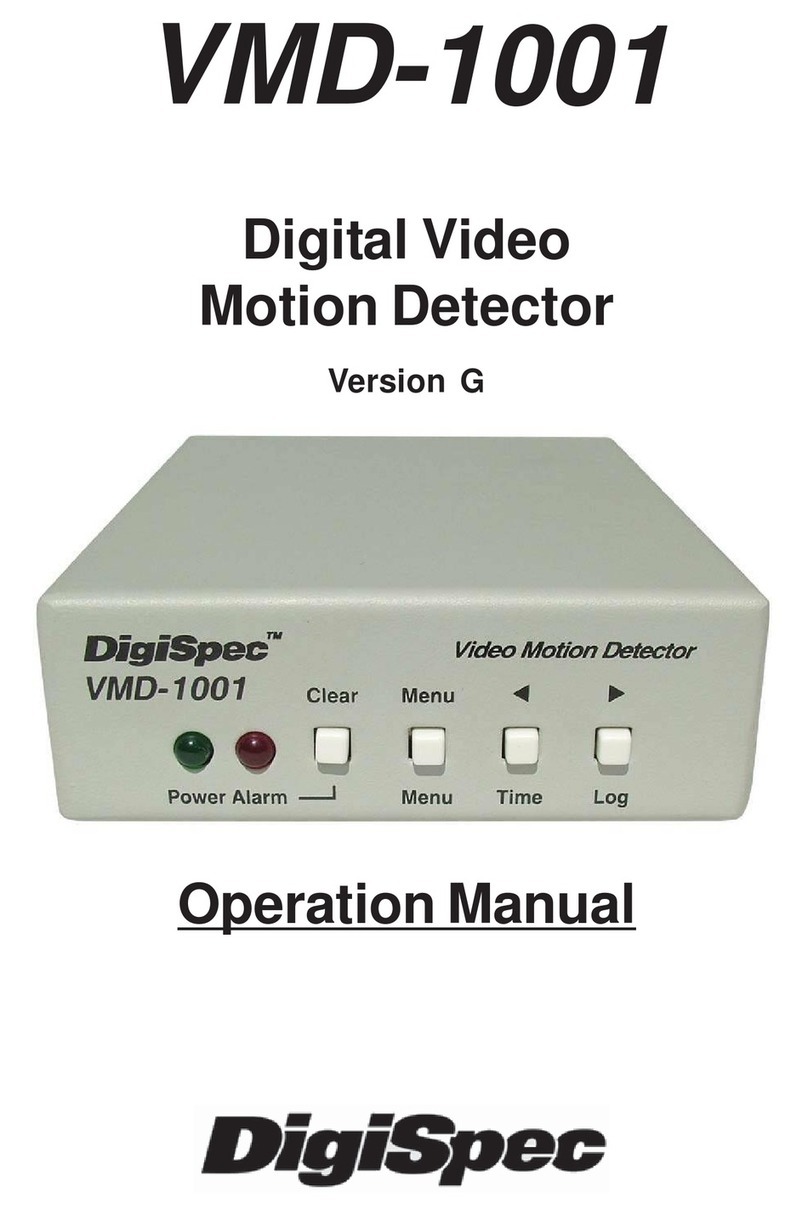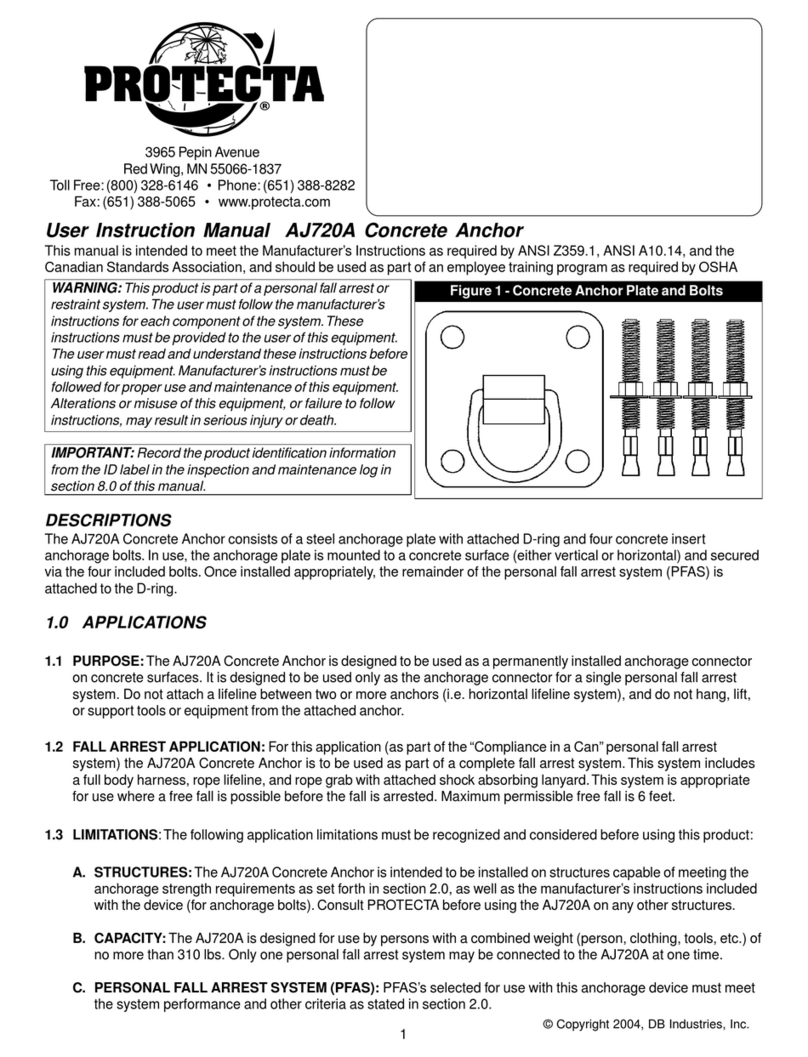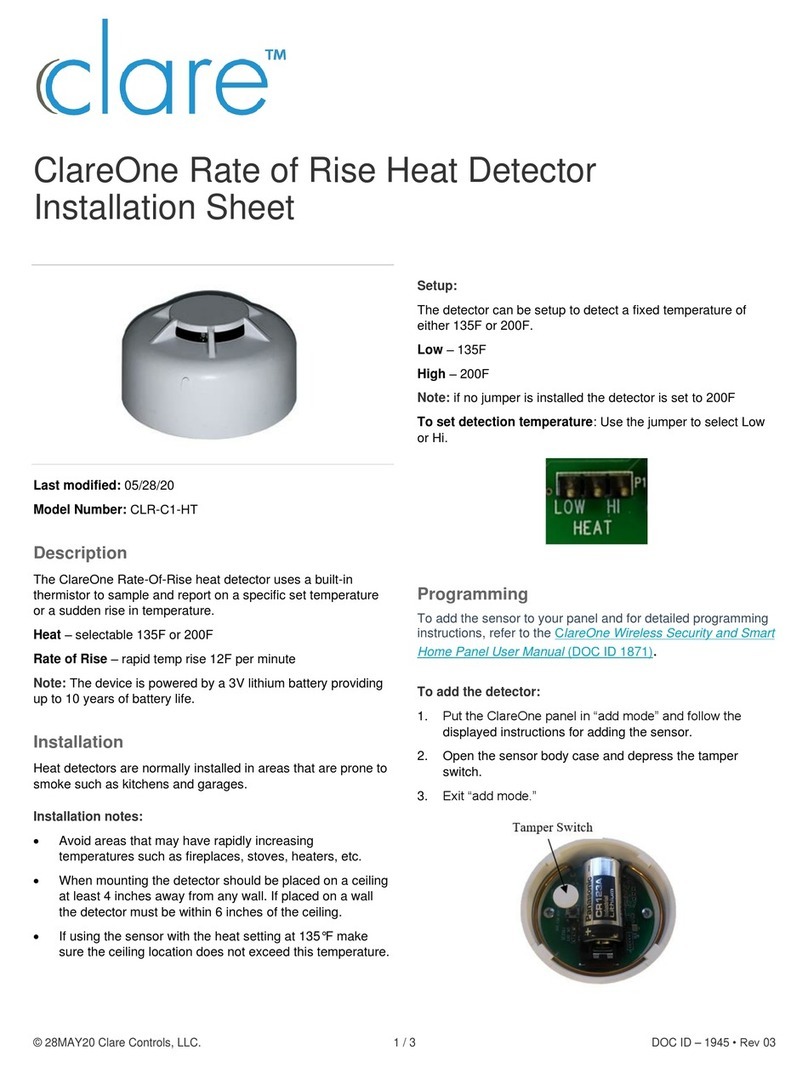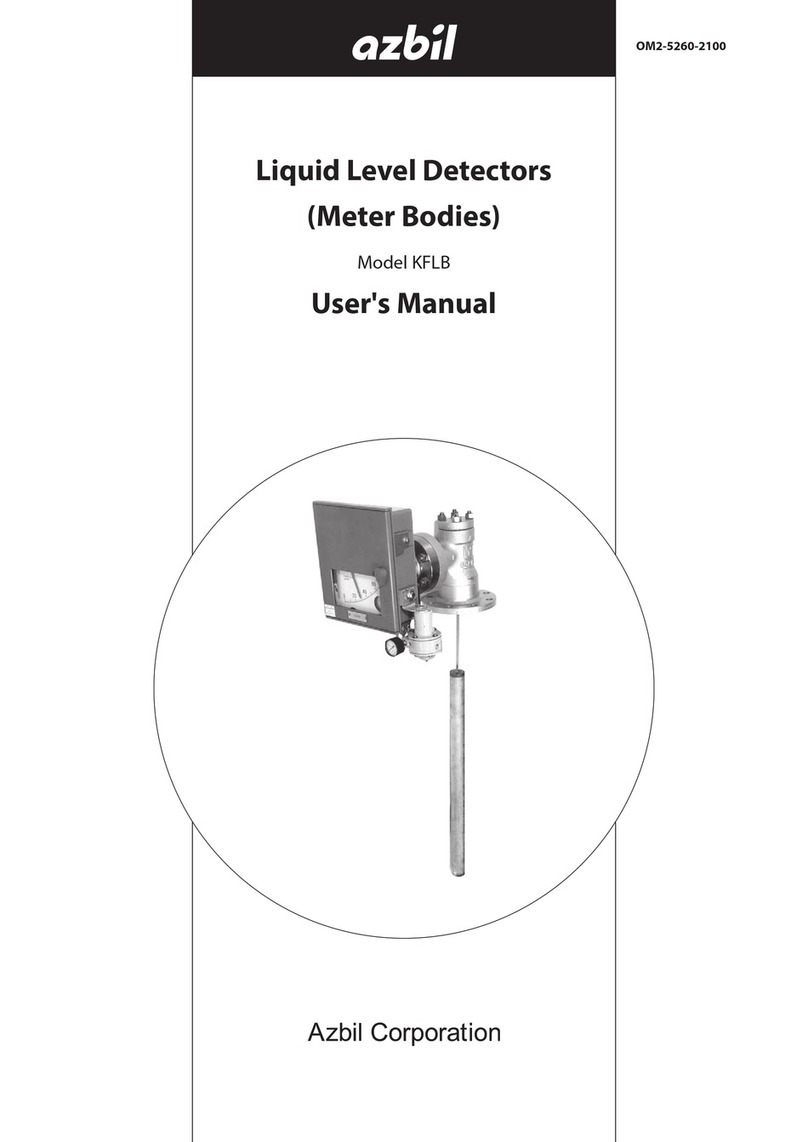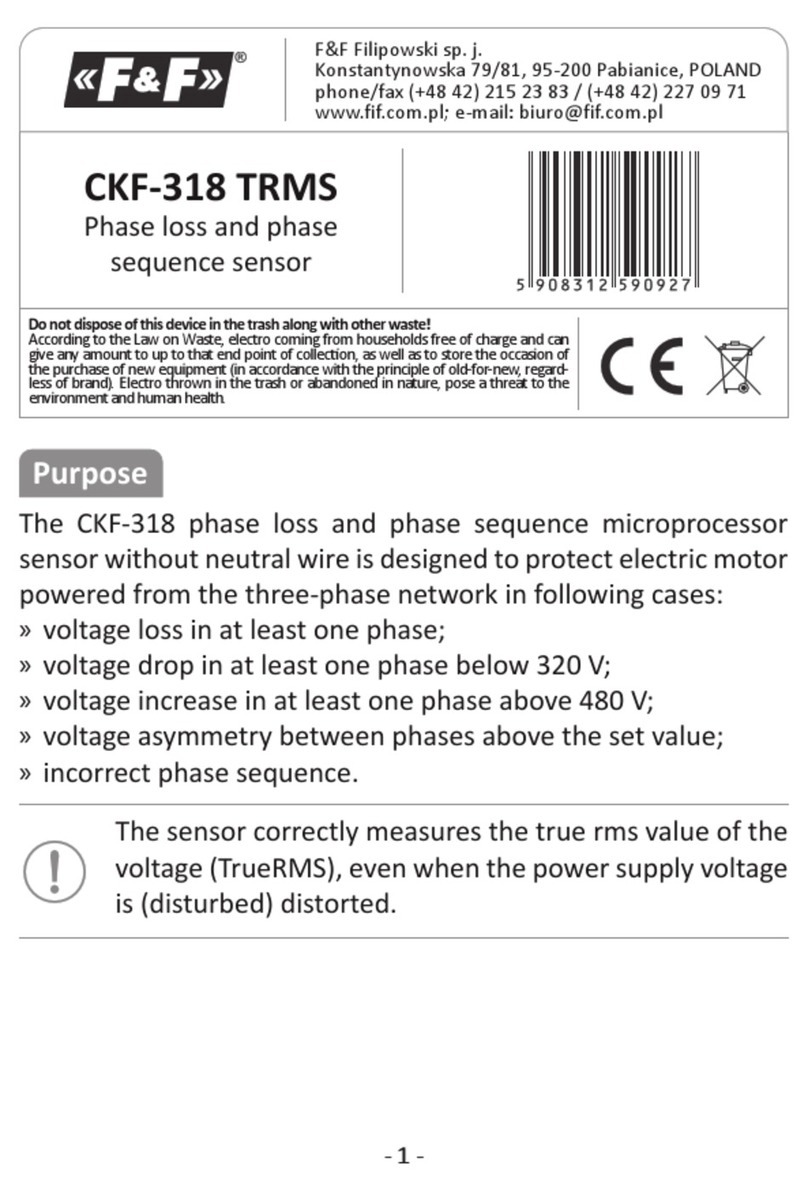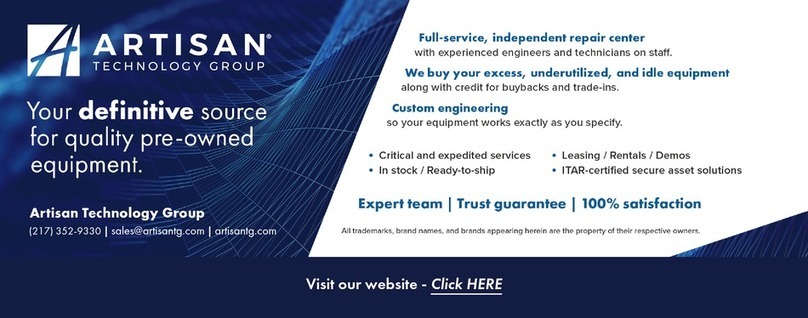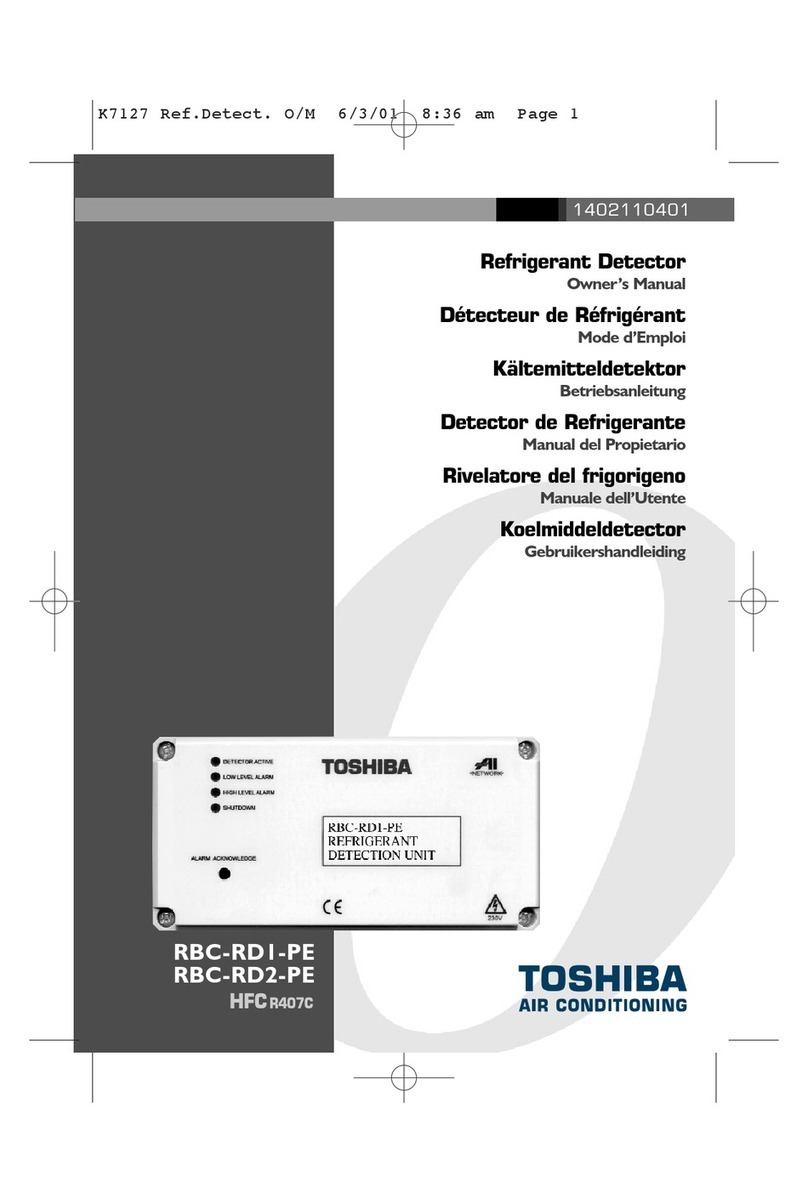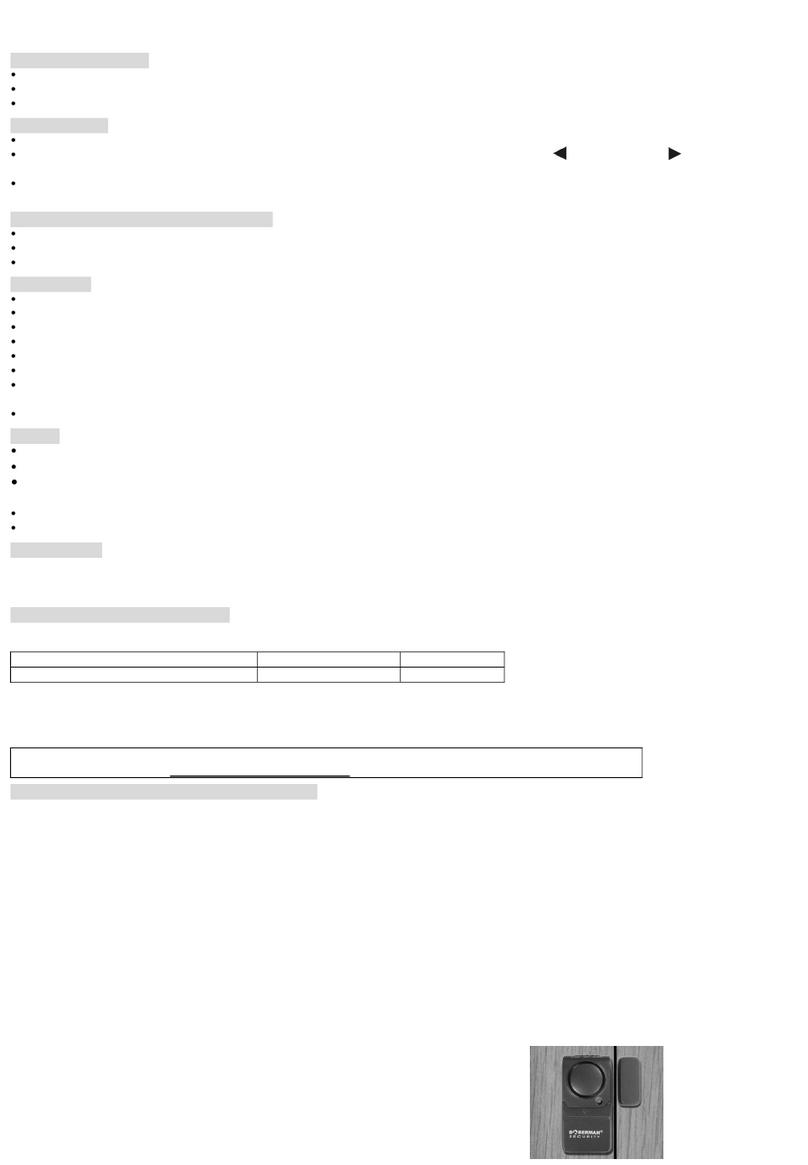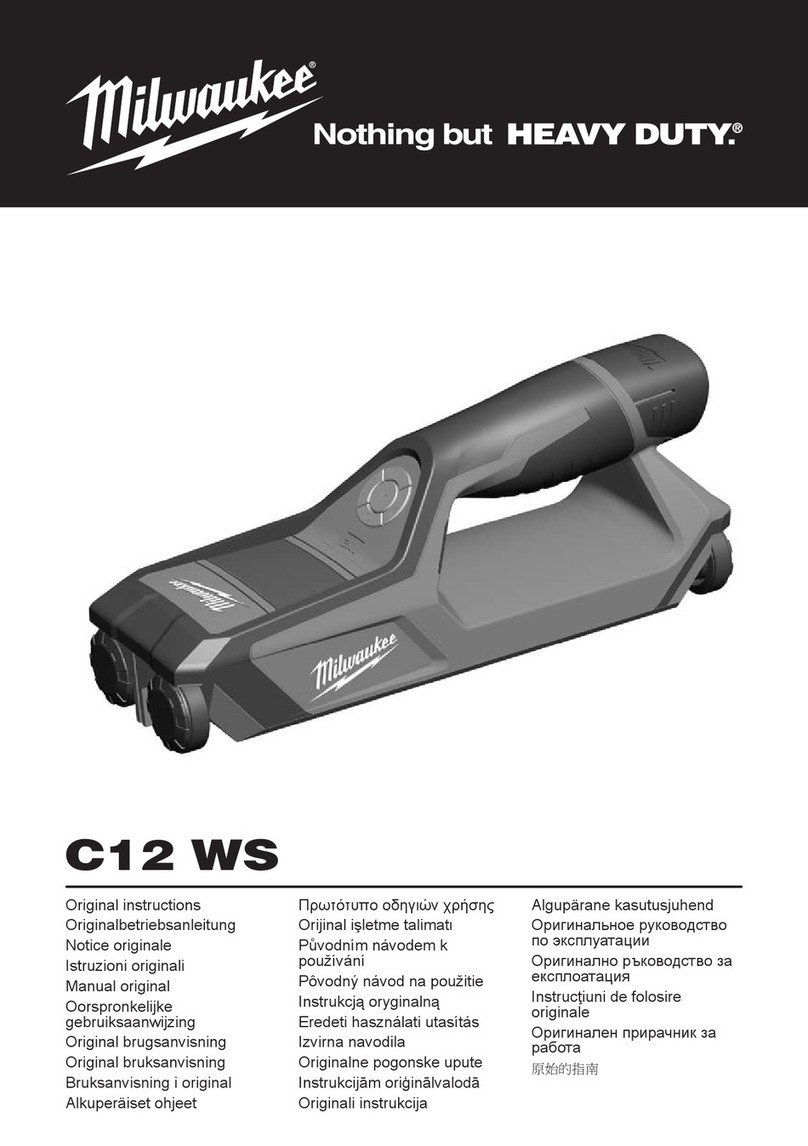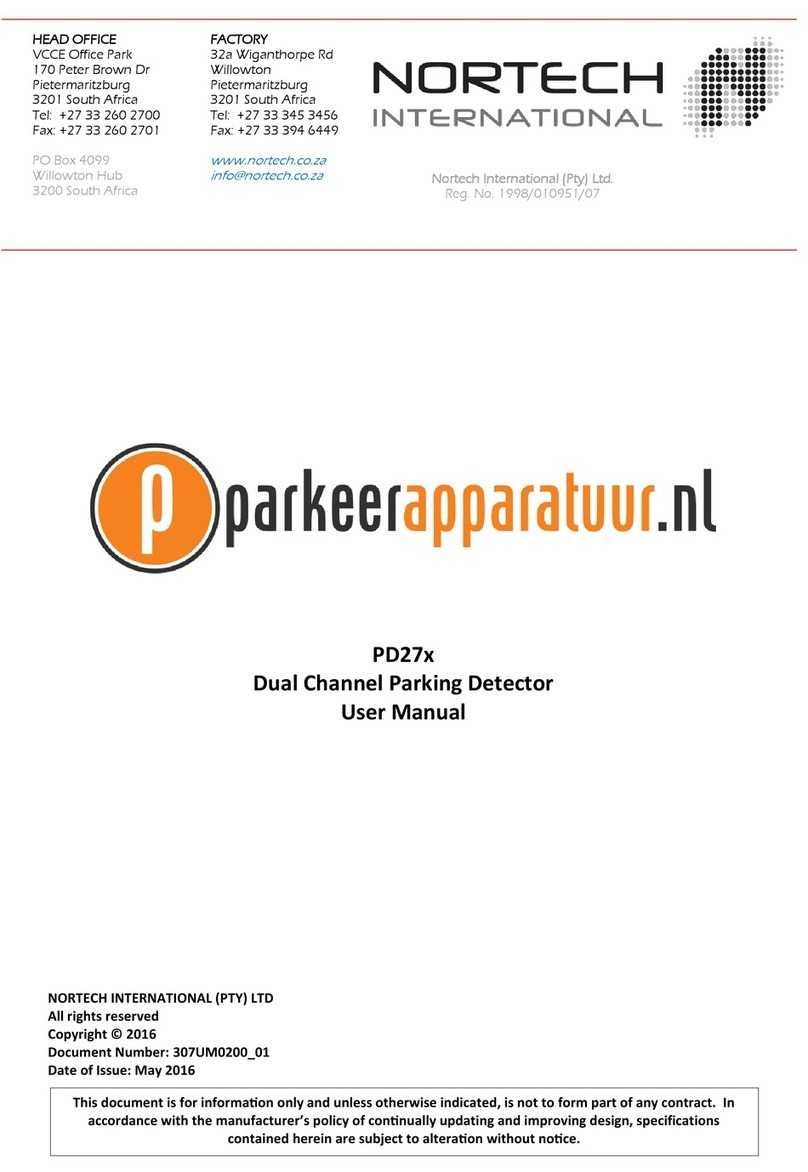DigiSpec VMD-1001 User manual

VMD-1001
Digital Video
Motion Detector
Operation Manual
Version 1.0
VMD-1001

Standard Features
Compact Size
Simple Installation and Easy Set up
198 Independently Selectable Zones
99 Levels of Sensitivity
Duration Settings from 0-99 seconds
On-Screen Programming
100-entry Event Log
User Access Security Code
No external synchronization required
Low Power 7-15VDC @ 50mA
Specifications
Video Input: 1V p-p, 75ohm, BNC
Video Output: 1V p-p, BNC, automatic loop-through on
power loss
Video Standards: EIA / NTSC, CCIR / PAL, and SECAM
(color or monochrome)
Pixel Resolution: 288 horizontal by 216 vertical
Power Supply: 7 to 15 V DC @ 50mA
Alarm Output: Form-C relay contacts Normally Open
(NO) and Normally Closed (NC)
each rated at 1A@250V.
Size: 4.5”Dx3.5”Wx11/8”H or 116Dx88Wx30Hmm
Weight: 14 oz. / .40 KG
Color: White with Metal Case
Warranty: 1 year, parts and labor

Table of Contents
Introduction ..................................................................... 4
Connecting the Video .................................................... 5
Types of Cameras .............................................. 5
Cable .................................................................... 5
Lighting ................................................................ 6
Video Input & Output ........................................ 6
Connecting the Alarms ................................................. 7
Alarm Output ....................................................... 7
Connecting the Power .................................................. 8
Normal Operating Mode ................................................ 9
Front Panel .......................................................... 9
Button Operation ................................................ 9
On-Screen Displays ....................................................... 11
Present Time Display ........................................ 11
Log Display ......................................................... 12
Video Loss .......................................................... 12
Programming the VMD1001
Main Menu ........................................................... 13
Security Code ......................................................14
Alarm Setup ......................................................... 16
Sensitivity Level ................................................ 16
Tracking Level .................................................... 17
Relay Hold ........................................................... 18
Relay Contact ..................................................... 18
Buzzer .................................................................. 18
Alarm Zones ........................................................ 19
Clock Format ...................................................... 20
Clock Set ............................................................. 21
Alarm Log / Clearing ......................................... 22
Warranty ........................................................................... 23
Emergency Security Code Tear Out Page ................ 25

Introduction
Congratulations on your purchase of the VMD-1001 Digi-
tal Video Motion Detector. You are now the owner of one of the
most innovative, low cost video motion detectors available to-
day. We would like to personally thank you for your purchase
and would like to provide you with additional information on
this remarkable product. The VMD1001 analyses the video im-
age 30 times per second, to assure instantaneous motion de-
tection. By utilizing RISC processing, the VMD1001 handles
millions of calculations per second, which greatly decreases
the decision time and increases reliability.
Traditionally, motion detection has been used for sur-
veillance and security applications. This unit is perfect for in-
door or outdoor, low light and difficult applications. Regardless
of the job, the VMD1001 can handle it.
This ground breaking technology is representative of
our commitment to incorporate Quality, Value and Innovation
in every product we manufacture. We are and will continue to
be the leader in Digital Video Motion Detection Technology.
4

Connecting the Video
Type of Cameras
Precautions: The VMD1001 functions best with high quality
video cameras. Cameras must be securely locked down so
the picture is stable and jitter free. If the picture jitters or the
Video Motion Detector’s (VMD) character display jitters, the
VMD may false trigger. If the camera has any sync or phase
adjustments, try adjusting these first.
To select the right camera for your application (i.e. indoor, out-
door, low light, no light), you should consider the advantages
and disadvantages of each type.
CCD: High quality CCD cameras will work well with the
VMD1001. The higher the resolution, the more precise the
motion detection. CCD cameras work equally well in both in-
door and outdoor enviroments. It is recommednded that B&W
CCD cameras be using in outdoor applications due to their
increased resolution. B&W low light level CCD cameras should
be used in low light conditions. CCD cameras are sensitive to
Infrared (IR) light and can be used for night vision with the aid
of an Infrared Illuminator.
IR: Infrared cameras should be used for no light applications
or very sensitive night vision applications. IR cameras are better
equipped for night vision than CCD cameras.
Cable
It is important that you use the proper cable type and installa-
tion procedures when installing the cameras and your VMD.
Make sure you use standard RG-59U coaxial cable with at
least 95% braided shield for video transmission.
5

When installing, make sure that you do not run the cable near
any power lines for they may cause interference in the video
transmission. If you are cabling between floors or long dis-
tances, use conduit to protect the cable from interference.
Proper protection of the video cable from external power in-
terference, weather, and water is important to ensure a clear
transmission of video signal and reliable motion detection.
Grounding problems between the various components of a
video system may cause noise or hum bars to appear in the
video image. This must be eliminated by properly grounding
all equipment to an earth ground and making sure all shields
are intact in all video coaxial cables. Grounding problems will
effect the reliability of motion detection.
Lighting & Enviromental Conditions
Unless a camera is in a controlled enviroment, fluctuations in
conditions will occur. The VMD1001 provides the flexibility to
configure the Video Motion Detector for two separate sets of
conditions.
Florescent Lighting: Gradual or sudden lighting changes,
video noise, intermittence or glitches in video lines, or power
surges can be ignored by the VMD1001. To compensate for
such occurrences a balance must be reached in the configu-
ration of the motion criteria (see Motion Criteria). Fluorescent
light may result in high speed flickering when a CCD camera
is used. Various cameras have shutter selections for flickerless
option or you may have to disable the Auto White balance
feature on DC versions. Another solution is to change the light-
ing ballast to an electronic one that operates at a higher fre-
quency than the video sync signal.
6

Video Input / Output
The video input and output are located on the rear of the unit.
(see Figure 1). The video input connects to the video source
via the left BNC connector. The video output connects to a
display, recording device, switcher, or other equipment via the
right BNC connector. Both the input and output are 1 V P-P
into 75 ohms unbalanced EIA standard RS-170A / NTSC or
CCIR / PAL video format. Improper input termination or loop-
ing will cause the video level to be too low and effect the mo-
tion detection. Improper output termination will make the im-
age or the video recording poor.
Figure 1 Back Panel Diagram
Alarm Output
The VMD1001 has one Form-C alarm output with a normally
open (N/O) and normally closed (N/C) configuration. When
power is lost, the contacts are as follows;
The contacts change state (open to closed N/O, or closed to
open N/C) whenever an alarm occurs. An alarm occurs when
the VMD1001 detects motion and the alarm has been enabled
by pressing the ALARM ON-OFF button (red LED on or slow
flashing). The contacts remain closed or open for the duration
Input Output Alarm
Form-C
NO
NC
Com Power
7-15VDC
Common NO NC Figure 2 Alarm Plug
Connecting the Alarms
7

programmed in the Relay Hold time. The location of the alarm
output connector is seen in Figure 1. The state of the relay
when there is no alarm can be selected as N/C or N/O so that
power loss will indicate either an alarm or no alarm. For more
information, consult the Relay Contact Section of this manual
under Alarm Setup.
Some equipment may require a dry contact closure (normally
open). Connect such equipment to the N/O and common leads.
For a normally closed alarm, connect between the N/C and
common leads. There is no polarity; these leads may be
swapped around. Other equipment may require a closure to
ground. In this case, a ground connection will be provided on
such equipment. Connect the common lead to ground and N/O
lead to the input of the equipment. There is no voltage on the
alarm connectors of the VMD1001. No damage can be done
by incorrect wiring.
For installation guidelines, consult the Relay Contact Section
of this manual under Alarm Setup.
Connecting the Power
The VMD1001 operates from a DC supply range from 8V to
15VDC. The power input connector, a standard 2.1mm power
jack, must have positive (+) on the center and negative (-) or
ground, on the outer shell. The unit is reverse protected and
correct polarity is indicated by the green Power LED being lit
on the front panel.
For mobile operation, a negative ground system is required,
unless the video ground is isolated from the automobile chas-
sis ground. If operated in a vehicle, make sure the power sup-
plied to the VMD1001 is properly filtered so alternator, radio or
other equipment does not generated noise that might effect
the motion detection performance. The unit may be operated
off of a regular 110 or 220 VAC household supply using a trans-
former to supply the required 8-15VDC power.
8

Normal Operating Mode
Four buttons on the front panel give full control of the unit.
The two LEDs indicate the general state of the unit. The green
Power LED indicates appropriate power is applied. The red
Alarm LED indicates the unit is armed when solid and alarmed
when flashing rapidly.
Note: Motion detection is inhibited during setup and during the
time or log display.
Figure 3 Front Panel
In the normal operating mode, the VMD is processing alarms
(if enabled) and displaying the date and time (if enabled). The
4 buttons provide all the necessary functions.
Alarm Button
This button toggles between alarm enabled and disabled. When
enabled, the VMD1001 will generate alarms whenever the
motion detector qualifies valid motion. When the alarm is dis-
abled, no alarms will be generated. However, the red LED will
still flash whenever motion is detected. This feature is useful
when setting the Sensitivity Level. The red LED will light solid
or slow flashing when the alarm is enabled.
If an alarm is active (i.e. the VMD1001 is generating an alarm)
pressing the Alarm button will clear the alarm. After that, the
alarms will toggle between enabled and disabled.
Clear Menu Z [
Menu Time Log
Power Alarm
9

Menu Button
This button brings up the Programming Menu as white letters
overlayed on the video and starts the Programming Mode.
Time Button
Momentarily displays the current data and time on the screen.
Log Button
Displays Log Page #1 and starts the Log Display Mode. The
most recent alarm events, and their date, time, and alarm num-
ber are displayed. Pressing the Left or Right button scrolls for-
ward or backward through the log. Pressing the Clear button,
clears the Log Page and reverts back to normal running opera-
tion. Normal operation also resumes when no buttons have
been pressed for 10 seconds.
Remember, motion detection is inhibited when the log is being
displayed.
10

On-Screen Display During Running Operation
Alarm Display
Whenever an alarm occurs, a message is shown on the bot-
tom line of the screen which indicates the date and time of the
alarm as well as the number of accumulated alarms (1-99).
This display will continue for the duration of motion detection
plus the programmed alarm Hold time. In USA and 12 hour
format, the display will appear as follows;
MM/DD/YY HH:MM:SS A##
where ## is the number of alarms accumulated since last Clear-
ing the log.
Present Time Display
The system date and time will momentarily display whenever
the Time button is pressed.
PRESENT TIME
MM-DD-YY HH:MM:SSA
MM-DD-YY
Month (01=JAN, 02=FEB, etc.) Date (day of the month) and
Year. The sequence of these can be changed in the Clock For-
mat Menu. USA or European formats are selectable.
HH:MM:SSA
Hours, minutes, seconds, and am/pm indicators. The format
can be changed in the Clock Format Menu to display 12 hour
mode (with am/pm) or 24 hour mode (military time). The method
used here determines the mode for the Timer Mode menu
screen.
11

Log Display
Pressing the Log button will display the alarm log, eight alarms
at a time, starting with the most recent as number 1.
Sample Alarm Log:
Alarm Log 01 <=note:page number, press Left
04/02/99 08:05A 01 & Right to scroll through the
04/02/99 08:02A 02 pages of alarm events
04/01/99 03:25P 03
03/25/99 12:15P 04 <= each entry is: date, time,
and alarm number
Video Loss
When video is lost, the VMD stops all processing. An alarm
will occur immediately and will be displayed accordingly.
12

Programming the VMD1001
To start the programming, press the Menu button. The Main
Menu page will be displayed.
Main Menu
MAIN MENU
-> SECURITY CODE
ALARM SETUP
ALARM ZONES
CLOCK FORMA
CLOCK SET
ALARM LOG
The 6 items on the Main Menu are the main catagories for set-
ting the VMD. From this menu, you branch to the menu page
associated with each item, where the settings are changed.
During programming, the four buttons function as follows:
Clear Button
Clears the programming mode at any time during programming
and reverts back to normal running operation. Changes will be
saved to non-volatile memory and will take immediate effect.
Menu Button
Steps through the programming options which are displayed on-
screen with flashing prompts. Each time the Menu Button is
pressed, the next prompt will be selected, indicating a change
can be made. At the end of each menu page, the last prompt will
wrap around to the top of the page (the first prompt).
13

Left Button
Use this button to reduce the value if it is numeric or to se-
quence backwards if the value is text. During zone pattern set-
tings, the cursor will move to the left. Holding down the button
will cause its action to repeat rapidly.
Right Button
Use this button to increase the value if it is numeric or se-
quence forwards if the value is text. During Zone Pattern set-
tings, the cursor will move to the right. Holding down the but-
ton will cause its action to repeat rapidly.
Security Code
SECURITY CODE
-> >00< 00 00 00
SECURITY ENABLE?
YES >NO<
ACCEPT CHANGES?
YES >NO<
A Security Code may be set using this menu to prevent acci-
dental changes to the alarm criteria settings and subsequent
missed alarms.
The Security Code is essentially a password that consists of
four groups of numbers (each from 00 to 99)
To set a security code, access this menu from the main menu
by selecting Security Code using the Menu button. When the
right arrow is pointing to the Security Code, press the Log or
14

Right (>) arrow button. Then Menu button moves the flashing cur-
sor >< around the screen. Move the cursor to the set of numbers
you wish to change and then use the Left or Right arrow buttons
to change the value.
For example, to set a security code of: 01 02 03 04, move the
cursor to the first set of zeros (00) using the Menu button and
press the Right arrow once to change the value to “01”
Press the Menu button to move to the next group of zeros (00)
and again press the Right arrow to change this value to “02”.
Repeat this for the third and fourth sets to set “03” and “04”
respectively.
Next, using the Menu button, move the cursor to the Security
Enable? prompt and press the Right arrow button to toggle to
“Yes”.
Finally, move the cursor to the Accept Changes? prompt and
toggle to “Yes”.
Once you have set the code, enabled it, and accepted the
changes, press the Clear button to exit this menu.
At this point, the security code numbers you set will be re-
quired to enter the Programming menu. Page 21 is provided to
record the Security Code.
15

Alarm Setup
The Alarm Setup menu is the most important setup for the op-
eration of the motion detector. It is used to adjust criteria for
qualifying a valid alarm.
ALARM CRITERIA
SENS >02<
TRACK 0.1
HOLD 0.05
RLY CONTACT
>NC< N0
BUZZER
ON >OFF<
The Two Motion Detection Criteria
Ther are 2 motion detection criteria for qualifying an alarm with
respect to contrast from background, and duration of motion.
Sensitivity Level adjusts for the size of a moving object that
will trigger an alarm. A small object requires a higher sensitivity
level to trigger. A larger object will trigger at a lower sensitivity.
The Sensitivity Level has a range of between 1 and 99.
Each camers’s sensitivity must be set individually and adjusted
according to its use. Use the Menu button to highlight the SENS
setting and either increase or decrease the value using the Left
or Right arrow buttons. The right arrow button will increase the
sensitivity, and the left arrow button will decrease the sensitiv-
ity.
Configuration Hints: To assist in adjusting the sensitivity, dis-
able the alarm (red LED off) using the Alarm button. The red
LED will illuminate only when motion is detected. If it blinks
16

often when there is no motion, the sensitivity is too high. If the
LED does not illuminate with motion, the sensitivity is too low.
In outdoor applications, variables such as shadows, precipita-
tion, etc., call for lower sensitivity. These conditions can be
screened out so only relevant motion is detected. Experimen-
tation will provide helpful information in determining the correct
level.
The Sensitivity must be set appropriately for each camera lo-
cation. If the sensitivity is too low, an alarm may never occur. If
the sensitivity is too high, shadows and noise may falsely trig-
ger alarms. Power induced noise, thermal noise, and snow from
the camera are types of noise that may cause false triggering if
the sensitivity is too high. To filter out noise, set the sensitivity
to a maximum and decrease until the false alarms are stopped.
Use the Alarm OFF mode to detect false alarms by showing a
motion trigger as a flash of the Alarm LED.
Tracking Level is the length of time, in tenths of a second, that
motion must be continuously occuring to activate the alarm.
Tracking can be set for 0.0 seconds for instantaneous trigger-
ing or from 0.1 to 8.0 seconds for triggering equal to that num-
ber of seconds. The Tracking is crucial to motion calculation.
Tracking can filter out unwanted or random motion. It must be
sufficiently long to filter out this motion, but short enough to
capture required events.
Use the Menu button to highlight the Track setting and either
increase or decrease the value using the Left or Right arrow
buttons.
Configuration Hints: The Tracking criteria makes the
VMD1001 excellent for outdoors. By increasing the number of
seconds, many natural occurences can be maske out. For ex-
17

ample, lightning will last no more than 0.4 seconds. A camera
shaking in the wind takes perhaps 0.5 to 0.6 seconds. Similarly,
a tree branch shaking by a gust of wind might take 1.0 second.
If the tracking is too low, sudden changes such as lighting, in-
sects near the camera, flashing lights, snow, and rain may falsely
trigger alarms. The Tracking attribute can require up to 8.0 sec-
onds of continuous motion which is more than sufficient to mask
out most natural phenomena as well as intermittent motion. If
the Tracking is set too high, the required object moving in the
image may not trigger an alarm. Thus, a balance between re-
quired and unwanted motion must be achieved. Experimenta-
tion is required to properly set this alarm criteria.
HOLD is the length of time (in seconds) that the relay will out-
put an alarm condition to an external device before it resets. It
can be set from 0:00 to 3:00 minutes in increments of seconds.
Use the Menu button to highlight the Hold setting and either
increase or decrease the value using the Left or Right arrow
buttons.
Configuration Hints: The length of time you will output an alarm
depends on the type of device being controlled. A light or a bell
may require a longer alarm time. An external matrix switcher or
VCR will usually require only a pulse. In this case, you may
want to set the alarm output time to 1 second.
RLY CONTACT allows you to select whether the relay contacts
you use will be normally closed (NC) or normally opened (NO)
during an alarm. Use the Menu button to highlight the RLY CON-
TACT setting and either select NC or NO using the Left or Right
arrow buttons.
The BUZZER simply allows you to enable or disable an internal
alarm buzzer. Use the Menu button to highlight the BUZZER
setting and either select ON or OFF using the Left or Right
arrow buttons.
18

Press the Clear button when complete.
Configuration Hints: Determine if a power failure should in-
dicate an alarm or no alarm. With VMD power OFF, wire up to
the N/O or N/C contacts of the VMD which gives the proper
indication. Power up the VMD using the Relay Contact menu,
select the proper choice (NO or NC) which indicates no alarm
when in fact no alarm exists.
Alarm Zones
By selecting “Alarm Zones” you are able to change the detec-
tion zones of the video motion.
Upon entering this menu, the top left most zone will be flash-
ing a rectangular box. The default is all zones active which is
signified by the rectangular box.
To deselect a zone, press the “Menu button” to toggle to the
white dot in the center of the zone. This dot signifies the zone
is not active and all motion in this zone will be ignored.
Use the Left or Right button to select the previous or adjacent
zone. When you reach the bottom right most zone the cursor
will wrap to the top left most zone.
Continuous holding of the Right or Left button will cause the
cursor to move quickly to find the correct zone faster.
You can also quickly select or deselect all zones by holding
the “Menu” button in when the on-screen display is either se-
lected or deselected. Then hold continuously the Left or Right
button. Rapid selection or deselection of the zones very quickly
will then be possible.
19

20
Clock Format
In this menu the Time format can be configured to either 12
hour or 24 hour format, and the Date to either USA or Euro-
pean format.
Use the Menu button to highlight the Time Format setting and
either select 12H or 24H using the Left or Right arrown but-
tons.
TIME FORMAT
-> >12H< 24H
DATE FORMAT
>MDY< DMY
Use the Menu button to highlight the Date Format setting
and either select MDY or DMY using the Left or Right arrow
buttons.
MDY: Month, Day, Year USA Format
DMY: Day, Month, Year European Format
Other manuals for VMD-1001
1
Table of contents
Other DigiSpec Security Sensor manuals