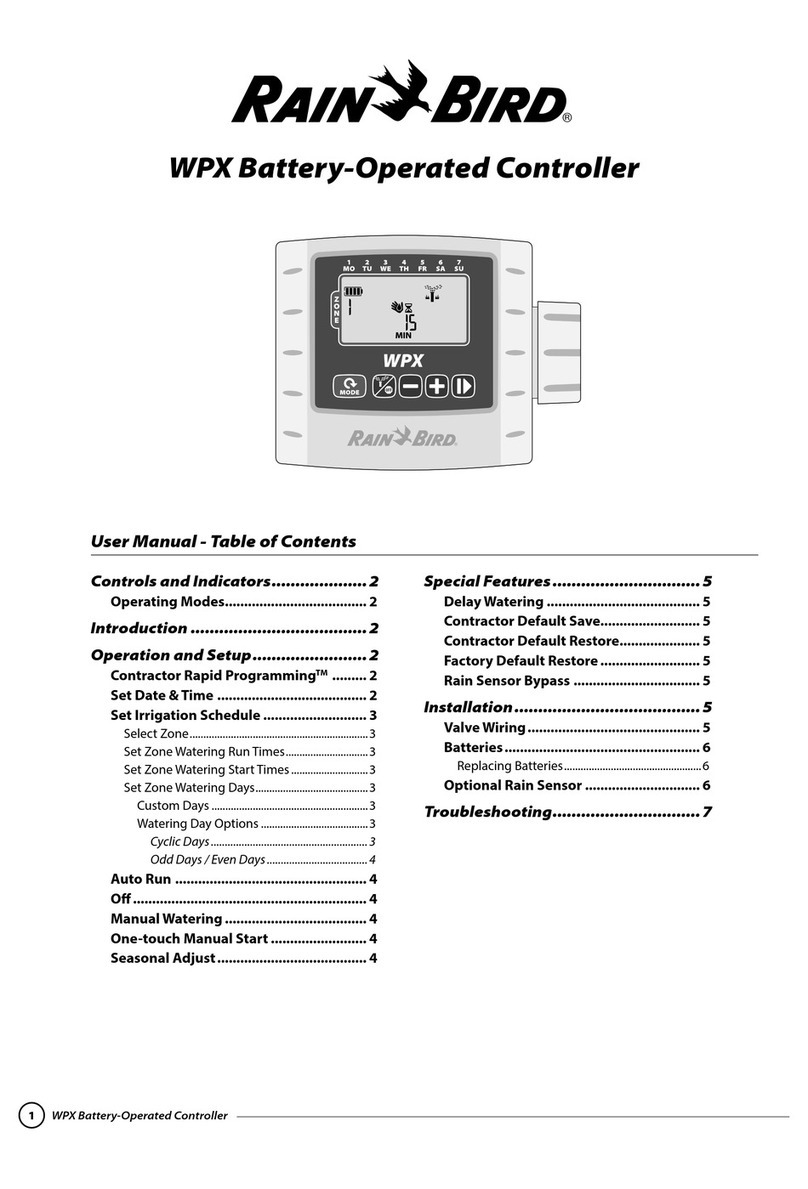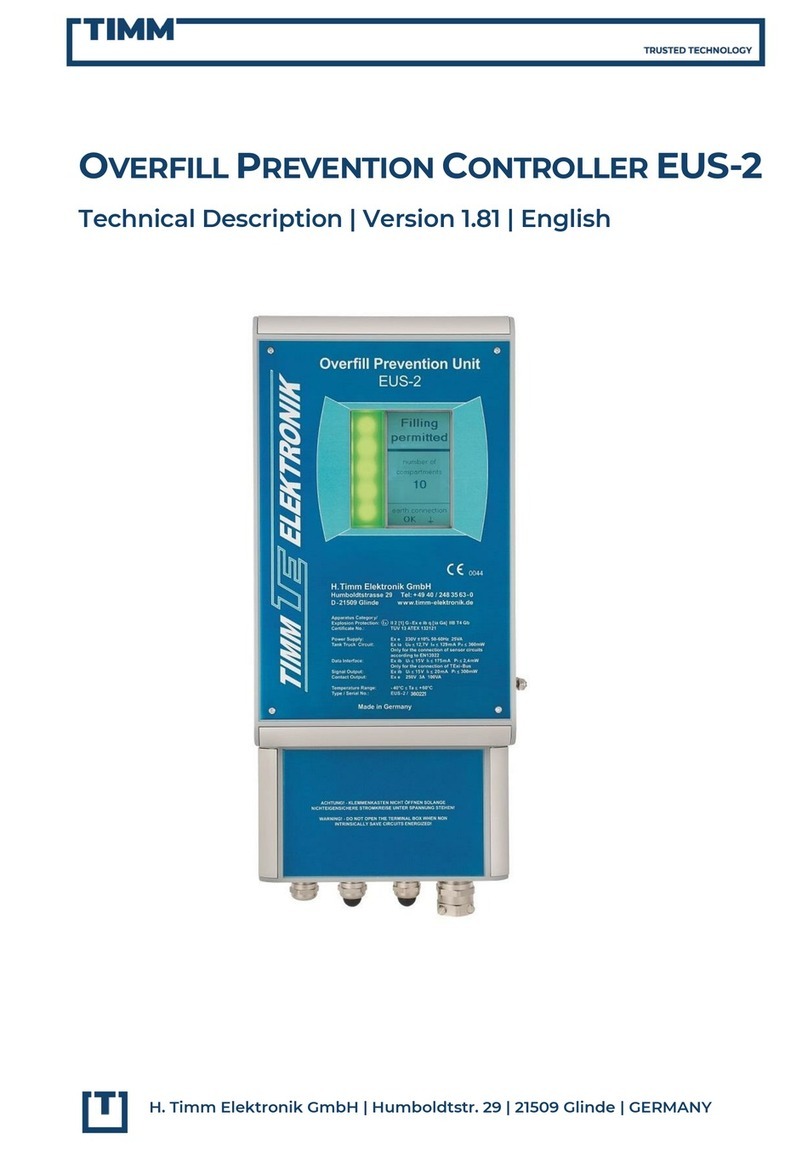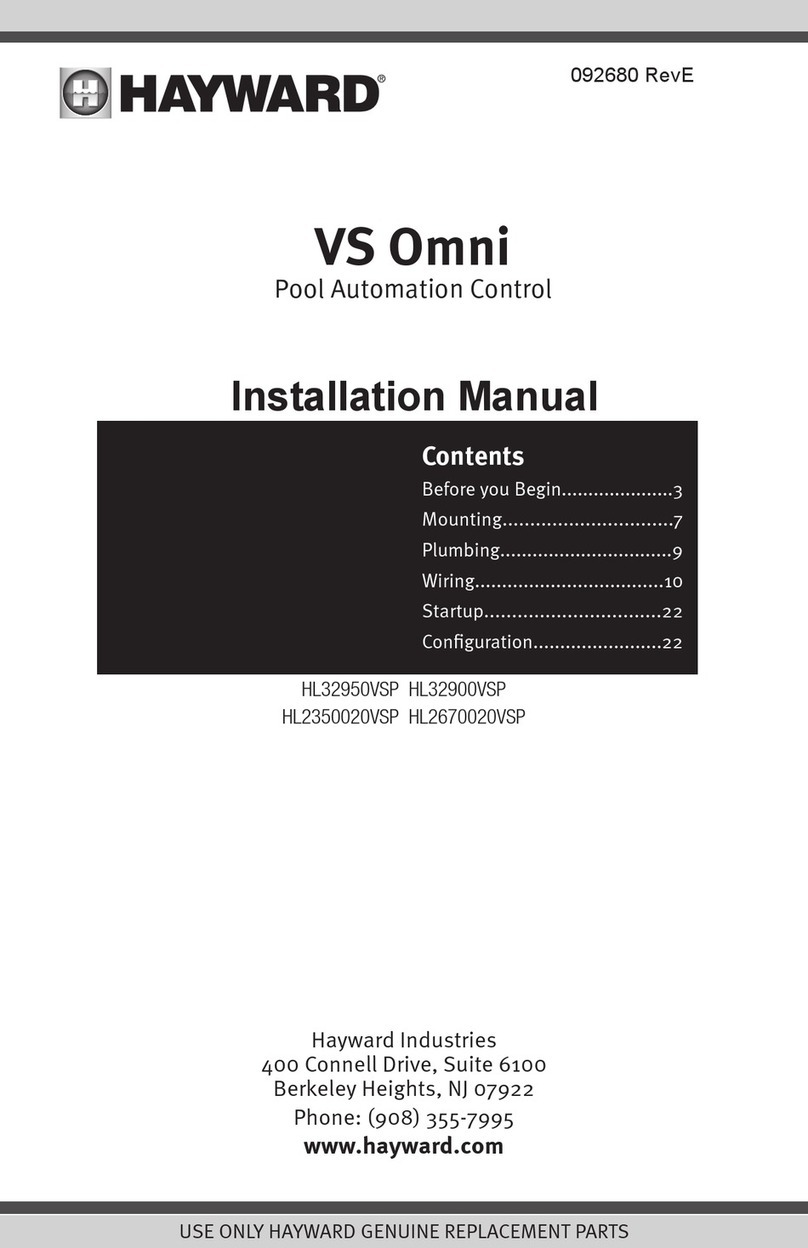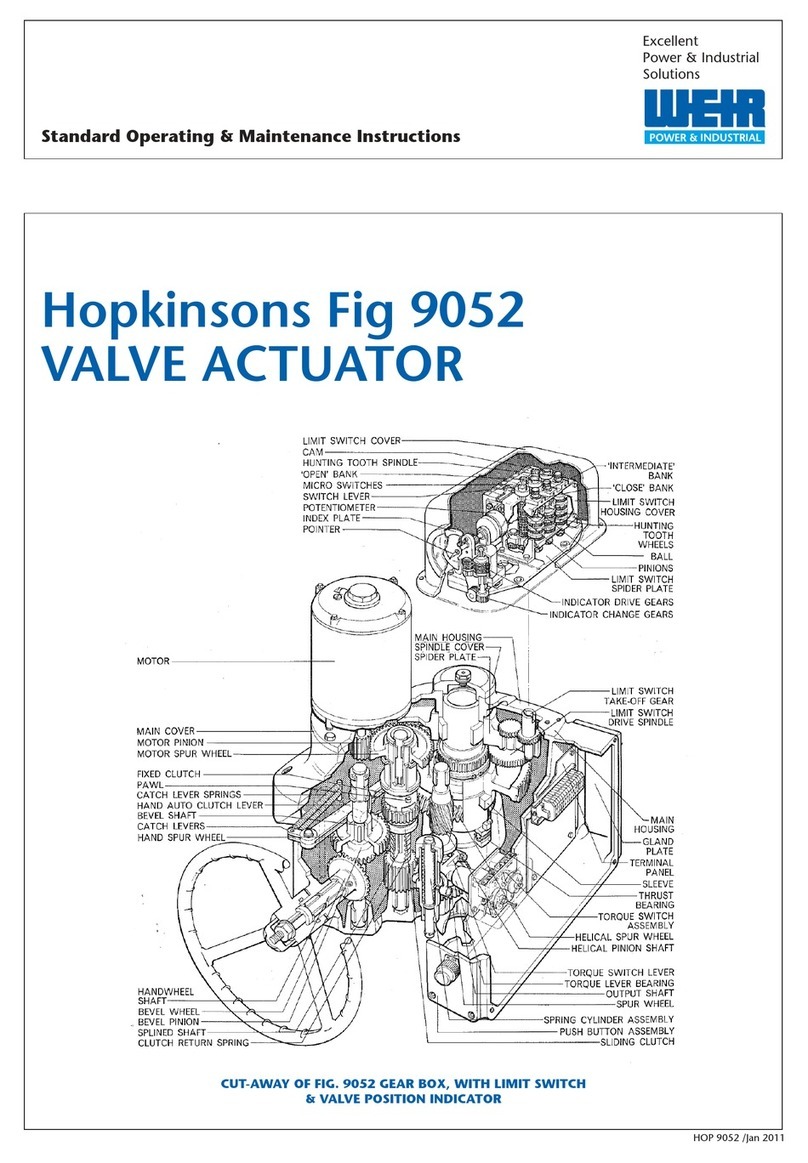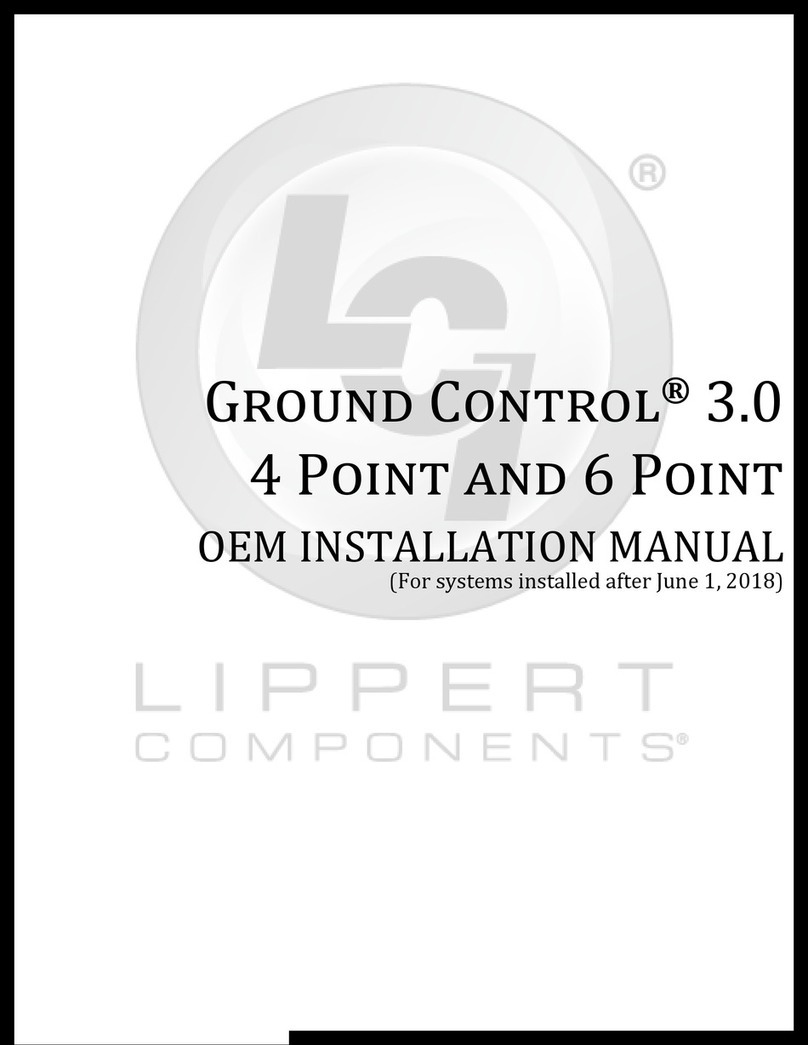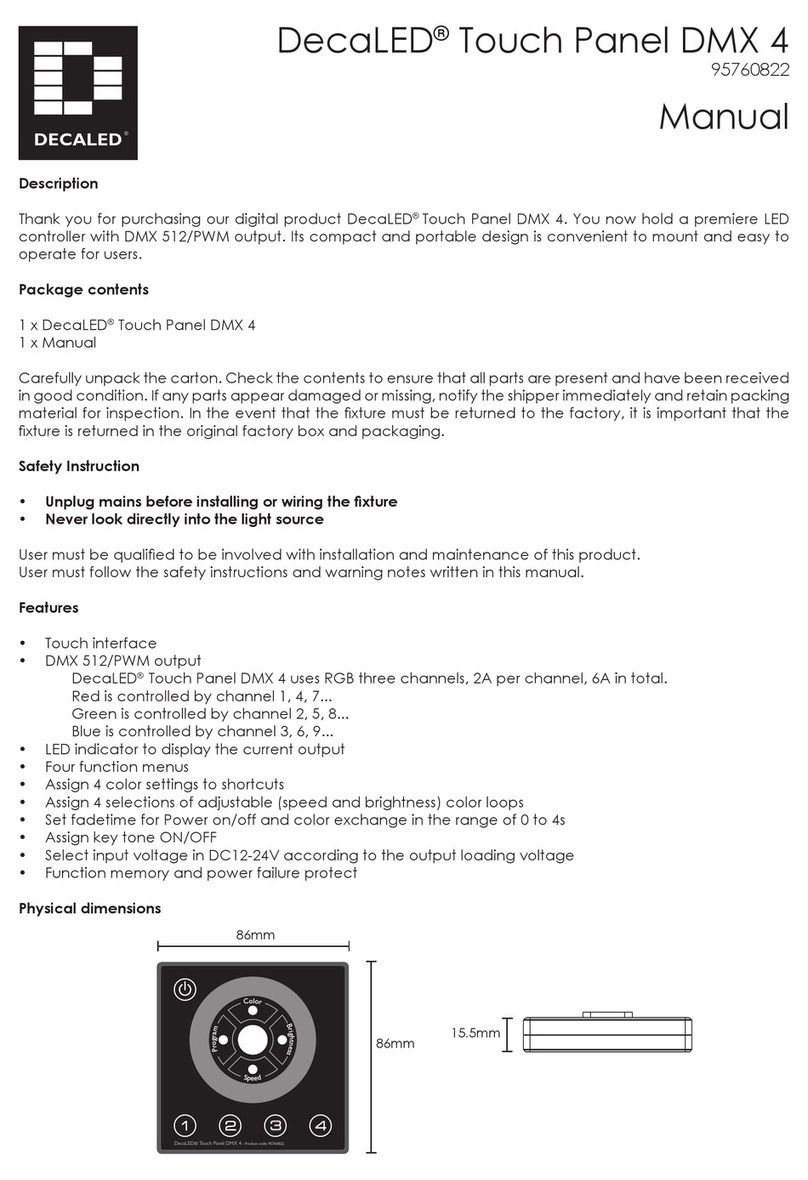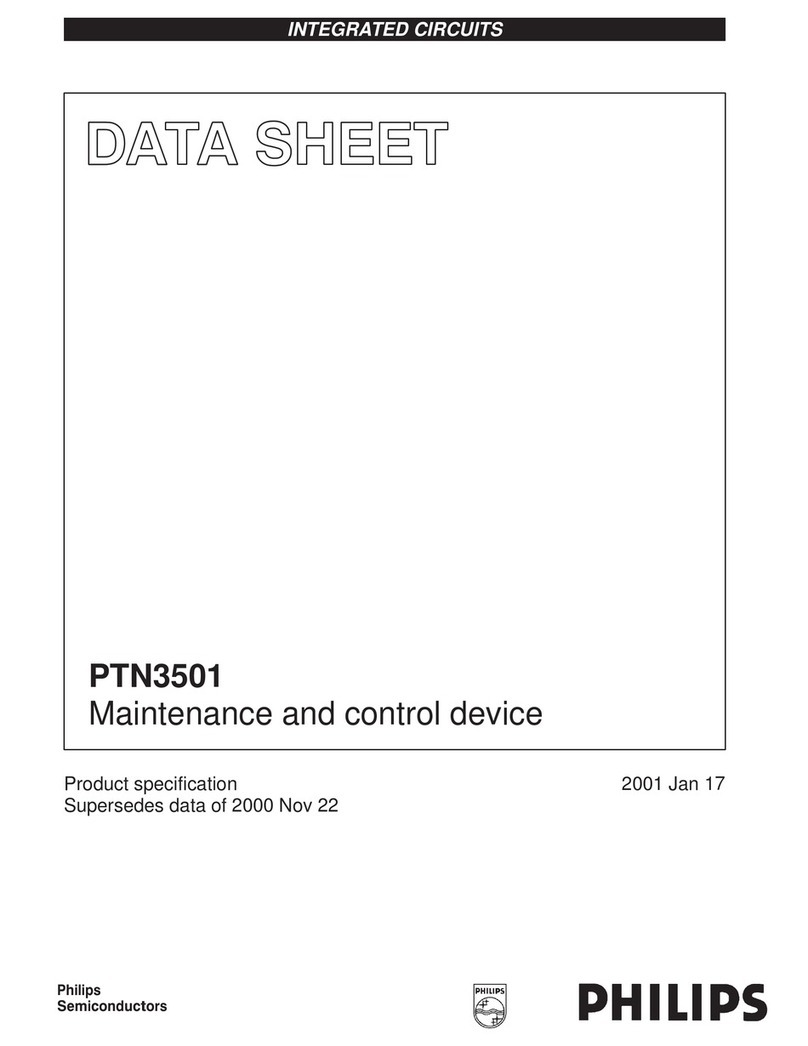Digit Cmpsr User manual

Cmpsr
Mobile MIDI Instrument
Made Music Easier
Owners Manual

Table of Contents
Main Features....................................................................3
Preparation....................................................................... 4
Powering the Unit On……………………………………4
Powering the Unit Off……………………………………4
Auto Power Off Function………………………………..4
Using a Wireless Connection......................................4
Using a USB Connection............................................4
Software setup............................................................4
Functions and Operation of Controls............................5
Analog Joystick..........................................................6
Function Buttons........................................................6
Setting the Scale and Key..........................................7
Customising Cmpsr..........................................................8
Cmpsr Companion Software .........................................8
Device Settings...............................................................8
Changing Cmpsr orientation………………………………8
MIDI CC Modes……………………………………………..8
Companion App................................................................9
Firmware Update...........................................................10
Renaming .....................................................................11
Device Configuration.....................................................11
Specifications..................................................................12
Operating requirements...............................................12
Safety................................................................................13
2

Main Features
Fast, Simple Setup with immediate integration with your DAW,
Software Instruments, Smartphone, Tablet or MIDI Hardware.
Play and control all of your favourite software/hardware instruments
instantly. Works with Ableton Live, Apple Logic Pro, Bitwig, FL Studio,
Cubase, Studio One, Pro Tools, and many other DAWs and KONTAKT, Vital,
Serum, MASSIVE, MASSIVE X and many other software instruments.
Convenient USB and Wireless Compatibility with Desktop Computers,
Laptops, Mobile Devices and MIDI Hardware and Synthesisers.
Cmpsr is equipped to provide USB and wireless connections so you can
select the optimal method for your operating environment. A USB
connection is useful when you spend a lot of time using Cmpsr with a
desktop or laptop computer and don’t want to worry about the battery power
level; or, you can reduce cable-clutter and create a wireless connection
between your Smartphone, Tablet, and/or Mac/Windows computer. The
built-in wireless system is easy to use and simple to set up.
Dynamically control musical notes and mappable parameters in real
time using a single fingertip gesture.
As well as playing musical notes dynamically, the faster you move it the
louder the note is played, the joystick can also be assigned to a specific
MIDI Control Change (CC) message so you can tweak the settings as you
play your software/hardware synthesizers or while you record to your DAW.
Built in Keys, Scales and Chord Mode for an Error-Free Performance
Cmpsr’s key, scale and chord features allow anyone—regardless of keyboard
skill—to give a performance or to play a distinct chord in key with the
selected scale for fast audio production without ever playing an off-key note.
Your free-form finger gestures translate into a perfect musical performance
every time.
Analog Joystick
Provides Intuitive Fingertip Control of your favourite software and hardware
synthesisers and mobile music apps at the touch of a finger!
Built in Haptic Engine
Haptic feedback is used to engage more senses and to receive vibrational
feedback to provide a deeper and more immersive musical experience.
3

Preparation
Powering the Unit On
The power on/off button is located on the underside of Cmpsr. To switch on,
press and hold the button for 1 sec, Cmpsr will vibrate and the buttons (1, 2,
7 and 8) will light up and the power LED lights up Green.
Powering the Unit Off
To switch Cmpsr off, press and hold the power on/off button for 3 secs or
more, you feel one short vibration oas you press the button and then 3 short
and one long vibration at the end of the long vibration release your finger
from the button and Cmpsr and the power LED turn off.
Auto Power-Off Function
In Battery mode, Cmpsr automatically turns off if no operation is performed
for an extended period of time.
Using a Wireless Connection
In order to use Cmpsr wirelessly, a wireless connection must be
established. Refer to “Using a wireless connection” in the Quick Start Guide
to setup the wireless connection. With an iPhone/iPad or Mac, a wireless
connection must be established each time.
Wireless Operation with USB Power
The wireless function of Cmpsr can be used in combination with a USB
connection. While power is supplied from the USB port of the computer, the
wireless function of the Cmpsr can be used to connect it to a smartphone,
tablet, laptop, desktop etc.
Turning the Wireless Feature On and Off
With Cmpsr powered on press the on/off button once to turn the wireless
feature on, press again to turn the wireless feature off. If Cmpsr is being
used in an environment where radio waves cannot be transmitted, turn off
the wireless function.
Using a USB Connection
Use the included USB cable to connect Cmpsr to a USB port on your
computer. Cmpsr will turn on, and the power LED lights up Green. The
included USB cable must be used.
Software Setup
Before using Cmpsr it may be necessary to first connect Cmpsr to your
computer and specify the MIDI port settings, and/or to load any software
synthesizers and to specify recording settings for individual tracks in your
DAW software. For details, refer to your software’s Owner’s Manual. 4

Functions and Operations of Controls
1. Power On/Off
2. Analog Joystick
3. Power LED
4. Settings & MIDI CC Control (Button 1 + Button 2)
5. Sustain (Button 3)
6. Chord Function (Button 4)
7. Chord Extensions (Button 5)
8. Chord Inversions (Button 6)
9. Octave down (Button 7)
10. Octave Up (Button 8)
11. Accidentals (Button 7 + Button 8 pressed
simultaneously)
5
1.
10.9.
7.
5.
4. 4.
6.
8.
3.
2.
11.

Functions and Operations of Controls
Analog Joystick
Provides Intuitive Fingertip Control of your favourite software and hardware
synthesisers and mobile music apps at the touch of a finger!
Function Buttons
Settings (Buttons 1 and Buttons 2) and MIDI CC Control
Button 1 for details on setting the scale and key, refer to “Setting the Key
and Scale” on page 8. Button 2 MIDI CC Control for details, refer to your
software’s Owner’s Manual.
Smart Sustain (Button 3)
Pressing Button 3 will send a sustain message. The note being held when
you press the sustain Button and subsequent notes played while the sustain
Button is on will be sustained, even after you remove your finger(s) from the
analog joystick. When in chord mode the notes played will be sustained until
the next chord is played.
Chord Function (Button 4)
Pressing Button 4 switches the Chord Function on and allows you to play
chords with a single finger. With the Chord Function on, chords are
automatically assigned to the analog joystick, based on the current Scale
and Key.
Chord Extensions (Button 5)
Adding extensions to your chords is how you bring that richness into your
tracks. Pressing Button 5 once (white) adds a 7th extension to your chords,
pressing it twice (yellow) adds a 9th extension to your chords and pressing
it 3 times (purple) adds a 4th extension to your chords.
Chord Inversions (Button 6)
Inversions are chords with the same notes arranged in a different order.
Pressing Button 6 once (white) gives a first inversion with the chord
beginning on the first interval above the root. Pressing it twice (purple)
gives the Second inversion where the chord begins on the second interval
above the root. Pressing it again (no colour) returns to the Root position.
6

Functions and Operations of Controls
Octave Shift (Button 7 and Button 8)
The range of Cmpsr can be shifted up (Button 8) or down (Button 7) in
octave steps. Each press of the Octave + (Button 8) or Octave – (Button 7)
shifts the range one octave higher or lower. Cmpsr has a 5 octave range.
The amount of shift is indicated by the lighting in the Octave + and Octave
– buttons:
Accidentals (Button 7 and Button 8)
The pitch of Cmpsr can be transposed down one semitone for the next note.
Simultaneously pressing down the the Octave plus (Button 8) and Octave
minus (Button 7) buttons flattens the next note played by one semitone.
7
Setting the Scale and Key
The Scale function allows you to easily play melodies or chords
that are in tune with the selected scale and key. Press and hold Button 1 for
3 secs or more. The Scale function uses the buttons backlighting to indicate
the root note that has been selected.
Cmpsr allows you to choose a particular musical scale
and set the key, or root note, of that scale. The Key and Scale you
choose will determine the musical notes and chords that can be played by
the analog joystick. The selected key and scale is indicated by the buttons
backlighting.
The current scales available are:
Major
Natural Minor

Customising Cmpsr (directly on the device)
Settings
Cmpsr has 2 settings pages on the device itself. The first is accessed by
holding button 1 for 3 or more seconds, the second is accessed by holding
button 2 for 3 or more seconds.
Settings 1 allows you to change your root note using buttons 7 + 8. Button 6
cycles between scale modes, currently Major or Natural Minor. Button 5
locks the velocity of notes played with the joystick.
Button 2 cycles between the various Control Change (CC) Modes available.
See MIDI CC Modes.
Settings 2 allows you to change the MIDI channel being used by pressing
buttons 7 + 8 to decrease (7) or increase (8) the MIDI channel.
Changing Cmpsr orientation
This settings page is also where you can change the orientation of Cmpsr
by using button number 4. Once pressed, turn the device around 180
degrees so the joystick is at the bottom and the pads are at the top. Now
press button 1 to come out of settings.
8
MIDI CC Modes
Cmpsr features a number of CC modes when using the joystick. They are
selected in Settings page 1 by pressing button 2 to cycle through.
1 - Blue - CC across every direction
2 - Red - Different CC for each direction
3 - Purple - A combination of both options 1&2, Blue&Red
4 - Green - 4 CC (Up, Down, Left, right) creating nested XY
5 - Yellow - 2x CC (both ~64 in the centre)

Cmpsr Companion App
Cmpsr Companion Software Application
Cmpsr companion software enables you to access features directly from your desktop machine. You will use the companion app to update firmware and personalise
your instrument. The current version of the companion software works with MacOS 12 and above.
The app installer can be found on the /downloads page of the Digit Music website and on this link
9
Keep up to date with the latest
firmware
See all key information regarding
your Cmpsr instrument
Edit all Cmpsr settings directly
from your desktop device

Cmpsr Companion App
Firmware Update
You will be notified via email when new firmware is released for Cmpsr. To
install, download the file and save to your desktop (or another folder that
you can easily navigate to.)
1: Open the CMPSR App, then plug Cmpsr into your Mac using the provided
USB C Cable.
2: Once recognised, you must press - “Enable DFU” to prepare your device
for upload.
3: Ensure the cable cannot come out of Cmpsr before pressing “Upload
Firmware” to load the new firmware on to your device.
FIRMWARE CAN ONLY BE UPDATED OVER USB CABLE
10

Customising Cmpsr (using the companion app)
Renaming Cmpsr
Select here and enter a custom device name. This is important when
working with multiple Cmpsr instruments and to ensure you can find your
device on a busy network.
Device Configuration
This area holds settings for your instrument so you can decide on how your
device should auto load.
11

Operating Specification
Wireless method: Bluetooth low energy
Jacks: USB port (Type C)
Power supply: USB bus power supply
Battery service life: Approx. 12 hours
Current consumption: 500 mA or less
Dimensions (W x D x H): 78 x 187 x 90 mm*
Weight: 320 g/0.7 lbs
Included items: USB cable
Operating requirements (Cmpsr MIDI Instrument)**
Windows (USB connection): Microsoft Windows 7 SP1 or later (32
bit/64 bit)
Windows (wireless connection): Computer installed with Microsoft
Windows 8.1 or later and compatible with
Mac (USB connection): OS X 10.9 Mavericks or later
Mac (wireless connection): Mac installed with OS X 10.10 Yosemite or
later and compatible with Bluetooth 4.0
iOS (wireless connection): iPhone/iPad installed with iOS 8 or later
and compatible with Bluetooth 4.0
Operating requirements (Cmpsr companion application)
Mac: OS X 10.12 Sierra or later
12
* For the purpose of improvement, the specifications and appearance are subject to change without notice.
**Cmpsr operation is not guaranteed with all devices that satisfy these operating requirements.

DECLARATION OF CONFORMITY
Responsible Party : DIGIT AUDIO TECHNOLOGY LTD.
Address : WS3, BRIAN CLOUGH BUSINESS CENTRE,
DERBY, DE24 8GJ
Equipment Type : MOBILE MIDI KEYBOARD
Model : CMPSR
Operation is subject to the following two conditions: (1) This
device may not cause harmful interference,and (2) this device
must accept any interference received, including interference
that may cause undesired operation.
Location
Using this unit the in the following locations can result in malfunction:
●In direct sunlight
●Locations of extreme temperature or humidity
●Excessively dusty or dirty locations
●Locations near excessive vibrations
●Close to magnetic fields
Power Supply Be sure to turn off this equipment when not in use
Interference Radios and televisions placed nearby may experience reception
interference. Operate this unit at a suitable distance from radios and televisions
Handling To avoid breakage, do not apply excessive force to the pads or
joystick
Care If the exterior becomes dirty, wipe it with a clean, dry cloth. Do not use
liquid cleaners such as benzene or thinner, or cleaning compounds or
flammable polishes.
Keep this manual After reading this manual, please keep for later reference
Keeping foreign matter out of your equipment Never set any container
with liquid in it near to this equipment. If liquid gets in it could cause
breakdown, fire or electrical shock. Be careful not to get metal objects into the
equipment.
Contact [email protected] for service assistance
Thank you for purchasing Cmpsr.
In order to use this product in a computer music environment,
you’ll need to adjust the MIDI settings of the host application.
Please follow the directions in the host application’s owner’s
manual to define these settings.
Precautions
This equipment complies with UKCA and CE
radiation exposure limits set forth for an
uncontrolled environment and meets the UKCA
and CE radio frequency (RF) Exposure Guideline.
This equipment has very low levels of RF energy
that it deemed to comply without maximum
permissive exposure evaluation (MPE).
Operation is subject to the following two
conditions: (1) this device may not cause
interference, and (2) this device must accept any
interference, including interference that may cause
undesired operation of the device. This equipment
complies with IC radiation exposure limits set forth
for an uncontrolled environment and meets
RSS-102 of the IC radio frequency (RF) Exposure
rules.
European Union Directives Conformance
Statement Digit Audio Technology hereby declares
that the product meets the requirements of
Directive 2014/53/EU.
You can view the Declaration of Conformity (DoC)
to Directive 2014/53/EU on the Downloads page of
the Digit Music website (www.digitmusic.co.uk)
WARNING: Use of this product in any country other than that
for which it is intended could be dangerous and could
invalidate the manufacturer’s or distributor’s warranty. Please
also retain your receipt as proof of purchase otherwise your
product may be disqualified from the manufacturer’s or
distributor’s warranty.
Cmpsr
Mobile MIDI Instrument
Made Music Easier
Notice regarding disposal (EU only)
If the symbol is shown on the product,
manual, battery, or package, you must
dispose of it in the correct manner to
avoid harm to human health or damage to the environment.
Contact your local administrative body for details on the correct
disposal method. If the battery contains heavy metals in excess
of the regulated amount, a chemical symbol is displayed below
the symbol on the battery or battery package.
www.digitmusic.co.uk
©2022 Digit Audio Technology Ltd.
34 High Street, Aldridge, Walsall,
West Midlands, England, WS9 8LZ
Battery Safety
5V at 1A USB charger or USB port that is compliant with safety standards,
such as IEC 62368.
Your device contains a rechargeable lithium-ion battery and should be
replaced only by a qualified service provider. Do not disassemble, open,
crush, bend, deform, puncture, shred or attempt to access the battery in
your device. Do not modify or remanufacture the battery, attempt to insert
foreign objects into the battery, or immerse or expose it to water or other
liquids, expose to fire, explosion or other hazard. Avoid dropping the device
or battery. If the device or battery is dropped, especially on a hard surface,
and the user suspects damage, do not attempt repair. Do not dismantle,
Do not use if casing is damaged Do not leave exposed to high temp or in
direct sunlight
Table of contents