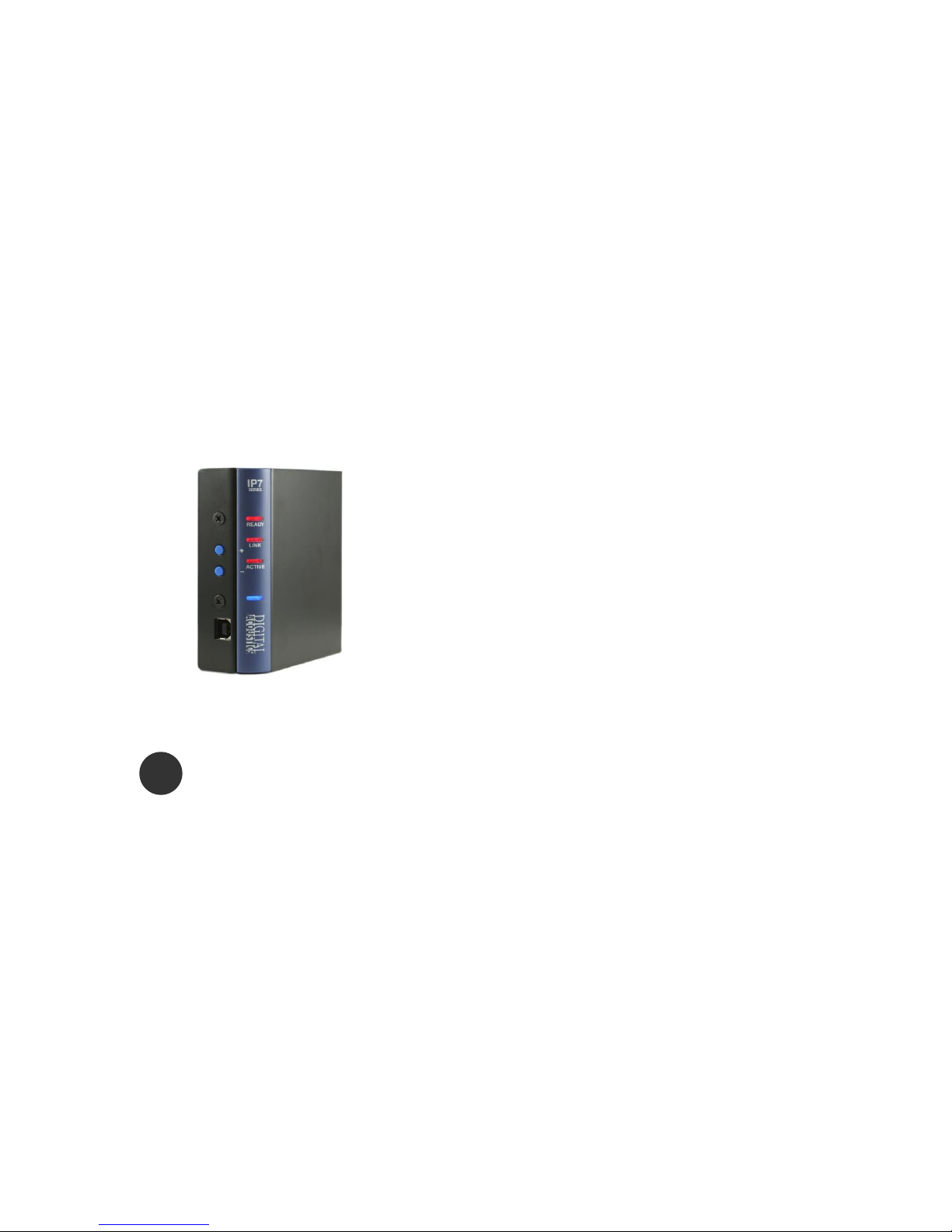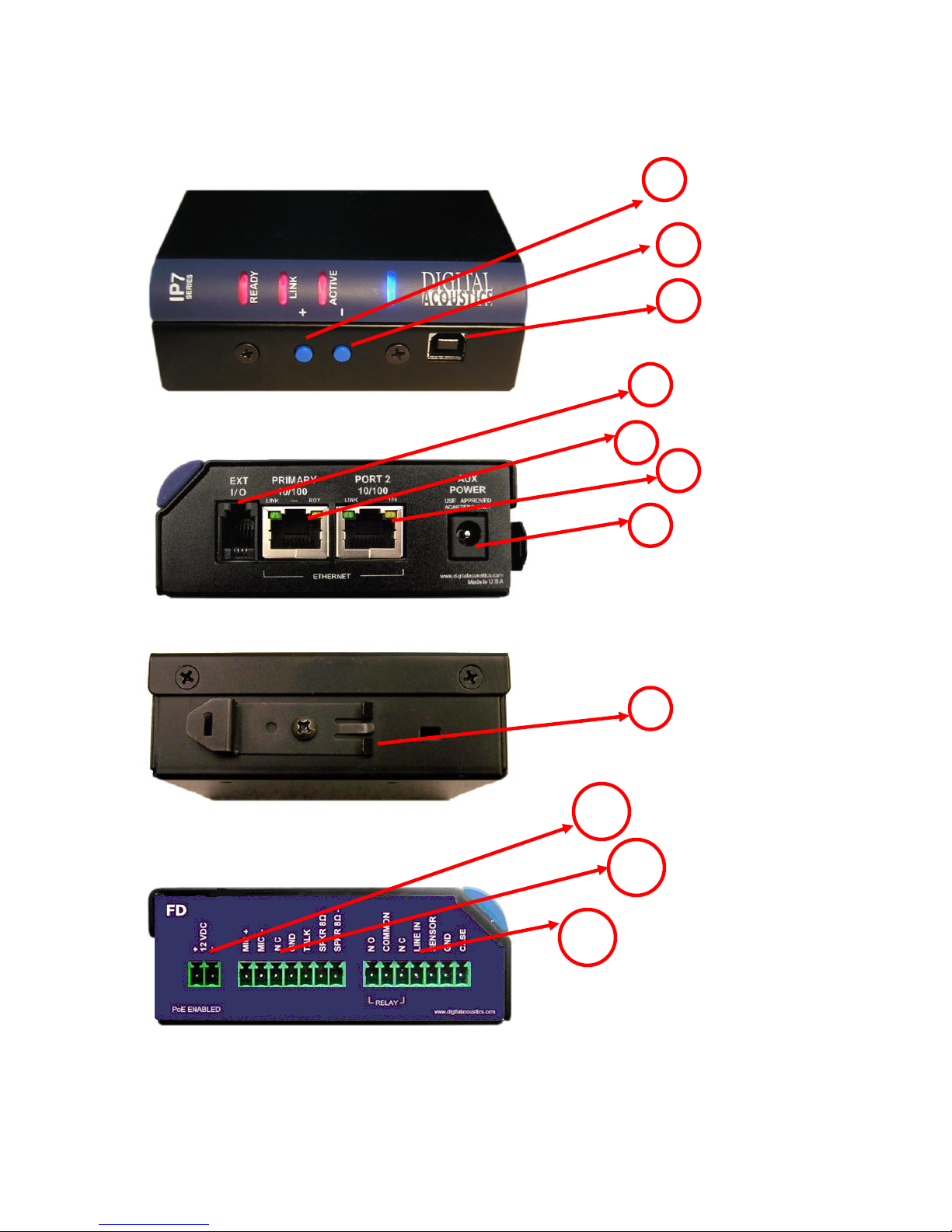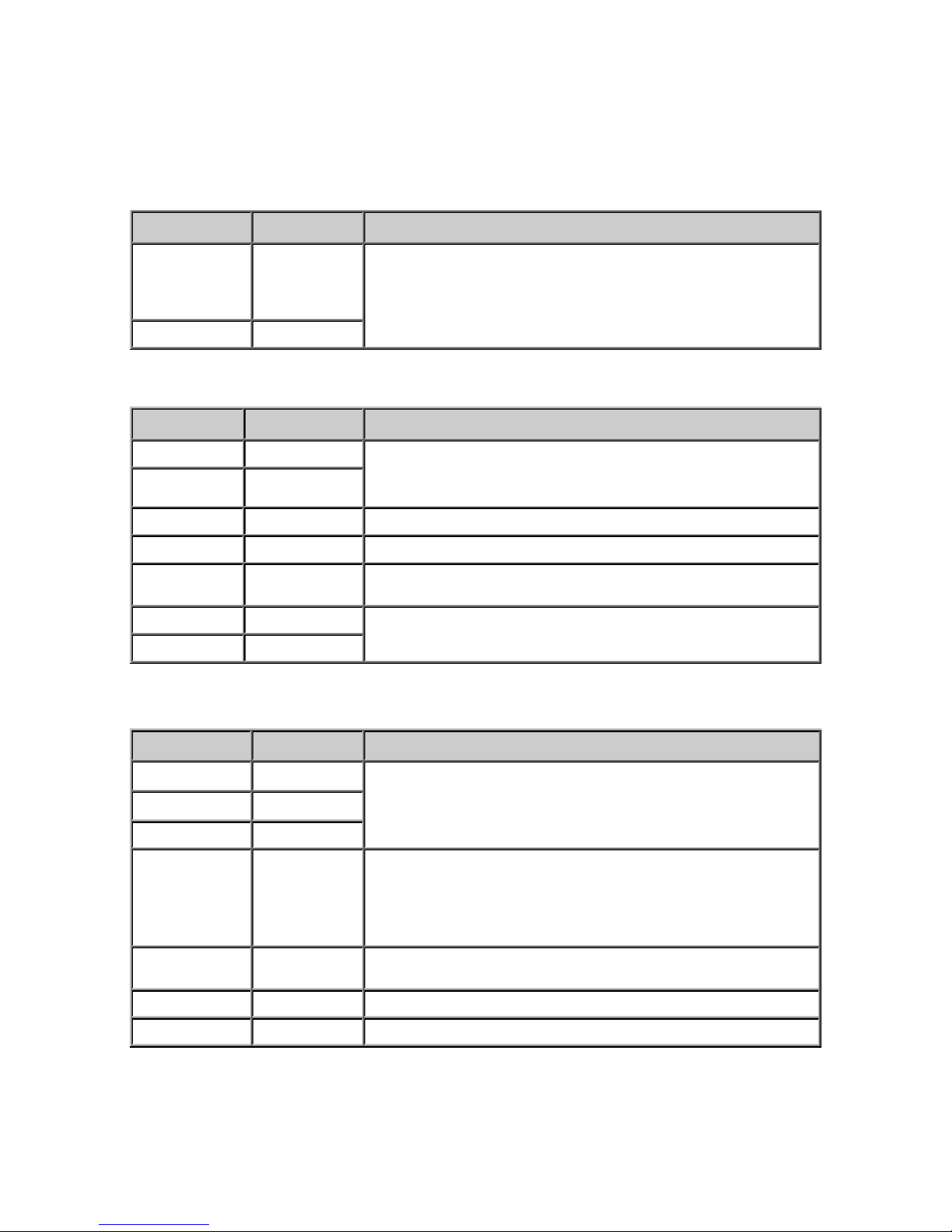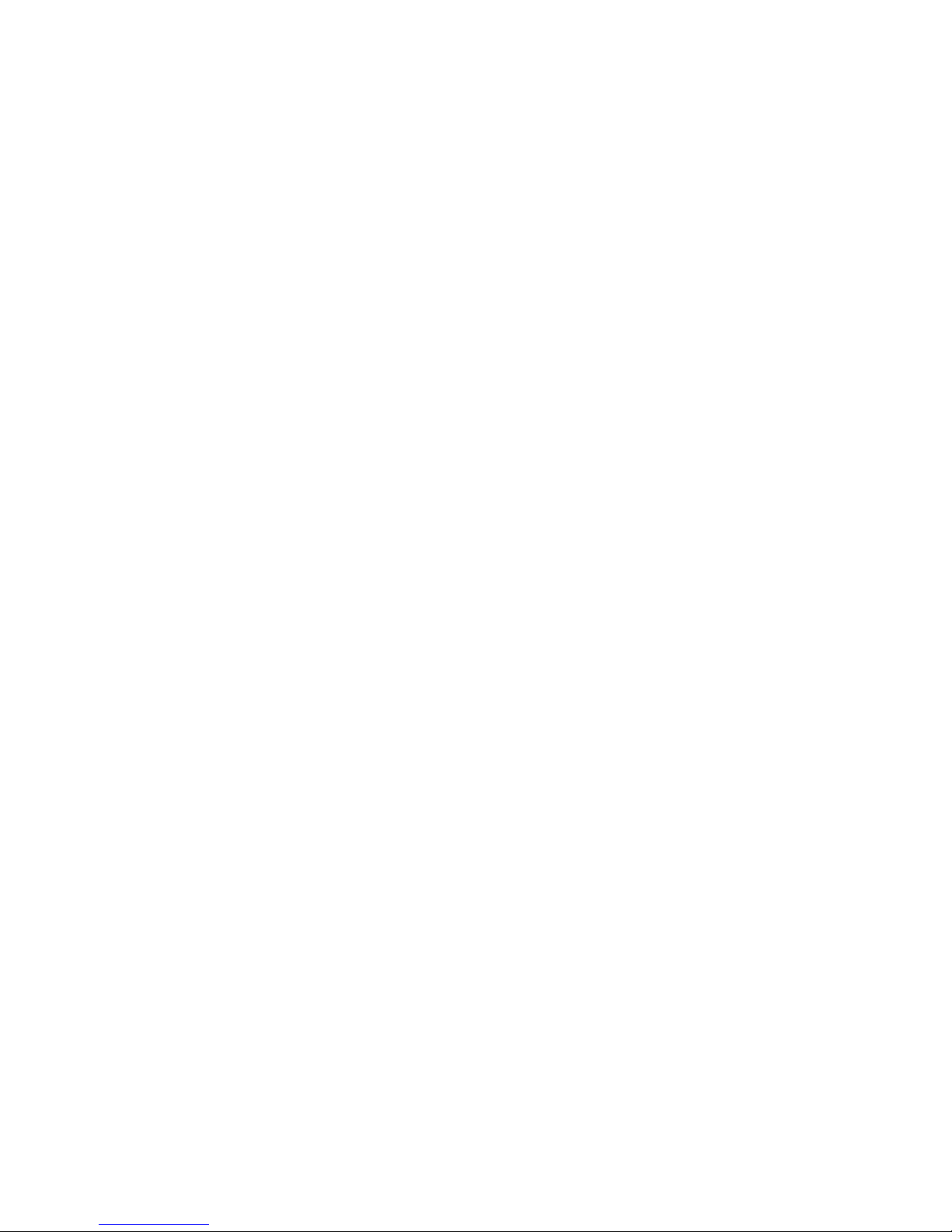Table of Contents
Overview ................................................................................... - 1 -
Specifications ............................................................................ - 2 -
IP7-FD Layout............................................................................ - 3 -
LED Indicators ........................................................................... - 6 -
Connecting to an Ethernet Network ........................................... - 7 -
Connecting Power...................................................................... - 7 -
PoE ............................................................................................. - 7 -
External Power ............................................................................. - 7 -
USB Power ................................................................................... - 7 -
Audio - Mic and Speaker ............................................................ - 8 -
Understanding Full Duplex Audio .................................................... - 8 -
IP7-FD Panel Models and Installations ............................................. - 8 -
Wiring Overview ........................................................................... - 9 -
Wiring to FD Panels..................................................................... - 10 -
Wiring the FD Panels - Summary .................................................. - 11 -
Connecting the Relay ............................................................... - 12 -
Connecting the Sensor ............................................................. - 12 -
Alternate Operational Modes ................................................... - 13 -
Line In ...................................................................................... - 13 -
External Microphone Connection Mode........................................... - 13 -
Mounting Instructions ............................................................. - 14 -
Din Rail Mounting ....................................................................... - 14 -
Surface Mounting........................................................................ - 14 -
Setting Volume Levels ............................................................. - 14 -
Configuration ........................................................................... - 15 -
IP Configuration.......................................................................... - 15 -
Intercom Options........................................................................ - 15 -
Physical Dimensions ................................................................ - 16 -
Environmental ......................................................................... - 16 -
Troubleshooting....................................................................... - 17 -
Reset to Factory Defaults ............................................................. - 17 -
Connecting 1/8” (3.5mm) Audio Plug to the Pluggable connectors .... - 17 -
Reducing electrical noise in audio.................................................. - 17 -
Viewing tech support info via the USB port..................................... - 17 -
Low Level Flashing Utility............................................................. - 18 -
Contacting Technical Support .................................................. - 18 -
Regulatory Notices .................................................................. - 19 -
Index ....................................................................................... - 20 -