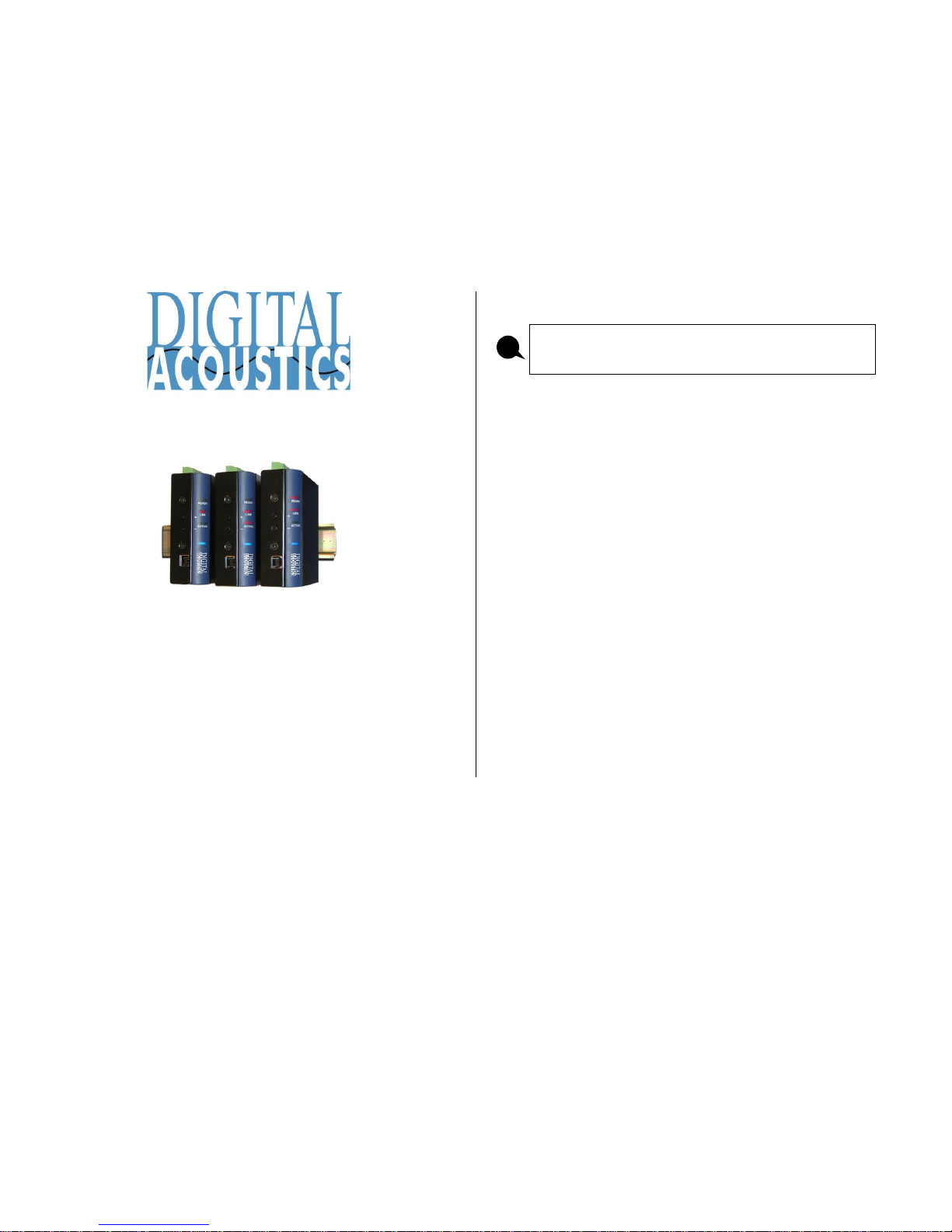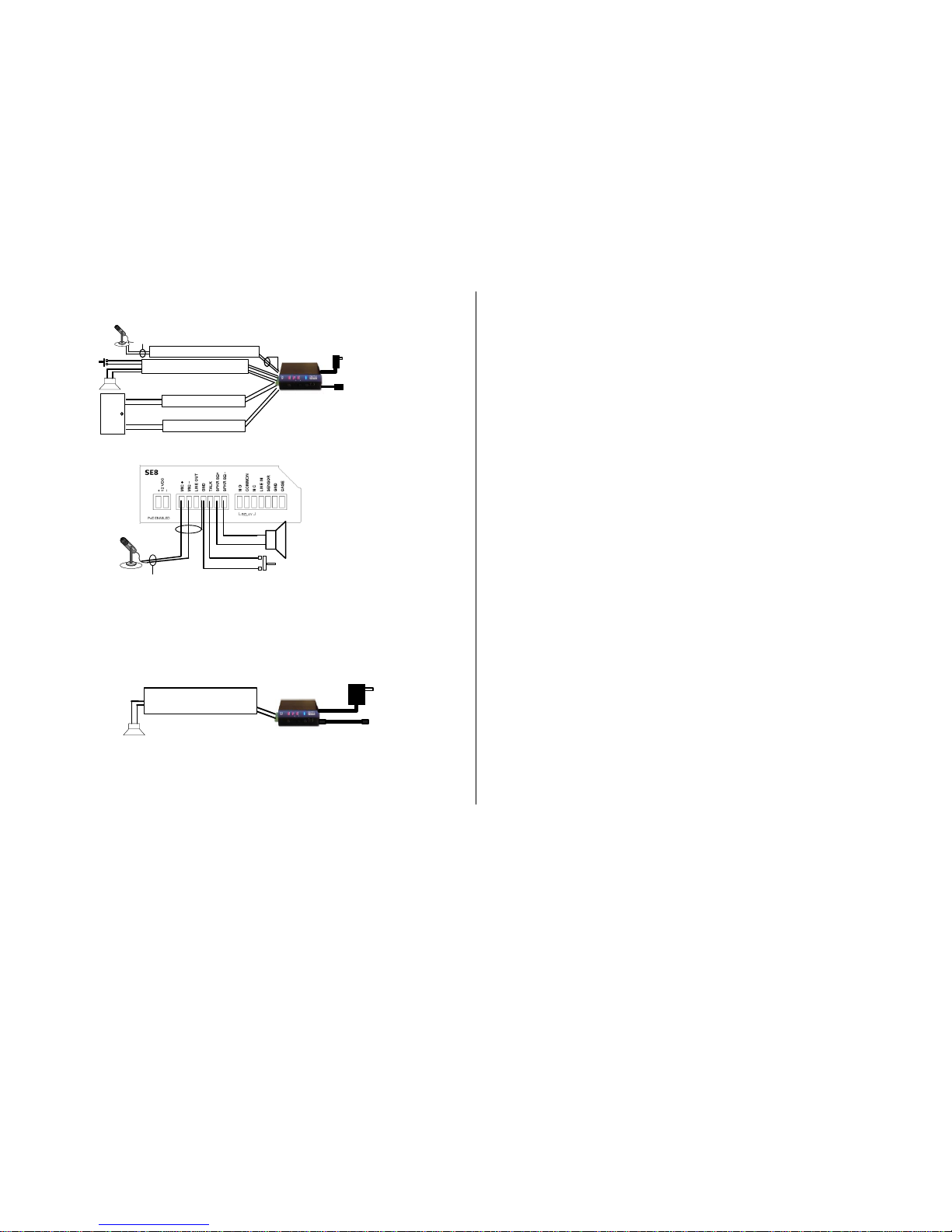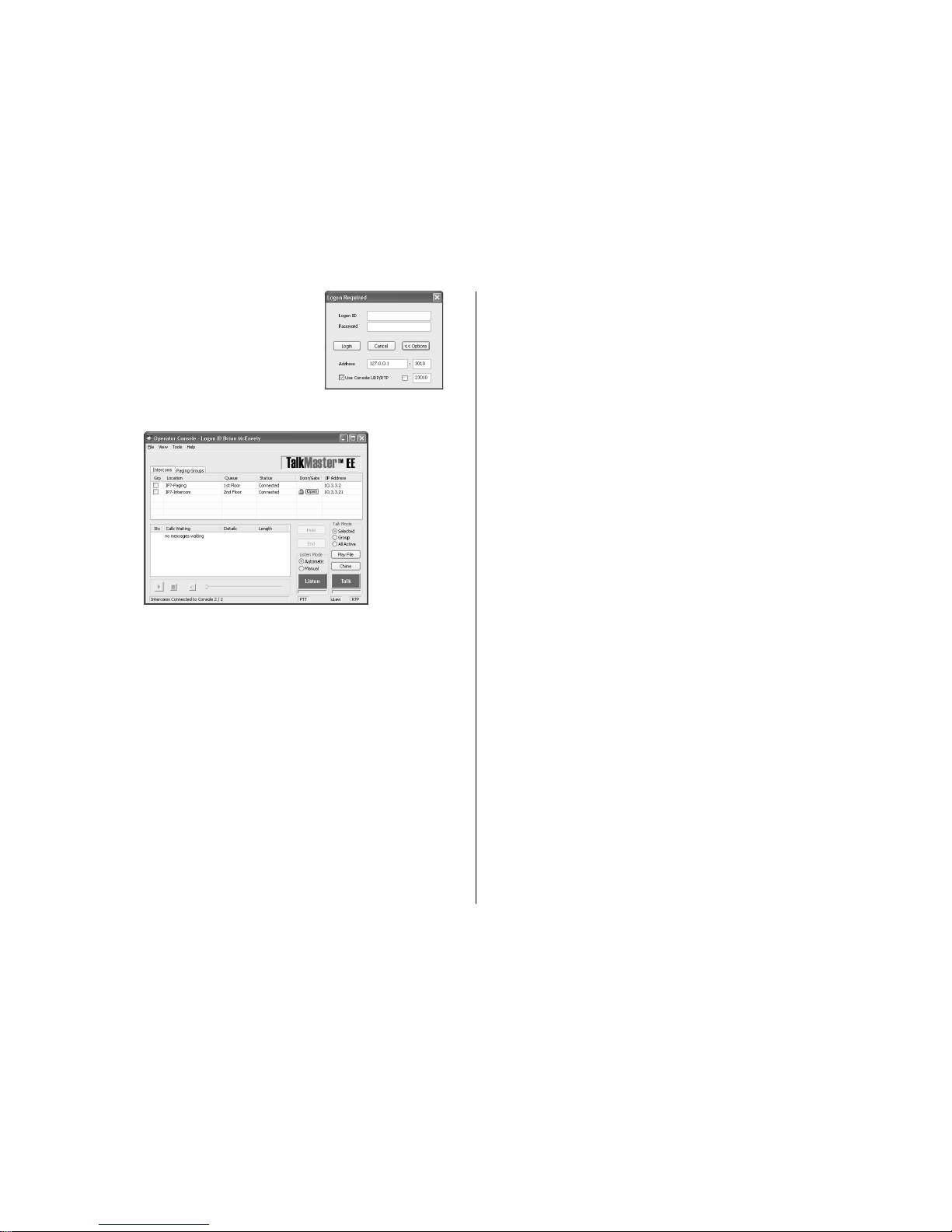Page 3 of 4
TalkMaster™Software
TalkMaster™ Server Software is a suite of Windows® based applications
used to configure and manage Digital Acoustics IP7™ and ii3™ Intercoms
and Paging endpoints. Applications included with the TalkMaster Server are
the Admin Console for configuration of the Server and IP Endpoints and the
Operator Console for managing 2-way Intercom calls and 1-way Paging
announcements.
•Install the TalkMaster software using the Software Installation CD
•Refer to the previous section to power up and connect the IP7 series
device to the network.
•Record the unique ID# from the bottom label of the IP Endpoint and note
the location where it will be installed
•Start the Admin Console and logon with an
Operator ID of admin and the default password
of admin
•Click the Settings →Endpoint
Defaults tab and make any
changes required for your
installation. For instance, if you
want to assign static IP
Addresses, uncheck the Assign
Automatically with DHCP
checkbox
•Click the IP Endpoints tab and press the FIND ALL button in the lower
right hand corner of the screen. Newly discovered IP Endpoints appear in
the list
•Click on the IP Endpoint to be configured (the “Icom ID” column must
match to the Intercom’s previously recorded ID#)
•Click the Defaults button and enter a
descriptive name into the Location Name
field
•Make any other desired changes, then
select the Options 1 tab
Optional configuration options include:
Options 1 tab:
Relay Options
•Door Open - adds an ICON to the Operator Console to activate the
Relay for an electronic door strike
•PTT - Activates the Relay when the ‘Talk’ switch (J2-5) is grounded
•Activate on Speaker and/or Mic - activates the Relay when either or
both of the IP7 audio channel are active
Sensor Options - Used in conjunction with Door Open Relay. Changes the
color of the ICON in the Operator Console when the door is open
•Active when Closed to Ground -when J3-5 is closed to ground
•Active when Open to Ground - when J3-5 is open to ground
Options 3 tab
IP Endpoints can be optionally assigned to Queues
•Assigned Queue –select the Queue that the IP7 has been assigned to
Change additional IP7 Configuration Options and click SAVE when changes
have been completed
Press the Update Now button and close the Admin Console