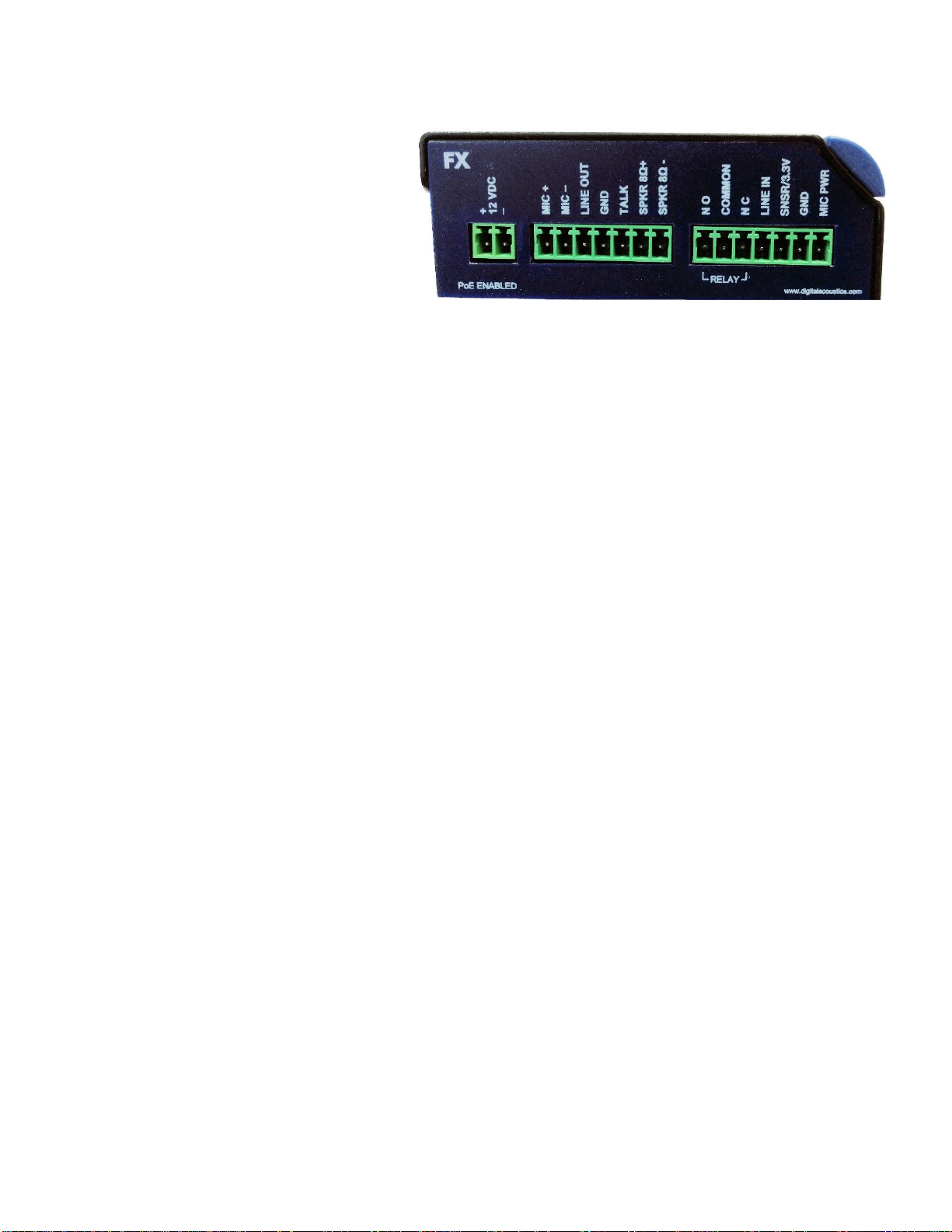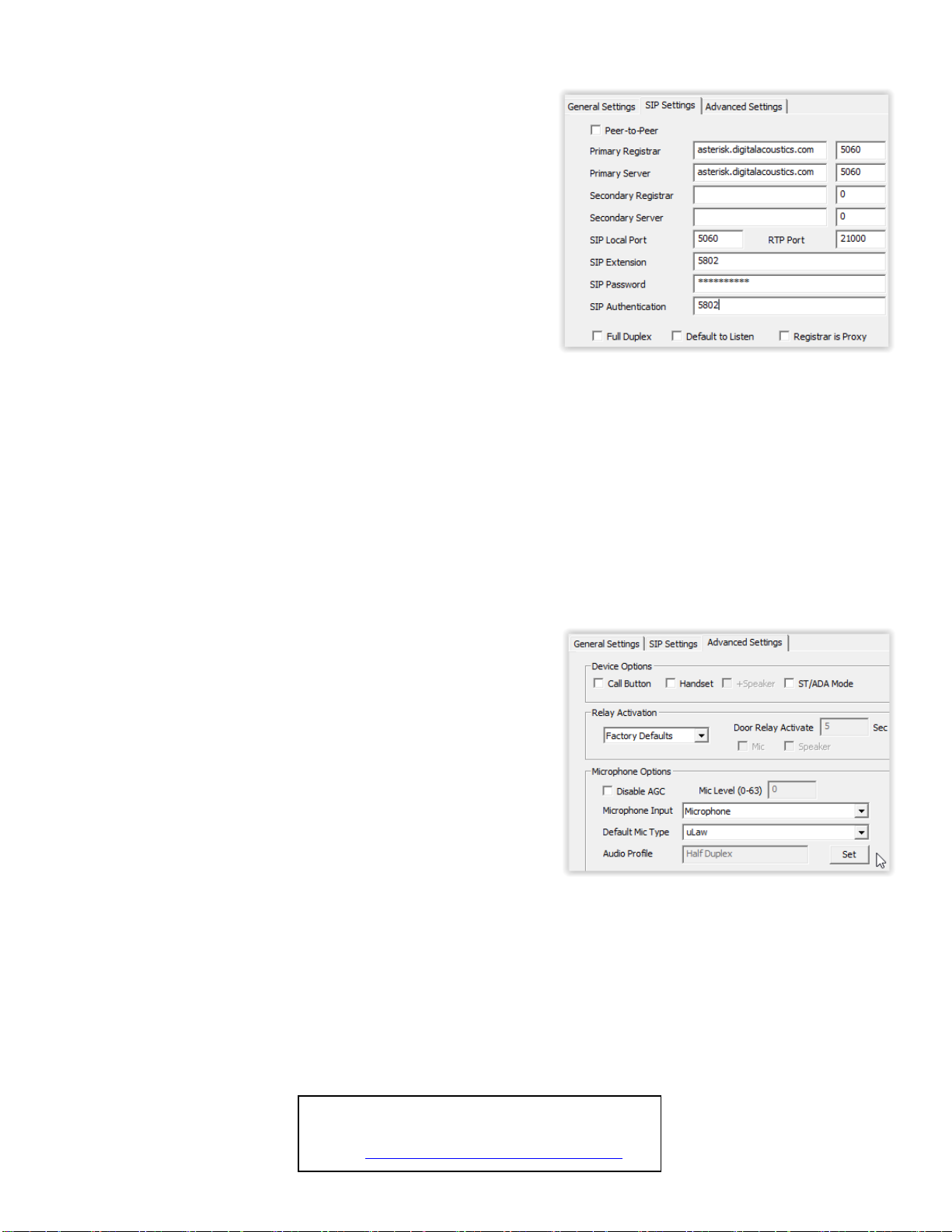Digital Acoustics IP7-FX
Installation and SIP Configuration
Page 4 of 4
Select the SIP Settings tab
•Press the Apply Defaults button on the bottom right to copy in the
default SIP information that was previously setup
•Enter the SIP Extension, SIP Password (also known as the
Secret) that have been setup on the SIP based phone system for
this IP7 device
•In the SIP Authentication (also known as the SIP Authorization
Name), enter the User that has been associated with this extension
in the SIP based phone system. If no User has been setup, use the
same value as the SIP Extension
•Check the Full Duplex option to enable full duplex operation or
leave it blank for of half duplex
oIn a half-duplex phone call, one party has their microphone
active while the other party has their speaker active. By default,
when a call is initiated, the IP7 starts with the speaker active and
the phone operator starts their microphone active. The phone
operator can toggle the modes by pressing 0 on the phone’s
keypad. In half duplex mode, the IP7’s volume will always be
louder, and the microphone gain will always be higher
oIn full duplex mode, both parties have their speaker and microphone
active at the same time. In full duplex mode, the IP7’s volume will
always be softer, and the microphone gain will always be lower.
This is due to the algorithms used by the IP7 for echo cancellation
•Check the Outdial Extension and enter the number to be automatically dialed when the integrated Call button is
pressed
•If the integrated relay will be used to open a door during a call, specify a 1 –4 digit code in the Door Open Code to be
entered on the phone’s keypad. If the specified code has multiple digits, the phone operator will need to enter a # after
the code (using this example, phone operator would need to enter the digits 65# during the call to activate the relay). If
only a single digit is specified, the phone operator only needs to enter that digit.
Select the Advanced Settings tab
•Click the Set button next to Audio Profile and select the IP7-FX
audio profile if using full duplex. Otherwise select the Half Duplex
audio profile
•If a microphone was connected to the Line In connectors, select Line
In from the Microphone Input dropdown box
•Click the Save Settings button. The endpoint will reboot with the
changes and register with the SIP Server within 30 seconds. The red
Call button LED on the panel will blink rapidly for 30 seconds and
then turn solid
•There are 7 volume steps that will vary based on whether a full or
half duplex audio profile has been configured. Volume can be
adjusted when a SIP call is in progress by pressing:
o#00 –Set volume down one level
o#01 –Set volume level to 1
o#02 –Set volume level to 2
o#03 –Set volume level to 3
o#04 –Set volume level to 4
o#05 –Set volume level to 5
o#06 –Set volume level to 6
o#07 –Set volume level to 7
o#08 –Set volume up one level