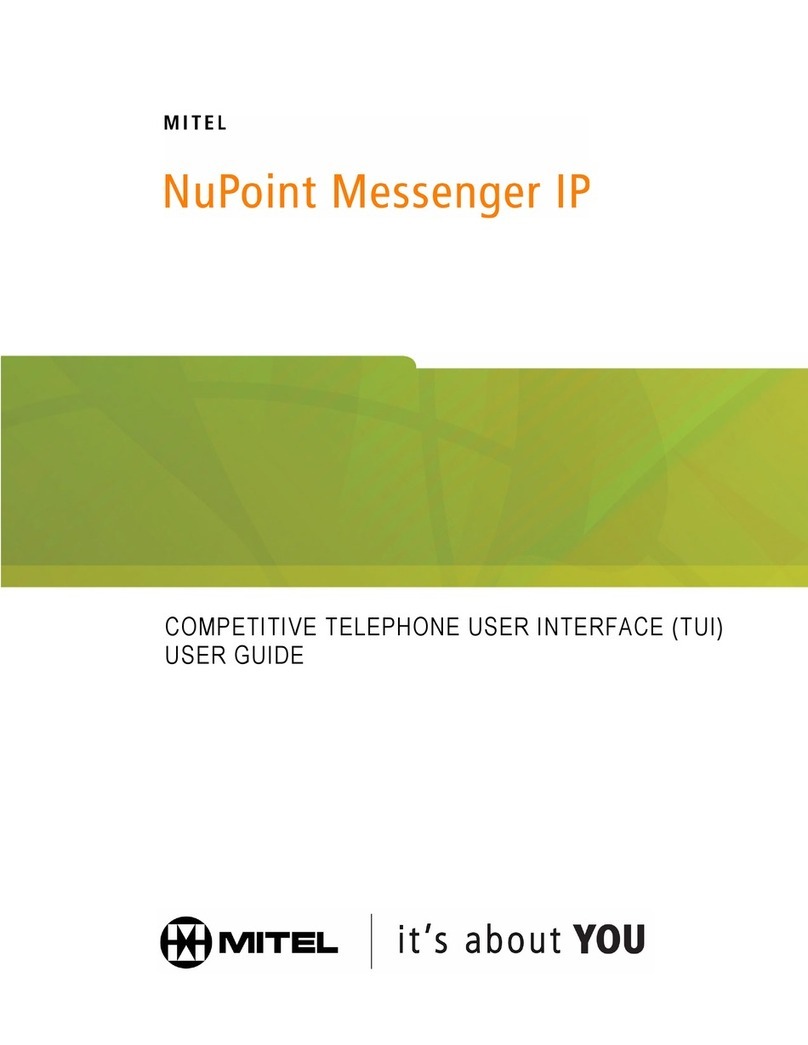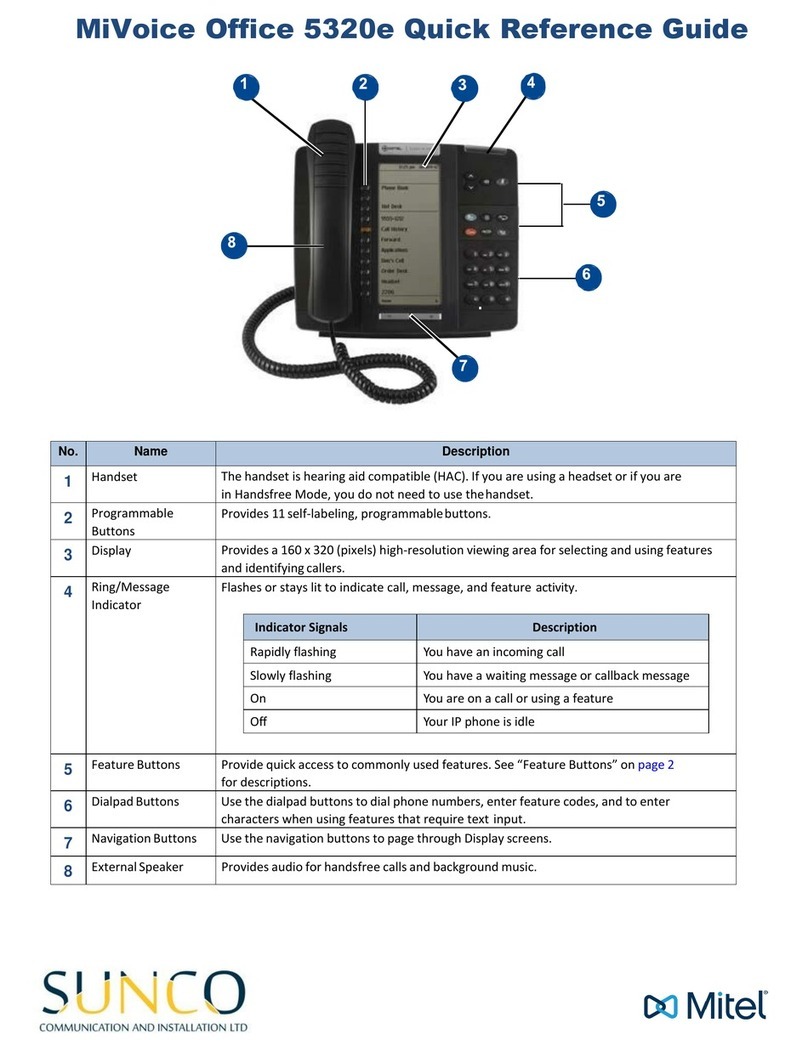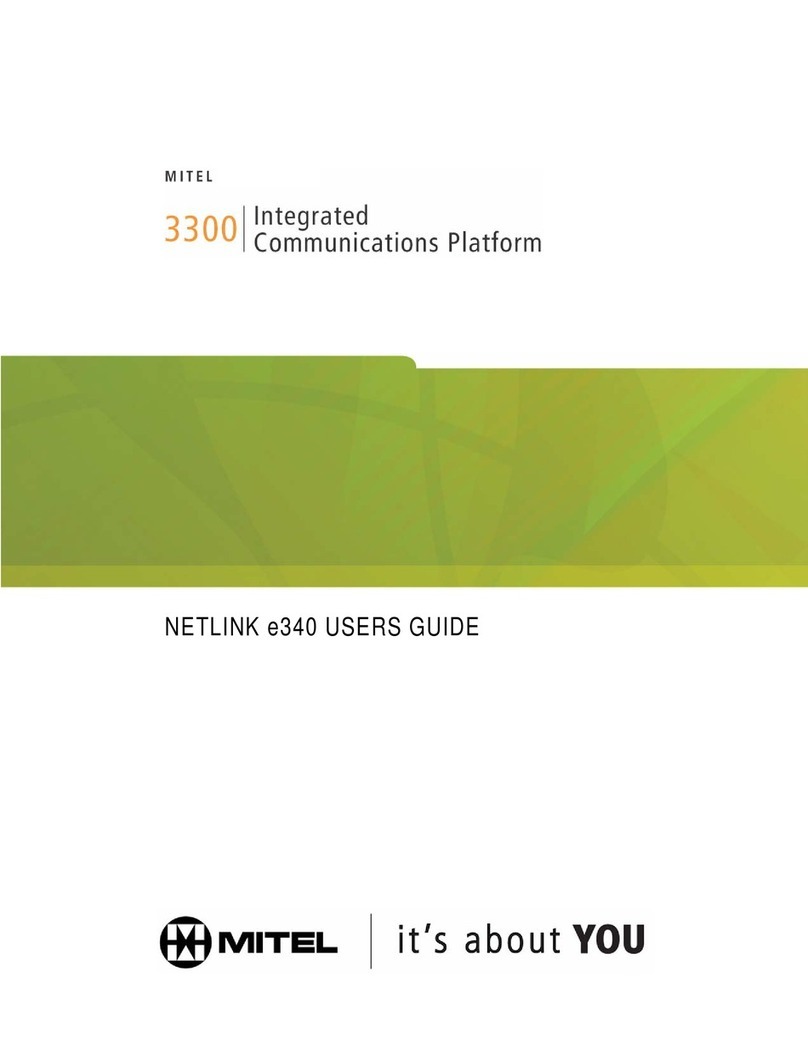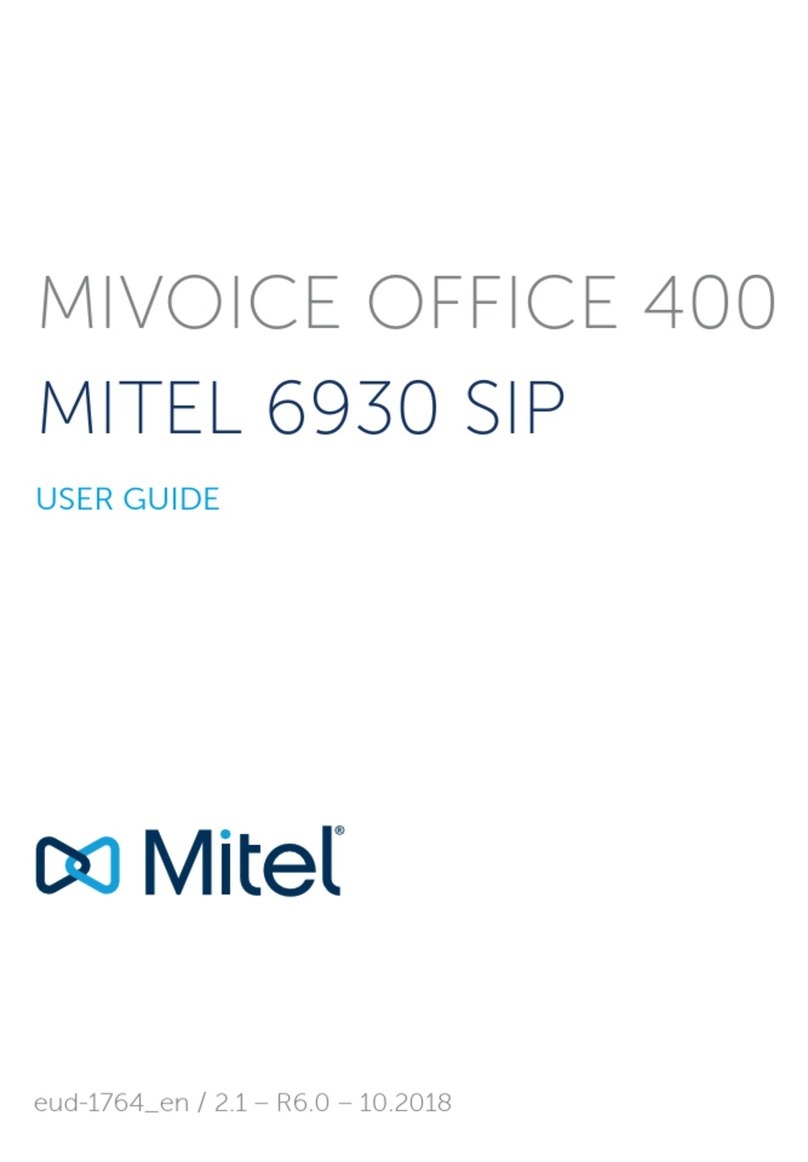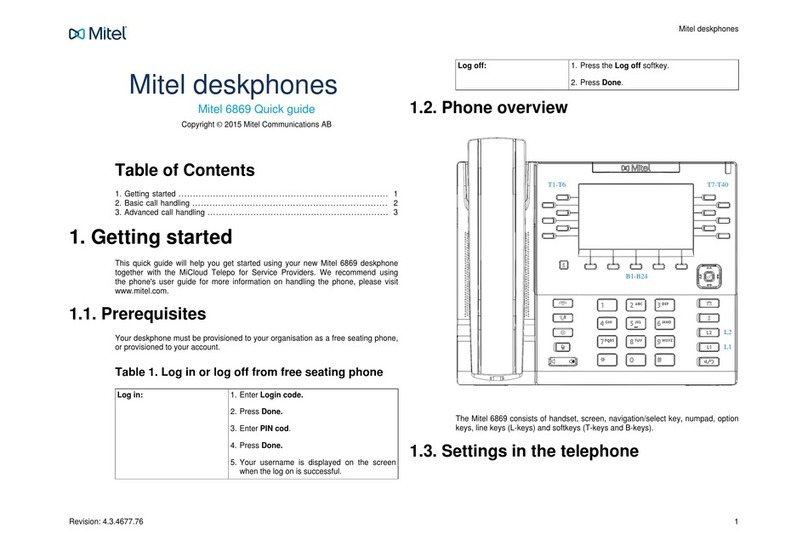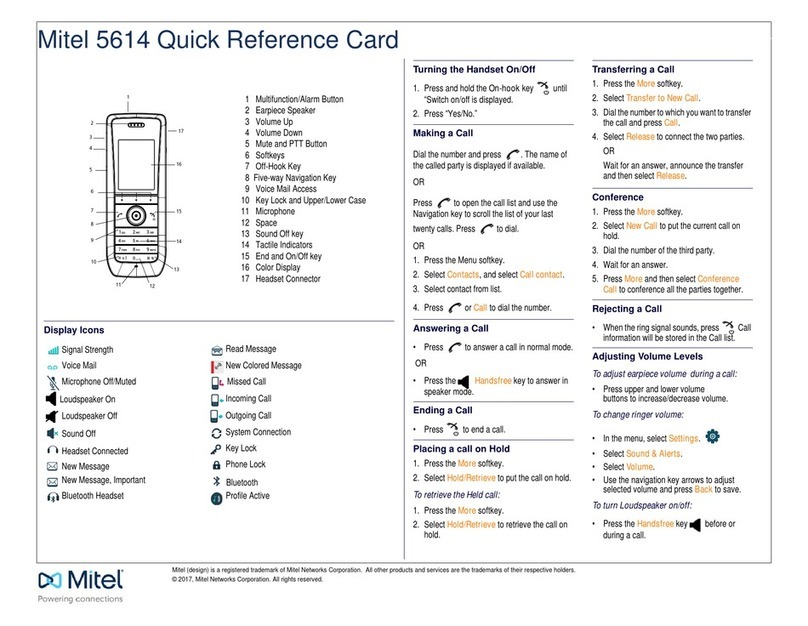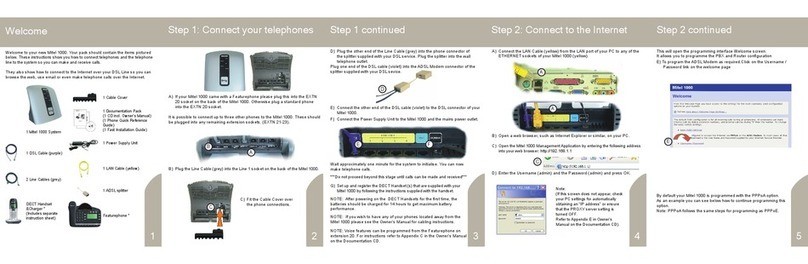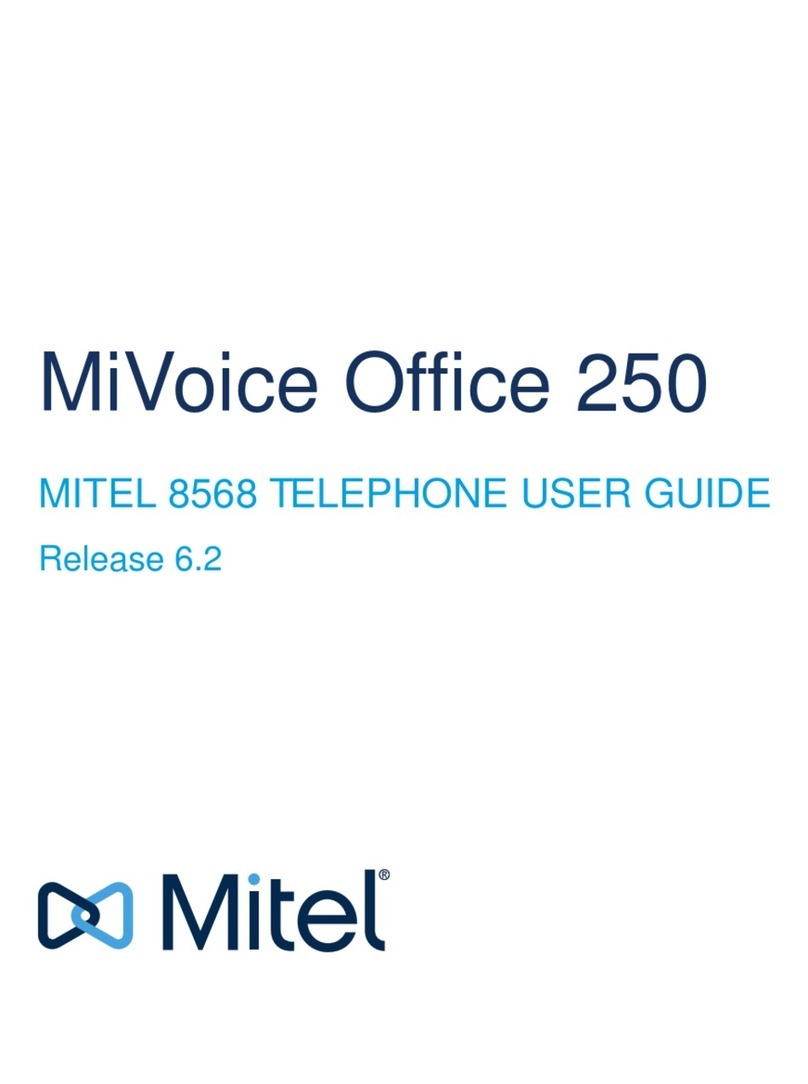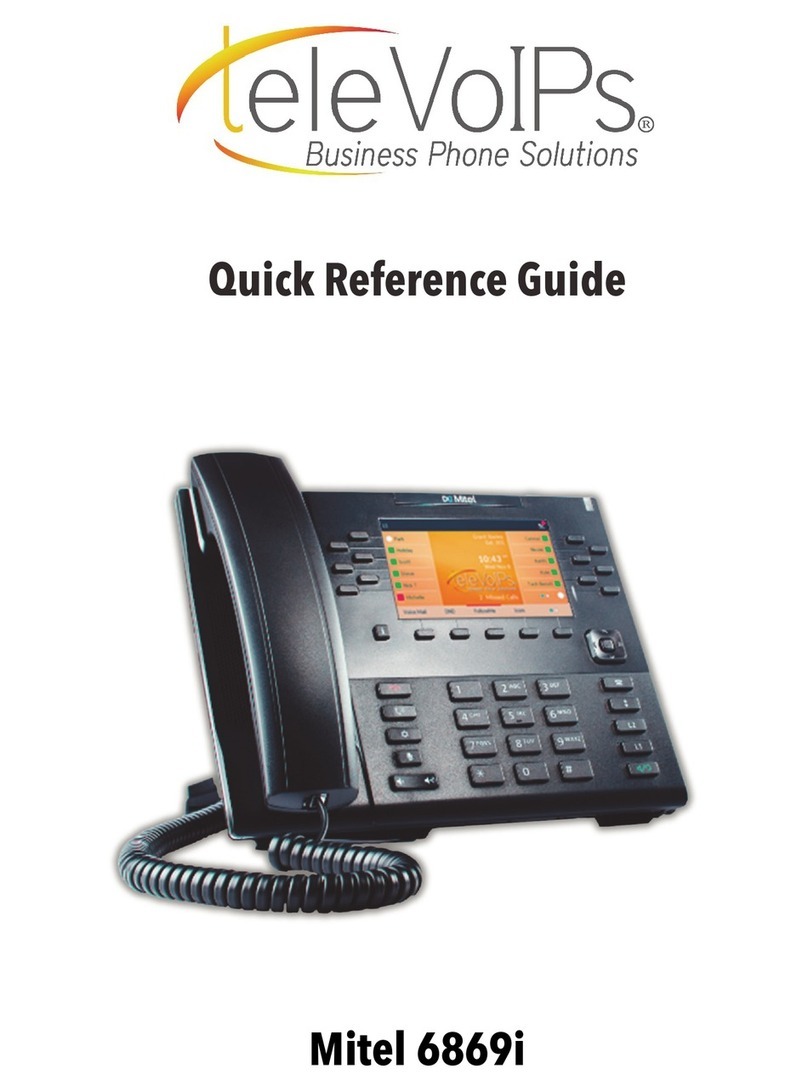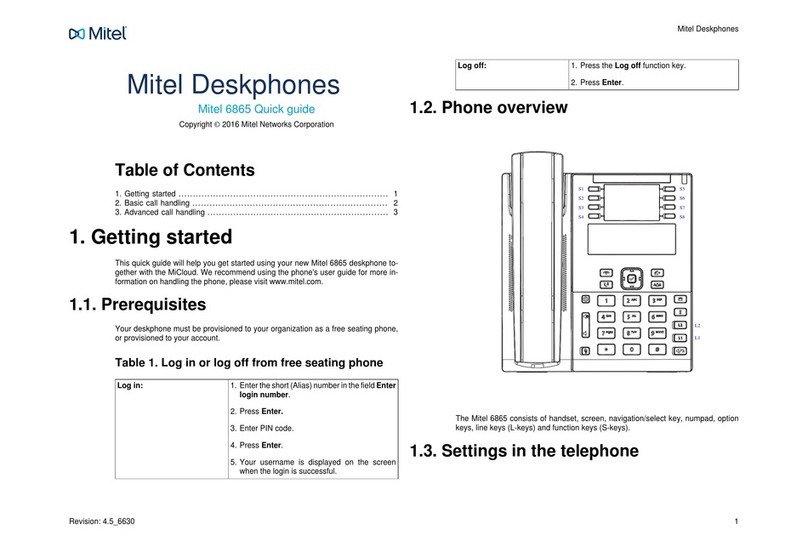Press “PHONEBOOK”, use dialpad to display first few letters of the name you want to
look up, press “LOOK UP”, use “NEXT” if required and when the correct name appears
in the screen press the “CALL” key.
To make an enquiry/transfer a call: press [TRANS/CONF] (caller is automatically
held), dial required extension number, wait for answer if necessary and either hang up or
press RELEASE feature key or HANG-UP to transfer the call - or press [CANCEL] to
return to original call.
With a call in progress, press
[TRANS/CONF], dial the next person, when they
answer, speak privately if required, and when ready,
press [TRANS/CONF] again - a conference
is established.
Repeat above steps to add additional parties to the
conference (maximum of 8).
With a call in progress on line 1, line 2 - 8 will flash
slowly to indicate an incoming call, press
[HOLD], select second line to answer call and
speak privately, press [HOLD], go back to
original call on line 1, then press “ADD HELD”
softkey below display, then select line 2 that was
held, a 3 party conference is now established
To add a further incoming call to your conference,
while connected to conference call on line 1, line 2 -
8 will flash slowly to indicate an incoming call, press
[HOLD], select second line to answer call and
speak privately, press [HOLD], go back to
original call on line 1, then press “ADD HELD”
softkey below display, then select line 2 that was
held, you have a 4 party conference
Continue above steps to add additional incoming
parties to the conference (maximum of 8)