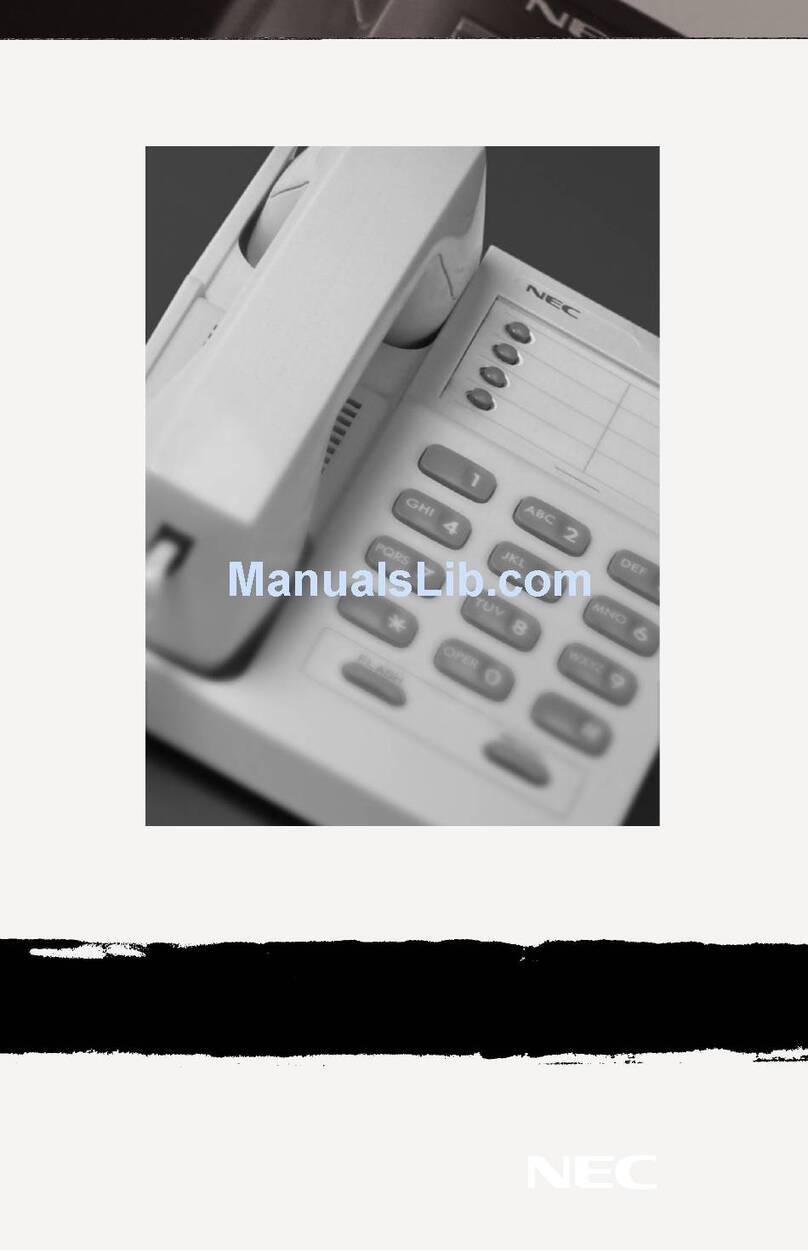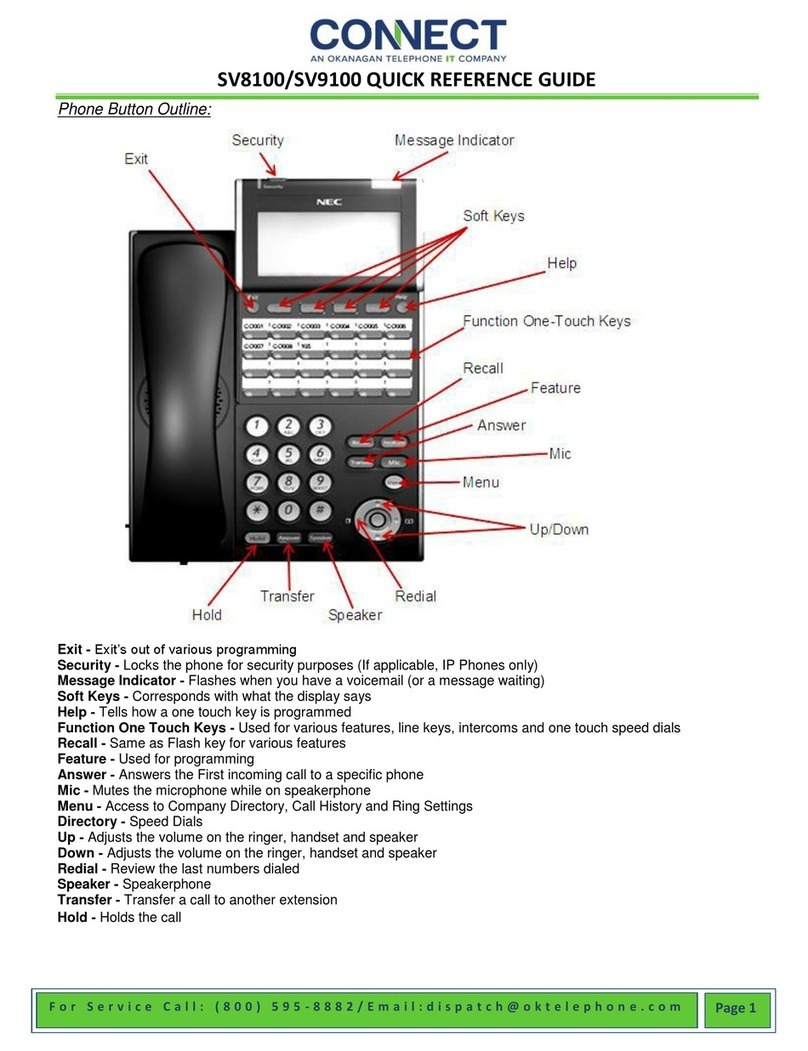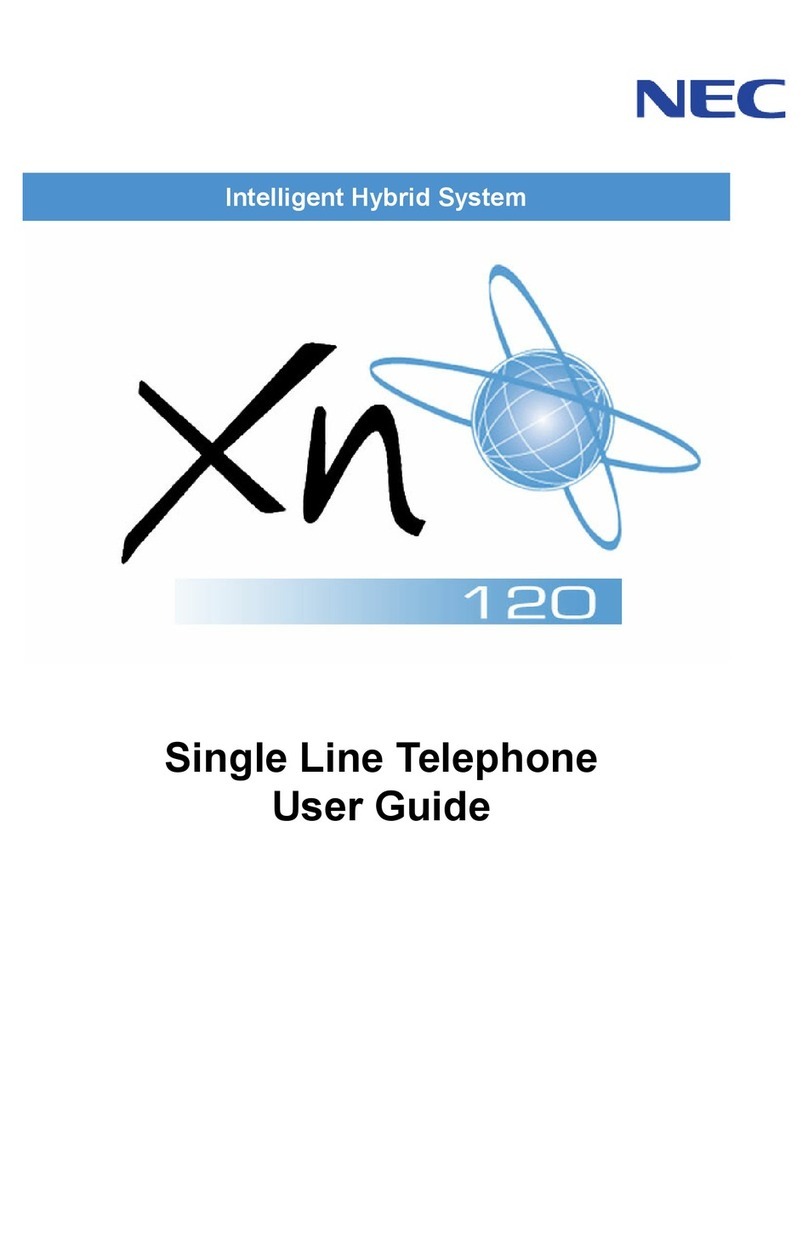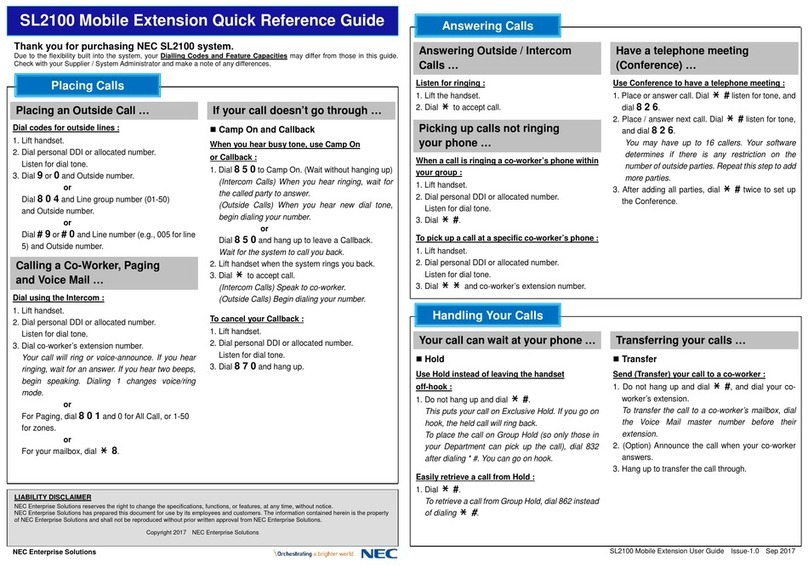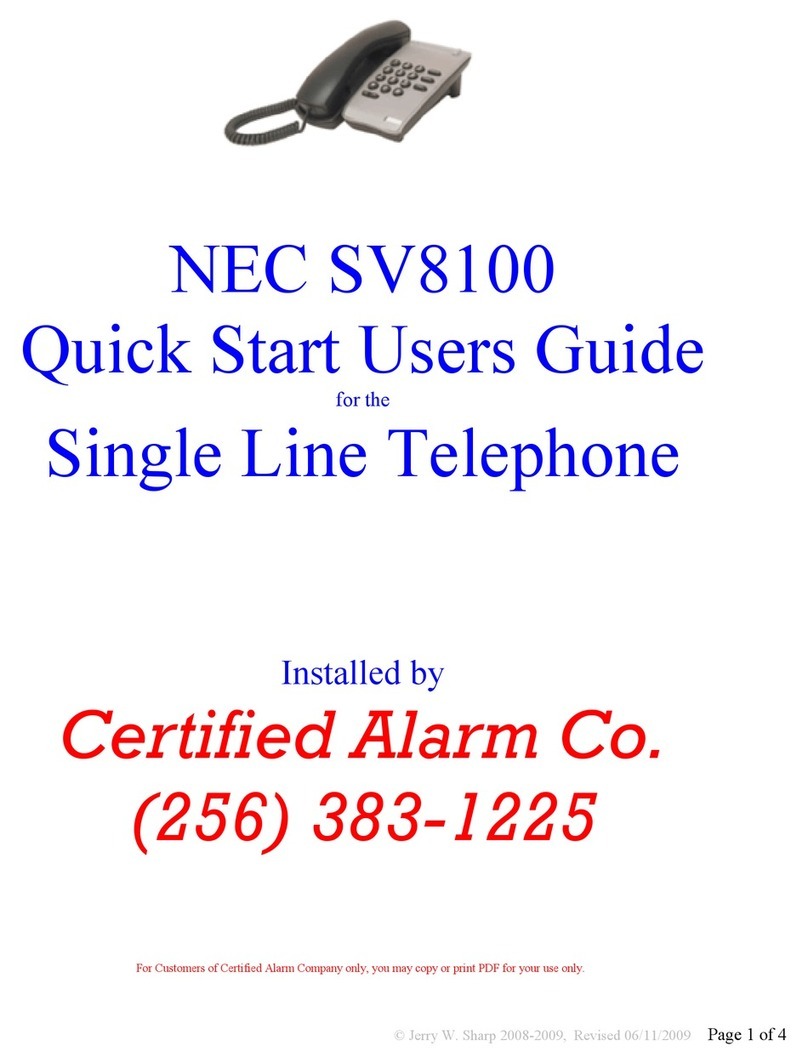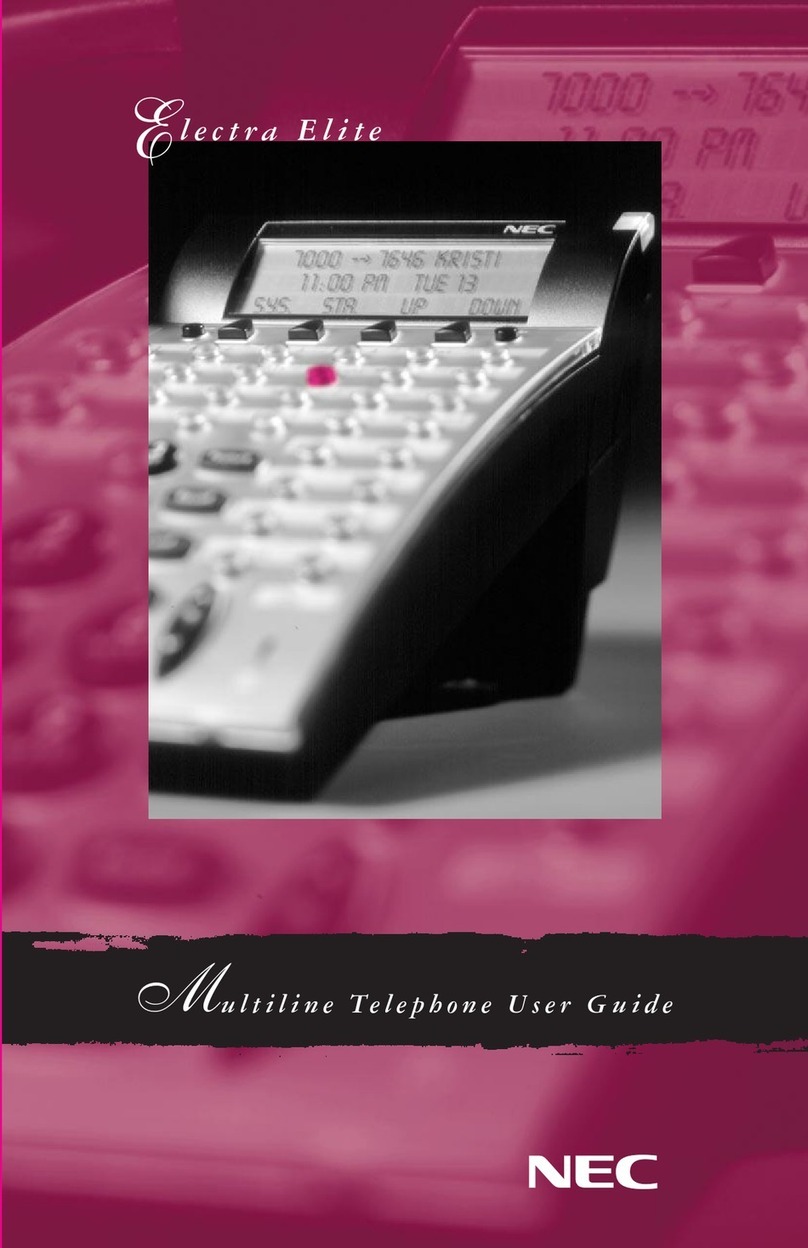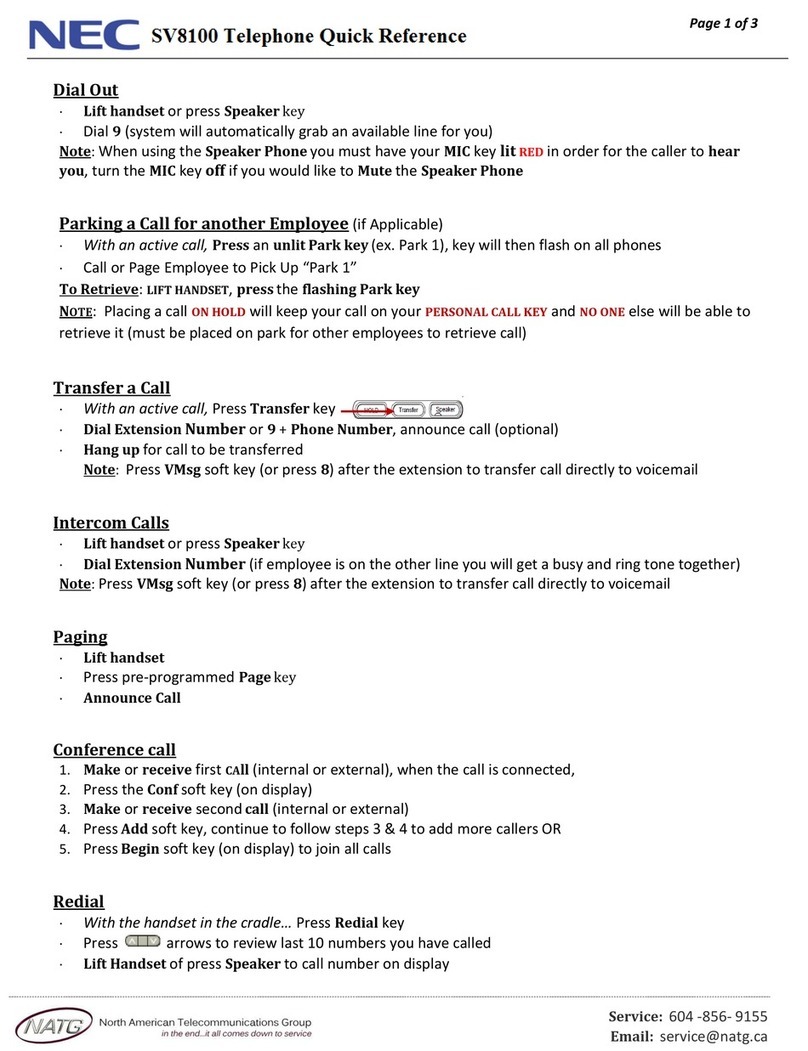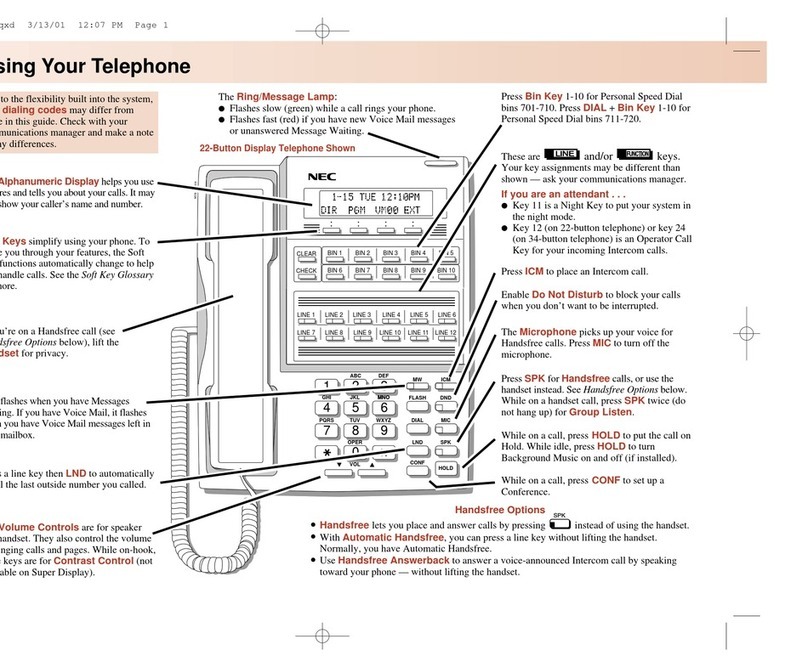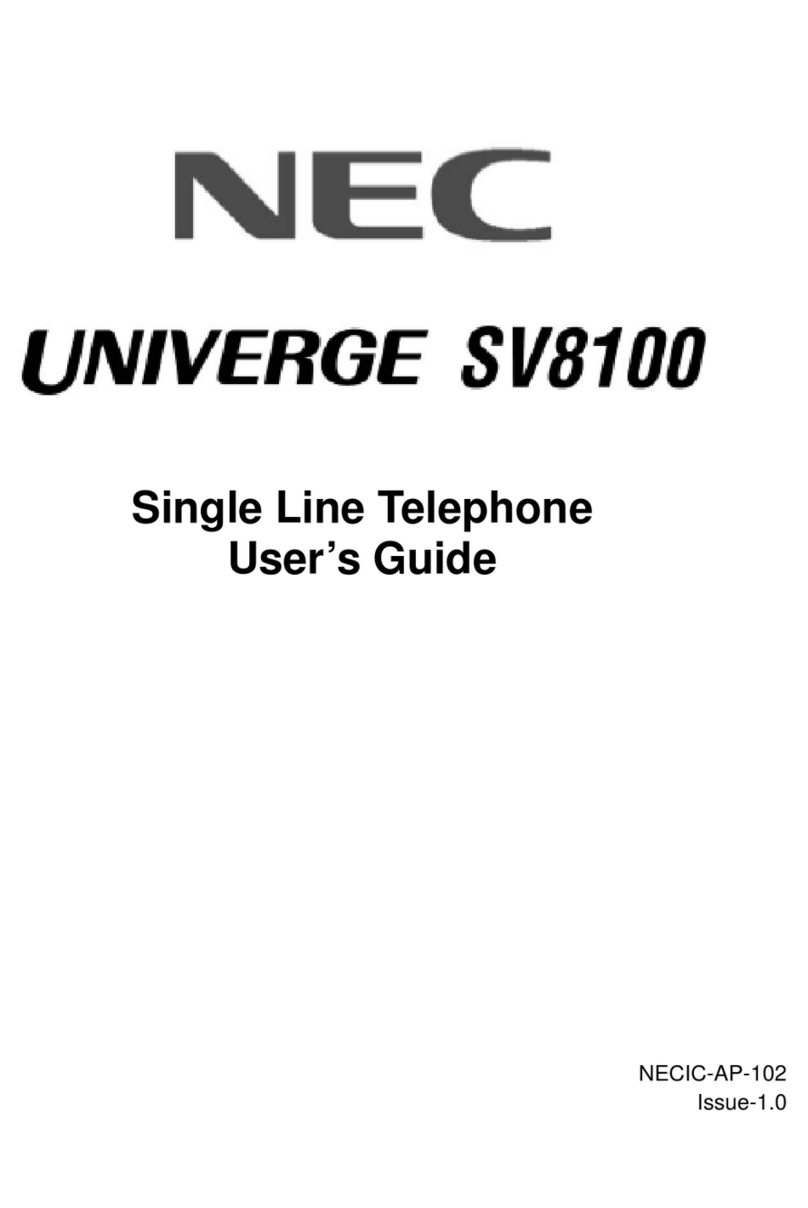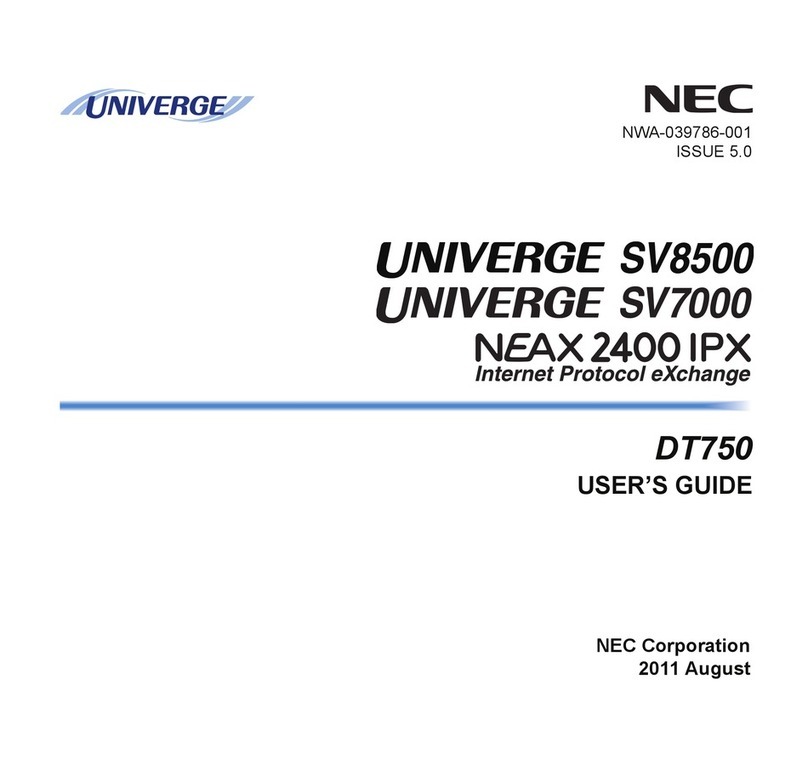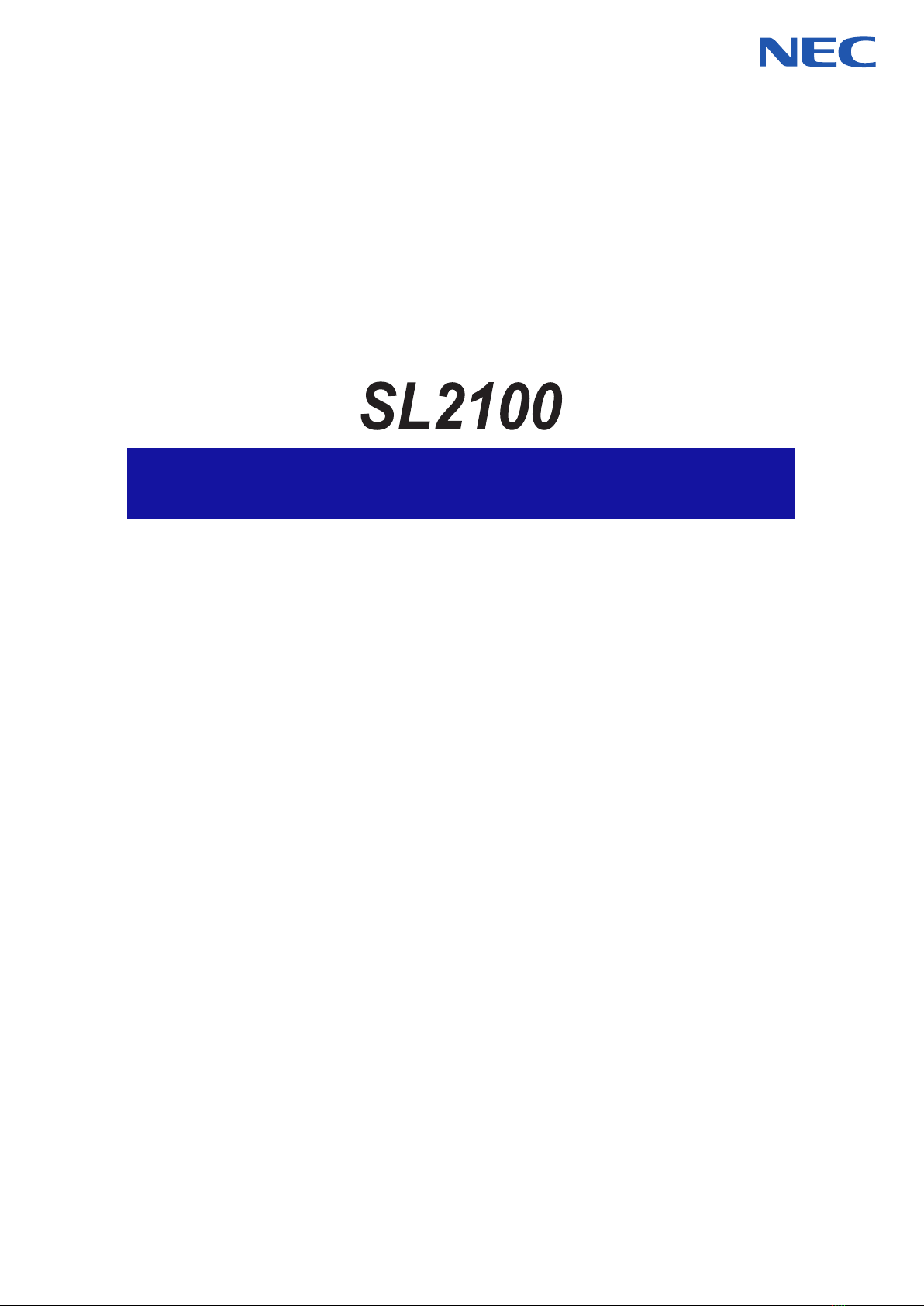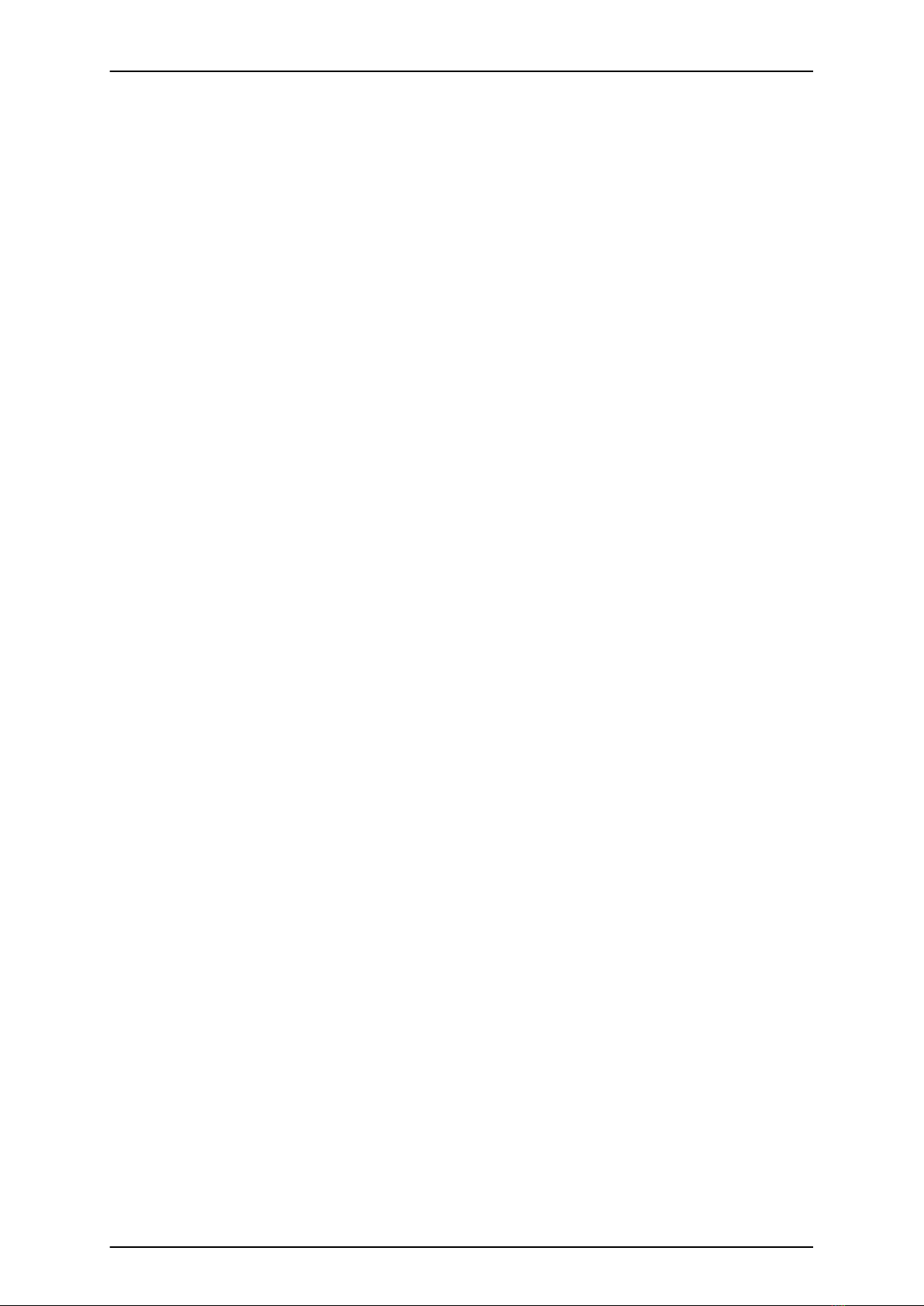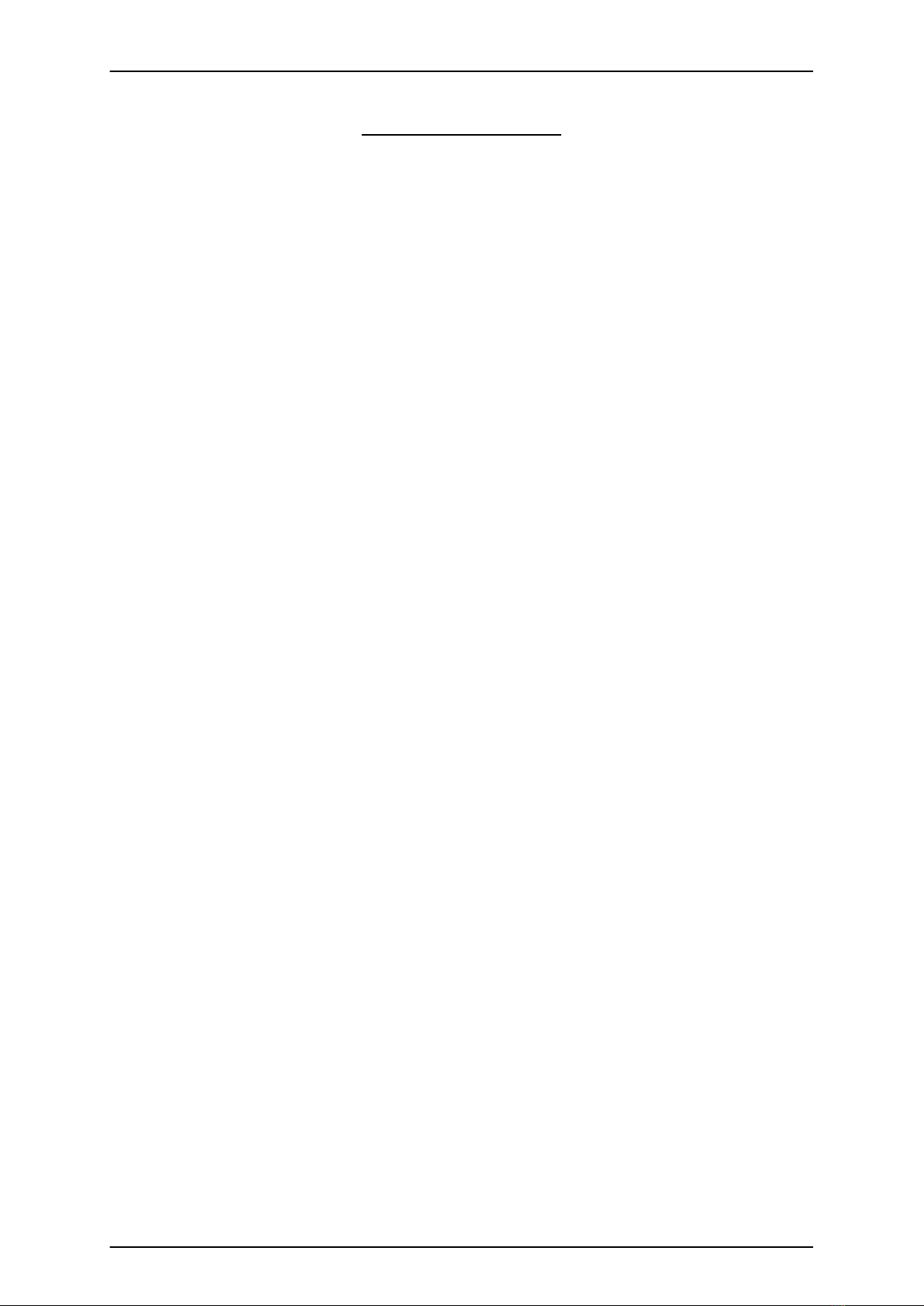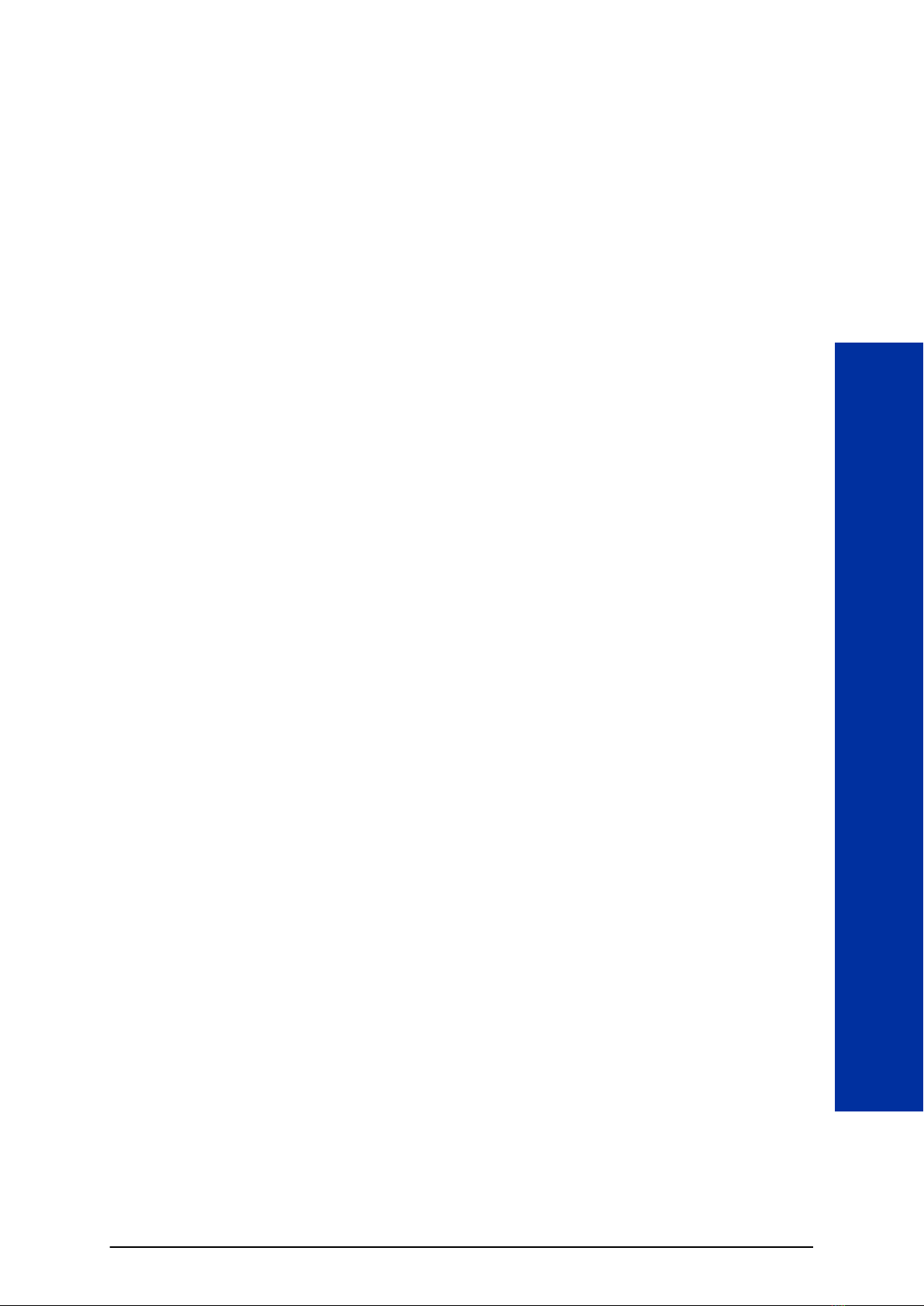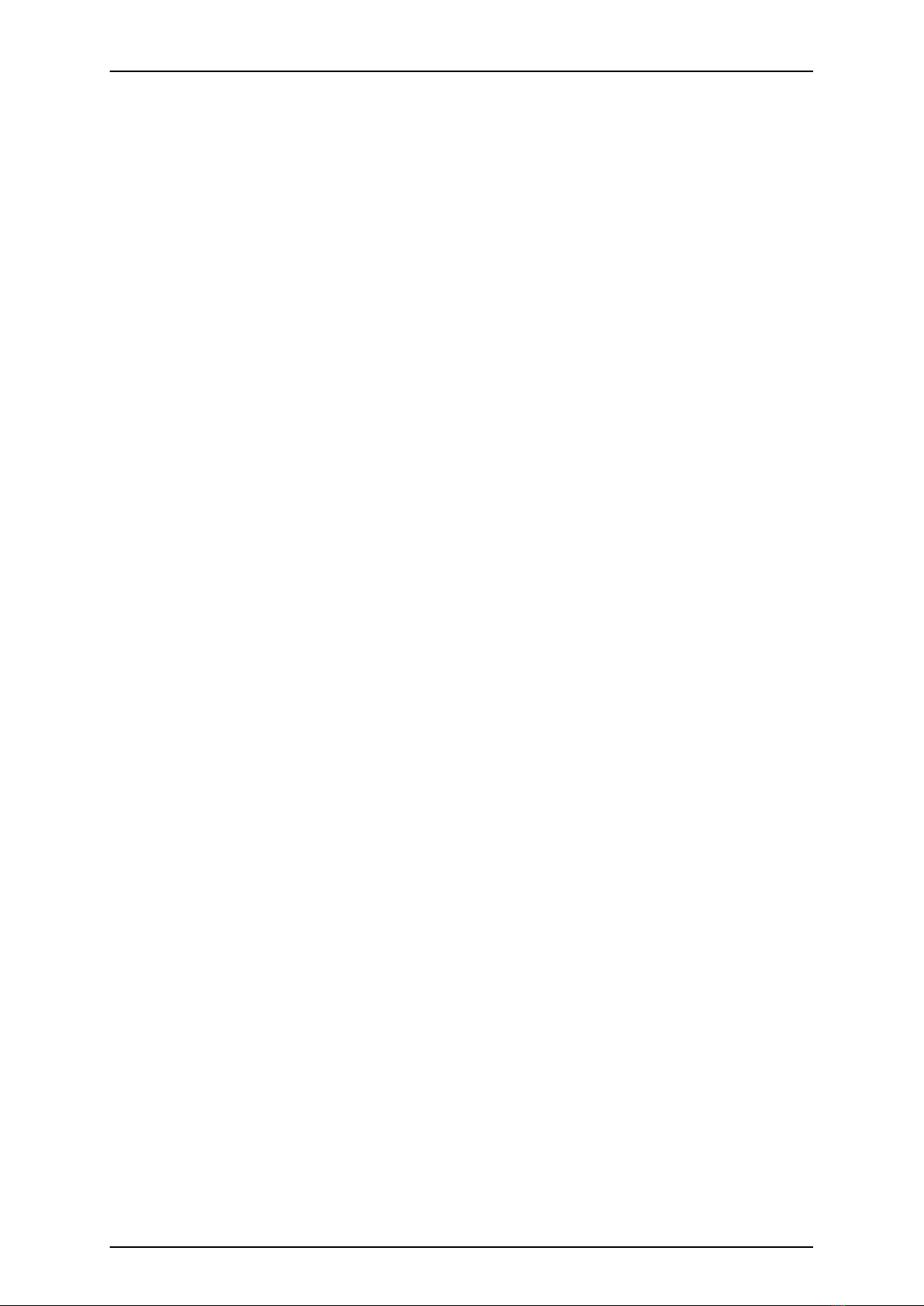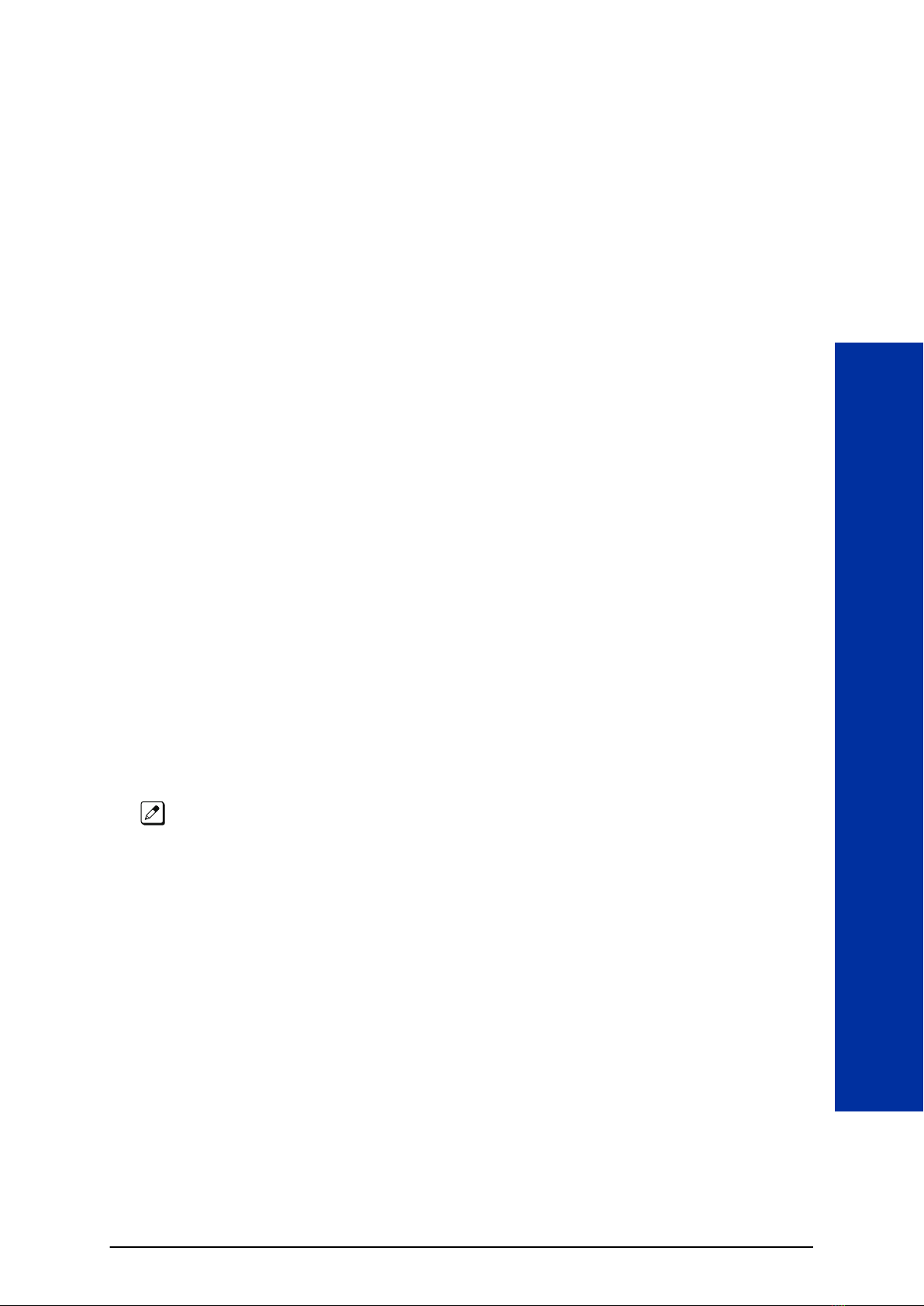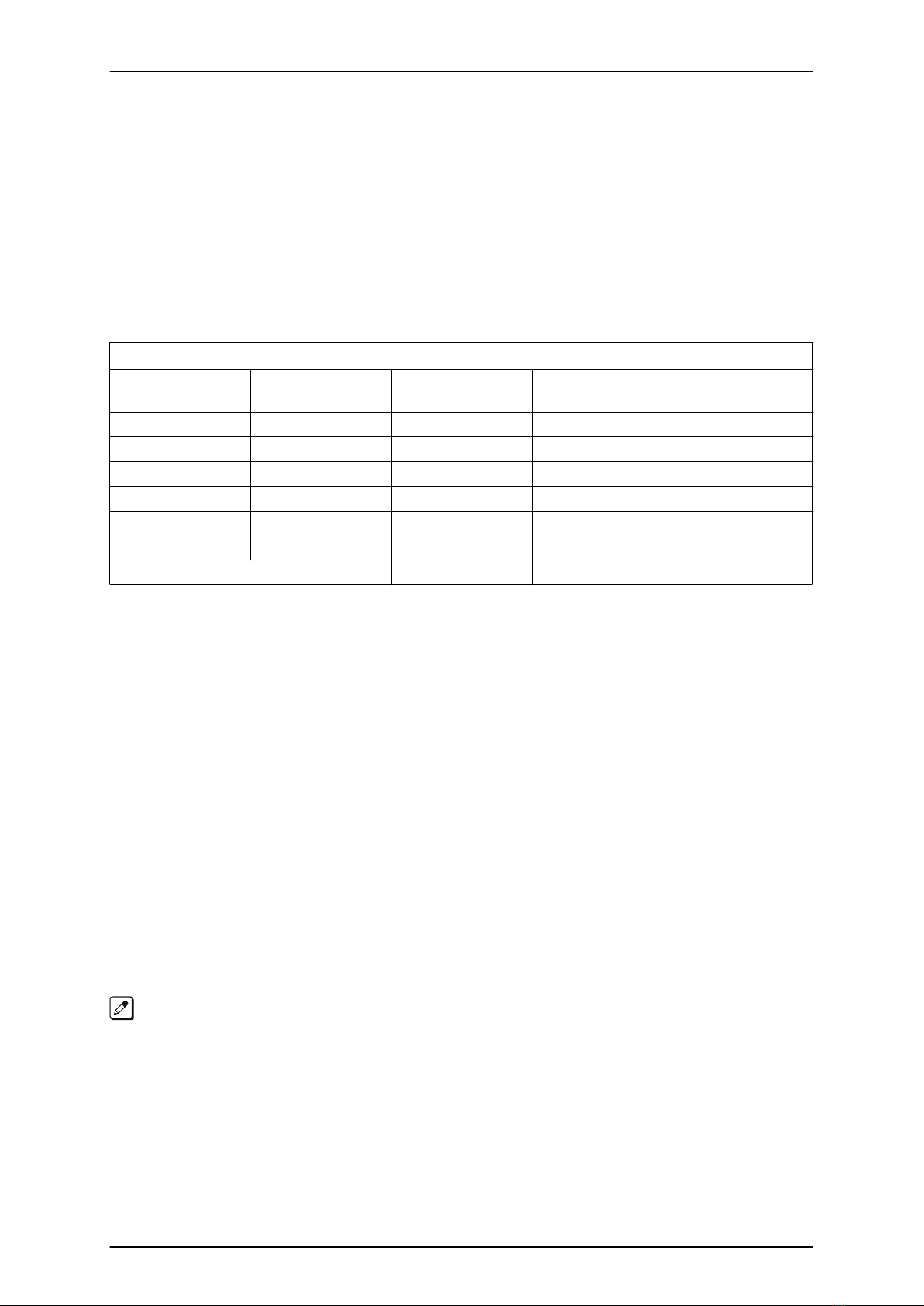Operation......................................................................................................... 3-23
Queue Status Display................................................................................................ 3-24
Description....................................................................................................... 3-24
Programming.................................................................................................... 3-25
Related Features.............................................................................................. 3-26
Operation......................................................................................................... 3-26
Supervisor, ACD Group............................................................................................. 3-27
Description....................................................................................................... 3-27
Programming.................................................................................................... 3-27
Related Features.............................................................................................. 3-27
Operation......................................................................................................... 3-28
Supervisor, ACD System........................................................................................... 3-31
Description....................................................................................................... 3-31
Programming.................................................................................................... 3-31
Related Features.............................................................................................. 3-32
Operation......................................................................................................... 3-32
Supervisor Monitor / ACD Monitor............................................................................. 3-35
Description....................................................................................................... 3-35
Programming.................................................................................................... 3-35
Related Features.............................................................................................. 3-35
Operation......................................................................................................... 3-36
Identification Codes for ACD Agents......................................................................... 3-37
Description....................................................................................................... 3-37
Programming.................................................................................................... 3-38
Related Features.............................................................................................. 3-39
Operation......................................................................................................... 3-39
Traffic Reports........................................................................................................... 3-41
Description....................................................................................................... 3-41
Programming.................................................................................................... 3-42
Related Features.............................................................................................. 3-42
Operation......................................................................................................... 3-42
Wrap-Up Time............................................................................................................ 3-43
Description....................................................................................................... 3-43
Programming.................................................................................................... 3-43
Related Features.............................................................................................. 3-44
Operation......................................................................................................... 3-44
Chapter 4 PROGRAMMING
Section 1 BEFORE YOU START PROGRAMMING.......................................................... 4-1
Section 2 HOW TO USE THIS MANUAL........................................................................... 4-1
Section 3 UNIQUE PROGRAMMING CONSIDERATIONS............................................... 4-2
Section 4 HOW TO ENTER PROGRAMMING MODE...................................................... 4-2
Section 5 HOW TO EXIT PROGRAMMING MODE........................................................... 4-3
Section 6 USING KEYS TO MOVE AROUND IN THE PROGRAMS................................ 4-4
Section 7 PROGRAMMING NAMES AND TEXT MESSAGES......................................... 4-5
Section 8 USING SOFTKEYS FOR PROGRAMMING...................................................... 4-5
Section 9 WHAT THE SOFTKEY DISPLAY PROMPTS MEAN......................................... 4-6
Section 10 PROGRAMMING YOUR SYSTEM.................................................................. 4-6
Program 11 : System Numbering................................................................................. 4-7
11-13 : Service Code Setup (for ACD)............................................................... 4-7
11-17 : ACD Group Pilot Number....................................................................... 4-9
Program 15 : Extension, Basic Setup........................................................................ 4-10
15-02 : Multiline Telephone Basic Data Setup................................................. 4-10
SL2100 ISSUE 1.0
ii ACD Installation Manual