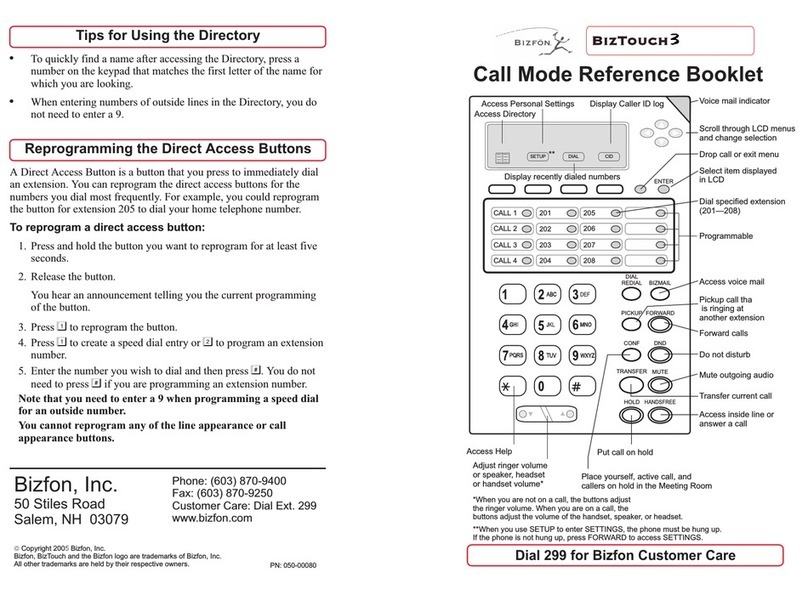Bizfon BIZTouch 2 Parts list manual

If your will not be available to handle calls, you can:
Set the number of times your phone rings before your voice mail
answers
Tell the Bizfon where to send your calls if you do not answer or if
your line is busy
!
!
To set these options:
1. Press SETTINGS.
2. Enter and your password.
3. Press and follow the prompts.
#
3
Call Handling When You are Not Available
Outside Line
Help
Reconnect
Operator
Contrast Delete
Using Voice Mail
To use your voice mail:
Play next
Delete
Repeat
Forward
time
date
Play previous
Restore
Exit
message
message
message
message
Hear message
and stamp
message
deleted
messages*
7
1. Press BIZMAIL.
2. Enter and your
password.
1. Press BIZMAIL.
2. Enter your extension
number.
3. Enter your password and press
.
1. Press after listening to the
message.
2. Enter the extension number to
where to forward the message.
3. Record an introduction to the
message and then press .
1. Press SETTINGS.
2. Enter and your password if
required.
3. Press for Additional
Settings.
4. Press for Pager Notification
and follow the prompts.
#
#
5
1
#
9
1
1
2
3
4
5
6
9
*
Save message
*You must restore deleted messages
before ending the current voice mail
session.
To access your voice
mail from any physical
extension:
To forward a voice mail
message to another
extension:
To be paged when you
receive a voice mail:
To route calls directly to your
voice mail:
Pick up the handset and press
DND.
Up to five people can join a conference call in the Meeting Room.
Press CONF.
1. Dial 290.
2. Follow the prompts.
To start a conference call in the Meeting Room with your
current caller and other callers on hold:
To start a conference when you have no active calls:
Initiating Conference Calls
To access personal settings:
when you are not available
your greeting
Call Forwarding
Do Not Disturb
Call Handling
Re-record
Call waiting
After Hours Mode
Additional Settings
Cancel
1. Press SETTINGS.
2. Enter and your password.#
1
2
3
4
5
6
9
*
Personal Settings
If your Bizfon 680 has a public address system attached, you can make
announcements by dialing 249.
Using Public Address
Placing and Handling Calls
To make an outside call:
To put a call on hold:
To reconnect to a call on
hold:
To transfer a call:
To transfer a call to an
extension’s voice mail:
To forward calls:
To answer another ringing
extension:
To activate or deactivate Do
Not Disturb:
1. Press SPEAKER or pick up
the handset and wait for the
dial tone.
2. Press and wait for the
dial tone.
3. Dial the number.
1. Press TRANSFER.
2. Dial the extension or dial an
outside number you want to
transfer the call to.
3. Hang up or stay on the line
to announce the caller and
then hang up.
1. Press TRANSFER.
2. Press BIZMAIL.
3. Dial the extension number
or press.
1. Press PICKUP.
2. Follow the voice prompts.
1. Press SETTINGS to enter
Personal Settings.
2. Enter extension number and
password.
3. Press for Additional
Settings.
4. Press to set up Speed
Dial and follow the
prompts.
1. Pick up the handset and
wait for the dial tone.
2. Press and wait for the
dial tone.
3. Dial 911 or the emergency
number.
9
9
2
9
Press HOLD.
Press or HOLD.
1. Pick up the handset.
2. Press DND.
1
1. Press SETTINGS.
2. Enter extension number and
password.
3. Press 1 to select Call
Forwarding.
4. Enter the extension or
outside number to which
you want to forward your
calls.
Setting up Memory speed
dial:
EMERGENCY
To use Call Waiting:
1. Press CALL2 when you
hear two beeps.
2. Press CALL1 and CALL2
to toggle between calls.
Dial 299 for Bizfon Customer Care
Feature Phone Reference Card

Slide the speaker
control to adjust the
speaker volume.
Use the ringer
switch to adjust the
ring volume.
Use the handset
volume switch to
adjust the handset
volume.
Setting Up or Changing your Password
You are not required to choose a password, but if you do not, anyone
can listen to your voice mail or change your personal settings from
your telephone. Also, without a password, you are unable to use your
extension from outside the office.
Press SETTINGS and press ENTER to enter Personal Settings.
Enter and your password if one already exists.
Passwords must be from 3 to 10 digits.
Press to select Change Greeting, Password or Recorded Name.
Press to select Change Your Password.
Follow the prompts to change your password.
To set up or change your password:
!
!
!
!
!
#
4
1
Tips for recording your greeting:
!
!
Write down what you plan to say, and read the greeting aloud
before recording it to be sure you like the way it sounds.
Press the pound key in the future to skip your greeting
Inform callers of their options during your greeting. They can:
Leave a message after the beep
Dial another extension, or the Operator
Press star for more options
Press SETTINGS and press ENTER to enter Personal Settings.
Enter and your password.
Press to select Change Greeting, Password or Recorded Name.
Press to select Change Your Greeting.
!
!
!
!
!
!
!
!
To record your greeting:
#
4
3
Recording a Personal Greeting
To use your Bizfon from outside of the office:
NOTE: If you have not set up your extension with a password, you
cannot access the Bizfon from outside the office.
2. Press during the greeting.
3. Enter your extension and password as instructed by the prompts.
4. Refer to the Bizfon 680 Wallet Card for more information.
1. Dial your company’s phone number.
*
You can change your recorded name, the name that callers hear when
the System Greeting presents the list of extensions.
To change your recorded name:
1. Press SETTINGS and press ENTER to enter Personal Settings.
2. Enter your extension number or password.
3. Press to select Change Greeting, Password or Record Name.
4. Press to select Change Your Recorded Name.
5. Follow the prompts to change your recorded name.
4
4
Using Your Bizfon from Outside the Office
Phone: (603) 870-9400
Fax: (603) 870-9250
Customer Care: Dial Ext. 299
www.bizfon.com
Bizfon, Inc.
50 Stiles Road
Salem, NH 03079
When you pick up your telephone handset, the system tells you:
How many new voice mail messages you have
If you have a call on hold
If Do Not Disturb is on
If Call Forwarding is on
If After Hours Mode is on
!
!
!
!
!
Listening to Notification Messages
Changing your Recorded Name
Copyright 2005Bizfon, Inc.
Bizfon, BizTouch and the Bizfon logo are trademarks of Bizfon, Inc.
All other trademarks are held by their respective owners.
PN: 050-00038:B
Using BizTouch 2 Controls
Press MUTE to turn off the microphone for the speaker-phone or
handset so that the caller on the other end of the line cannot hear
anything you say. Press it again to turn the microphone back on.
When an internal caller is calling, you hear a single ring.
When an outside caller is calling, your hear two short rings.
Muting Outgoing Audio
Internal and External Rings
Troubleshooting Speakerphone Operation
Problem:
Cause and Solution:
Problem:
Cause and Solution:
Problem:
Cause and Solution:
You cannot hear sound from the speaker.
If you are using the speakerphone in a noisy
environment, the microphone might pick up these sounds and prevent
the speakerphone from receiving sound. Use your speakerphone in a
quiet area.
Callers tell you that your audio does not sound clear.
Recessed office areas, such as next to cabinets,
can cause audio distortion. Locate your phone away from these areas.
Speakerphone does not stay on when you press SPEAKER.
The BizTouch 2 requires an AC adapter for the
speakerphone. Be sure that the AC adapter is connected properly.
Making a hands-free call:
Receiving a call:
Switching between Speaker and Handset:
!Press SPEAKER and wait for dial tone.
Adjust volume if needed.
Press SPEAKER again to hang up the phone.
If you are using a headset, pressing SPEAKER activates the
headset.
Press SPEAKER instead of picking up the handset when the
phone rings.
Adjust volume if needed.
Press SPEAKER again to hang up the phone.
You can switch between the speaker or headset and the handset while
the phone is dialing a number, or anytime during a conversation.
Speaker or headset to handset: Pick up the handset.
Handset to speaker: Press SPEAKER then hang up the handset.
Be sure to press SPEAKER before hanging up the
handset or you will disconnect the call.
!
!
!
!
!
!
!
!
NOTE:
Using the Speakerphone
For a list of recommended headsets,
visit www.bizfon.com or call 299.
Other manuals for BIZTouch 2
1
Other Bizfon Telephone manuals
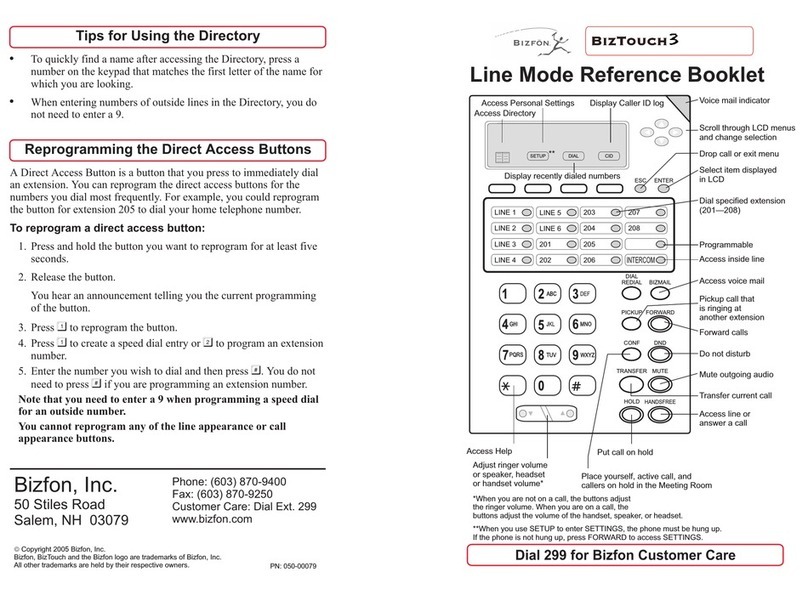
Bizfon
Bizfon BIZTouch 3 User manual

Bizfon
Bizfon BIZTouch 2 Parts list manual

Bizfon
Bizfon Non-Bizfon Telephones Parts list manual

Bizfon
Bizfon 680 Installation and operation manual

Bizfon
Bizfon BizTouch Parts list manual

Bizfon
Bizfon BIZTouch 3 User manual

Bizfon
Bizfon 680 Use and maintenance manual
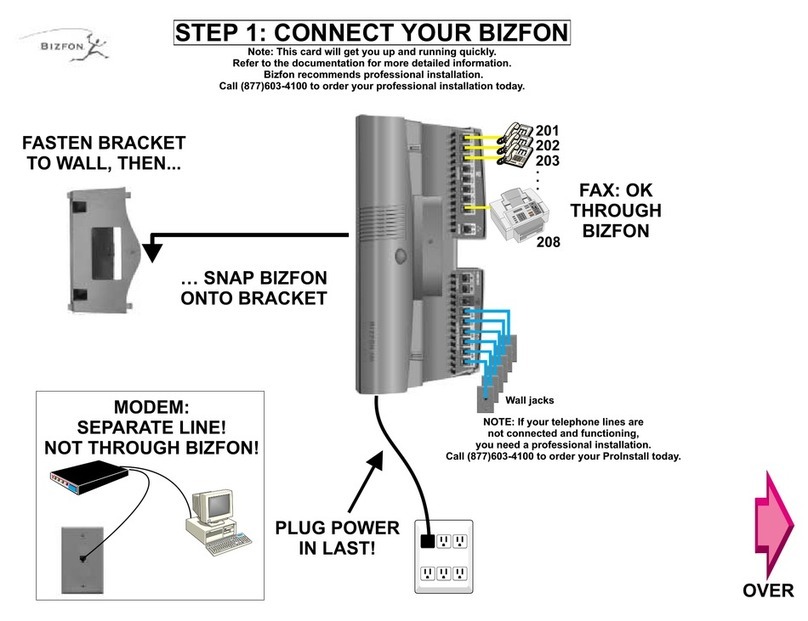
Bizfon
Bizfon 680 User manual

Bizfon
Bizfon BizTouch User manual
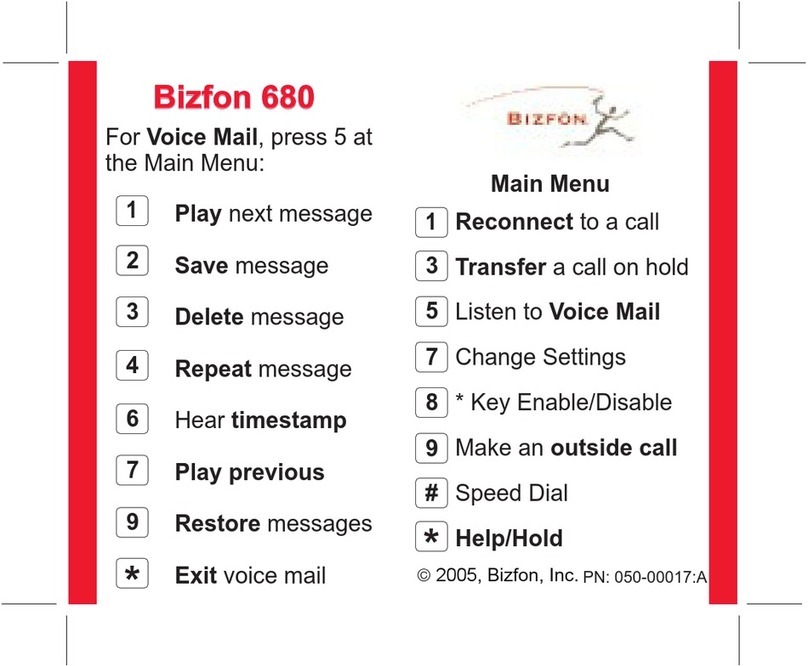
Bizfon
Bizfon 680 User manual