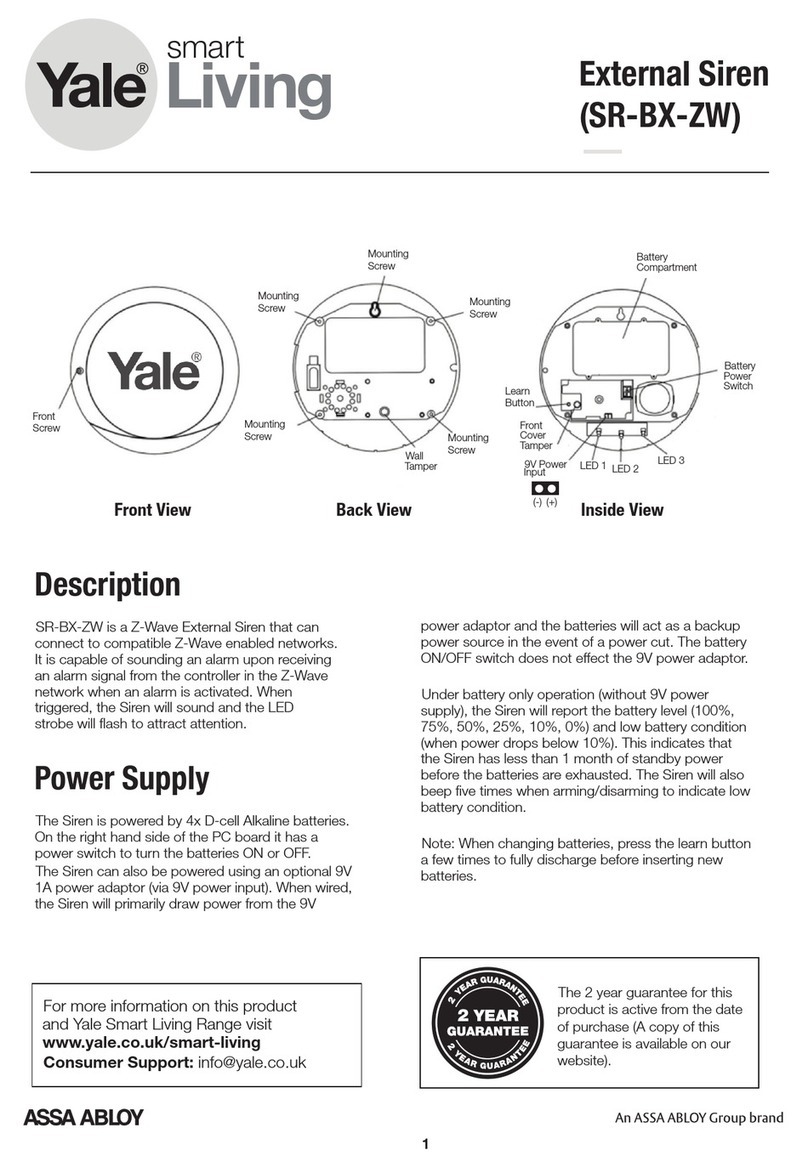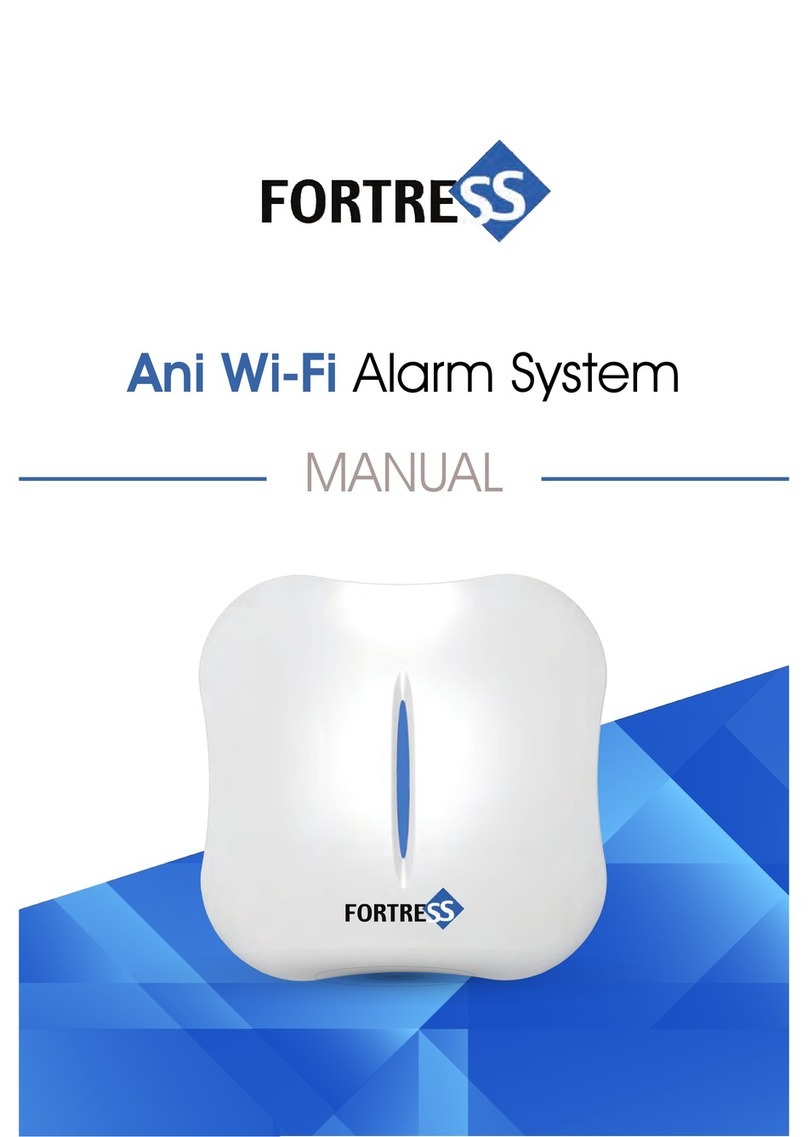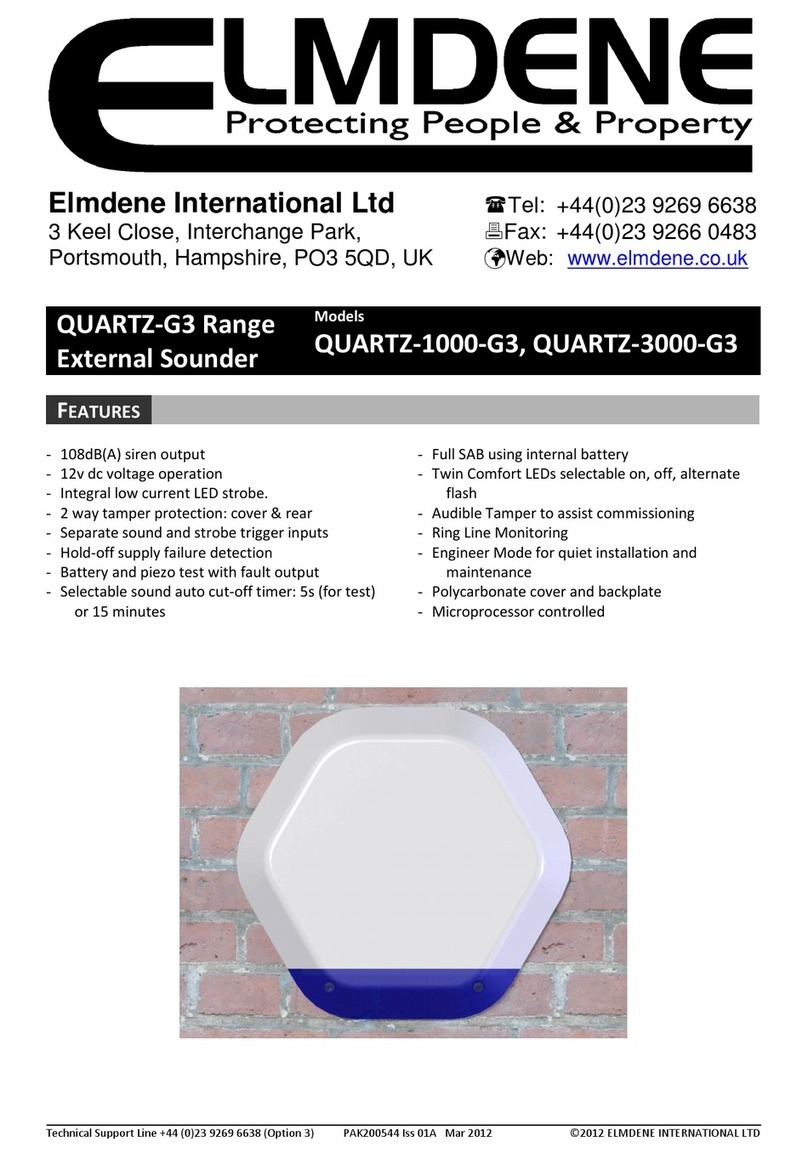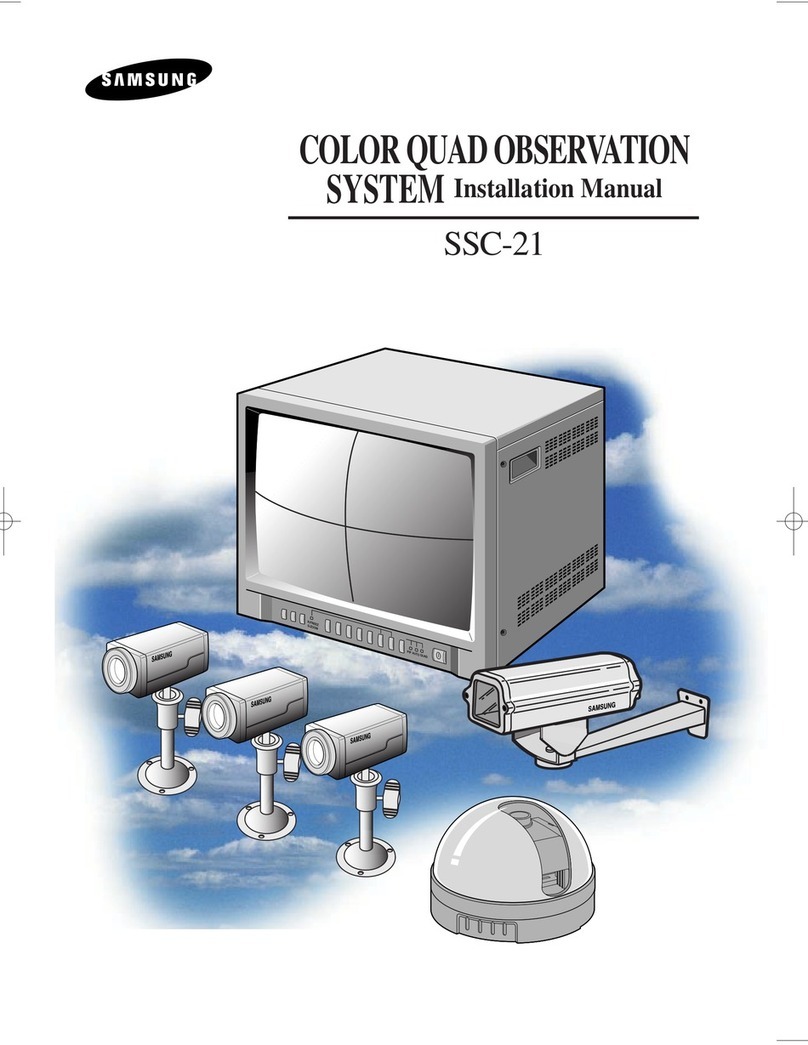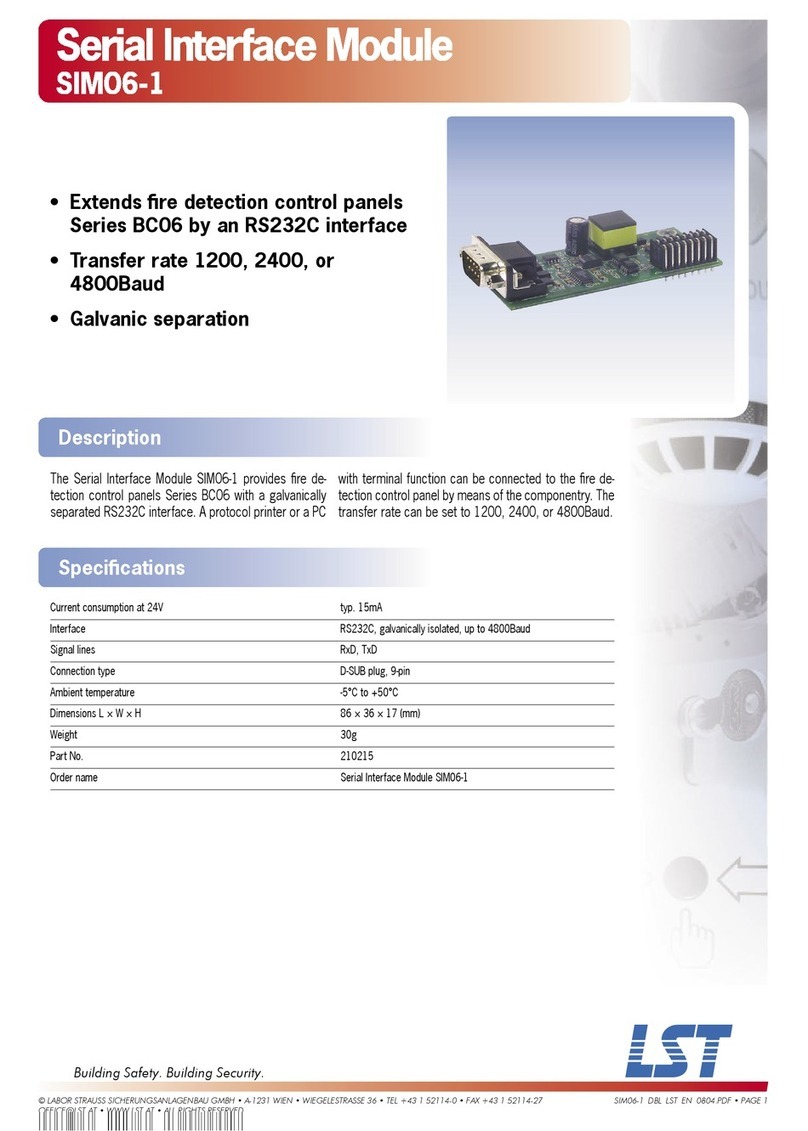Digital Alert Systems DASDEC-III DAS3-EX User manual

Digital Alert Systems, Inc.
100 Housel Ave | Lyndonville NY 14098
p: 585-765-2254 | f: 585-765-9330
www.digitalalertsystems.com
DASDEC-III
Digital/Analog Emergency Alert System
Encoder/Decoder
Quick Start Guide
Models DAS3-EX & DAS3-EL
Version: 5.0
August 2022
Rev: R10122022

DASDEC-III Quick Start Guide
Page | 2 Rev: R10122022
Table of Contents
Step 1 – Setting the IP Address ......................................................4
Step 2 – Front Panel Display & Lights ............................................6
Step 3 – Audio Wiring.....................................................................8
Step 4 – Assigning Radio Tuners ..................................................10
Step 5 – Setting the Time .............................................................11
Step 6 – FIPS & EAS Code Setup...................................................12
Step 7 – Alert Decoding, Filtering & Forwarding.........................13
Step 8 – Alert Encoding and Originating......................................16
Step 9 – Setting Audio Levels and Required Tests.......................17
Step 10 – GPIO Configuration ......................................................19
Step 11 – Email Setup...................................................................20

DASDEC-III Quick Start Guide
Page | 3 Rev: R10122022
Register your DASDEC-III
Register your DASDEC™ to stay up to date with the latest software and news regarding your DASDEC-III and future
changes. To register, fill out the form at https://www.digitalalertsystems.com/product-registration and submit. Or,
scan the QR code on the S/N label on the unit's rear panel to submit your information. You will be notified by email of
the latest updates and enhancements that can be downloaded from our website.
What comes with your DASDEC-III
Accessories included: power cord, network crossover cable, and rack mounting screws.
Items NOT included: Wiring for audio and RF connections. Note: ADAPTERS MAY BE REQUIRED to connect the audio
sources. For more information, see the section Program Audio and Monitor 4 Wiring – Analog/ AES Digital (page 9).
Getting Started – What you’ll need to have or know:
•A PC, laptop, or tablet and an RJ45 networking cable.
•A valid, unused IP address. Speak with your network administrator for a proper IP address.
•The county names for the areas where the equipment will be installed and/or transmitting.
•The radio frequencies for your Local Primary 1 (LP1) and Local Primary 2 (LP2). These can be
obtained from the state EAS plan or the State Emergency Communications Coordinator (SECC) for
your state. If applicable, you may also need the frequency for a NOAA radio station.

DASDEC-III Quick Start Guide
Page | 4 Rev: R10122022
Step 1 – Setting the IP Address
The unit will have a default IP address of 192.168.0.200 and must be changed to an unused IP
address that matches the scheme of the network it will operate in.
To start, power up your DASDEC-III and wait until the unit completes its start-up, the green LED remain on.
Note: The initial time indicated while booting may not be accurate.
1. Connect your laptop or tablet via an RJ45 cable to
the NIC in the back of the DASDEC-III. You will need
to change your laptop or tablet’s IP address to a
192.168.0.xxx address to communicate directly
with the DASDEC-III. Ex: 192.168.0.100
2. To change your PC’s IP address, right-click the networking icon on
the right-hand side of your PC’s taskbar and click ‘Open Network
and Internet Settings.
Note: These steps are targeted at PCs running Windows 10.
3. Click the ‘Edit’ button under IP settings which will open a dialog
box to edit the IP address for the PC.
4. In the dialog box at the top, select the manual option
instead of dynamic (DHCP) if not already selected. Type in
the 192.168.0.X in the IP address field followed by
255.255.255.0 in the subnet prefix length/subnet mask field.
Click the save button at the bottom.
5. Open a browser type in the current DASDEC-III IP address
of 192.168.0.200 using Chrome, Firefox, or IE Edge, and the
login page will load. The default credentials are:
Username: Admin
Password: dasdec
6. After typing in the default credentials, a change to the
admin password is required. It is necessary that your chosen
word/phrase contains at least eight characters, one
uppercase letter, and one number.

DASDEC-III Quick Start Guide
Page | 5 Rev: R10122022
7. An IP address can now be assigned to the DASDEC-III. Navigate using the tabs at the top of the
webpage labeled Setup > Network > Configuration.
8. From here, set the network type to static (shown below in red), set the IP address of your network’s
internet gateway (shown below in black), and set the desired IP address for the DASDEC-III along with
the proper subnet mask (shown below in purple). Double-check that your information is correct and
click the ‘Accept Changes/ Restart Network’ button at the bottom of the page.
Note: The IP address assigned to the DASDEC-III cannot match the IP address of any other device on your
network, or it will cause a conflict. If possible, confirm with your system administrator what IP address would be
the best for the DASDEC-III to be set to.
9. The DASDEC-III can now be connected to your network. Once the device is connected to your
switch/router, launch a browser on a PC residing on the same network (on which you just placed the
DASDEC-III). Access the login page by typing the newly programmed IP into the browser's address bar.
10. Log back in and navigate to the Setup > Network > Configuration page. Now the DNS IP address can be
added, check the ‘Use DNS?’ box. This will open additional dialog boxes where you will input your
network’s primary and secondary nameservers; once entered, click the Accept Changes/ Restart
Network button. If you do not know or have DNS IP addresses, you can use a public DNS server such as
8.8.8.8 and 8.8.4.4 as an alternative.

DASDEC-III Quick Start Guide
Page | 6 Rev: R10122022
Step 2 – Front Panel Display & Lights
The front panel display currently shares information as “pages” with four lines of data. The fourth line always
displays the currently set date and time. The pages may be cycled using the up and down arrows on the
directional pad to the right of the display. The display automatically switches back to page one after a few
seconds of inactivity.
Page One
Line one shows the total
number of active alerts.
Line two shows a crawl of one
of those active alerts along
with whether the alert was
decoded (D), originated (O),
CAP (C) or forwarded (F).
Line three shows the time
when the currently crawling
alert will end.
Page Two
Line one displays audio sources
1 through 4, pressing the down
arrow again will display your
IPAWS sources.
Line two displays the source
status: HIGH, ELEVated, OK,
LOW, or ZERO.
For IPAWS sources;
CONNected, POLLing, or OFF.

DASDEC-III Quick Start Guide
Page | 7 Rev: R10122022
Page Three
Line one displays the device’s IP
address.
Line two is the subnet mask.
Line three is the default
gateway IP address.
Page Four
Line one shows the current
software version.
Line two is the device name of
the DASDEC-III.
Status LEDs
The system’s three Light Emitting Diodes (LEDs) are used to display as variety of system status conditions.

DASDEC-III Quick Start Guide
Page | 8 Rev: R10122022
Step 3 – Audio Wiring
Overview
There are two ways to receive a radio signal for the DASDEC-III to decode EAS alerts.
1. Internal radios connect to your site’s antenna via a coaxial connection.
2. External radios that pass on audio to the DASDEC-III via a line-in-jack.
There are a total of four wiring options available. You can use a line-in-jack connection with external radios
using the 3.5mm jack and the additional sound card with its 3.5mm jack. You can also use the three radio
tuners radio 1,2, and 3 with the 4th option being the Audio 4 input
The line-in-jack option uses a monoaural connection meaning that one 1/8 mini plug will need to be wired to
provide the audio of two sources provided from your external radios. Below is an image displaying what that
would look like broken down. The tip is left input, the ring is right input, and the sleeve is common ground.
Line-in-jack will utilize the blue 3.5 mm jack for main input 1 & 2 and if applicable the blue 3.5 mm jack on the
sound card or aux input 3 & 4.
Figure 1. Model DAS3-EX shown with several options installed.

DASDEC-III Quick Start Guide
Page | 9 Rev: R10122022
Program Audio and Monitor 4 Wiring – Analog/ AES Digital
The DASDEC-III uses RJ45-style connectors for analog and digital audio. The wiring diagram below matches the
common T-568B cabling standard.
There are a number of sources for professionally terminated cables in a variety of lengths and formats. One
excellent source is Studio Hub (https://studiohub.com/adapters/)
There are a number of sources for professionally terminated cables in a variety of lengths and formats. One excellent
There are a number of sources for professionally terminated cables in a variety of lengths and formats. One excellent
source is Studio Hub (https://studiohub.com/adapters/)
Figure 2. Audio wiring pinouts for analog and digital inputs/outputs

DASDEC-III Quick Start Guide
Page | 10 Rev: R10122022
Step 4 – Assigning Radio Tuners
For internal radio setup navigate to Setup > Audio > Audio Inputs. Under Primary L1 and R1 source there will
be a drop-down menu; select Internal/ Radio. Select whether the monitored station is AM, FM, or NOAA using
the drop-down menu (shown in blue) and the station frequency (Shown in purple). Edit the audio level field
with a higher or lower level (Underlined in red) until the status shown is “Ok” and colored green. It’s best to
have the levels as low as possible while still maintaining an “OK” status. (Shown in red).
For external radio setup navigate to Setup > Audio > Audio inputs tab and under the Primary L1 & R1 source
adjust the levels to an “Ok” or green status. The best setting would be the lowest possible level that still
retains an “Ok” status.
Each source has a text box that can be used to assign a
call sign to. This isn’t required but it is recommended as it
will make distinguishing your sources easier.

DASDEC-III Quick Start Guide
Page | 11 Rev: R10122022
Step 5 – Setting the Time
When it comes to EAS, time accuracy is very important. There are two ways to set the time, either manually or using
an NTP server. Using an NTP server is recommended as it provides the highest level of accuracy and requires less user
intervention.
Navigate to the Setup > Time page. Set the region you’re located in and the time zone (shown in blue), and
input the current time and date (shown in purple.)Click the ‘Submit Date/Time/Time zone Changes’ button
(shown in red).
Digital clocks will drift over time and must be monitored to maintain accuracy. Using an NTP server is
recommended as it accounts for time drift and automatically updates the internal clock. Public NTP servers are
listed at http://tf.nist.gov/tf-cgi/servers.cgi
Type the server domain name or IP address into the field (shown in purple), followed by checking the box
(shown in red). This will accept and restart NTP services.
Note: An NTP domain name can only be used if DNS services are enabled in the network settings, if they are not enabled
then an IP address must be used instead. Also, the check box to start/restart NTP may need to be cleared and checked
multiple times to properly refresh the service.

DASDEC-III Quick Start Guide
Page | 12 Rev: R10122022
Step 6 – FIPS & EAS Code Setup
EAS alerts are identified by the type of alert and the associated counties the alert is meant to target. The DASDEC
should be set up to focus only on the alerts that affect your area based on counties, alerts you’re required to process
by the FCC, and weather alerts applicable to the area.
To set up FIPS groups, navigate to Setup > Alert Agent > FIPS Groups. To configure the FIPS codes for your
required weekly tests, choose your FIPS state and identify the FIPS codes for the counties that need to be
targeted (shown in blue). Select each FIPS codes that apply and add them to the box on the right (shown in
red).
Setup the FIPS groups to aid in filtering alerts the
DASDEC-III decodes. In the “Manage FIPS Location
Group Lists”, you can click the “Add New FIPS
Group” (shown in blue) to add a new group
followed by clicking the “Edit” button (shown in red)
to customize the group. FIPS groups created in this
section can be used to filter decoded alerts.
Start by naming the group; this will aid in
distinguishing one FIPS group from another
(shown in blue) followed by selecting the
state and FIPS codes that need to be added
to the group. Once finished click the
Accept Changes button to save your
changes (shown in purple).
EAS code groups are set up the same way as FIPS groups. Navigate to Setup > Alert Agent > EAS Code Groups
and perform the same steps used for creating a FIPS group. For Origination, select the EAS codes that apply.
The EAS code groups used for filtering will depend on what your station deems appropriate or required to
make it air.
Note: For groups created specifically to filter RMT’s and IPAWS alerts should always include your state FIP code along
with your county FIPs codes.

DASDEC-III Quick Start Guide
Page | 13 Rev: R10122022
Step 7 – Alert Decoding, Filtering & Forwarding
Filtering EAS alerts are done via Alert Nodes in the Alert Agent™. A decoded alert will have its contents
checked against the criteria set in each node, starting from the top and ending with the default node at the
bottom. If the alert matches all the requirements of a node, it will follow the forwarding action of that node.
These nodes can be found on the Setup > Alert Agent > Manage Alert Nodes tab. We recommend keeping
your setup as simple as possible.
Note: The default configuration is set to forward any decoded alert. Typically, this is not ideal, so some customization will
be required.
To edit a node, click the check box to enable the node (shown in black), followed by clicking the ‘Edit’ button
(shown in green). This will allow you to make changes to the fields within the node. When you click the ‘Edit’
button, the node will be highlighted in orange and will pop out to a larger size compared to the other nodes
indicating that the fields can be edited. Once finished, click the green ‘Accept’ button at the top or bottom of
the page.
After clicking the edit button.

DASDEC-III Quick Start Guide
Page | 14 Rev: R10122022
Here is an example of a
common and configuration.
The RMT node is enabled and
set to auto-forward.
The Weather Alert node for
common weather alerts
experienced in the area.
The common filters used in
nodes are FIPS and EAS code
groups covered in step 6.
Note: For RMT’s always include
both the state and county FIPs
codes.
At the top of the page is a Test Node feature that allows testing how a specific EAS alert will filter through the
nodes and which node it will match without triggering an alert. Below is an image showing an RMT being
tested and reflecting the node it matched in green.

DASDEC-III Quick Start Guide
Page | 15 Rev: R10122022
The DASDEC has two forwarding modes, Auto-Forward and Manual.
The manual mode requires the user to acknowledge and forward a decoded alert. An alert received and
matching the Alert Agent settings is queued on the Alert Events page with a button labeled ‘Forward’. A user
must click the ‘Forward’ button, which will then air that alert.
Auto-forward mode allows alerts to be forwarded without user intervention (Aired automatically).
To edit the forwarding mode, navigate to Setup > Station > Global Options. Under the Alert forwarding
section is a check box labeled “Enable Auto-Forward Mode". When checked, auto-forward mode is set. When
unchecked, the device is in manual mode. Indicated below are examples of auto-forward (shown in green) and
manual (shown in red).
Note: the DASDEC-III can be set with a combination of both automatic manual forwarding modes.

DASDEC-III Quick Start Guide
Page | 16 Rev: R10122022
Step 8 – Alert Encoding and Originating
Your EAS device must log alerts transmitted from your assigned sources. You must also originate/transmit your own
Random Weekly Test or forward/transmit an applicable substitute alert in a given week. See FCC Part 11 rules for
details.
Navigate to Setup > Station and under the Origination section select your ORG code which will typically be
EAS-Broadcast/ Cable System (shown in blue). Under the Required Weekly Test section, add your FIPS group
containing the counties that apply to your broadcast area (shown in red).
The process for initiating/automating the origination of your RWT is covered in step 9.

DASDEC-III Quick Start Guide
Page | 17 Rev: R10122022
Step 9 – Setting Audio Levels and Required Tests
To use the internal audio switch, connect the
program audio source to the Program Audio Analog
Input on the back of the device (refer to Step 3
above for wiring instructions).
Connect the output to the downstream equipment
from the Program Audio Analog Output jack.
Navigate to Setup > Audio > Audio Output.
You can select an audio output test tone by setting a duration and clicking one of the test tone options (shown
in blue). Adjusting the value in the Level Adjust field (shown in red) varies the output level.
Once the audio output level is satisfactory, check the ‘Alert Audio Passthrough’ box (shown in green).
Weekly Tests
The DASDEC-III has two main options for originating an RWT (Required Weekly Test). Option one is to use the
One-Button Alert, which can be activated by pressing the center button on the front panel or by using the
web-based UI. Option two is to set up an Automatic weekly test generator.
The One-Button Alert option is enabled by default. An RWT can be activated on the front panel by pressing the
white button, in the center of the directional pad, twice within 8 seconds. The other manual activation
method is to click the “Send Preconfigured Weekly Test” button in the UI under Send Alerts > One-Button
Alert. Unlike the front panel, this is a single press with no confirmation. Either method will trigger an RWT.

DASDEC-III Quick Start Guide
Page | 18 Rev: R10122022
The Automatic Random Required Weekly Test Generator allows the device to create an alert that is active and
aired at random times within a preset time window. Using this feature, you can set a specific set of days and a
specific block of time to send this alert. To enable this feature, go to Setup > Station > Main and find the
‘Automatic Random Weekly Test Generation’ check box (shown in red) check to enable. Below this check box
is the day and timeslot selection options. Select the settings needed (shown in purple) & (shown in green).
Note: Be sure to Accept Time Changes otherwise the inputted settings will not take affect (Indicated by the exclamation
mark.)
The randomly generated RWT appears at the top of the Alert Events > All Events page when generated,
highlighted in yellow, showing the time the alert is good for and the date and time it will air.

DASDEC-III Quick Start Guide
Page | 19 Rev: R10122022
Step 10 – GPIO Configuration
The DASDEC-III has two General Purpose Inputs and two General Purpose Outputs. The GPIO inputs are used
to trigger tasks, such as sending a weekly test or forwarding a received EAS message. The GPIO outputs signal
or control external hardware, such as an external switcher for additional station interfaces.
To go to the GPIO setup page navigate to Setup > GPIO. The GPIO setup screen has a table at the top which
shows the current programming for each GPIO and their current state.
The GPIO configuration menu gives you many options for both inputs and outputs. To select and set GPIO
actions, click on the appropriate drop-down depending on what you’re setting up. (input drop-down in green
& output drop-down in red.)
Input and output settings may also offer an option for filtering by FIPS group or EAS code group, depending on
the requirements, but this is not recommended as additional filtering tends to cause unneeded complications
(shown in purple).

DASDEC-III Quick Start Guide
Page | 20 Rev: R10122022
Step 11 – Email Setup
For email setup, navigate to the Setup > Email tab. Here you can assign an email account to serve as the
sending email account for the DASDEC. The device utilizes SMTP to communicate with either your onsite email
server or third-party email server. The connection between the DASDEC and email server can be done in either
a non-secure or secure fashion (secure means the communication process uses authentication.)
For a non-secure setup, uncheck the ‘Use authentication?’ box to provide an SMTP server name or IP address
(shown in purple) and add a from name with ‘Have Email MTA use From Name as Sender’ checked (shown in
red).
Note: A non-authentication setup requires port 25 to be opened.
For a more secure setup that uses authentication, check the ‘Use Authentication?’ box, followed by an SMTP
server name or IP address (shown in purple). Add the email address followed by the password used to login
into that email address (shown in blue). Use that same email for the from name with the ‘Have Email MTA use
From Name as Sender’ box checked (shown in red). Click the Set & Test Mail Server & From Names button to
accept the changes to those fields (Indicated with a black arrow). You should see “OK:Contacted Mail Server
(Port 587)” appear on the page.
Note: An authentication setup requires port 587 to be open. Email services requiring two-factor authentication cannot be
used.
This manual suits for next models
1
Table of contents
Other Digital Alert Systems Security System manuals